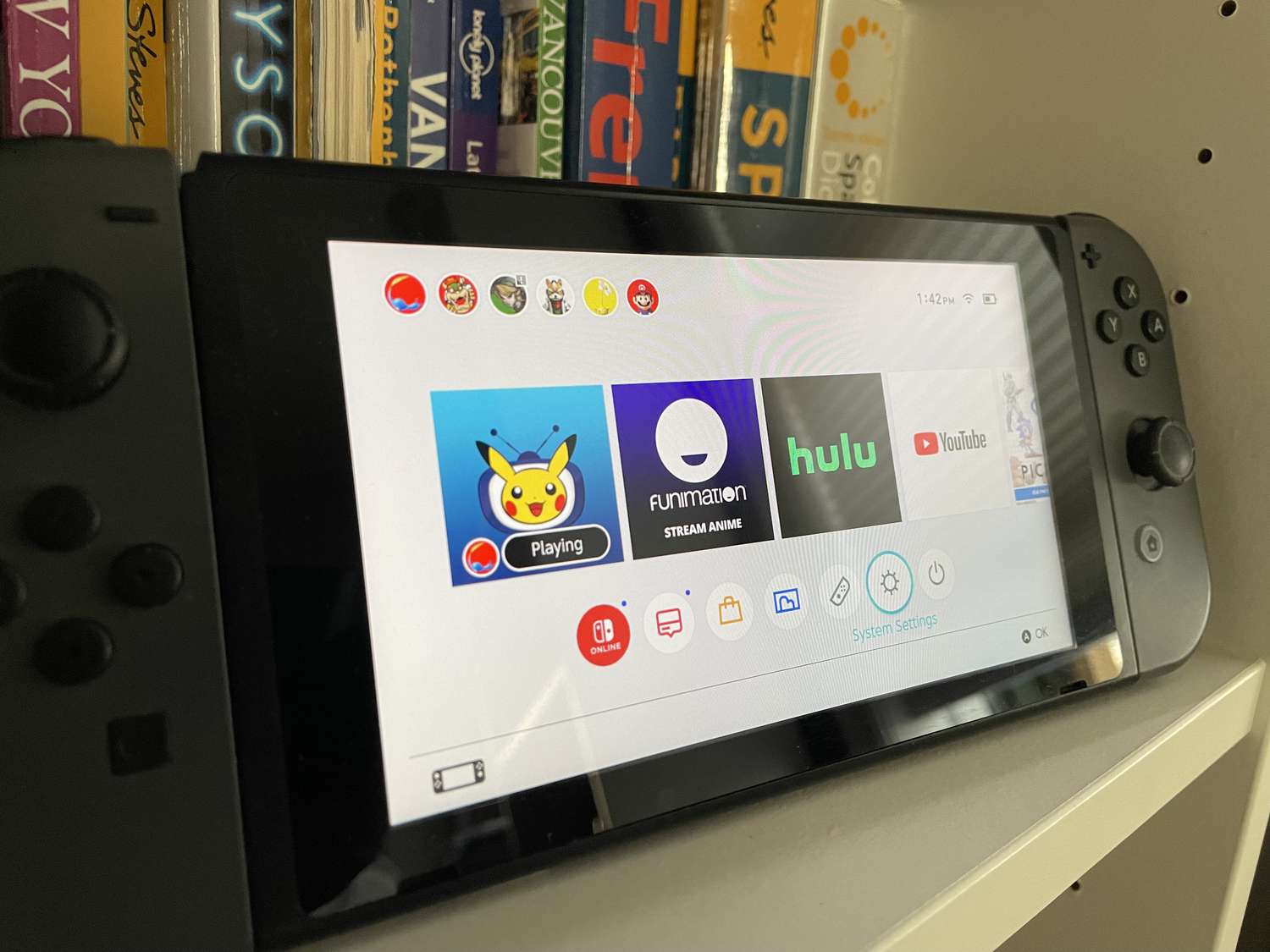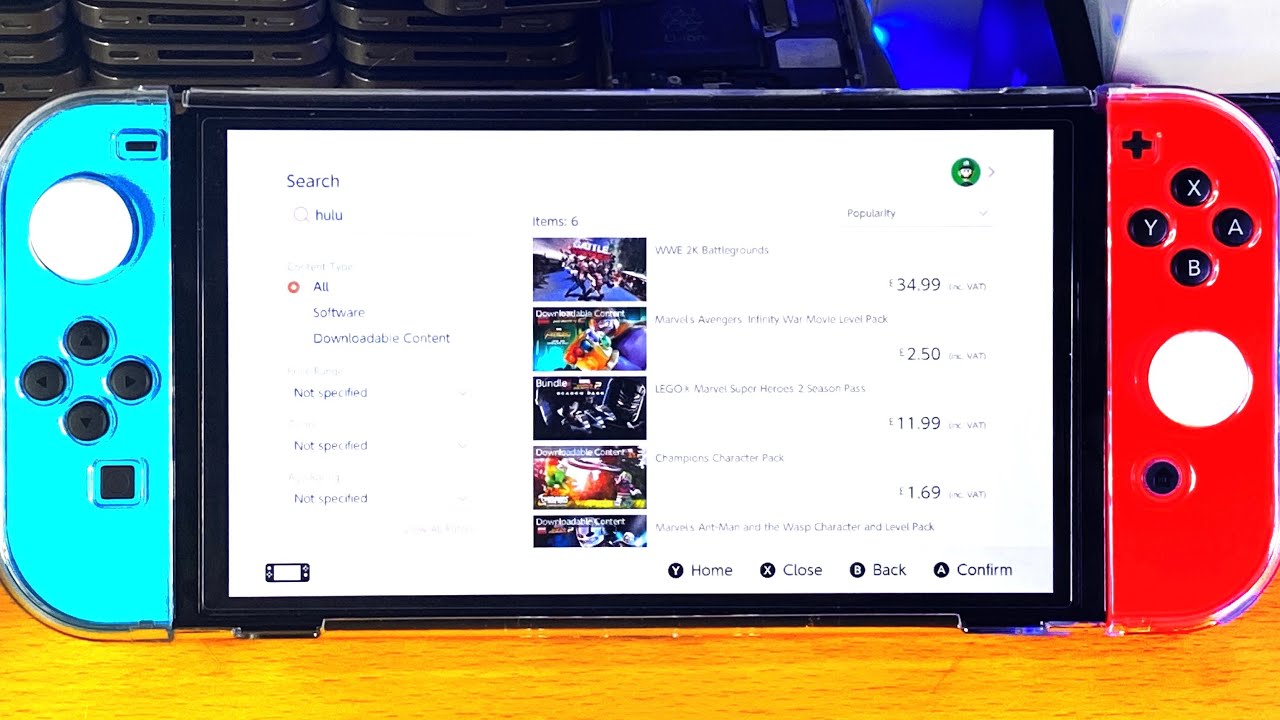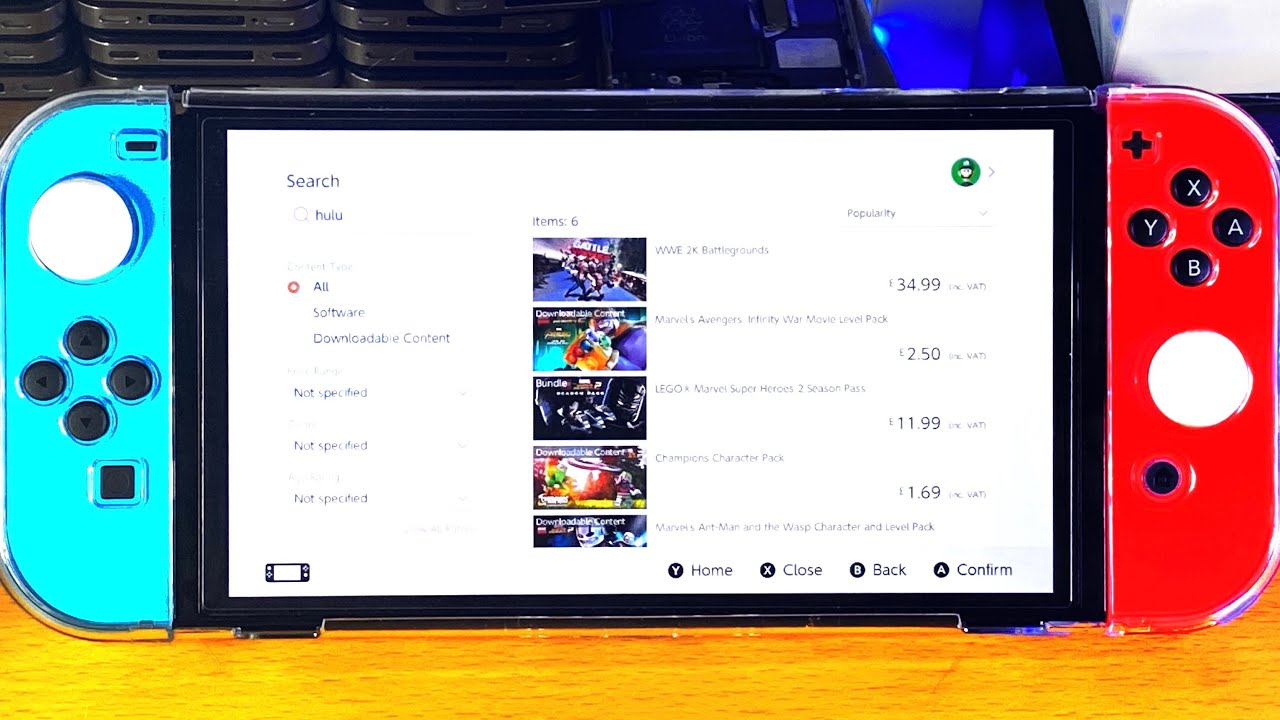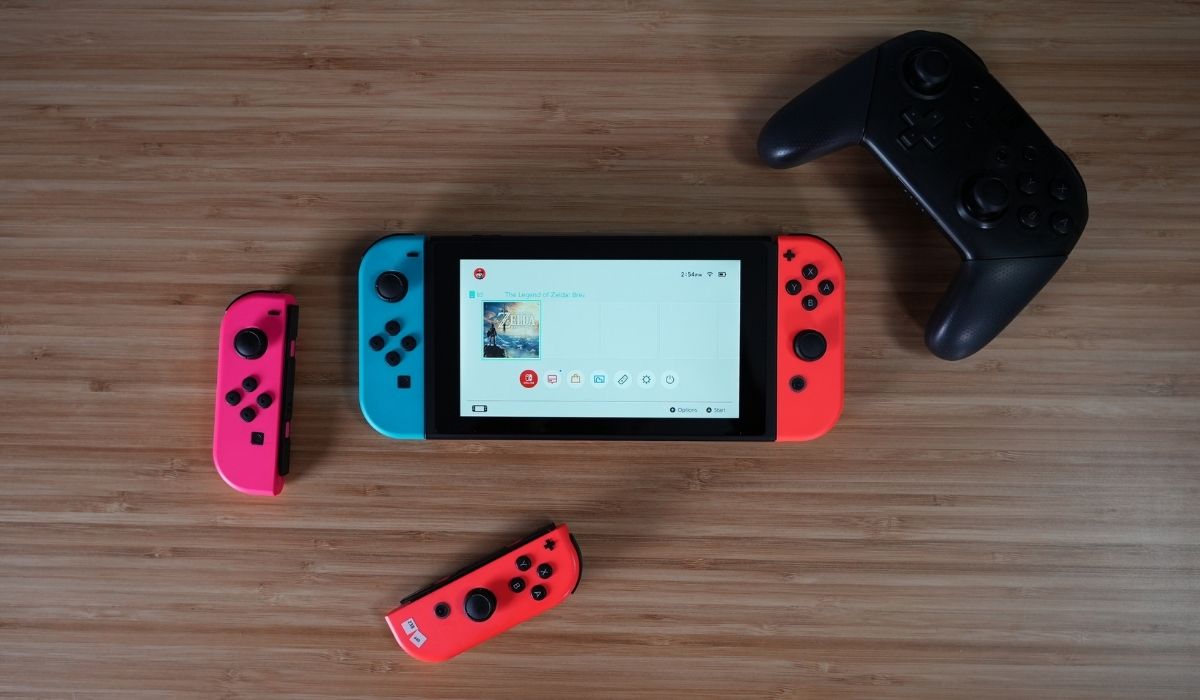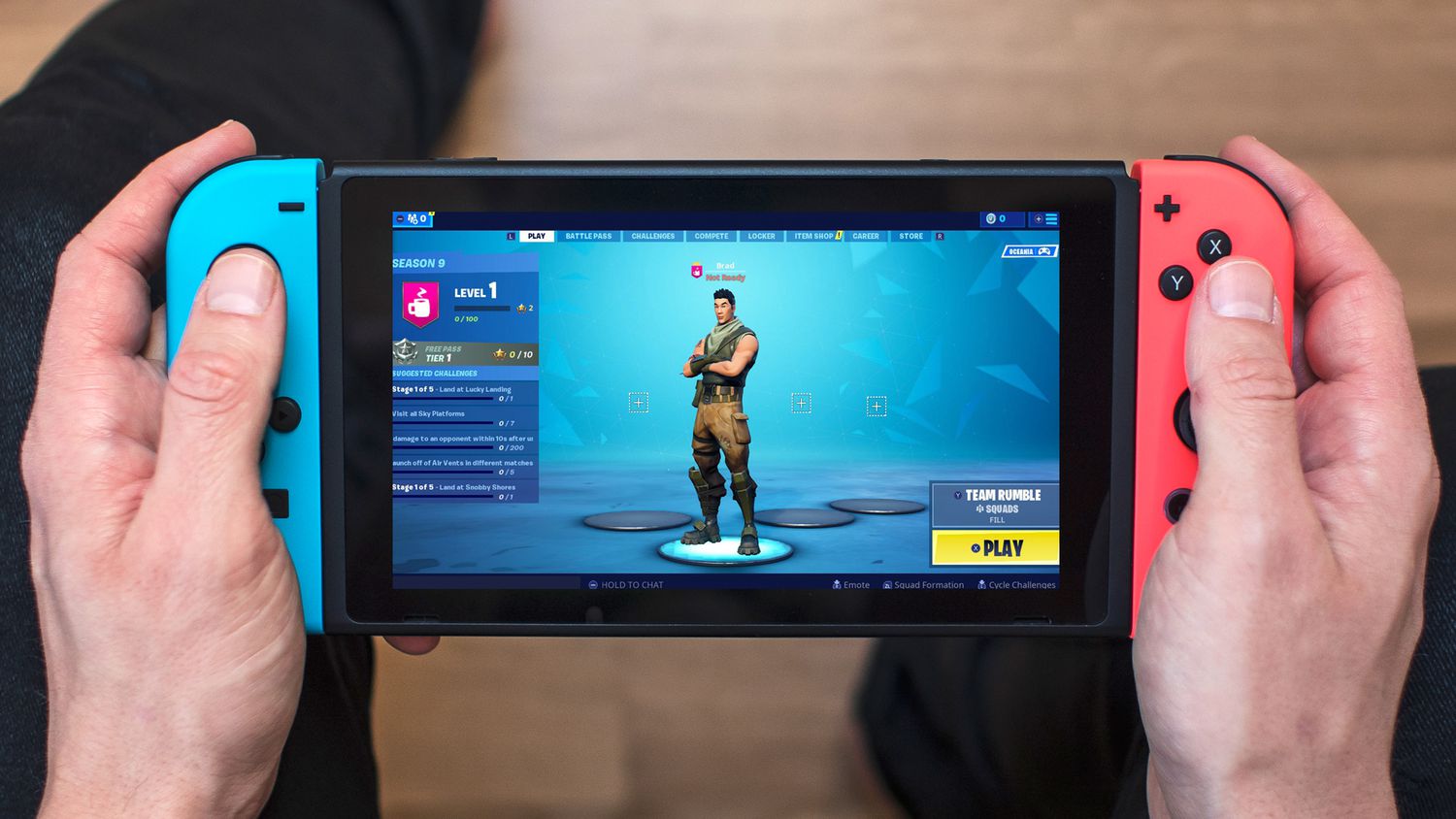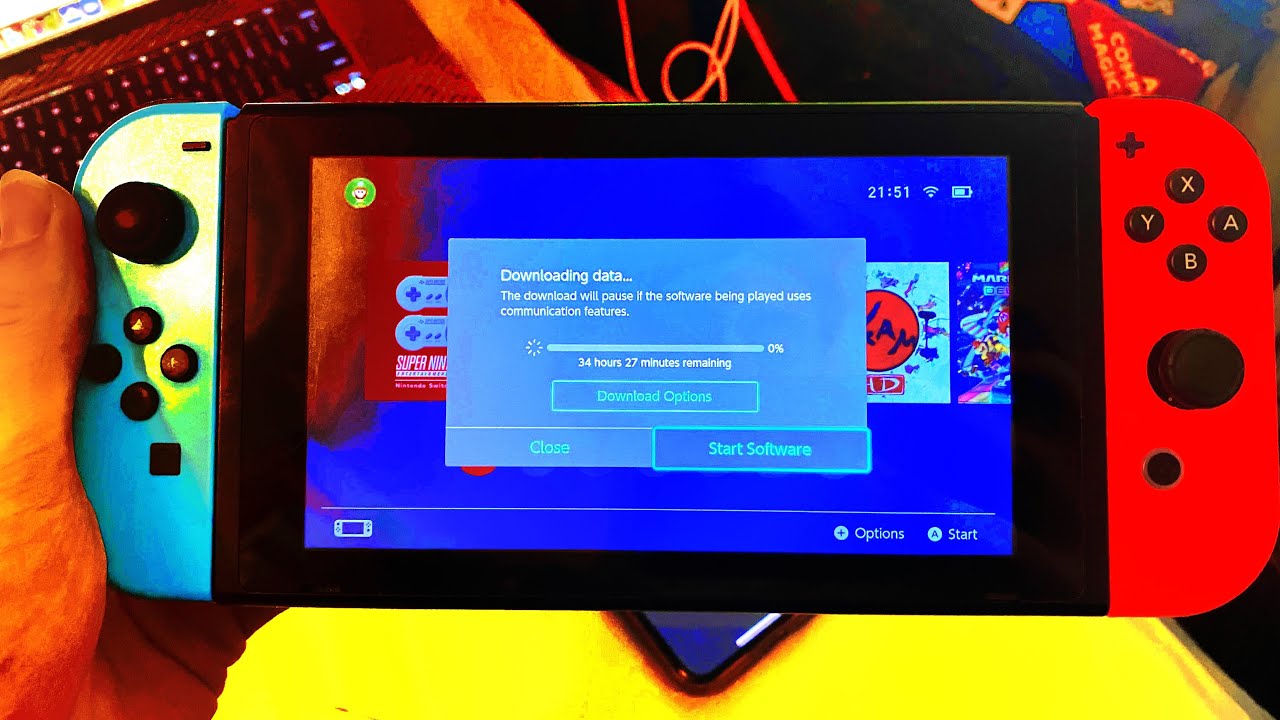Introduction
Welcome to the world of Nintendo Switch, the versatile and innovative gaming console that brings entertainment to your fingertips. With its growing library of games and applications, the Nintendo Switch offers a diverse range of experiences tailored to gamers of all ages and interests. Whether you’re into action-packed adventures, mind-bending puzzles, or arcade-style fun, there’s an app that’s sure to captivate you.
In this guide, we’ll walk you through the step-by-step process of how to download apps on your Nintendo Switch. From accessing the Nintendo eShop to selecting and downloading games or applications, we’ll cover everything you need to know to enhance your gaming experience.
Downloading apps on the Nintendo Switch is not only easy but provides an opportunity to explore a vast array of titles beyond traditional gaming. With apps ranging from streaming services to educational tools, there’s something for everyone. Whether you want to binge-watch your favorite shows, sharpen your skills with brain-training exercises, or unleash your creativity through digital art, the Nintendo Switch has you covered.
So grab your Nintendo Switch, power it on, and let’s dive into the world of downloading apps, expanding your gaming horizons and discovering new ways to have fun.
Step 1: Accessing the Nintendo eShop
The first step in downloading apps on your Nintendo Switch is to access the Nintendo eShop, the official digital storefront for the console. The Nintendo eShop is where you can browse and download a wide range of games and applications directly to your Switch.
To access the Nintendo eShop, ensure that your Nintendo Switch is connected to the internet. If you’re using a Nintendo Switch that is already linked to an account, simply select the eShop icon on the home screen. The icon resembles an orange shopping bag and can be easily spotted.
If you’re setting up your Nintendo Switch for the first time, follow these steps:
- Turn on your Nintendo Switch and set up your system preferences.
- Connect your Switch to the internet through a Wi-Fi connection.
- Once connected, select the eShop icon on the home screen to proceed.
After selecting the eShop icon, the Nintendo Switch will take a few moments to load the eShop homepage. Here, you’ll find a variety of featured games and applications, as well as categories and search options to help you find the app you’re looking for. Take your time to explore the eShop and discover new titles that pique your interest.
It’s worth noting that the Nintendo eShop is regularly updated with new releases, sales, and special offers, so it’s a good idea to check back frequently to stay up to date with the latest additions.
With the Nintendo eShop now accessed, you’re ready to embark on a journey of discovery as you navigate through the vast collection of games and apps available for download. In the next step, we’ll guide you through the process of browsing the Nintendo eShop to find the perfect app for your gaming desires.
Step 2: Browsing the Nintendo eShop
Now that you’ve accessed the Nintendo eShop, it’s time to dive into the exciting world of browsing the vast selection of games and apps available for your Nintendo Switch.
Once the eShop homepage loads, you’ll be greeted with various sections, including featured games, best sellers, and new releases. These sections can give you a great starting point for exploring popular apps and finding what’s currently trending.
If you have a specific app in mind or are looking for a particular genre, you can use the search option located at the top of the screen. Simply enter the name of the app or a keyword related to the type of app you’re seeking and press the search button. The eShop will display a list of relevant results that match your search.
For a more curated browsing experience, you can navigate through different categories by selecting the “Categories” tab. This will allow you to narrow down your search based on genres such as action, adventure, puzzle, sports, and more.
As you browse through the Nintendo eShop, you’ll come across various app listings. Each listing provides essential information about the app, including its title, developer, description, rating, and screenshots. Take the time to read through the descriptions and view the screenshots to get a better idea of what the app offers.
Additionally, you can also find user reviews and ratings for many apps. These reviews can offer valuable insights from fellow gamers who have already experienced the app firsthand. Consider reading these reviews to gauge the overall quality and user satisfaction of the app before making your decision.
Once you find an app that catches your eye, you’re almost ready to download it. In the next step, we’ll guide you through the process of selecting and downloading the perfect app for your Nintendo Switch.
Step 3: Selecting a Game/App
After browsing through the Nintendo eShop and exploring the various apps available, it’s time to select the perfect game or application that you’d like to download and enjoy on your Nintendo Switch.
When you find an app that interests you, click on its listing to access more details. The app’s listing page will provide you with additional information about the game or application, including its price, release date, file size, supported languages, and any available downloadable content (DLC).
Take your time to read through the app’s description and features to ensure it aligns with your interests and preferences. If there are screenshots or gameplay videos available, don’t hesitate to check them out to get a visual representation of what the app has to offer.
If you’re unsure about the app and want more opinions before proceeding, you can also read user reviews and ratings. These reviews can provide valuable insights and feedback from fellow gamers who have already experienced the app. Pay attention to both positive and negative reviews to make an informed decision.
Once you’re confident that the app is the right fit for you, it’s time to proceed with the download. On the app’s listing page, you’ll typically find a “Download” or “Buy” button. If the app is free, it will display a “Download” button, while paid apps will display the price alongside the “Buy” button.
If the app is free, simply click the “Download” button to start the download process. For paid apps, click the “Buy” button, and you’ll be prompted to confirm the purchase before the download begins. If needed, you may have to enter your payment information or use any available payment methods linked to your Nintendo account.
Some apps may have multiple download options, such as a standard version and a deluxe edition with additional features or content. Make sure to select the version that suits your preferences before proceeding with the download.
Once you’ve successfully selected and initiated the download, you’ll be on your way to experiencing the app on your Nintendo Switch. In the next step, we’ll cover the process of monitoring the download progress.
Step 4: Downloading the Game/App
Now that you’ve selected the game or application you want to download on your Nintendo Switch, it’s time to start the download process and get ready for some gaming fun.
Once you click the “Download” or “Buy” button, the download process will begin. The duration of the download will vary depending on the size of the app and the speed of your internet connection. During the download, you’ll see a progress bar or indicator on the screen, showing the percentage of the download completed.
It’s important to have a stable internet connection throughout the download process to ensure the app is downloaded successfully. If your connection is interrupted or lost, the download may pause or fail, requiring you to restart the process.
If you’re downloading a large app or have a slower internet connection, the download process may take some time. You can monitor the download progress by navigating to the “Downloads” section in the Nintendo eShop. Here, you’ll see a list of your ongoing and completed downloads, including the current progress of each.
While the app is downloading, you can continue browsing the Nintendo eShop or even put your Nintendo Switch to sleep mode. It will continue the download in the background and notify you when it’s completed.
Once the download is finished, you’ll receive a notification on your Nintendo Switch home screen. If you’re still in the eShop, a pop-up message will appear, indicating that the download is complete.
With the app downloaded, you’re one step closer to enjoying your new gaming experience. In the next step, we’ll guide you on how to monitor the download progress to ensure a smooth installation.
Step 5: Monitoring the Download Progress
After initiating the download of a game or application on your Nintendo Switch, it’s important to monitor the download progress to ensure a smooth installation process.
While the download is in progress, you can easily check the status by navigating to the “Downloads” section in the Nintendo eShop. From the eShop homepage, select the user icon in the top-right corner, then choose “Downloads” from the dropdown menu.
In the “Downloads” section, you’ll see a list of all ongoing and completed downloads. The current download will be indicated by a progress bar or percentage that shows how much of the app has been downloaded.
It’s essential to have a stable internet connection throughout the download process to avoid interruptions or data corruption. If you encounter any issues, such as a sudden loss of internet connection or a paused download, you can resume the download by selecting it in the “Downloads” section and choosing the “Resume” option if available.
In some cases, the download progress may appear to stall or take longer than expected. This can happen due to various reasons, including heavy network traffic or server issues. If you’re experiencing a slow download speed, you can try optimizing your internet connection by checking for any background downloads or streaming services that may be consuming bandwidth.
If the download progress remains stuck or fails to resume, you can cancel the download and restart it to see if that resolves the issue. To cancel a download, select it in the “Downloads” section and choose the “Cancel” option.
Once the download is complete, you’ll receive a notification on your Nintendo Switch home screen. This notification indicates that the game or application is ready to be launched and enjoyed.
With the download successfully completed, you’re now ready to move on to the next and final step – launching the game or application. In the following step, we’ll walk you through the process of launching your newly downloaded app on the Nintendo Switch.
Step 6: Launching the Game/App
Congratulations, you’ve successfully downloaded a game or application on your Nintendo Switch! Now, it’s time to launch the app and immerse yourself in a world of gaming adventures.
To access your newly downloaded app, navigate to the home screen of your Nintendo Switch. Look for the app icon, which should be located alongside your other installed games and applications. The icon will represent the specific app you downloaded and may feature artwork or a logo related to the game.
Using the Joy-Con controllers or the touchscreen if your app supports it, select the app icon to launch the game or application. Once you initiate the launch, the Nintendo Switch may take a moment to load and prepare the app for gameplay.
If you encounter any issues while launching the app, such as an error message or a black screen, try restarting your Nintendo Switch and relaunching the app. This can often resolve minor glitches and ensure a smooth launch.
Once the game or application has launched, you’ll be greeted with the app’s main menu or starting screen. Use the on-screen instructions or controller inputs to navigate through the menus and begin your gaming experience.
Some apps may require additional setup or configuration before you can start playing. This could include creating a profile, adjusting settings, or going through a tutorial. Follow the prompts provided by the app to complete any necessary setup and get ready to embark on your gaming adventure.
Now that you’ve successfully launched the game or application, it’s time to immerse yourself in its world and enjoy the thrilling gameplay, captivating storylines, or educational experiences it has to offer. Let your imagination run wild and have fun exploring all the features and challenges that await you.
Remember, launching the game or application is just the beginning. Take the time to fully explore and discover what it has to offer. Whether you’re saving the world, solving puzzles, or delving into a virtual universe, let the Nintendo Switch be your portal to endless hours of entertainment.
Enjoy your gaming experience, and happy playing!
Conclusion
Congratulations, you’ve reached the end of our guide on how to download apps on your Nintendo Switch. By following the step-by-step process, you now have the knowledge and tools to explore the extensive library of games and applications available on the Nintendo eShop.
The Nintendo Switch offers a diverse range of experiences, from thrilling action-packed adventures to educational apps and everything in between. With just a few simple steps, you can access the Nintendo eShop, browse through a wide variety of apps, select and download your desired game or application, monitor the download progress, and ultimately launch and enjoy the app on your Nintendo Switch.
Remember to keep an eye on the Nintendo eShop for new releases, sales, and special offers. The eShop is regularly updated, ensuring a continuous influx of exciting games and apps for you to discover and enjoy.
With the Nintendo Switch, you have a world of entertainment at your fingertips. Whether you’re playing solo or engaging in multiplayer battles with friends, the possibilities for fun and adventure are endless.
So, grab your Nintendo Switch, explore the Nintendo eShop, and start downloading the apps that will enhance your gaming experience. Whether you’re seeking thrilling challenges, brain-teasing puzzles, or simply a moment of relaxation, the Nintendo Switch has something for everyone.
Embrace the joy of gaming, and let the Nintendo Switch be your gateway to limitless entertainment and unforgettable experiences. Happy gaming!