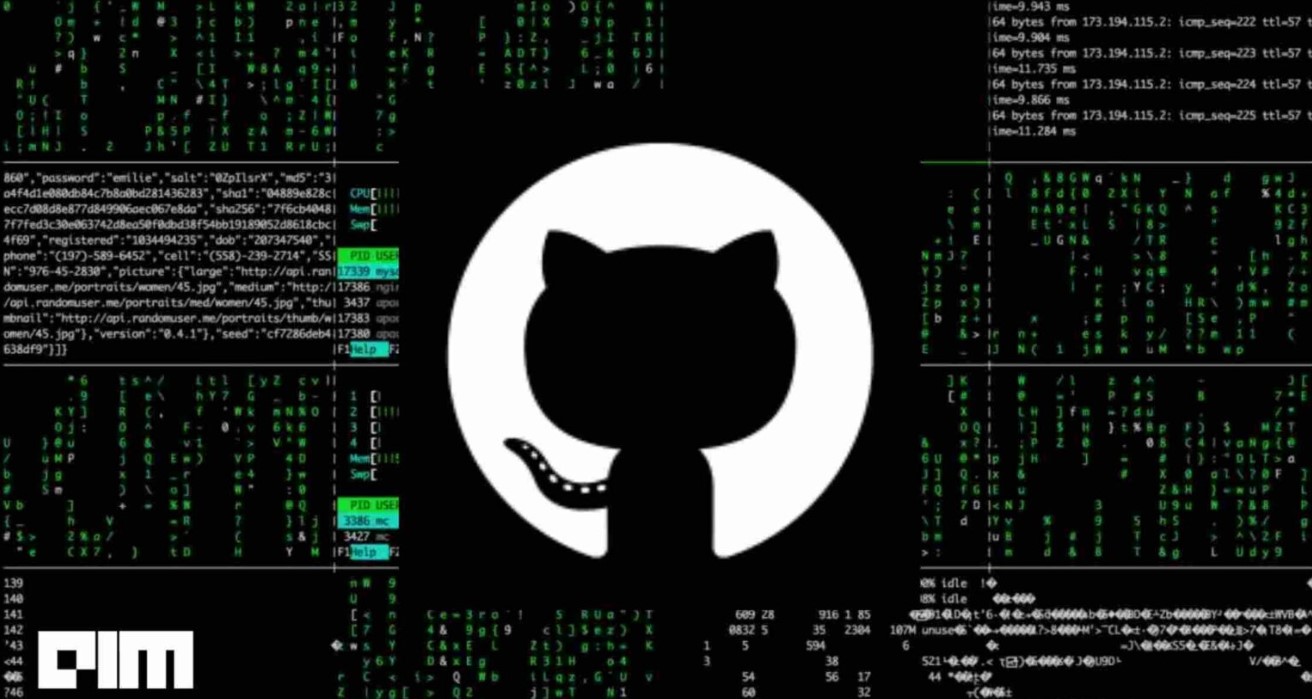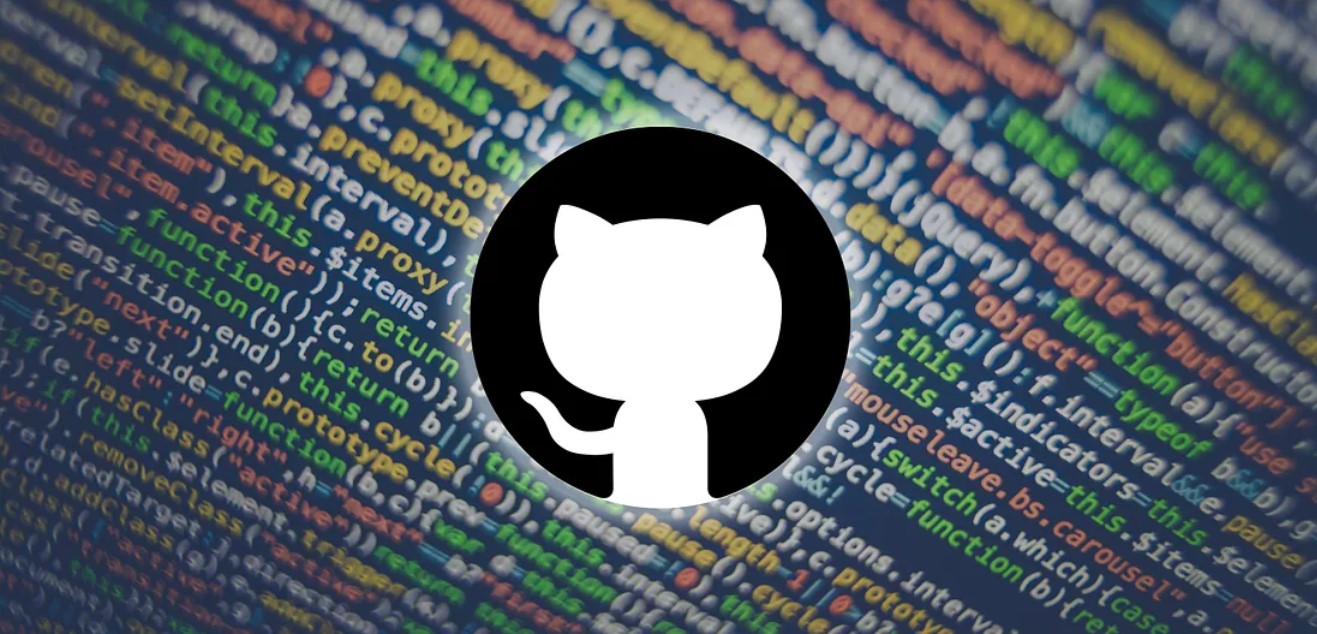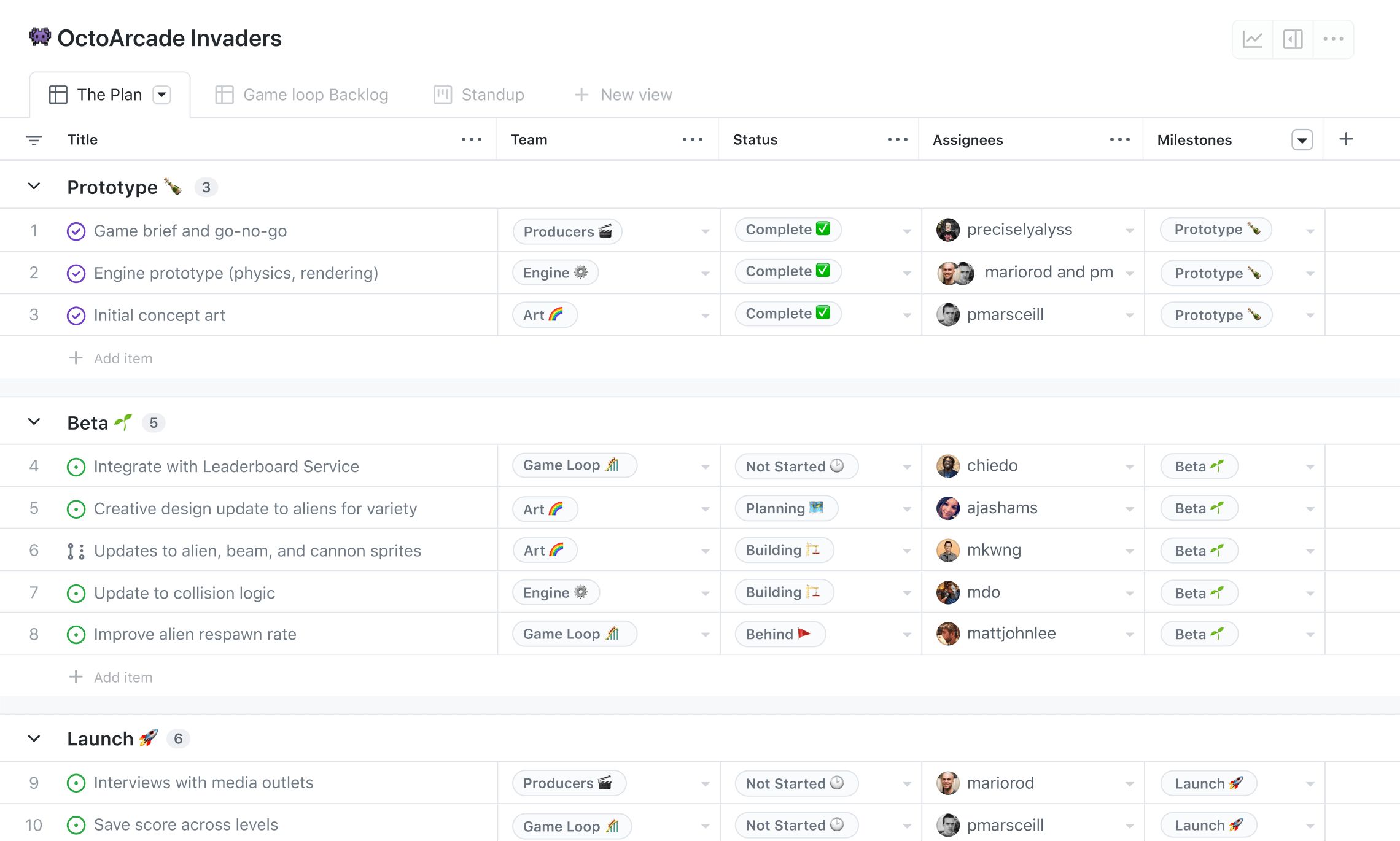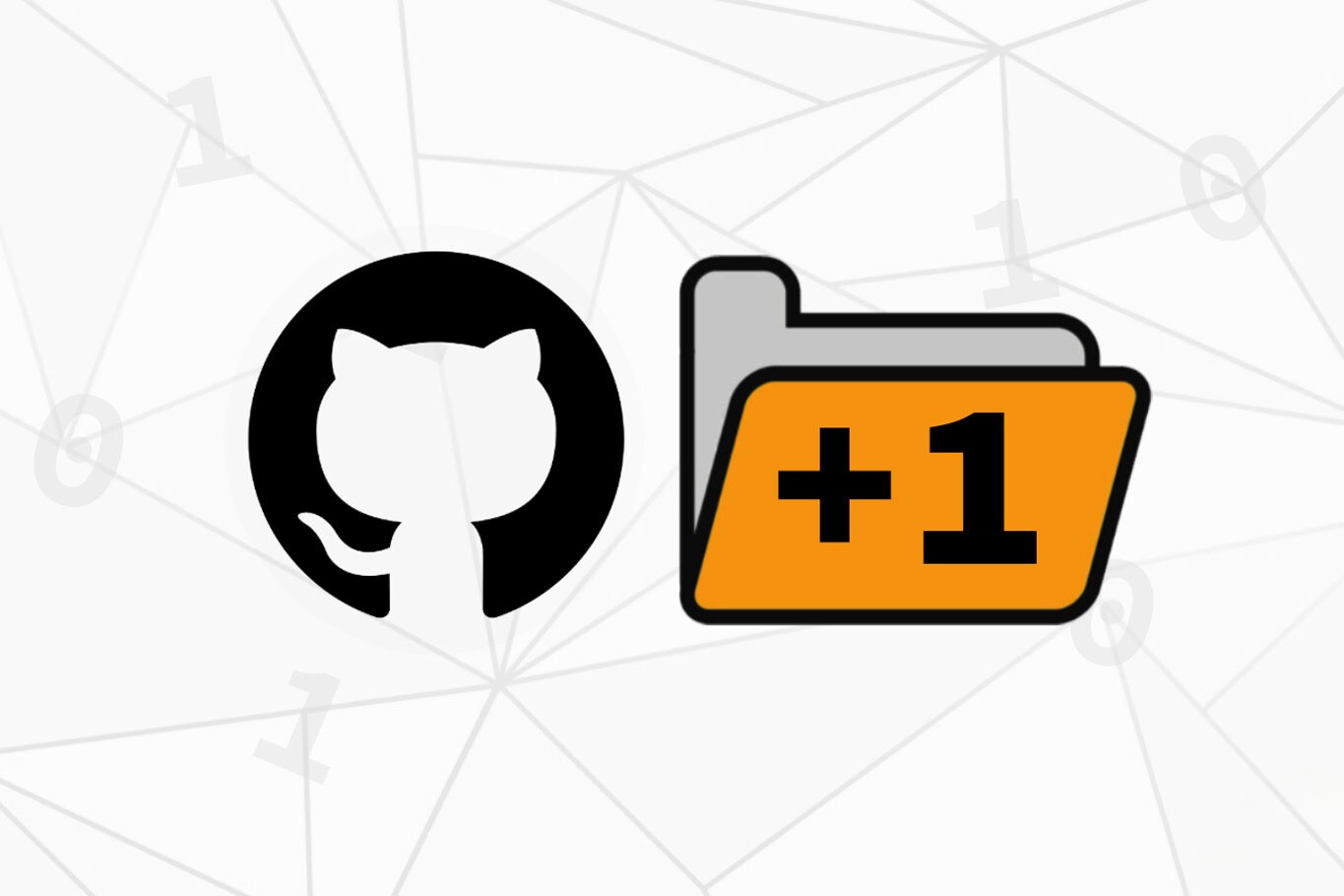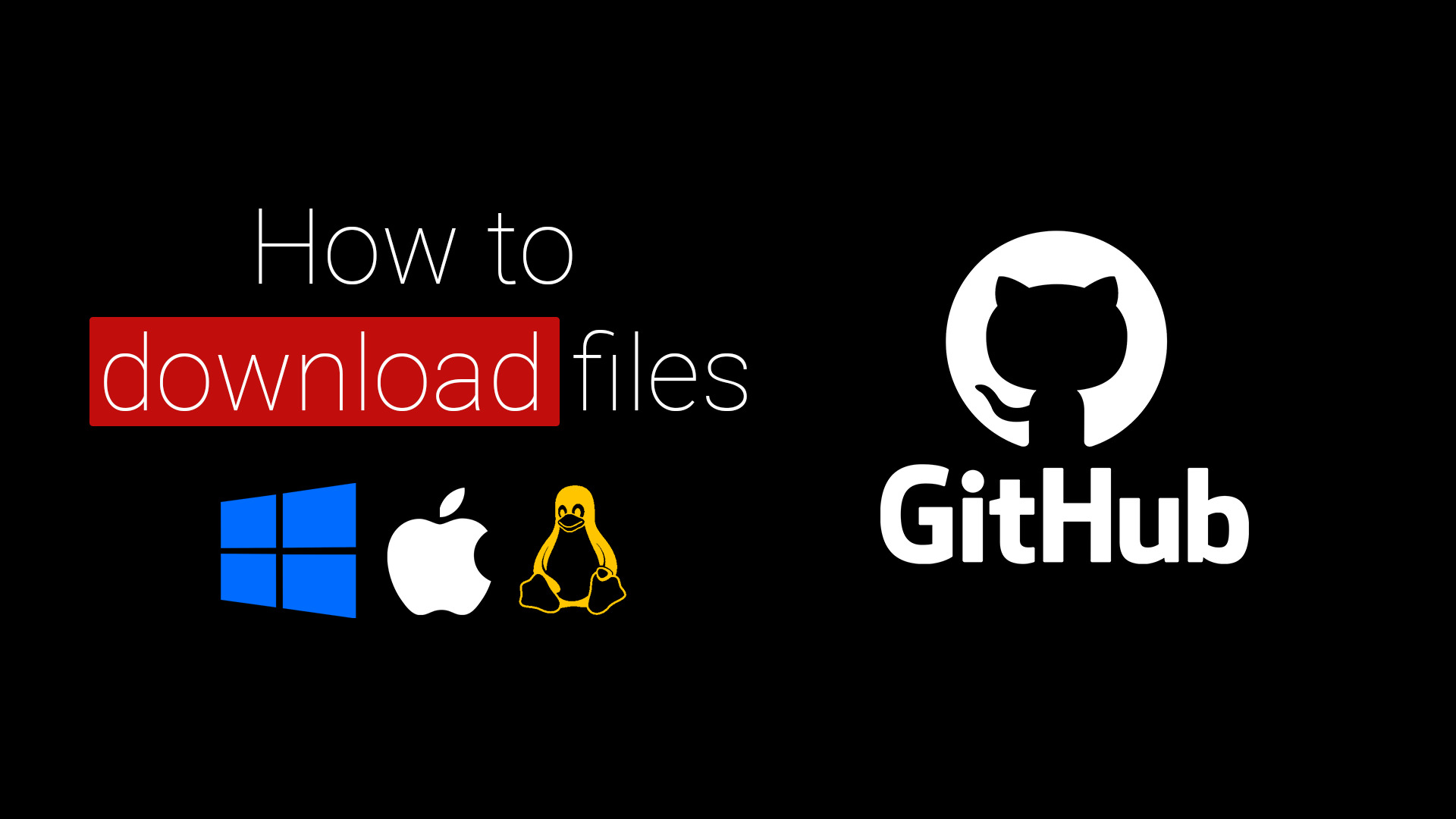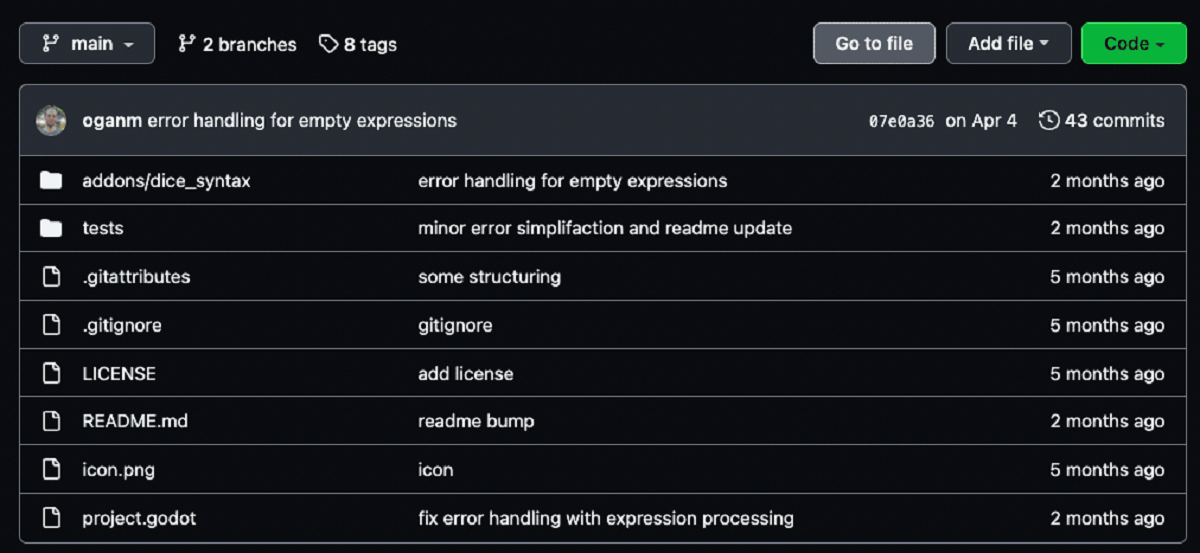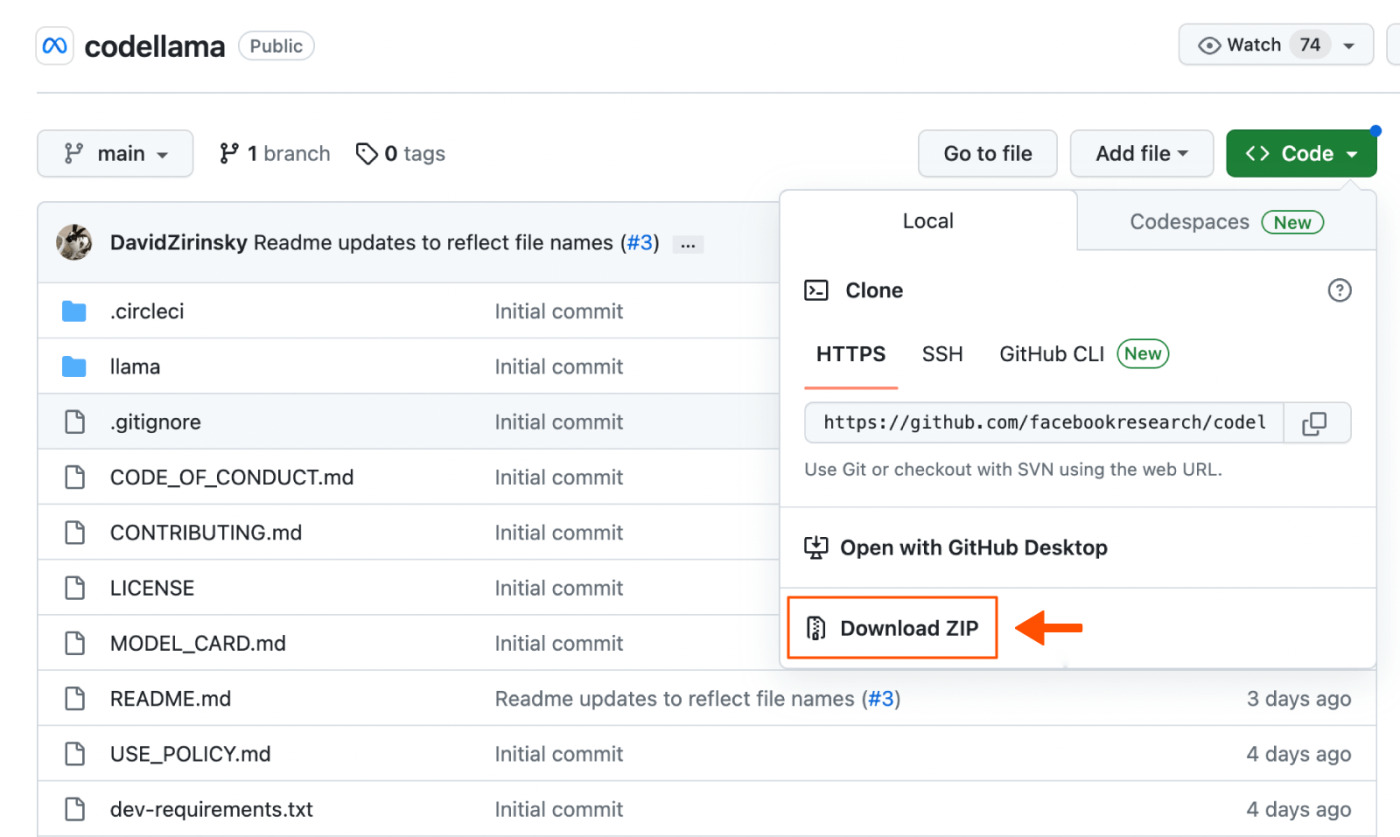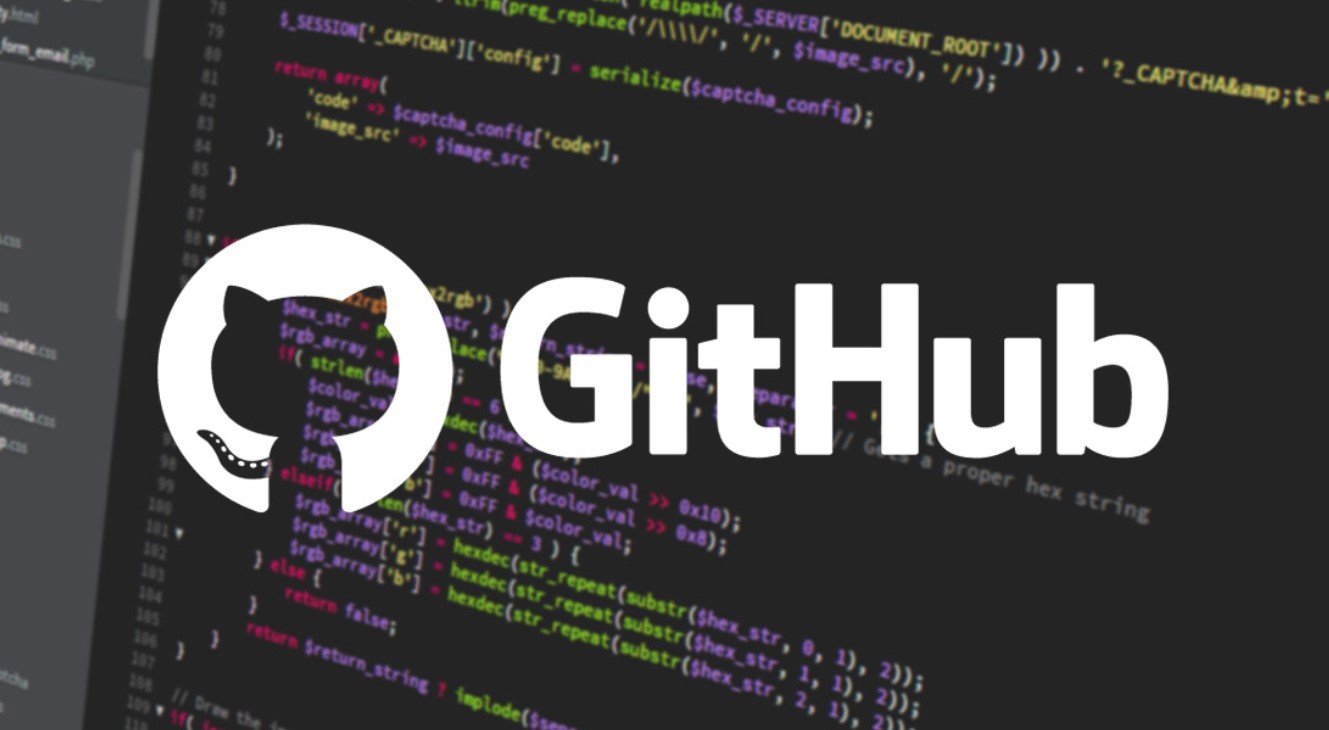Introduction
Downloading an app from GitHub can be a convenient and effective way to access the latest versions of applications, particularly if the app is still under development. GitHub, a popular code hosting platform, allows developers to share their projects and collaborate with others. In this guide, we will walk you through the steps to download an app from GitHub.
Whether you are a developer or simply a tech enthusiast, downloading an app from GitHub gives you the opportunity to explore cutting-edge software and try out new features before they are officially released. Additionally, GitHub’s extensive repository of open-source projects provides a wealth of opportunities to discover innovative applications across a wide range of domains.
Before we delve into the steps, it’s important to note that GitHub offers multiple ways to download an app: the most common method is cloning the repository and running it locally. However, some repositories may offer pre-built binaries that can be downloaded directly, eliminating the need to build the app from source code.
In the following sections, we will guide you through the process of downloading an app from GitHub, assuming that the repository does not provide pre-built binaries. We will cover everything from finding the repository to troubleshooting common issues. So, let’s get started!
Step 1: Find the Repository
The first step in downloading an app from GitHub is to locate the repository where the app is hosted. GitHub provides a search feature that allows you to easily find repositories based on keywords or specific criteria.
- Open the GitHub website in your preferred browser.
- Use the search bar at the top of the page to enter relevant keywords related to the app you are looking for.
- GitHub will display a list of repositories that match your search criteria. Take some time to review the results and find the repository that best suits your needs.
- Click on the repository’s name to access its page. Here, you will find additional information about the app, including the project’s README file, which often contains important instructions and documentation.
When searching for a repository, it can be helpful to use specific keywords to narrow down your results and find the app you’re interested in. You can also utilize GitHub’s advanced search options to filter repositories based on factors such as the programming language used, the number of stars received, or the activity level of the project.
Once you have found the repository, take some time to explore its contents and understand the project’s purpose and scope. Reading the README file is particularly important as it often provides crucial information about how to download, build, and run the app.
Now that you have found the repository and familiarized yourself with the app, it’s time to move on to the next step: cloning the repository.
Step 2: Clone the Repository
Once you have identified the repository that hosts the app you want to download, the next step is to clone the repository onto your local machine. Cloning creates a local copy of the repository’s code, allowing you to access and modify it on your own system.
Follow these steps to clone the repository:
- On the repository’s page, locate the green “Code” button and click on it.
- A dropdown menu will appear with options for cloning the repository. You can choose to clone the repository using HTTPS or SSH. If you are unsure which option to choose, select HTTPS as it does not require any additional configuration.
- Click on the clipboard icon next to the repository URL to copy it.
- Open the terminal on your local machine and navigate to the directory where you want to clone the repository.
- Enter the following command in the terminal:
git clone [repository URL] - Press Enter to execute the command and start the cloning process. You may be prompted to provide your GitHub credentials.
- Wait for the cloning process to complete. Once finished, you will have a local copy of the repository on your machine.
Cloning the repository allows you to have the latest version of the app’s code on your local machine. This is particularly useful if you want to contribute to the project or make modifications for personal use.
It’s worth noting that after cloning the repository, you have the option to switch to different branches or tags that represent different versions of the app. This allows you to explore specific versions and access different features or improvements.
With the repository successfully cloned onto your machine, you are now ready to proceed to the next steps, such as installing dependencies and building the app if necessary.
Step 3: Install Dependencies (if applicable)
After cloning the repository, the next step in downloading an app from GitHub is to install any dependencies that the app requires to run. Dependencies are external libraries, frameworks, or modules that the app relies on to function properly.
Here are the steps to install dependencies:
- Open the terminal on your local machine and navigate to the root directory of the cloned repository.
- Look for a file named “package.json” or any other file that lists the app’s dependencies. This file typically contains the names and versions of the required dependencies.
- Run the following command in the terminal to install the dependencies:
npm install - Wait for the installation process to complete. This might take a few moments, depending on the number and size of the dependencies.
If the app uses a different package manager like Yarn, you may need to use a different command to install the dependencies. Refer to the app’s documentation or README file for specific instructions.
Installing the dependencies ensures that the app has all the necessary components to run seamlessly. It pulls in the required libraries or modules so that the app’s features and functionality are fully available.
It’s important to note that not all apps have external dependencies, especially smaller or self-contained projects. In such cases, you can skip this step and move on to the next one instead.
With the dependencies installed, you are now ready to proceed to the next step, which involves building the app if necessary.
Step 4: Build the App (if applicable)
Building an app is a crucial step in the process of downloading it from GitHub. Building involves compiling the source code and generating executable files or assets that can be used to run the app.
Here’s how you can build the app:
- Open the terminal and navigate to the root directory of the cloned repository.
- Check if there is a build script available, usually specified in the app’s documentation or README file.
- If a build script is available, run the appropriate command in the terminal.
npm run build - Wait for the build process to complete. This may take some time, especially for larger apps.
The build process will generate the necessary files, such as bundled JavaScript files, CSS stylesheets, or executable binaries, depending on the app’s structure and requirements.
It’s important to note that not all apps require a build step. Smaller or self-contained projects may not need any additional build process and can be run directly after installing dependencies.
If the build process completes without any errors or warnings, you can proceed to the next step and run the app. However, if any errors occur during the build process, refer to the app’s documentation or seek assistance from the project’s community or support channels.
With the app successfully built, you are now ready to move on to the next step: running the app on your local machine.
Step 5: Run the App
After successfully cloning the repository, installing dependencies (if applicable), and building the app (if necessary), it’s time to run the app on your local machine. Running the app allows you to interact with its features and test its functionality.
Follow these steps to run the app:
- Navigate to the root directory of the cloned repository in the terminal.
- Check the app’s documentation or README file for instructions on how to run it. Look for specific commands or scripts that need to be executed.
- Enter the command specified in the documentation or README file to start the app. This could be a simple command like:
npm start - Wait for the app to start. Depending on the complexity of the app, it may take a few moments to load and display the user interface.
Once the app is running, you can interact with it as if it were a fully functional application. Test out its features, explore different functionalities, and evaluate its performance.
Keep in mind that running the app locally allows you to use it for testing and evaluation purposes. The app may not have all the production-ready optimizations and security measures, so it’s important to use it in a controlled environment.
If you encounter any issues or errors while running the app, refer to the app’s documentation or README file for troubleshooting steps. Additionally, you can consult the project’s issue tracker or seek help from the community to resolve any problems you may encounter.
With the app successfully running on your local machine, you have now completed the main steps of downloading and using an app from GitHub. Feel free to explore its features and functionalities to make the most of this unique opportunity.
Step 6: Troubleshooting
While downloading and running an app from GitHub, you may encounter various issues or errors. Troubleshooting these problems is an essential part of the process and can help you overcome any obstacles that prevent the app from working properly. Here are some common troubleshooting steps:
- Review the documentation: Refer to the app’s documentation or README file for any troubleshooting information. Often, developers include specific troubleshooting steps or known issues that you may encounter.
- Check for updates: Ensure that you have the latest version of the app and any dependencies installed. Many times, issues are resolved in subsequent updates, so updating your copy of the app may fix the problem.
- Search for similar issues: If you encounter an error or unexpected behavior, search for similar issues on the app’s repository or through internet searches. Community forums and GitHub issue trackers often contain valuable insights and potential solutions.
- Inspect error messages: Read error messages carefully and try to understand their meaning. Often, error messages provide clues about the root cause of the issue. Look for these messages in the terminal, console, or log files.
- Check compatibility: Ensure that your system meets the specified requirements for running the app. Verify that you have the compatible operating system, runtime environment, and other necessary software.
- Clear cache and restart: If you encounter unexpected behavior in the app, try clearing your cache or restarting your computer. Sometimes, cached data or temporary files can cause conflicts or glitches.
- Seek community support: If you are unable to resolve the issue on your own, reach out to the app’s community or support channels. They may be able to provide guidance, offer solutions, or direct you to relevant resources.
Remember that troubleshooting can be a trial-and-error process, and not all issues have immediate solutions. Be patient, persistent, and willing to learn from the experience. Each troubleshooting endeavor is an opportunity to enhance your problem-solving skills and expand your understanding of the app or development environment.
By following these troubleshooting steps, you can overcome common issues and enjoy a smooth experience while using the app from GitHub.
Conclusion
Downloading an app from GitHub offers a unique opportunity to access and explore cutting-edge software. By following the steps outlined in this guide, you can successfully download and run apps from GitHub repositories, gaining access to the latest features and functionalities.
We started by finding the repository that hosts the app, using GitHub’s search feature to locate relevant repositories based on keywords. Next, we learned how to clone the repository, creating a local copy of the app’s source code on our machine.
If the app has dependencies, we explored the process of installing them to ensure that the app runs smoothly. We also discussed the importance of building the app if necessary, generating the required files and assets.
Finally, we covered the steps to run the app on our local machine, enabling us to test its features and evaluate its performance. Additionally, we discussed troubleshooting techniques to overcome any issues or errors that may arise during the process.
Remember, exploring apps from GitHub is not only about using the latest software but also engaging with thriving developer communities. By actively participating in these communities and contributing to projects, you can enhance your skills and collaborate with like-minded individuals.
So, whether you’re a developer looking to contribute to open-source projects or a tech enthusiast eager to try out new applications, downloading apps from GitHub provides a world of possibilities. Enjoy the journey of discovering innovative software and harnessing its potential.