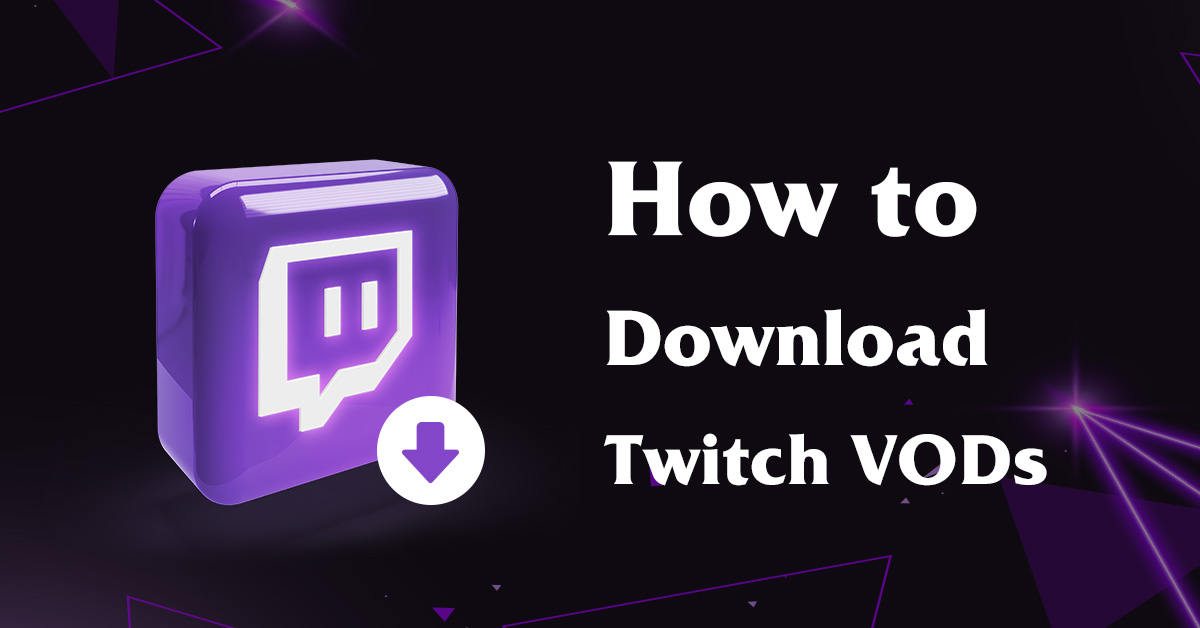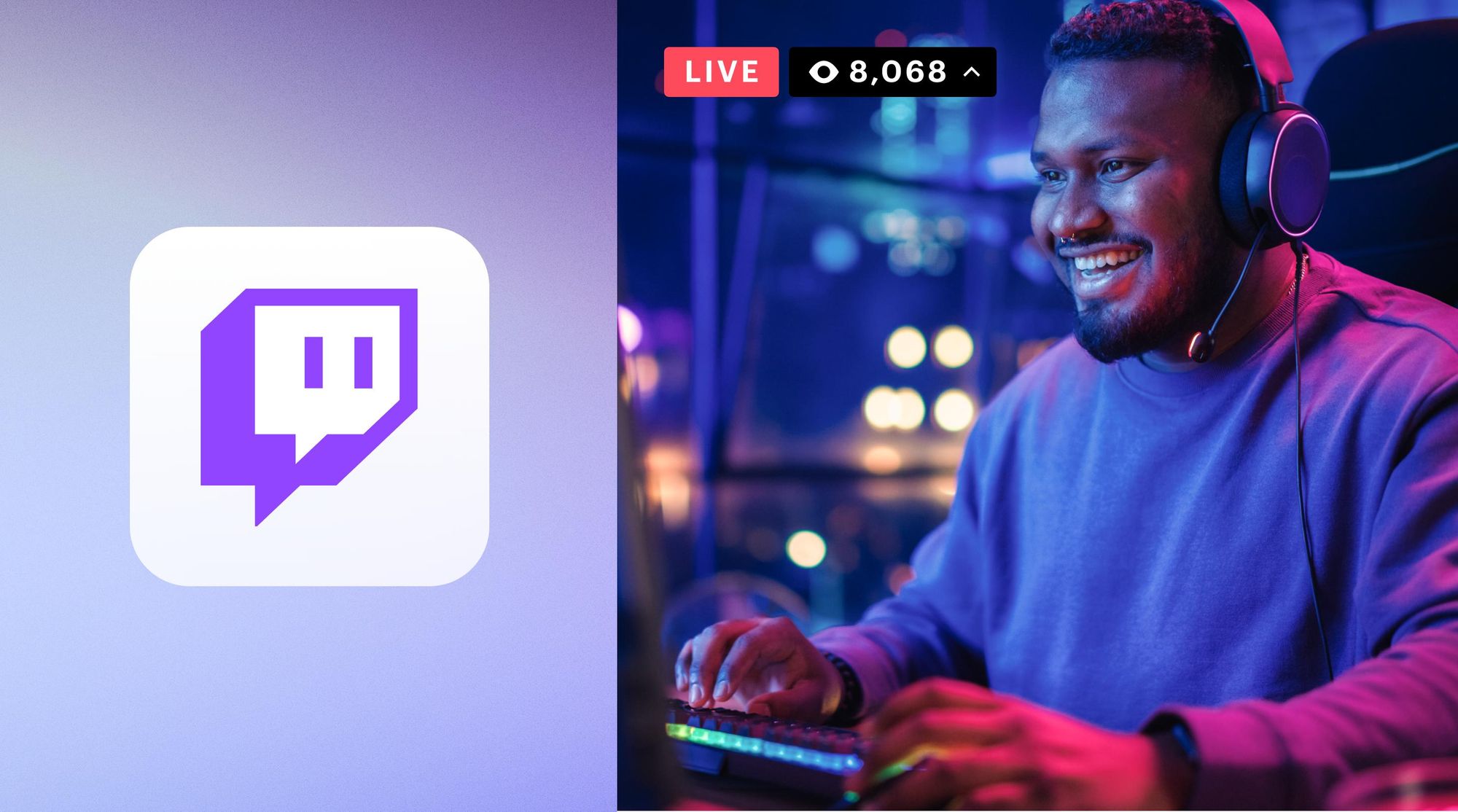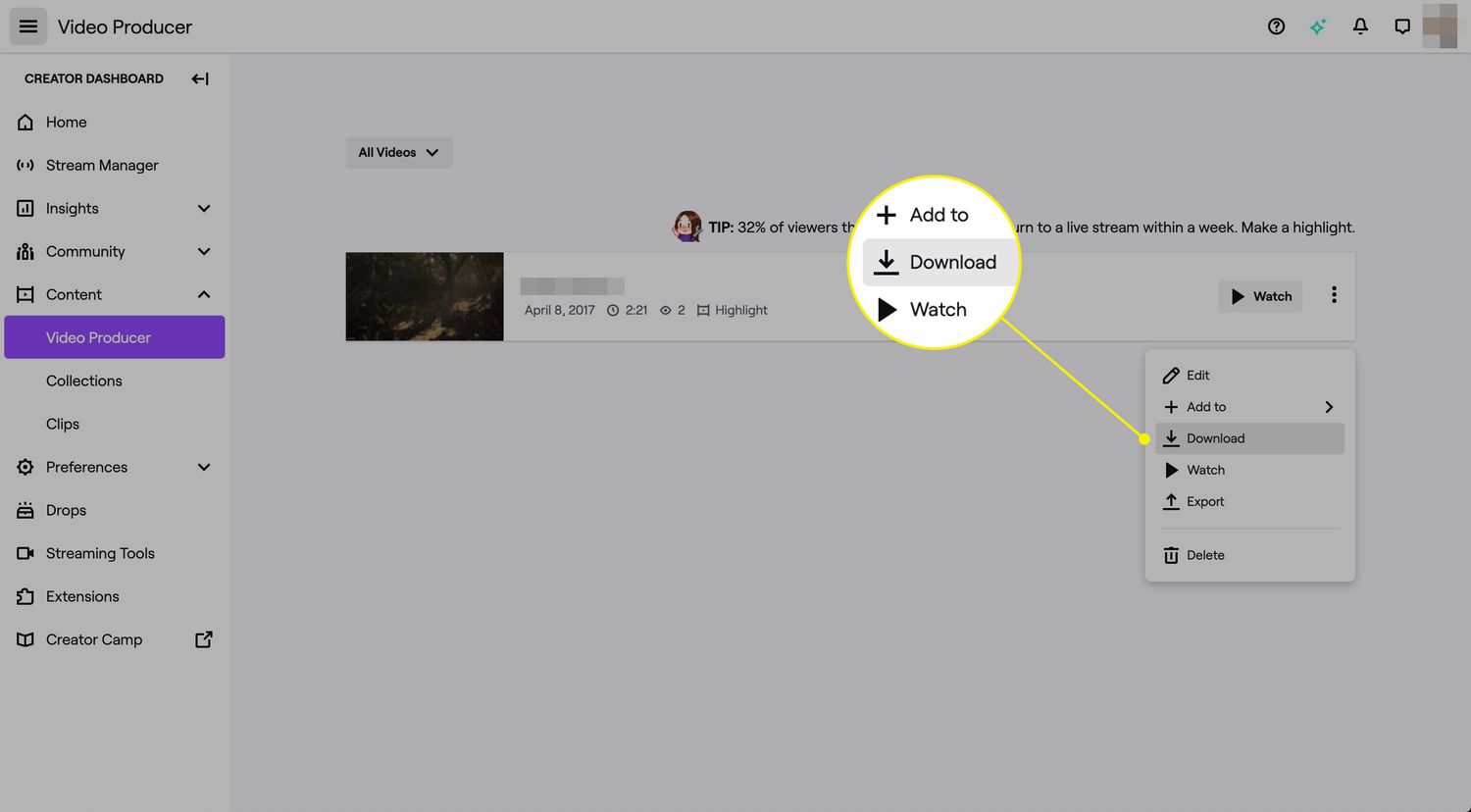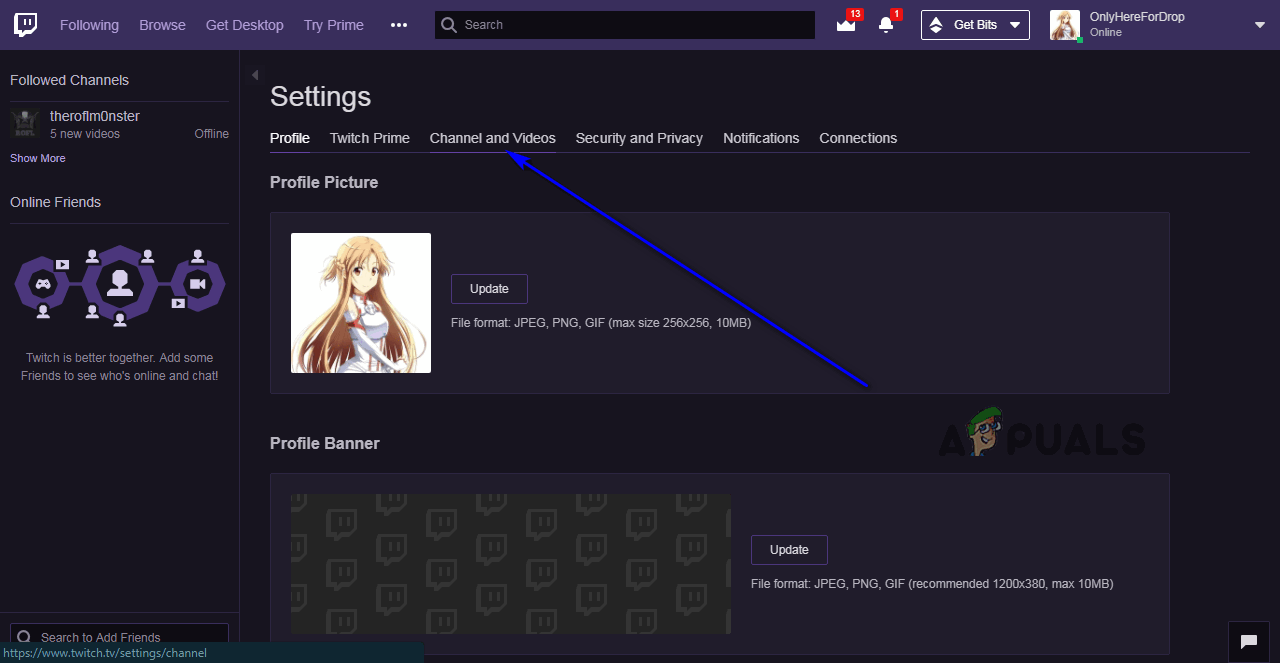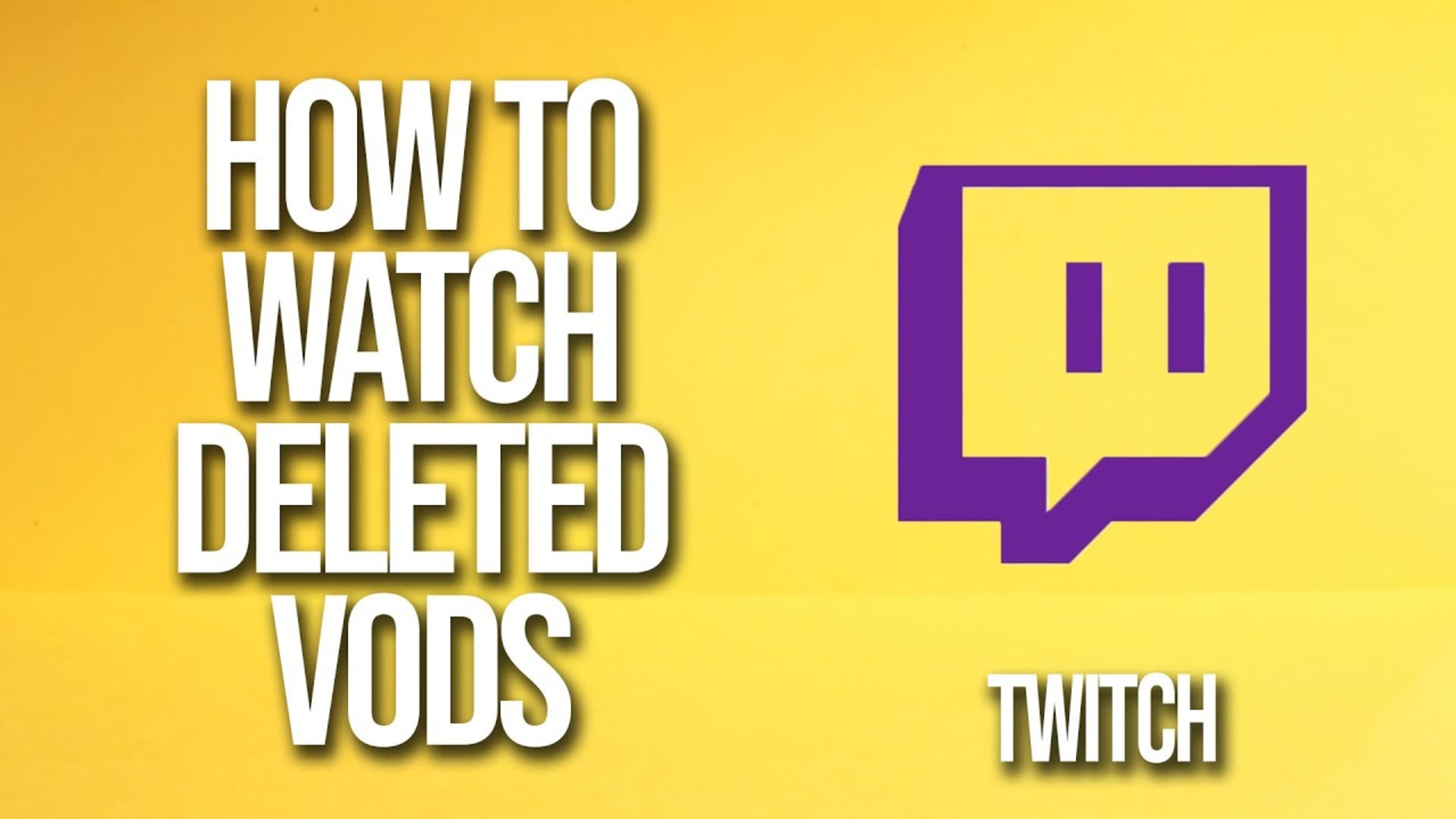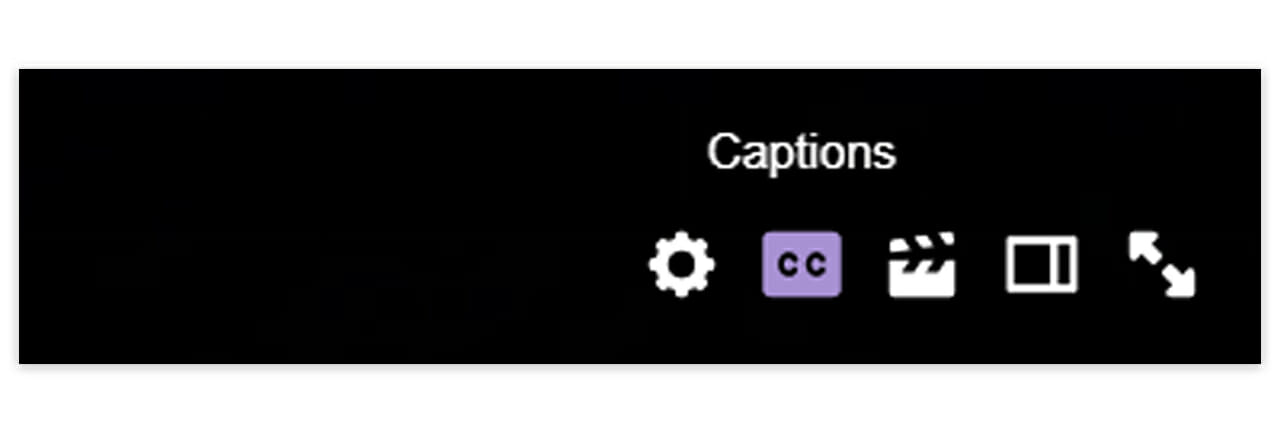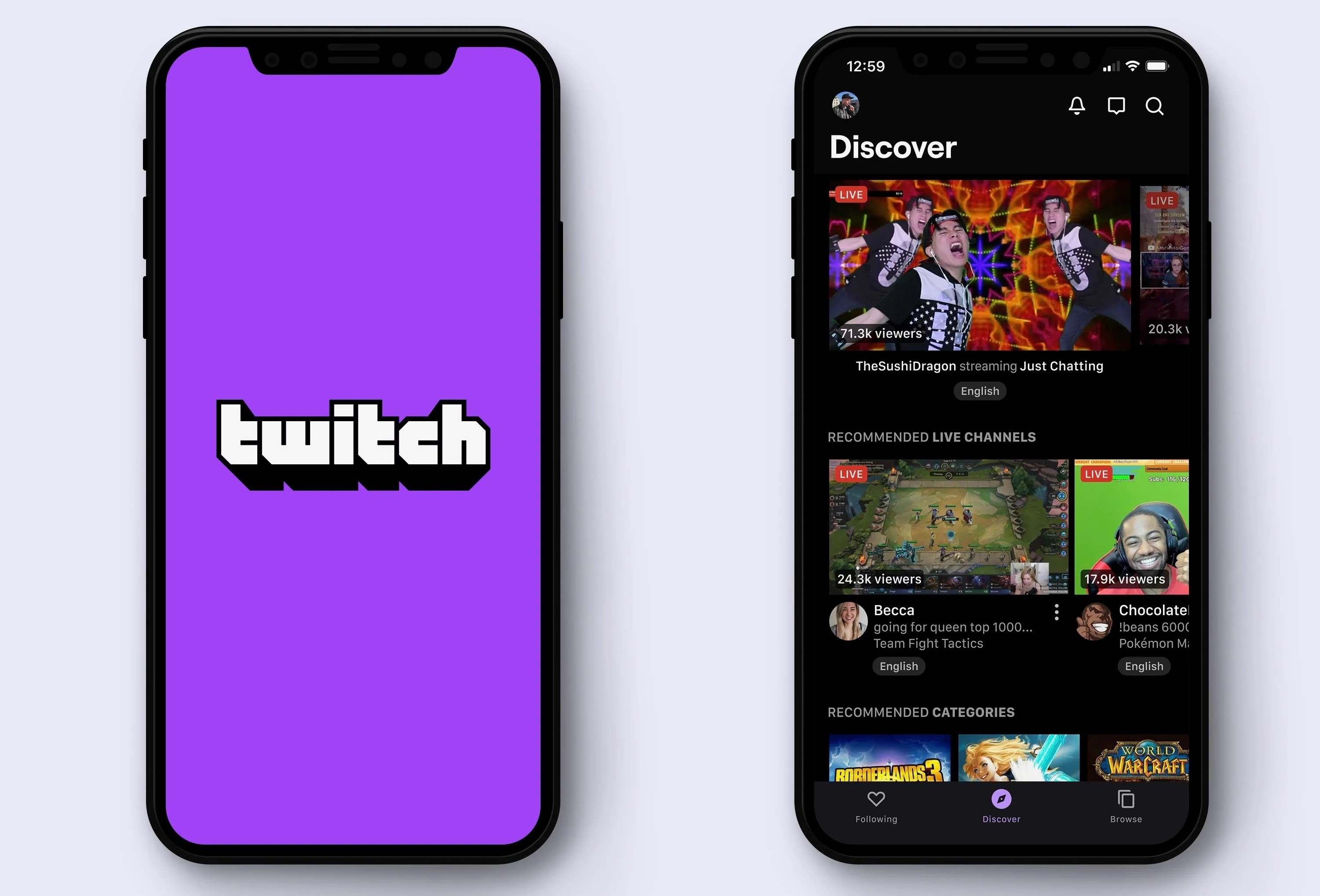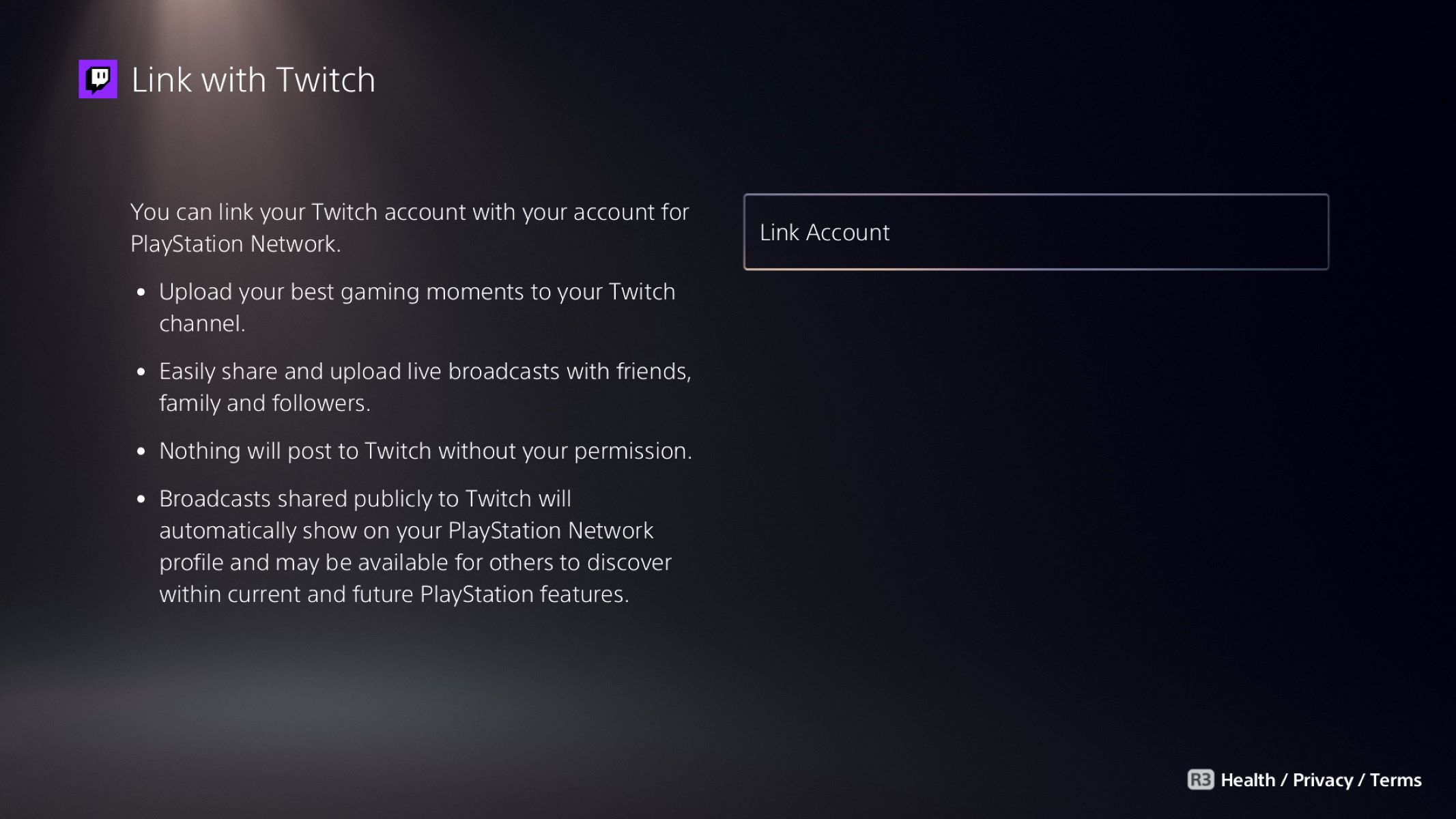Introduction
Are you a Twitch streamer or a dedicated viewer who wants to save and rewatch your favorite moments from past streams? Downloading VODs (video on demand) from Twitch is a simple and convenient way to do just that. Whether you want to create highlight reels, study your own gameplay, or keep a personal archive of memorable Twitch streams, this guide will walk you through the step-by-step process of downloading VODs.
Twitch, the popular live streaming platform, allows users to broadcast their gameplay, creative content, and other live events. While Twitch does offer a VOD feature that automatically saves streams for a limited time, downloading VODs gives you the freedom to access them offline and keep them for as long as you want.
Downloading a VOD from Twitch may be particularly useful for streamers who want to edit and upload highlights to other platforms like YouTube, or for viewers who want to save and share specific moments. Luckily, Twitch has made it easy to download VODs directly from the platform, without the need for any third-party tools or extensions.
In this guide, we will walk you through the step-by-step process of downloading a VOD on Twitch. We will cover everything, from signing in to your Twitch account, to navigating to the specific VOD you want to download, to accessing the downloaded file on your device. So, let’s get started and learn how to download a VOD on Twitch!
Why download a VOD on Twitch?
There are several reasons why you might want to download a VOD from Twitch. Let’s explore some of the main benefits:
- Offline Access: By downloading a VOD, you can have offline access to the content whenever and wherever you want. This is particularly useful if you have a limited internet connection or if you want to watch the VOD without any interruptions.
- Permanent Storage: While Twitch automatically saves VODs for a limited time, downloading the VOD ensures that you have a permanent copy of the content. This is especially important for streamers who want to keep an archive of their past streams or for viewers who want to save and revisit their favorite moments.
- Editing and Sharing: Downloading a VOD allows you to edit the content and create highlight reels. This is beneficial for streamers who want to showcase their best moments on platforms like YouTube. Additionally, by having the downloaded file, you can easily share it with friends, fans, or collaborators.
- Study and Analysis: If you are a streamer, downloading your own VODs gives you the opportunity to review your gameplay and analyze your performance. You can use the downloaded VODs to identify areas for improvement, learn from your mistakes, and develop strategies for future streams.
- Preserving Special Moments: Twitch streams can be filled with memorable and entertaining moments. By downloading a VOD, you can preserve those special moments and revisit them whenever you want. Whether it’s a funny interaction, an epic win, or a heartwarming chat with viewers, downloading the VOD ensures that those moments are not lost.
With these compelling reasons, it’s easy to see why downloading VODs from Twitch is a valuable feature for both streamers and viewers. Now that you understand the benefits, let’s dive into the step-by-step process of downloading a VOD on Twitch.
Step 1: Sign in to your Twitch account
Before you can download a VOD from Twitch, you need to sign in to your Twitch account. Follow these simple steps to get started:
- Open your preferred web browser and go to the Twitch website (www.twitch.tv).
- Click on the “Log In” button located at the top-right corner of the Twitch homepage.
- Enter your Twitch username and password in the respective fields.
- Click on the “Log In” button to proceed.
If you don’t have a Twitch account yet, you can create one by clicking on the “Sign Up” button on the Twitch homepage and following the instructions.
Once you are signed in to your Twitch account, you will have access to all the features and functionalities available on the platform, including the ability to download VODs.
It’s important to note that only certain VODs can be downloaded. Not all Twitch streamers make their VODs available for download, so you may encounter cases where the download option is not present. However, if the streamer has enabled VOD downloads, you will be able to proceed with the following steps to download the VOD of your choice.
Now that you are signed in to your Twitch account, let’s move on to the next step: navigating to the VOD you want to download.
Step 2: Navigating to the VOD you want to download
Once you’re signed in to your Twitch account, it’s time to navigate to the specific VOD (video on demand) that you want to download. Here’s how to do it:
- On the Twitch homepage, locate the search bar at the top of the screen.
- Enter the name of the streamer or specific keywords related to the VOD you’re looking for in the search bar.
- As you type, Twitch will provide suggestions and auto-complete options based on your input. Select the appropriate streamer or VOD from the results that appear below the search bar.
- You will be directed to the streamer’s channel page or the specific VOD page based on your search.
- If you’re on the streamer’s channel page, look for the “Videos” tab, usually located under the streamer’s profile banner. Click on it to access the VODs section.
- If you’re on the specific VOD page, you can skip the previous step. You’re already in the right place.
Once you’re on the VODs page, you will see a list of available VODs for the selected streamer. Browse through the list and locate the VOD that you want to download.
It’s worth mentioning that the availability of VODs for download may vary depending on the streamer’s settings. Some streamers may choose to make all their VODs available for download, while others may have certain restrictions in place. If you don’t see a download option for a particular VOD, it means the streamer has not enabled downloads for that specific content.
Now that you’ve successfully navigated to the VOD you want to download, let’s move on to the next step: opening the VOD’s settings menu.
Step 3: Open the VOD’s settings menu
Once you have found the VOD you want to download on Twitch, it’s time to open the VOD’s settings menu. This menu will allow you to access various options, including the download option. Follow these steps to open the settings menu:
- On the VOD page, locate and click on the three-dot icon or the gear icon. This icon is usually located near the video player or beside the VOD’s title.
- A dropdown menu will appear with various options, such as “Settings,” “Share,” and “Download.”
- Click on the “Download” option from the dropdown menu. This will open the download settings for the selected VOD.
It’s essential to note that the availability of the download option may vary depending on the specific VOD and the streamer’s settings. If the streamer has chosen not to allow downloads for a particular VOD, the download option may not be present in the settings menu.
By opening the VOD’s settings menu and selecting the download option, you are now ready to proceed to the next step: exploring the available download options for Twitch VODs.
Step 4: Download options for Twitch VODs
After opening the VOD’s settings menu, you will have access to a range of download options for Twitch VODs. Twitch provides different formats and quality options to choose from. Here’s what you need to know:
- On the download settings page, you will see a list of available download options. These options typically include different video qualities and formats.
- Choose the video quality and format that best suits your needs. Twitch usually offers a range of options, including HD (720p or 1080p) and lower resolutions, such as 480p or 360p.
- Beside each download option, you will usually find the file size indicated. This can help you estimate the storage space required on your device.
- Select the desired download option by clicking on it. This will initiate the download process.
It’s important to keep in mind that the availability of download options may vary depending on the specific VOD and the streamer’s settings. Not all VODs may offer multiple quality options or formats for download.
Once you have selected your preferred download option, the VOD will be saved to your device. The time it takes to complete the download will depend on the size of the VOD and the speed of your internet connection.
Now that you have chosen your download option and initiated the download process, let’s move on to the next step: downloading the VOD from Twitch.
Step 5: Downloading the VOD
Once you have selected the desired download option for the Twitch VOD, it’s time to initiate the actual download process. Follow these steps to download the VOD to your device:
- Click on the chosen download option from the download settings page.
- A dialog box will appear, asking you to specify a location on your device where you want to save the downloaded VOD. Choose a suitable folder or directory.
- Click the “Save” or “Download” button to begin the download.
- The download progress will be displayed, allowing you to monitor the status of the download. The time it takes to complete the download will depend on the size of the VOD and the speed of your internet connection.
- Once the download is complete, you will see a notification or confirmation message indicating that the VOD has been successfully downloaded to your chosen location.
- Repeat the above steps for any additional VODs you want to download.
It’s important to keep in mind that the downloaded VOD will be in the format and quality you selected in the download settings. The file will be saved with an appropriate file extension (such as .mp4 or .mov) depending on the chosen video format.
With the completion of the download process, you have successfully downloaded the VOD from Twitch. Now, let’s move on to the final step: accessing the downloaded Twitch VOD on your device.
Step 6: Accessing the downloaded Twitch VOD
After successfully downloading the VOD from Twitch, you can now access and enjoy it on your device. Follow these steps to locate and play the downloaded VOD:
- Navigate to the folder or directory where you saved the downloaded VOD. This is the location you selected during the download process.
- Locate the downloaded VOD file in the directory. It will likely have the same name as the original VOD.
- Double-click on the file to open and play it using your preferred media player. If the file type is not supported by your default media player, you may need to download a suitable video player or convert the file to a compatible format.
- If you plan on editing the downloaded VOD or sharing it on other platforms like YouTube, you may want to use video editing software to make any necessary modifications before uploading.
- Enjoy watching the downloaded Twitch VOD at your convenience, reliving those memorable moments from the stream.
By following these steps, you’ll be able to access and play the downloaded Twitch VOD on your device. Whether you want to review your own gameplay, showcase the highlights, or simply enjoy the content offline, downloading the VOD provides you with the freedom to do so.
It’s important to remember that the downloaded VOD is for personal use and should not be shared or distributed without the permission of the original content creator. Respect the terms of service and copyright restrictions to ensure proper usage of the downloaded VODs.
Now that you know how to access the downloaded Twitch VOD, you can relish in the richness of the content and make the most out of your favorite Twitch streams!
Conclusion
Downloading VODs from Twitch allows you to unlock a whole new level of convenience and flexibility when it comes to accessing and enjoying your favorite streams. Whether you’re a streamer looking to create highlight reels or a viewer who wants to preserve special moments, following the step-by-step process outlined in this guide ensures that you can easily download and watch Twitch VODs on your own terms.
We started by signing into your Twitch account, an essential first step to gain access to the features and functionalities provided by the platform. From there, we navigated to the specific VOD you wanted to download, using the search bar and channel pages to locate the desired content. Then, we opened the VOD’s settings menu and selected the appropriate download option, considering factors such as quality and format.
With the download initiated, we discussed the process of actually downloading the VOD to your device, specifying a location for storage and monitoring the progress. Finally, we covered the importance of accessing the downloaded Twitch VOD, reminding you to locate the file, open it with a suitable media player, and enjoy the content at your convenience.
Remember to always respect the rights of the original content creators and adhere to the terms of service and copyright restrictions when downloading and using Twitch VODs. The ability to download VODs opens up a world of possibilities for streamers and viewers alike, allowing for offline access, editing, sharing, and preserving those special moments that make Twitch such a vibrant and engaging platform.
Now that you’re equipped with the knowledge to download VODs from Twitch, go ahead and capture your favorite moments, create amazing content, and make the most out of your Twitch experience!