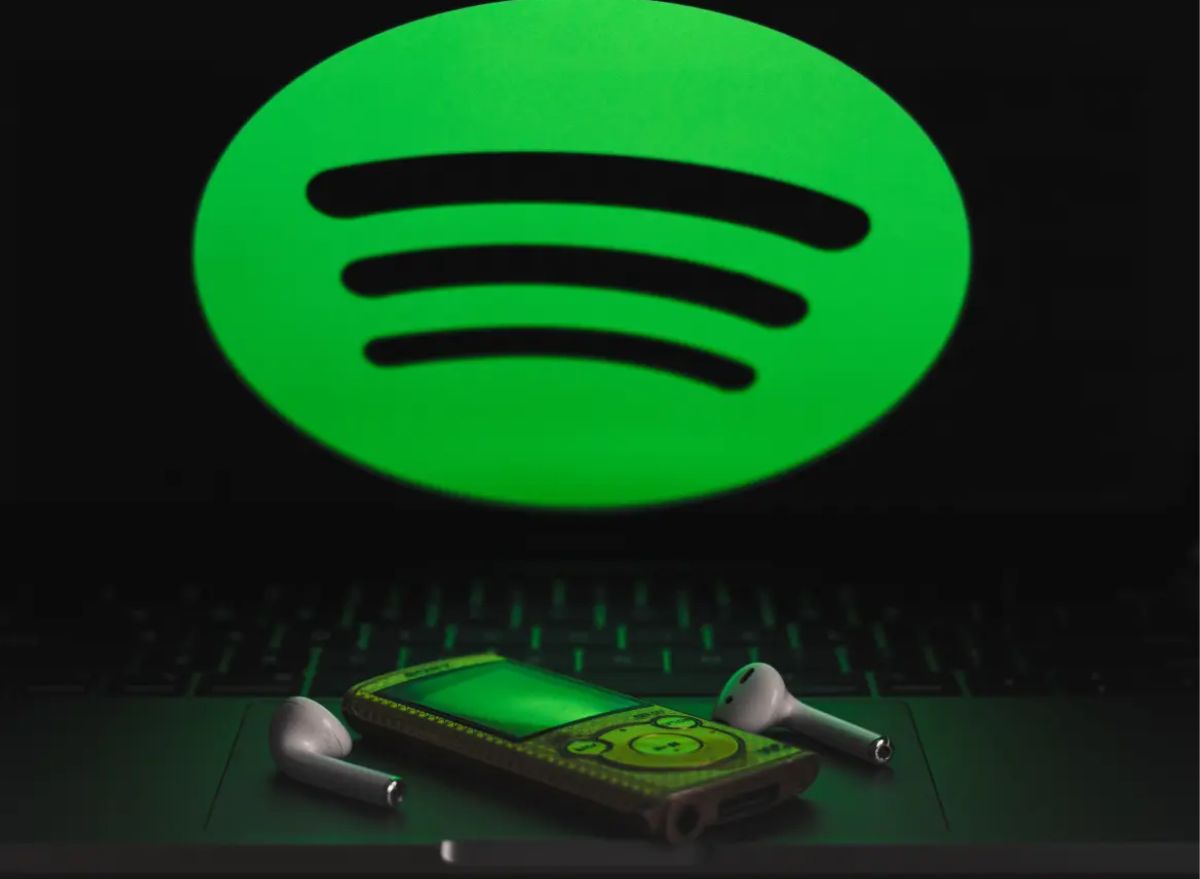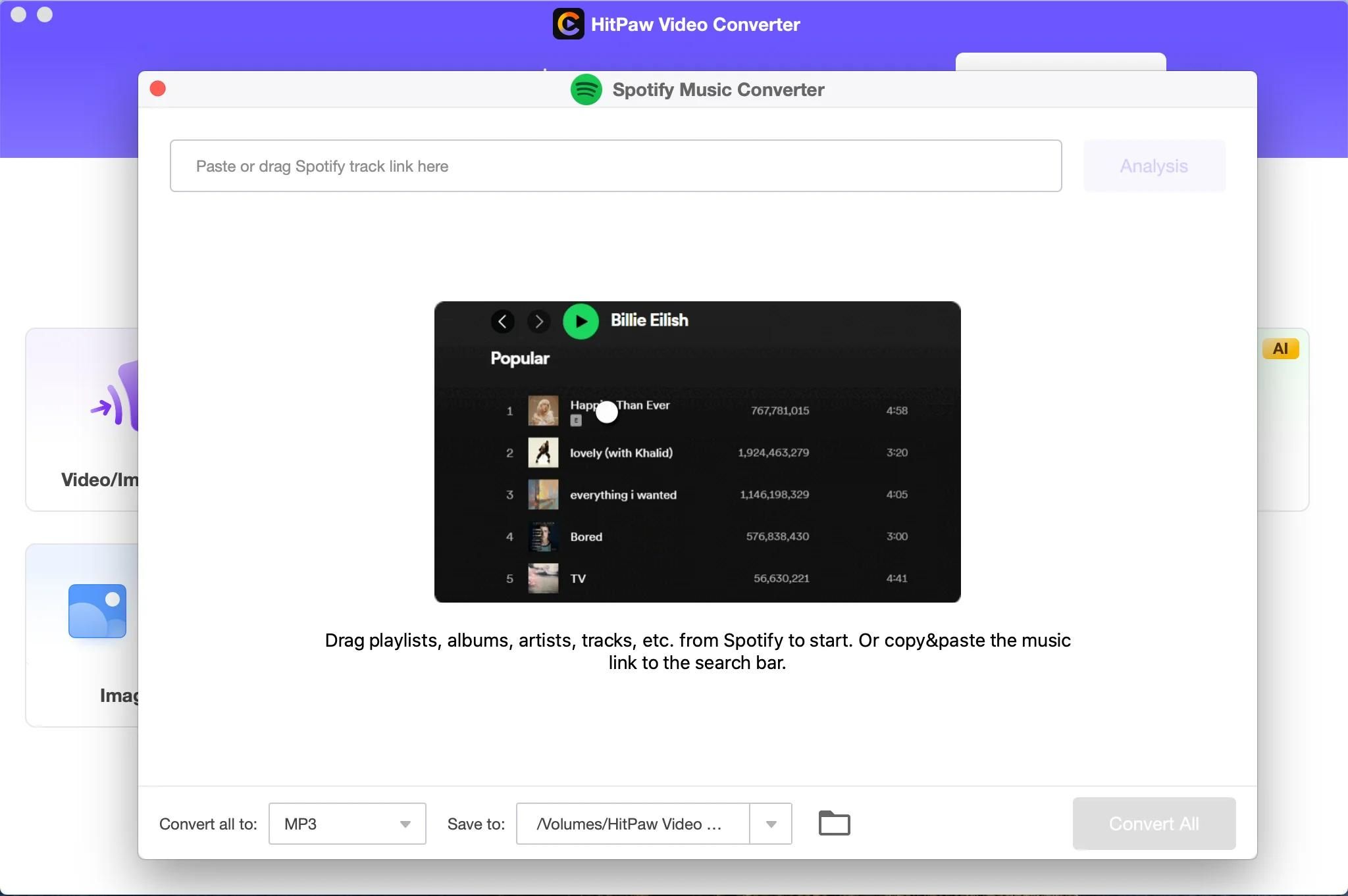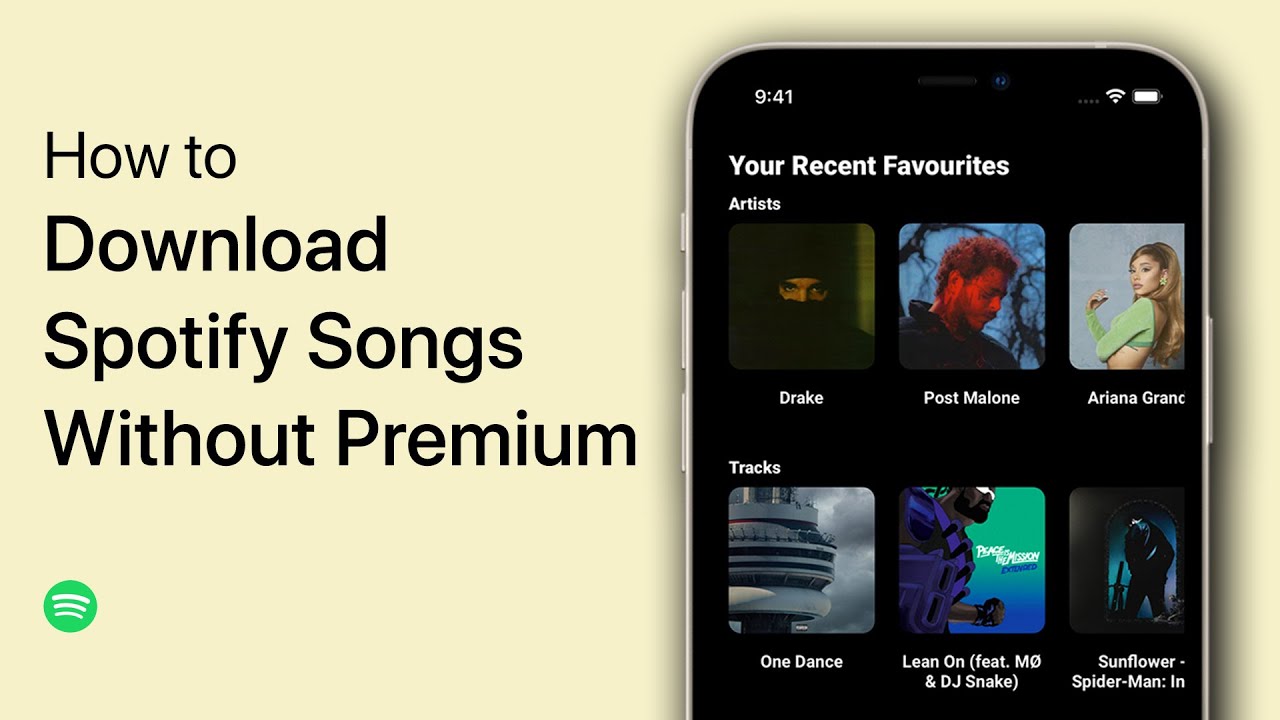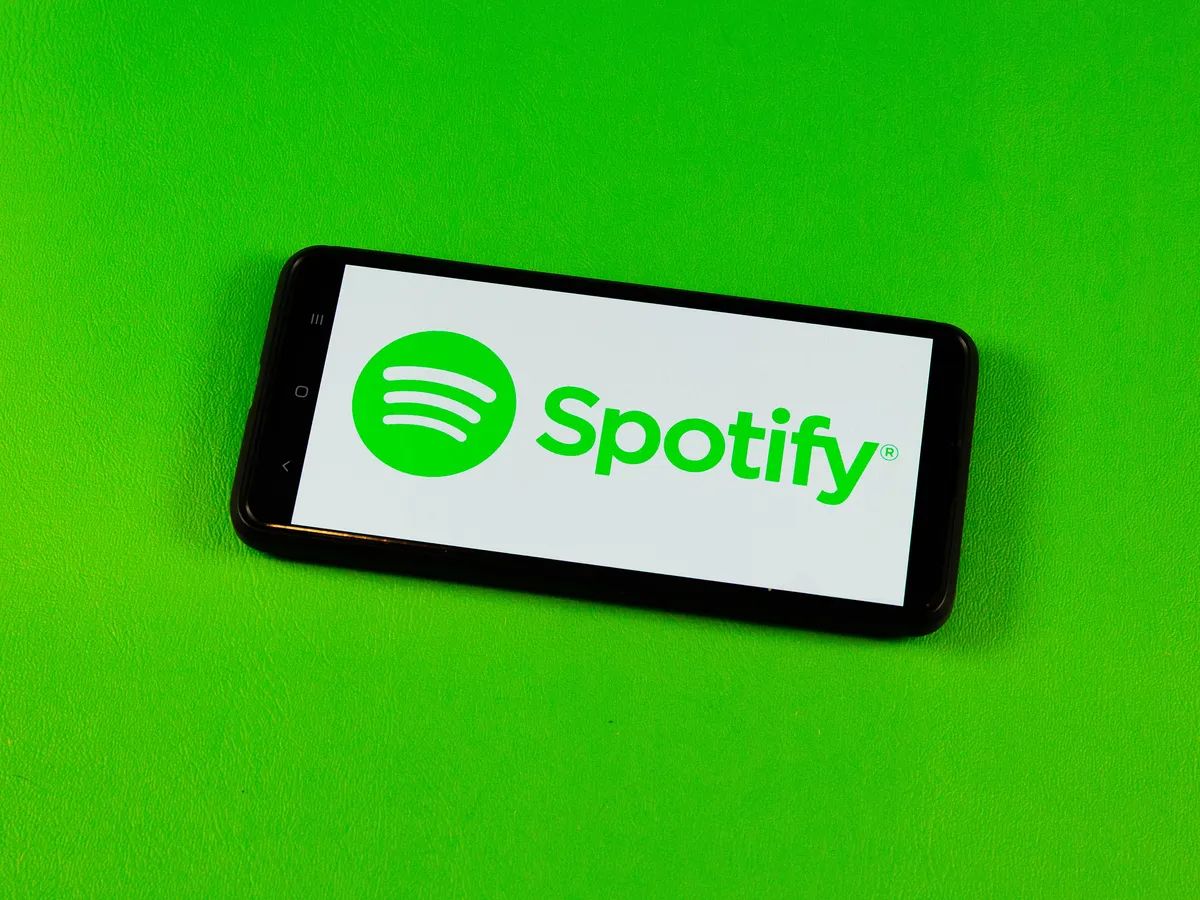Introduction
Downloading a Spotify playlist to MP3 allows you to enjoy your favorite songs even when you’re offline or outside the Spotify app. While Spotify Premium offers an offline mode for downloading playlists within their app, access to those files is restricted to within the app itself. If you’re looking to convert Spotify playlists into MP3 files that you can freely use and transfer across various devices, you’ll need to explore alternative methods.
In this article, we will explore five different methods to download a Spotify playlist to MP3. Whether you prefer using Spotify’s built-in features, third-party software, or web-based converters, you’ll find a solution that suits your needs. Each method has its own set of advantages and considerations, so read on to discover which one works best for you.
Please note that downloading music from Spotify or any streaming platform without appropriate permissions may be against their terms of service or copyright regulations. Ensure that you have the right to download and use the music before proceeding with any of the methods discussed in this article.
Method 1: Using Spotify’s Offline Mode
If you’re a Spotify Premium subscriber, you can take advantage of Spotify’s built-in offline mode to download playlists and listen to them without an internet connection. This method allows you to access your downloaded music within the Spotify app, but not as MP3 files that you can transfer or use outside of the app.
To download a Spotify playlist using the offline mode, follow these steps:
- Open the Spotify app on your device and log in to your Premium account.
- Navigate to the playlist you want to download and ensure it’s set to “Available Offline.” You can do this by clicking on the three dots (…) next to the playlist’s name and selecting the “Download” option. Note that you can only download playlists, not individual songs.
- Wait for the playlist to finish downloading. The time it takes will depend on the size of the playlist and your internet connection.
- Once the download is complete, you can access the playlist in the “Your Library” tab of the Spotify app, under the “Playlists” section.
Congratulations! You have successfully downloaded a Spotify playlist for offline listening. Remember, the downloaded music can only be accessed through the Spotify app on the device where it was downloaded. The files are encrypted and cannot be exported or used as MP3 files.
Method 2: Using Spotify’s Built-in Download Feature
Another method to download a Spotify playlist is to utilize Spotify’s built-in download feature. This option is available for both Spotify Free and Premium users, allowing you to listen to your favorite playlist offline within the Spotify app.
To download a Spotify playlist using the built-in download feature, simply follow these steps:
- Launch the Spotify app on your device and log in to your account.
- Navigate to the playlist you want to download.
- Ensure that the playlist is set to “Download” by toggling the “Download” switch at the top of the playlist page. The switch should turn green to indicate that the playlist is being downloaded.
- Wait for the playlist to finish downloading. The time it takes will depend on the size of the playlist and your internet connection speed.
- Once the download is complete, you’ll see a green arrow icon next to the playlist name, indicating that it’s successfully downloaded.
Now, you can enjoy your downloaded playlist offline by going to the “Your Library” tab and selecting the “Playlists” section. Keep in mind that the downloaded music is only accessible within the Spotify app and cannot be exported or transferred as MP3 files.
It’s important to note that the availability of the built-in download feature may vary depending on your device and region. Additionally, the downloaded music may have certain restrictions, such as a limited offline listening period or requiring periodic revalidation of your Spotify subscription. Make sure to check the specific terms and conditions of your subscription for further details.
Method 3: Using a Third-Party Software or Website
If you’re looking to download a Spotify playlist as MP3 files that you can transfer and use outside of the Spotify app, you can explore the option of using third-party software or websites specifically designed for this purpose. These tools allow you to convert Spotify playlists into downloadable MP3 files for offline listening on any compatible device.
There are several third-party software and websites available that offer this functionality. While the specific steps may vary depending on the tool you choose, the general process typically involves the following steps:
- Find a reliable and reputable third-party software or website that provides Spotify to MP3 conversion.
- Copy the Spotify playlist URL that you want to download.
- Paste the playlist URL into the designated field on the third-party tool or website.
- Follow the instructions provided by the tool or website to initiate the conversion process.
- Wait for the conversion to complete. This may take some time depending on the size of the playlist and the speed of the tool or website.
- Download the converted MP3 files to your device or external storage for offline listening.
It’s important to note that using third-party software or websites to convert Spotify playlists to MP3 files may have legal and ethical considerations. Ensure that you have the right to download and use the music according to the respective platform’s terms of service and copyright regulations. Additionally, exercise caution when using such tools as they may carry security risks or be in violation of Spotify’s terms of service.
Be sure to research and choose trusted tools or websites with positive user reviews to minimize any potential risks.
Method 4: Using a Spotify to MP3 Converter
If you’re looking for a more convenient and user-friendly method to download Spotify playlists as MP3 files, using a dedicated Spotify to MP3 converter is an excellent option. These converters are specifically designed to simplify the process and provide you with high-quality MP3 files that you can use offline on any device.
To use a Spotify to MP3 converter, follow these steps:
- Choose a reputable Spotify to MP3 converter that suits your needs and is compatible with your device.
- Install the converter software or access the converter website.
- Launch the converter tool and log in to your Spotify account.
- Select the playlist you want to convert to MP3.
- Customize any additional settings or preferences, such as bitrate or output quality, if applicable.
- Initiate the conversion process and wait for it to complete.
- Once the conversion is finished, you can download the MP3 files to your device or external storage.
Using a Spotify to MP3 converter provides you with greater flexibility and control over your downloaded music. You can easily transfer the MP3 files to multiple devices, create your own offline library, and enjoy your favorite songs without any restrictions or limitations imposed by the Spotify app.
It’s important to note that while many Spotify to MP3 converters are legitimate and safe to use, some may have risks associated with them such as malware or violating Spotify’s terms of service. Ensure that you choose a reputable converter from trusted sources and exercise caution when entering your Spotify credentials or downloading any software.
Additionally, be aware of the legal implications and ensure that you are downloading and using the converted music within the boundaries of copyright laws and Spotify’s terms of service.
Method 5: Using the SoundCloud to MP3 Converter
If you’re unable to find a reliable method to directly download Spotify playlists as MP3 files, an alternative approach is to utilize a SoundCloud to MP3 converter. SoundCloud is a popular platform for discovering and sharing music, and many artists and DJs upload their tracks to it. By converting the desired Spotify playlist into a SoundCloud playlist, you can then use a SoundCloud to MP3 converter to download the tracks as MP3 files.
To download a Spotify playlist using the SoundCloud to MP3 converter method, follow these steps:
- Search for the desired playlist on Spotify and make a note of the tracklist.
- Visit SoundCloud and search for the artists and songs from the Spotify playlist.
- Create a new playlist on SoundCloud and add the tracks you found in step 2.
- Once you have your SoundCloud playlist ready, navigate to a reliable SoundCloud to MP3 converter website.
- Paste the URL of your SoundCloud playlist into the converter tool.
- Initiate the conversion process and wait for the tool to generate the MP3 files.
- Once the conversion is complete, download the MP3 files to your device or external storage.
By leveraging the SoundCloud to MP3 converter method, you can access a wider range of tracks and artists, expanding your offline music library beyond what is available on Spotify alone. However, it’s important to respect copyright laws and ensure that you have the necessary permissions to download and use the music from SoundCloud.
Remember to always choose a reputable SoundCloud to MP3 converter website and exercise caution when providing any personal information or downloading files from unfamiliar sources.
Additionally, be aware that the audio quality of the converted files may vary depending on the source tracks and the SoundCloud to MP3 converter you use. Some converters may offer options to customize the bitrate or output quality, so consider adjusting these settings for the best possible audio experience.
Conclusion
Downloading a Spotify playlist to MP3 allows you to enjoy your favorite songs offline and on any device. In this article, we explored five different methods to achieve this goal, each with its own pros and cons.
For Spotify Premium users, utilizing Spotify’s built-in offline mode is a convenient option to download playlists within the app. However, the downloaded files are restricted to use within the Spotify app and cannot be transferred as MP3 files.
Using Spotify’s built-in download feature, available for both Spotify Free and Premium users, allows you to download playlists for offline listening within the Spotify app. Like the offline mode, the downloaded music is inaccessible as MP3 files outside of the app.
If you wish to convert your Spotify playlists into downloadable MP3 files, the third-party software and websites method provides a solution. However, it’s crucial to ensure that you have the necessary rights and permissions to download and use the music.
For a more user-friendly and versatile experience, you can consider using a dedicated Spotify to MP3 converter. These converters provide high-quality MP3 files and allow you to enjoy your downloaded music beyond the limitations of the Spotify app.
Lastly, the SoundCloud to MP3 converter method offers an alternative approach by utilizing SoundCloud as an intermediary platform. This method provides access to a broader selection of tracks, but it’s important to respect copyright laws and ensure that you have the necessary permissions to use the music from SoundCloud.
Each method discussed in this article has its own set of advantages and considerations. Choose the one that best suits your needs and preferences. Remember to exercise caution, follow legal and ethical guidelines, and prioritize the security of your device when downloading and using music from any source.
Enjoy your favorite Spotify playlists offline and on the go with the method that works best for you!