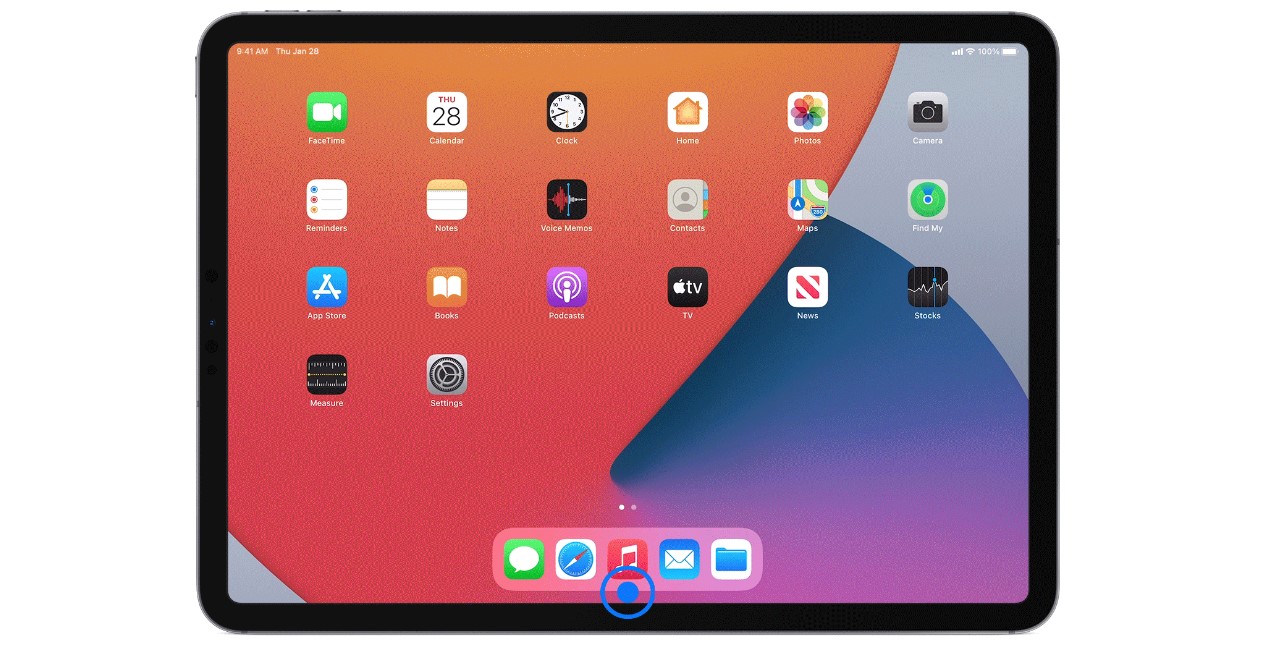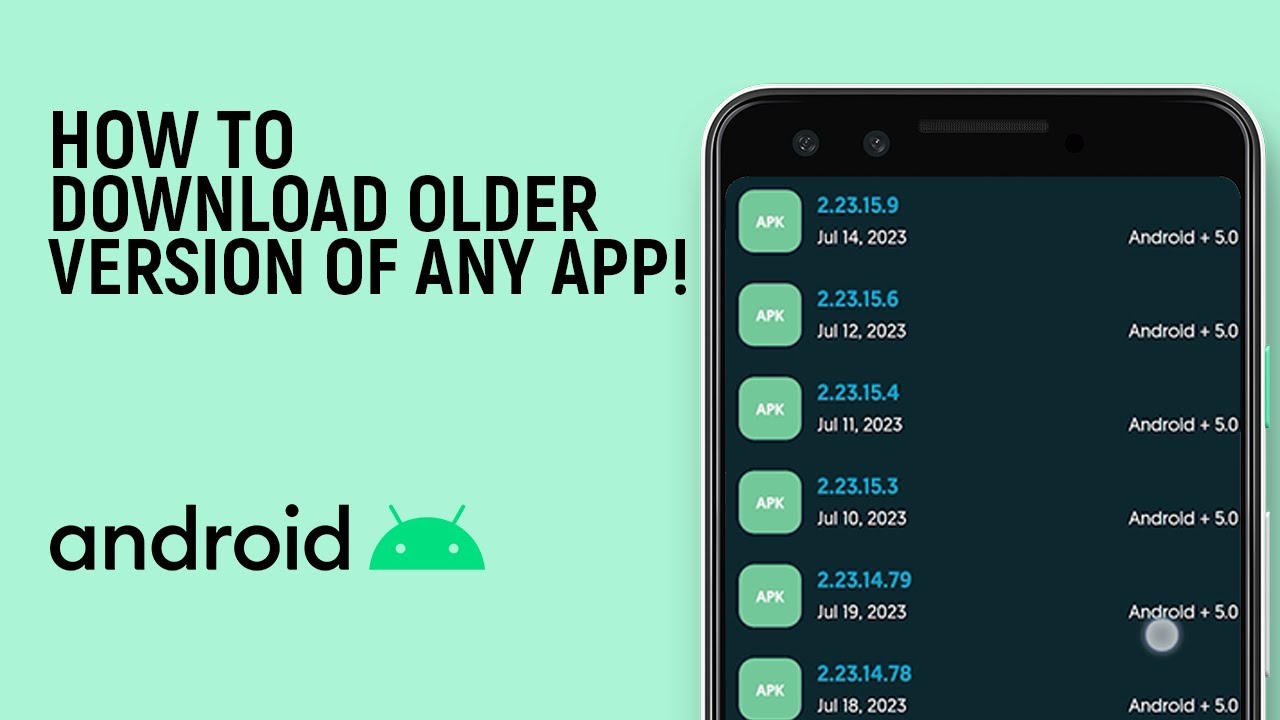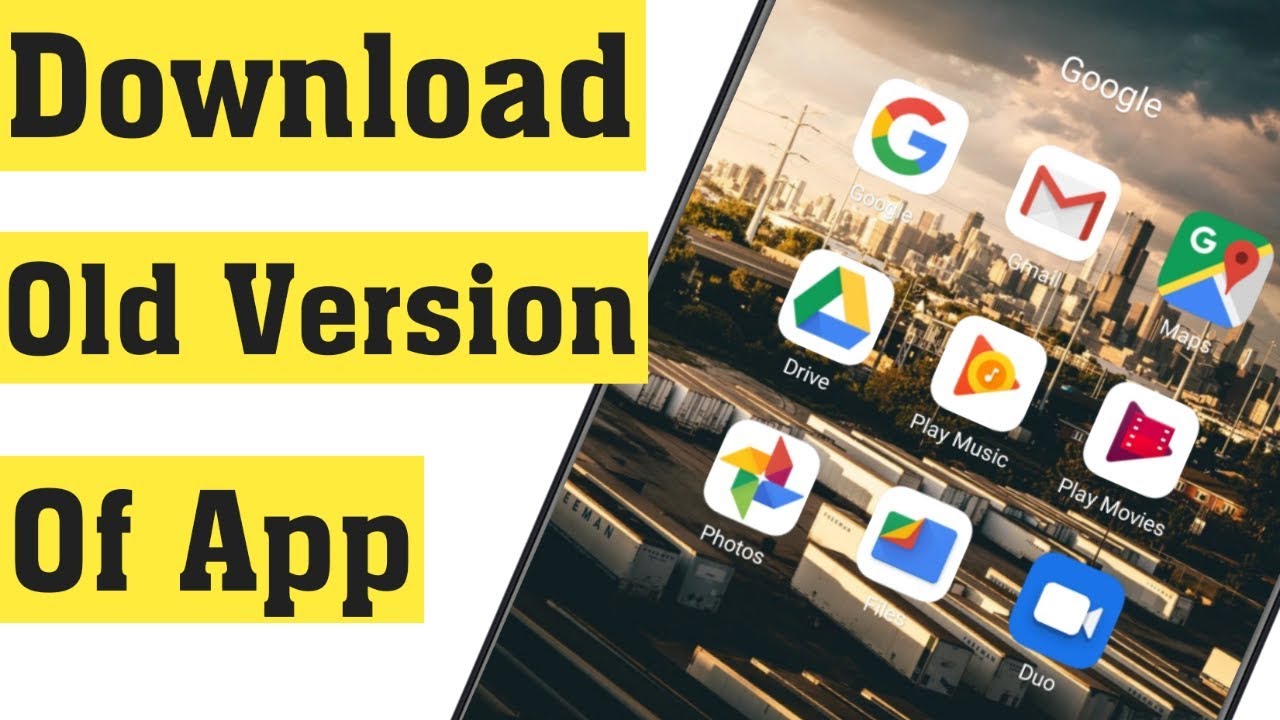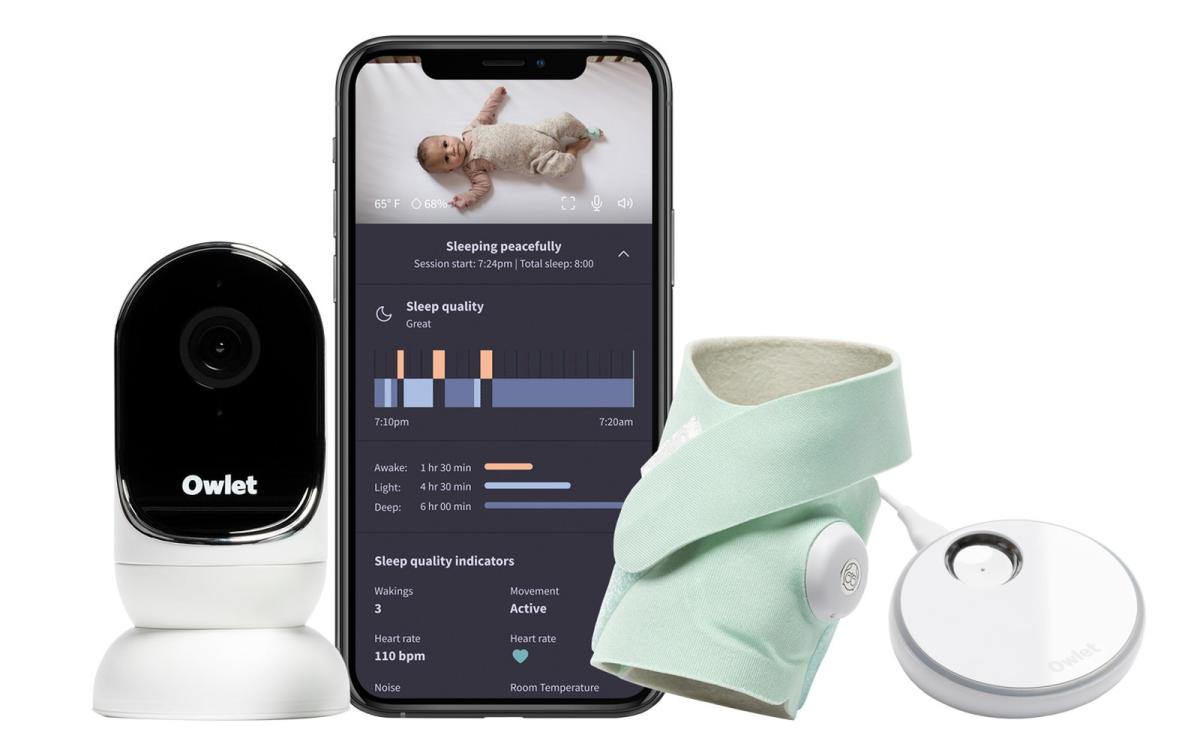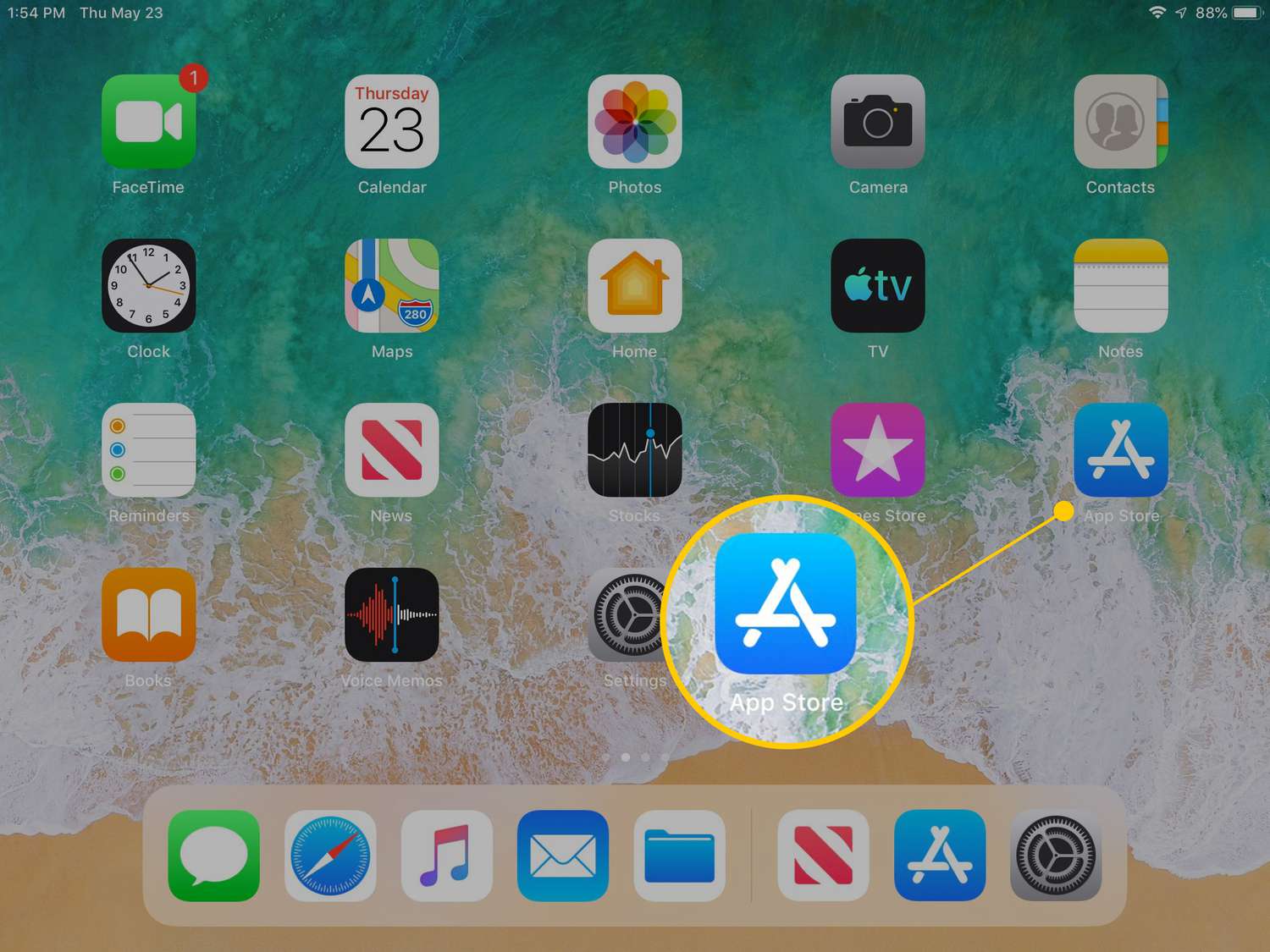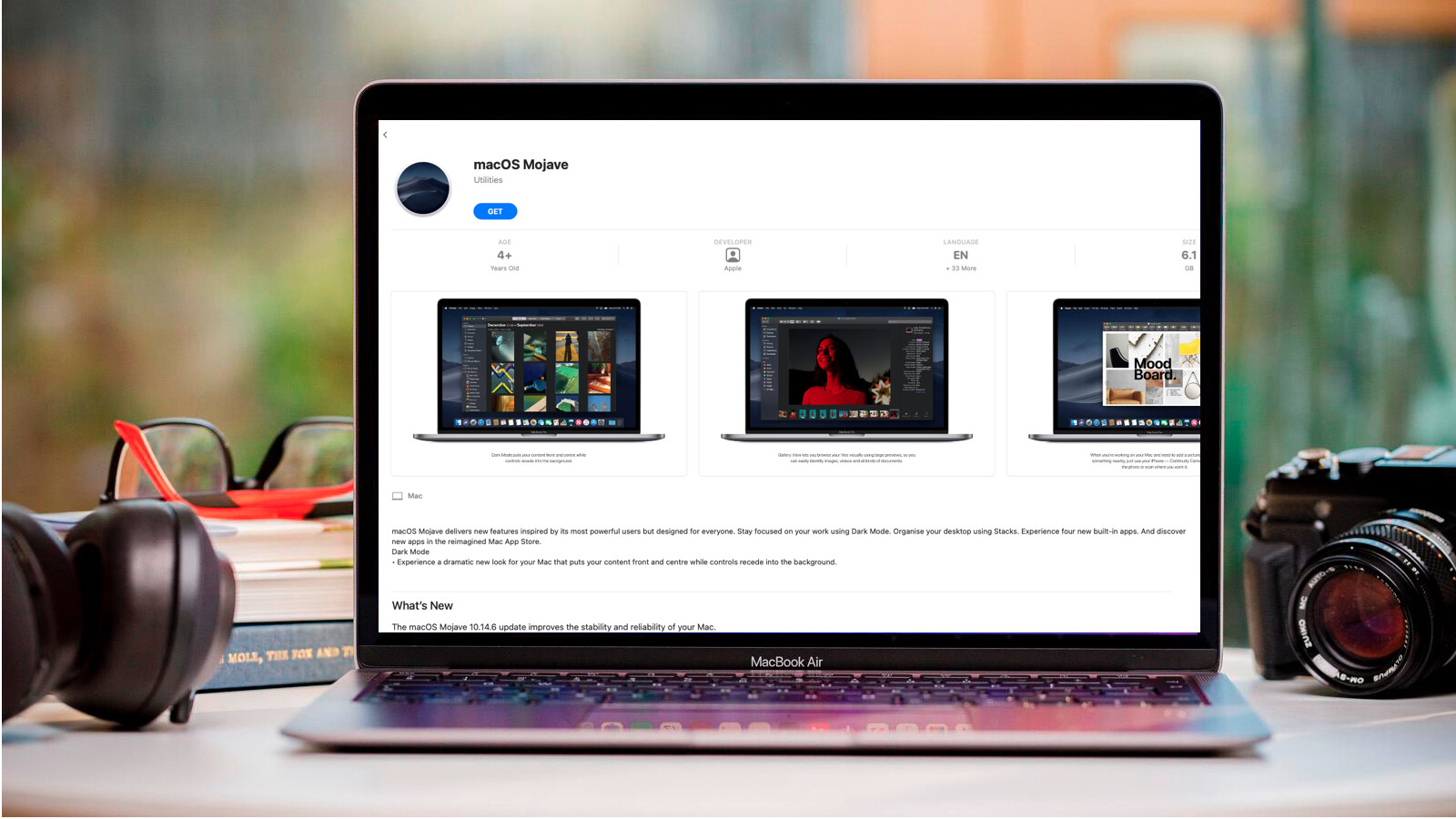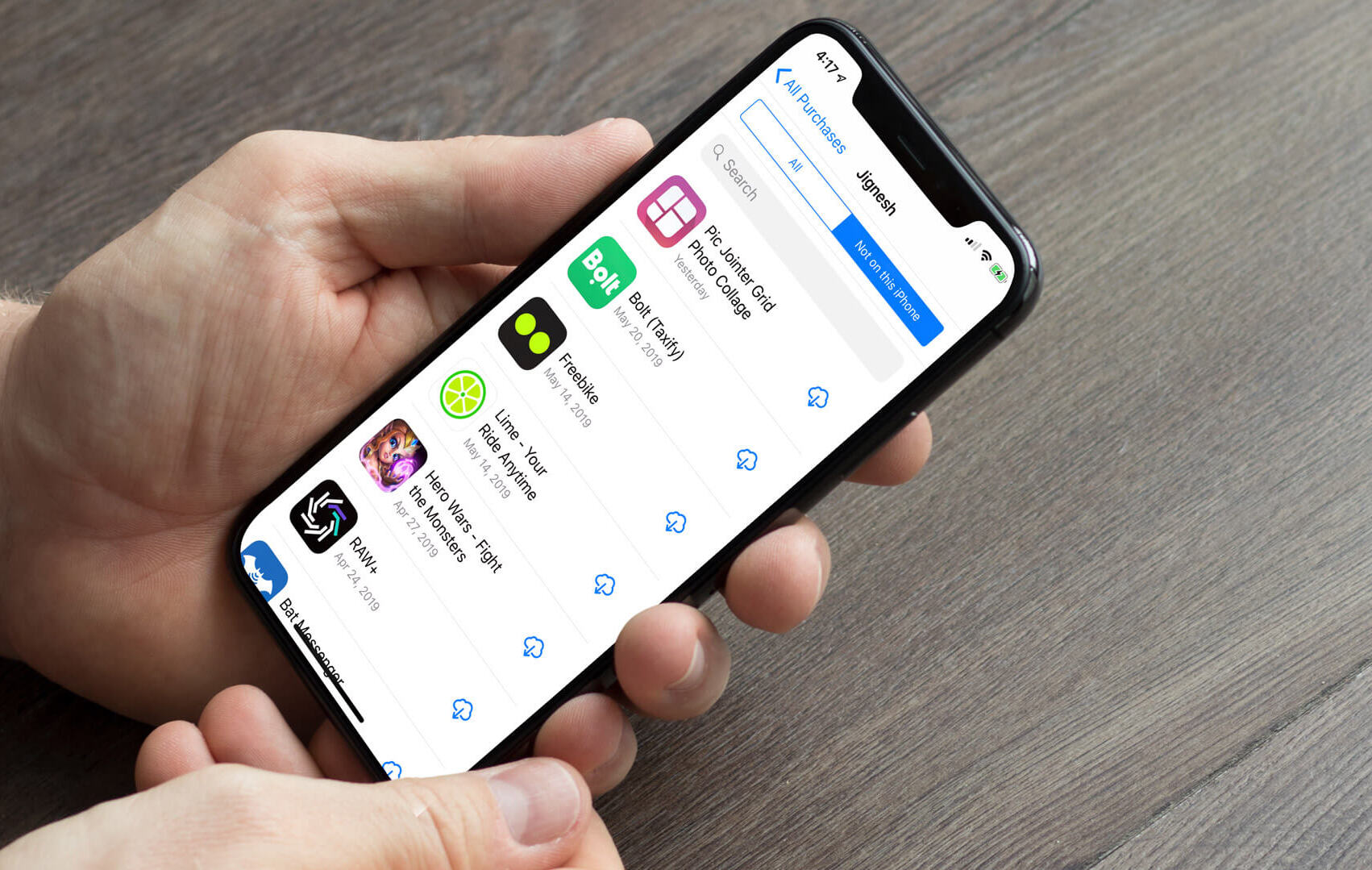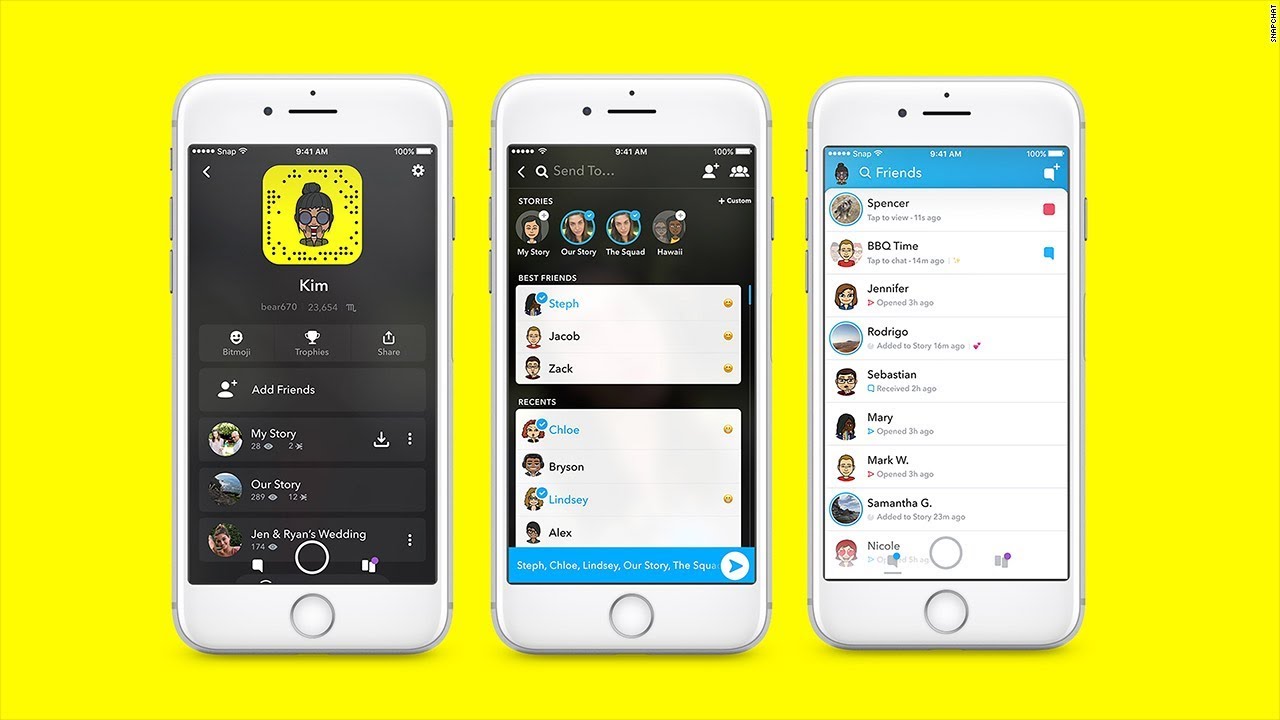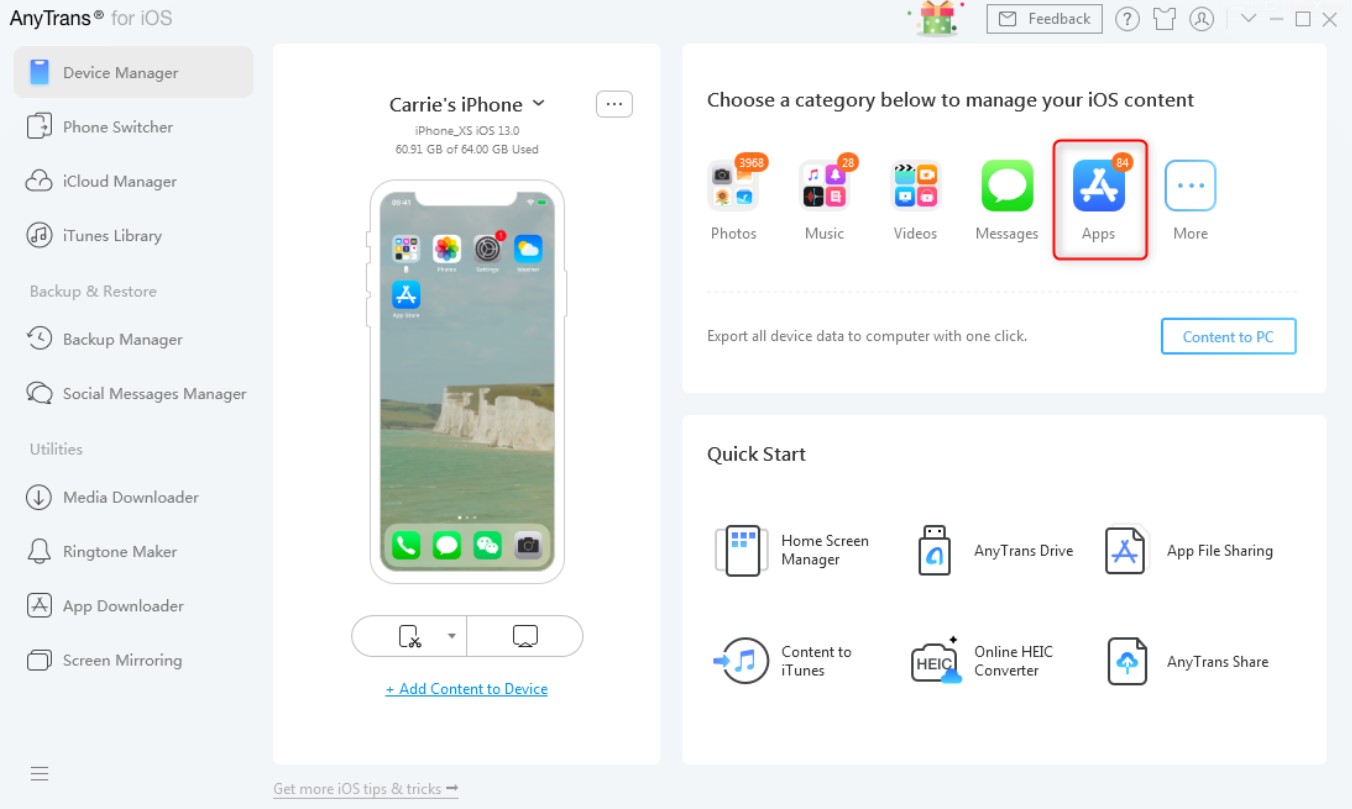Introduction
Downloading apps has become an integral part of our digital lives. Whether it’s for entertainment, productivity, or connectivity, apps enhance our smartphone experience. However, there are instances when app updates may not be suitable for your device or preferences. In such situations, downloading an older version of the app can be a lifesaver.
Older versions of apps can be beneficial in various scenarios. For instance, if your device is running on an older operating system that is not compatible with the latest update, you can opt for an older version that works seamlessly with your device. Additionally, some users may prefer the features, interface, or overall performance of an older version over the newer one.
In this article, we will explore various methods to download older versions of apps. We will cover different platforms like iOS, Android, and even Windows PC or Mac. So, whether you’re an iPhone user, Android enthusiast, or a Windows/Mac user, you’ll find a method that suits your needs.
It’s important to note that downloading older versions of apps may have its risks. Using unofficial sources or outdated versions of apps can expose your device to potential security vulnerabilities. Therefore, it’s recommended to only download older versions from trusted sources and exercise caution when doing so.
Now, let’s dive into the different methods you can use to download older versions of apps, depending on your device and platform.
Importance of Downloading Older Versions of Apps
Downloading older versions of apps can serve a variety of purposes and provide several benefits. Let’s explore why it’s important to have the option to download and use older versions of apps.
1. Compatibility: Not all devices are compatible with the latest updates released by app developers. Older devices running on outdated operating systems may encounter issues when trying to install and use the latest versions of apps. By downloading an older version of the app that corresponds to your device’s operating system, you can ensure smooth functionality and avoid compatibility issues.
2. Device Limitations: Some older devices have limited resources, such as storage space or processing power, which may not be enough to handle the latest versions of resource-intensive apps. By opting for an older version of the app, you can ensure that it performs optimally on your device without overwhelming its capabilities.
3. Preferences: App updates often come with changes in features, user interface, and overall design. While some users may embrace these changes, others may prefer the familiarity and functionality of older versions. Downloading an older version of an app allows you to keep the features and interface that you are comfortable with, providing a more enjoyable and personalized user experience.
4. Bug Fixes and Stability: New app updates can sometimes introduce bugs or stability issues that were not present in previous versions. If you encounter problems or experience crashes with the latest version of an app, reverting to an older version can help eliminate these issues and provide a stable and reliable user experience.
5. Limited Network Options: In some cases, you may find yourself in a location with limited internet connectivity or restricted access to certain app stores or websites. Having the ability to download older versions of apps can be useful in such situations, as you can still have access to your desired app without relying on a stable and fast internet connection.
It’s important to note that while downloading older versions of apps can be advantageous, it also comes with certain risks. Older versions may not benefit from the latest security updates and bug fixes, potentially leaving your device vulnerable to security threats. Therefore, it’s crucial to download older versions from trusted sources and exercise caution when using them.
Now that we understand the importance of having the option to download older versions of apps, let’s explore different methods for accomplishing this based on your specific device and platform.
Method 1: Using a Third-Party Website
One of the easiest ways to download older versions of apps is by using third-party websites that specialize in storing and distributing APK files for Android apps or IPA files for iOS apps. Please note that downloading apps from third-party websites can pose potential risks, so exercise caution and use trusted websites that have a good reputation.
Here is a step-by-step guide on how to download older versions of apps using a third-party website:
- First, identify the specific app and version you want to download. Make a note of the app’s name and the desired version number.
- Visit a reliable third-party website that offers older versions of apps, such as APKMirror, APKPure, or AppValley for Android apps, or AppCake or AppEven for iOS apps.
- Use the search function on the website to find the app you are looking for. Enter the app’s name and filter the results by selecting the desired version number.
- Once you find the appropriate version, click on the download button or link provided. Be cautious of pop-up ads or misleading buttons on these websites to avoid downloading unwanted software or malware.
- After the download is complete, locate the downloaded file (either APK for Android or IPA for iOS) in your device’s file manager or Downloads folder.
- Depending on your device’s security settings, you may need to enable the installation of apps from unknown sources on Android or trust the developer of the app on iOS.
- Tap on the downloaded file to initiate the installation process. Follow any on-screen prompts or instructions to complete the installation.
- Once the installation is complete, you will have successfully installed the older version of the app on your device.
It’s worth noting that not all apps will be available on third-party websites, especially if they are highly proprietary or have strict licensing agreements. In such cases, you may need to explore other methods or sources for downloading older versions.
Now that you know how to download older versions of apps using third-party websites, let’s move on to the next method, which involves using the official Apple App Store on an iPhone or iPad.
Method 2: Using the Apple App Store on an iPhone or iPad
If you’re an iPhone or iPad user, you can download older versions of apps directly from the Apple App Store. However, please be aware that this method may not be available for all apps, as developers have the option to remove older versions from the App Store.
Here’s how you can download older versions of apps using the Apple App Store:
- Open the App Store on your iPhone or iPad.
- Tap on your profile picture or the account icon in the top right corner of the screen to access your account settings.
- From the account settings, select “Purchased” or “Purchased Apps”. This will show you a list of all the apps you have previously downloaded or purchased using your Apple ID.
- Search for the app you want to download an older version of. You can either browse through the list or use the search bar to find it quickly.
- Once you find the app, look for the “Download” or “Get” button. If the app has multiple versions available, there may be an option to “Download” or “Install” a specific version.
- If prompted, enter your Apple ID password or use Face ID/Touch ID to authenticate the download.
- After confirming the download, the older version of the app will start downloading and installing on your device.
- Once the installation is complete, you can access and use the older version of the app on your iPhone or iPad.
It’s important to note that this method is only applicable if the developer has made older versions of the app available for download. If the option to download an older version is not available in the App Store, you may need to explore alternative methods, such as using third-party websites, as mentioned in the previous section.
Now that you know how to download older versions of apps from the Apple App Store, let’s move on to the next method, which focuses on using the Google Play Store on Android devices.
Method 3: Using Google Play Store on an Android device
For Android users, downloading older versions of apps can be done directly through the Google Play Store. However, please note that not all apps offer the option to download older versions, as it is up to the app developer to make them available.
Here’s a step-by-step guide on how to download older versions of apps using the Google Play Store:
- Open the Google Play Store app on your Android device.
- Tap on the three horizontal lines or menu icon in the top-left corner to open the side menu.
- From the side menu, select “My apps & games” or a similar option that shows your installed apps.
- By default, the “Installed” tab is selected. Swipe right to access the “Library” tab, which displays a list of all the apps you have downloaded or purchased using your Google account.
- Scroll through the list or use the search bar to find the app for which you want to download an older version.
- Once you find the app, look for the “Update” or “Install” button. If there are multiple versions available, you may see an option to “Install” a specific version instead of updating to the latest version.
- If prompted, authenticate the download by entering your Google account password or using fingerprint recognition.
- The older version of the app will start downloading and installing on your device.
- After the installation is complete, you can access and use the older version of the app on your Android device.
Remember that not all apps will offer the option to download older versions through the Google Play Store. If the app you’re looking for doesn’t provide this option, you can explore other methods such as third-party websites or alternative app stores, which will be discussed later in this article.
Now that you know how to download older versions of apps using the Google Play Store, let’s move on to the next method, which involves using third-party app stores.
Method 4: Using Third-Party App Stores
Aside from the official app stores like the Apple App Store and Google Play Store, there are also third-party app stores available for both Android and iOS devices. These alternative app stores often provide access to a wide range of apps, including older versions that may not be available in the official stores.
Here’s how you can download older versions of apps using third-party app stores:
- On your Android device, navigate to the device settings and enable the option to install apps from unknown sources. This will allow you to download apps from third-party app stores.
- Search for a trusted third-party app store that offers the app you want to download. Popular third-party app stores for Android include Amazon Appstore, APKMirror, APKPure, and Aptoide.
- Download and install the third-party app store on your Android device. You may need to visit the official website of the app store and follow their instructions for installation.
- Open the third-party app store and search for the app you want to download. Make sure to look for older versions that are compatible with your device.
- Once you find the desired version of the app, click on the download button or link provided.
- After the download is complete, locate the downloaded APK file in your device’s file manager or Downloads folder.
- Tap on the APK file to initiate the installation process. Follow any on-screen prompts or instructions to complete the installation.
- Once the installation is complete, you can access and use the older version of the app on your Android device.
For iOS devices, the options for third-party app stores are more limited due to stricter security measures imposed by Apple. However, some reputable third-party app stores for iOS include Cydia, AppValley, and TweakBox. Keep in mind that using third-party app stores on iOS devices may require a jailbroken device or additional steps to bypass the security restrictions set by Apple.
Downloading older versions of apps from third-party app stores can provide access to versions that are no longer available in the official stores. However, be cautious when using third-party app stores, as they may pose risks such as malware or compromised apps. Use trusted sources and exercise caution when downloading and installing apps from these stores.
Now that you know how to download older versions of apps using third-party app stores, let’s move on to the next method, which focuses on rolling back app updates on Windows PC or Mac.
Method 5: Rolling Back Updates on Windows PC or Mac
If you’re using a Windows PC or Mac, rolling back app updates can be done through the operating system’s built-in features. This method allows you to revert to a previous version of an app that was installed on your computer before the latest update.
Here’s how you can roll back app updates on Windows PC or Mac:
- On Windows PC, click on the Start button and select “Settings”. On Mac, click on the Apple menu and select “System Preferences”.
- In the Windows Settings or Mac System Preferences window, locate and open the “Apps” or “Applications” section.
- In the list of installed apps, locate the app for which you want to roll back the update.
- Click on the app’s name and select the option to “Uninstall” or “Remove” the app from your computer.
- After the app is uninstalled, search for the older version of the app that you want to install. You can look for the specific version on the app developer’s website or search for reliable software repositories.
- Download the older version of the app and follow the instructions to install it on your Windows PC or Mac.
- Once the installation is complete, you can launch and use the older version of the app on your computer.
Rolling back updates on Windows PC or Mac allows you to regain access to previous versions of apps that may have had features or functionality that you preferred. However, not all apps will have the option to roll back updates, as it depends on the developer’s implementation and availability of older versions.
It’s important to note that rolling back updates on Windows PC or Mac may not be possible for all apps. Some apps may have completely removed older versions from their installation files, making it impossible to install an older version directly on your computer. In such cases, you may need to explore other methods, such as using virtual machines or older system backups, to access and use the desired older version of the app.
Now that you know how to roll back updates on Windows PC or Mac, you have multiple methods at your disposal to download older versions of apps based on your specific device and platform.
Conclusion
Downloading older versions of apps can be a valuable solution when you encounter compatibility issues, have device limitations, or prefer the features and interface of a specific version. Throughout this article, we have explored various methods for downloading older versions of apps on different platforms.
Using third-party websites can provide access to a wide range of older versions, but it’s important to exercise caution and download from trusted sources. On iOS devices, the Apple App Store allows you to download certain older versions, while Android users can rely on the Google Play Store, as well as third-party app stores for additional options. Rolling back updates on Windows PC or Mac can also help you revert to a previous version of an app.
When downloading and installing older versions of apps, it’s crucial to prioritize security. Stick to trusted sources, verify the integrity of the files, and be mindful of potential risks associated with using older versions that may lack the latest bug fixes and security patches.
Remember, not all apps offer older versions for installation, and availability may vary depending on the platform and the app developer’s decisions. If you are unable to find an older version of an app through the methods discussed in this article, you may need to explore alternative options or consider alternative apps that provide similar functionality.
By following the methods outlined in this article, you can gain access to the older versions of apps you desire and enjoy a tailored app experience that suits your preferences and device’s capabilities.
Whether you choose to use third-party websites, official app stores, or roll back updates, the ability to download older versions of apps empowers you to utilize the apps that best meet your needs. Stay informed, be vigilant, and make the most out of your app downloading experiences!