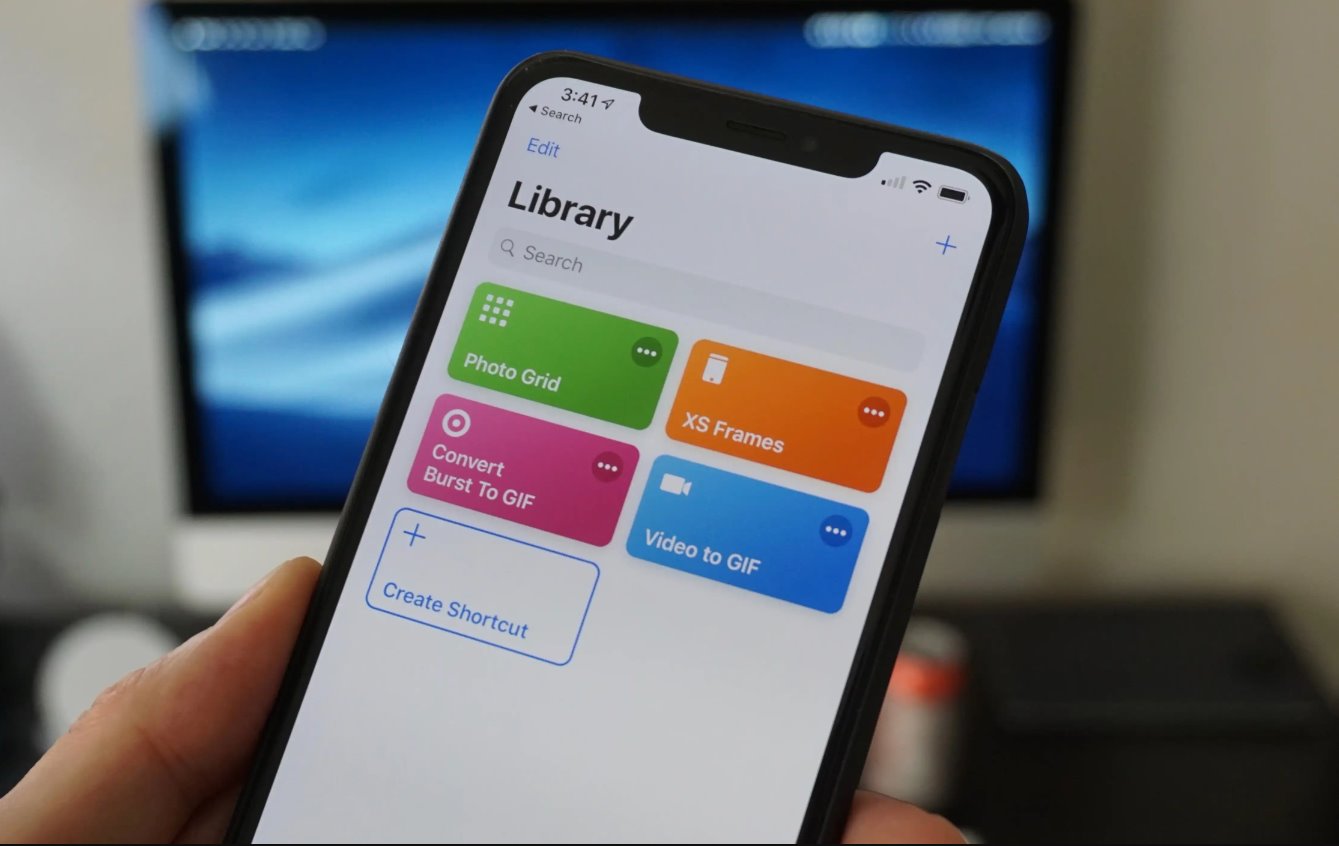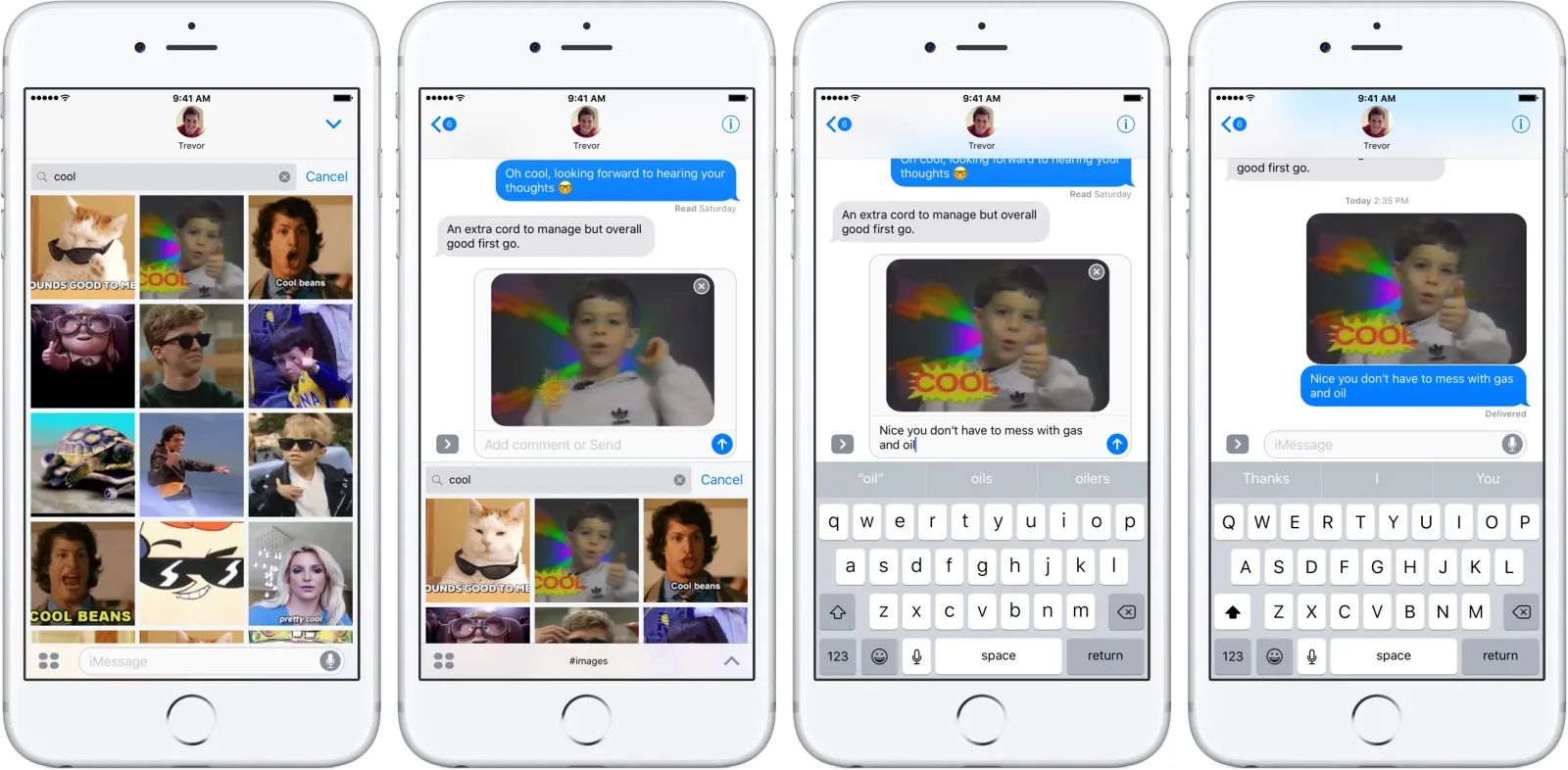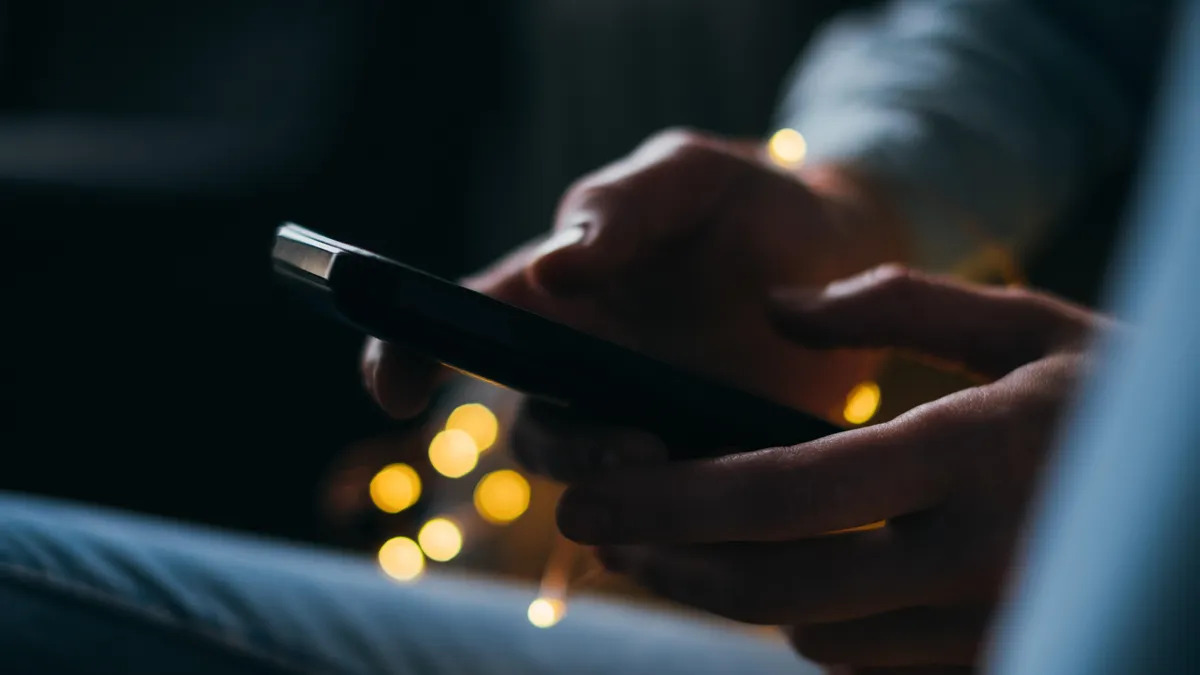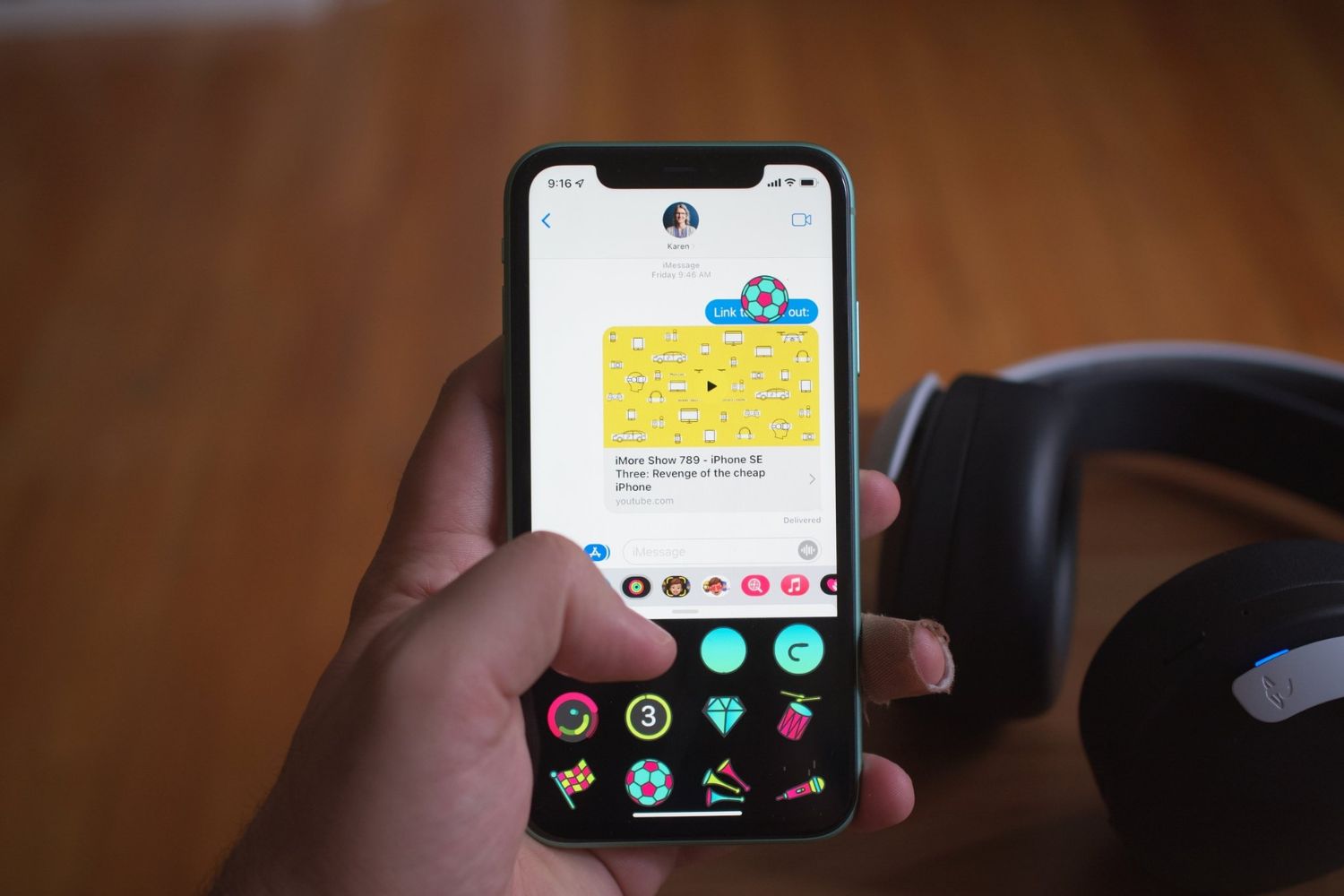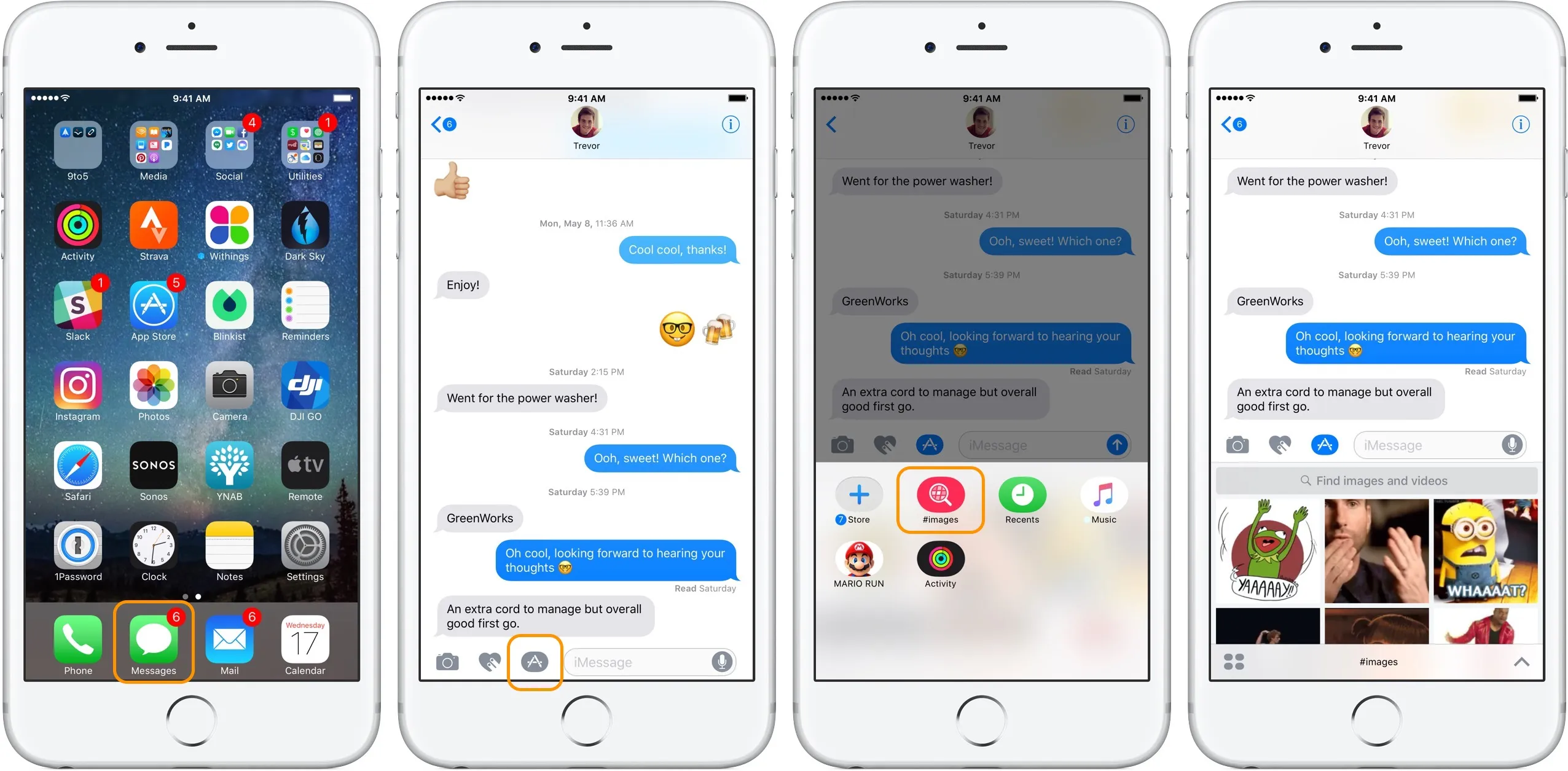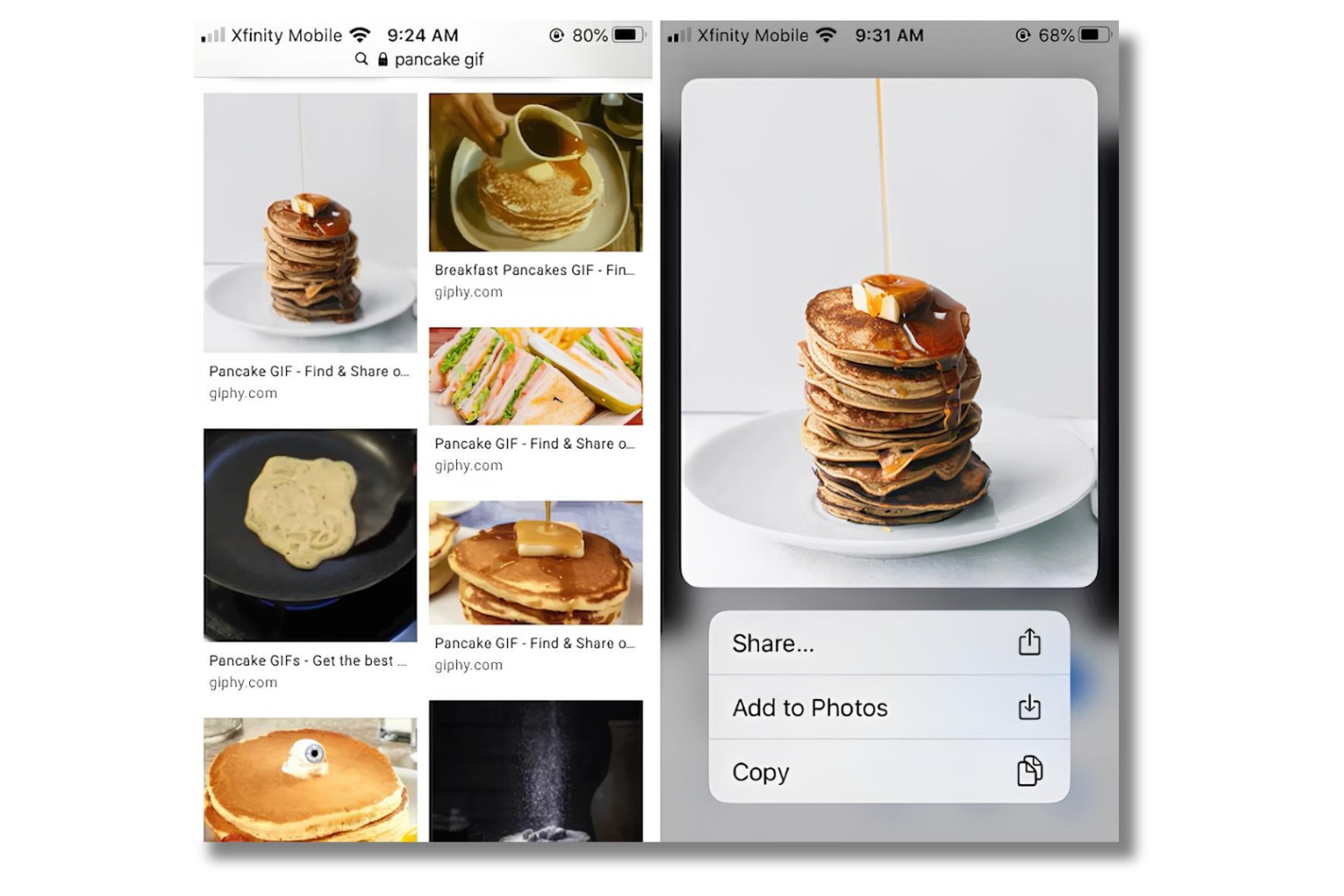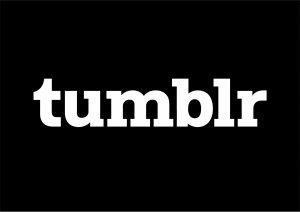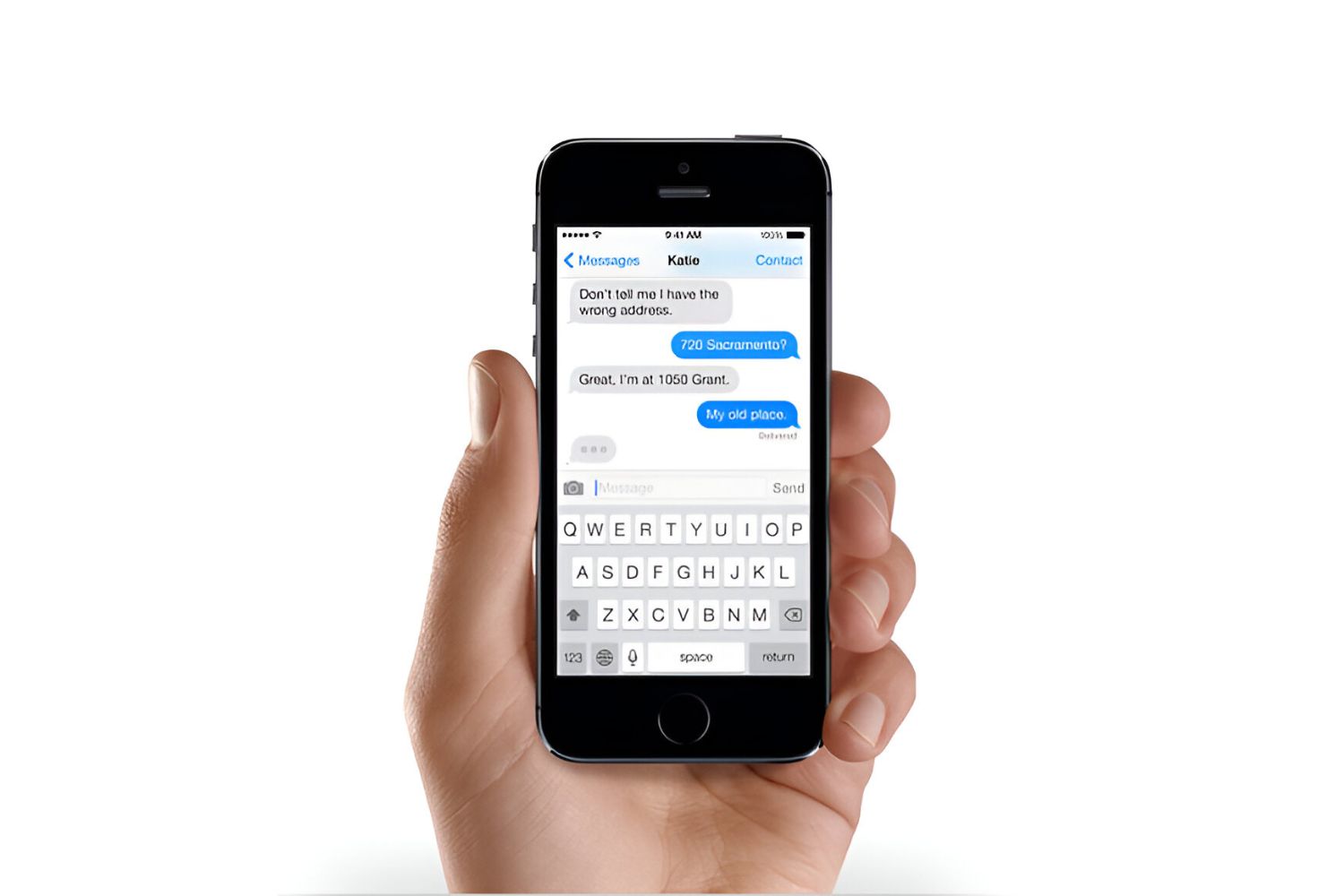Introduction
GIFs (Graphics Interchange Format) are popular animated images that add fun and entertainment to our digital conversations. Whether it’s a funny reaction, a cute animal, or a mesmerizing animation, GIFs have become a common way to express ourselves online.
If you own an iPhone and want to download and save GIFs to use them in your messages, social media posts, or even as your wallpaper, you’re in luck! In this article, we will explore different options to help you easily download GIFs on your iPhone.
While downloading GIFs on an iPhone might seem challenging at first, it’s actually quite straightforward with the right steps. Keep in mind that the methods may vary slightly depending on the app or platform you are using. However, we will cover the most common approaches that should work for most scenarios.
So, whether you want to save GIFs from Safari, Messages, or even use a dedicated GIF-saving app, we’ve got you covered. Let’s dive into the different options and learn how to download those captivating GIFs to your iPhone!
Option 1: Saving a GIF from Safari
Safari is the default web browser on iPhones, and it allows you to view and save GIFs directly from websites. Here’s how you can do it:
- Navigate to the webpage containing the GIF that you want to download using Safari on your iPhone.
- Once the webpage is loaded, locate the GIF and tap and hold on it. A menu will appear.
- From the menu, select “Save Image.” This will save the GIF to your iPhone’s Camera Roll.
- Head over to your Photos app and locate the saved GIF in the Camera Roll album.
- You can now use the downloaded GIF in various apps on your iPhone, such as Messages, where you can send it to friends or family.
It’s important to note that some websites may have measures in place to prevent users from saving GIFs. Additionally, copyright restrictions may apply to certain GIFs. Always ensure that you have the necessary rights or permissions to download and use the GIFs.
With the ability to save GIFs directly from Safari, you can quickly access and use your favorite animations without the need for any additional apps or tools. Try it out and start adding some animated flair to your messages and social media posts!
Option 2: Saving a GIF from Messages or Mail
Another common scenario where you might come across GIFs is in Messages or Mail. Whether it’s a GIF received from a friend or a GIF within an email, you can easily save them to your iPhone. Here’s how:
- Open the Messages app or the Mail app on your iPhone.
- Navigate to the conversation or email containing the GIF you want to save.
- Hold your finger down on the GIF. A menu will appear.
- In the menu that appears, select “Save” or “Save Image.” The GIF will be saved to your iPhone’s Camera Roll.
- Open the Photos app and go to the Camera Roll album to find the saved GIF.
Once the GIF is saved to your Camera Roll, you can access it from various apps on your iPhone. Use it in Messages to share with others or incorporate it into your social media posts to add some visual interest.
It’s important to remember that GIFs received from others may have been created by someone else and could be subject to copyright. Always respect the rights of others when using GIFs that you’ve received from Messages or Mail.
By utilizing this method, you can quickly save and store GIFs directly from Messages or Mail, making them easily accessible for future use.
Option 3: Using a GIF-saving app
If you want a more specialized and convenient way to download and manage GIFs on your iPhone, using a GIF-saving app is an excellent option. These apps are designed specifically for GIF enthusiasts, offering a range of features to enhance your GIF experience. Here’s how to download GIFs using a GIF-saving app:
- Visit the App Store on your iPhone and search for a GIF-saving app. There are several popular options available, such as GIPHY, ImgPlay, and GIFWrapped.
- Select the GIF-saving app of your choice and download it to your iPhone. Make sure to read reviews and check ratings to choose a reliable and user-friendly app.
- Launch the app once it’s installed on your device. You will typically find a search bar or categories to browse through a vast collection of GIFs.
- Use the app’s search function or explore different categories to find the GIF you want to download. Many apps also allow you to browse trending or popular GIFs.
- When you find a GIF you like, tap on it to view it in a larger size. Some apps may offer additional features like editing, creating a GIF from a video, or adding captions.
- Once you’re satisfied with the GIF, look for a download or save button within the app. Tap on the button to save the GIF to your iPhone’s Camera Roll or a designated folder within the app.
- Head over to the Photos app to access the downloaded GIF. If you’re using a GIF-saving app with its own internal storage, you can access the GIFs from within the app itself.
GIF-saving apps often provide additional features and functionalities that enhance the entire experience. You can create custom collections, share GIFs directly from the app, or even discover new and trending GIFs from the app’s curated content.
By using a dedicated GIF-saving app, you can simplify the process of finding, downloading, and organizing your favorite GIFs, making it a convenient choice for avid GIF users.
Conclusion
Downloading and saving GIFs on your iPhone can add a whole new level of fun and creativity to your digital conversations. Whether you choose to save GIFs from Safari, Messages, or use a dedicated GIF-saving app, the process is relatively straightforward.
In this article, we explored three different options for downloading GIFs on an iPhone:
- Saving a GIF from Safari allows you to directly save GIFs from webpages and access them from your Camera Roll.
- Saving a GIF from Messages or Mail enables you to store GIFs received in messages or emails to your Camera Roll for future use.
- Using a GIF-saving app provides a specialized platform to browse, download, and organize a vast collection of GIFs.
Remember to respect copyright restrictions and obtain the necessary rights when using GIFs created by others. It’s always a good idea to check the terms of use or licenses associated with the GIFs you download.
With these options at your disposal, you can now easily download, save, and share your favorite GIFs on your iPhone. Let your creativity shine as you add animated flair to your messages, social media posts, or even use them as wallpapers.
So go ahead and start exploring the countless GIFs available online or create your own collection with dedicated apps. Have fun embracing the world of animated images and express yourself in a whole new way!