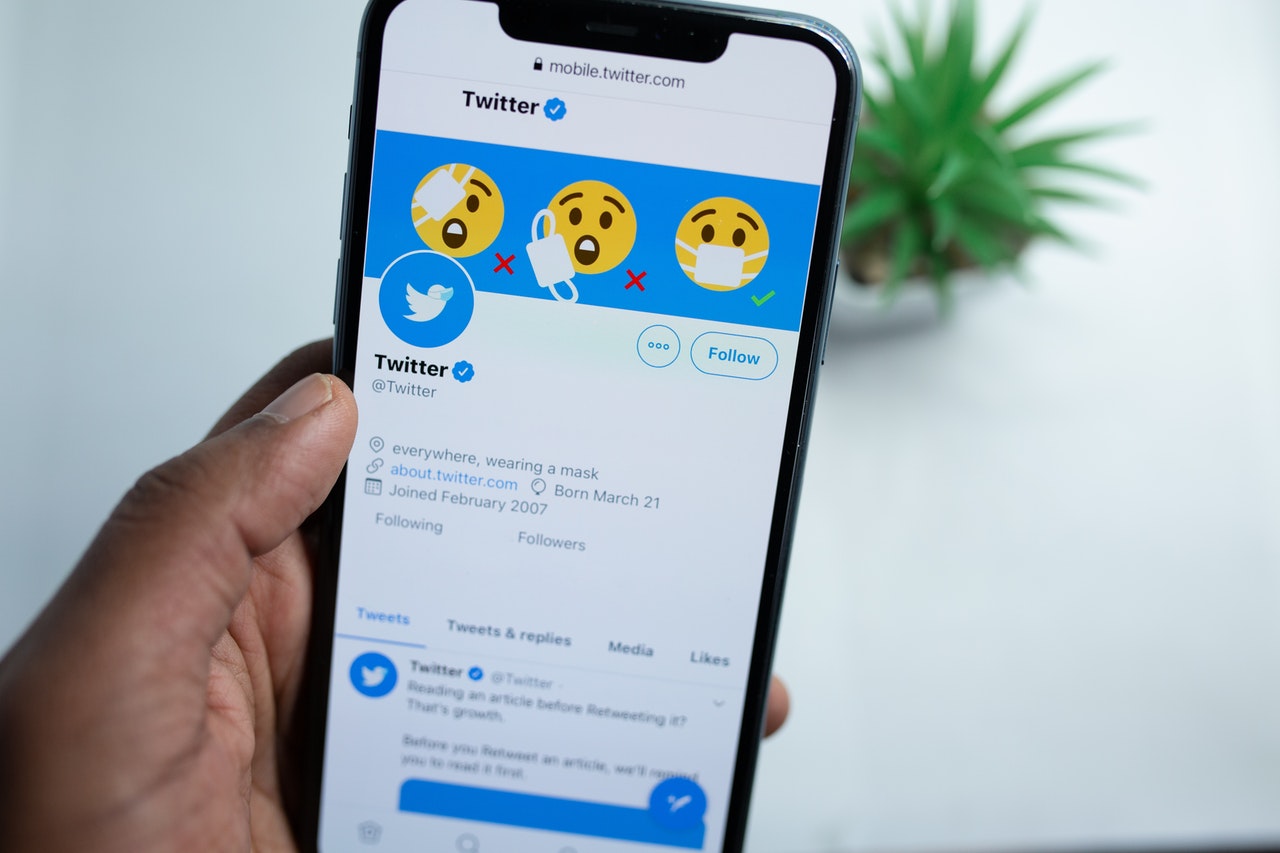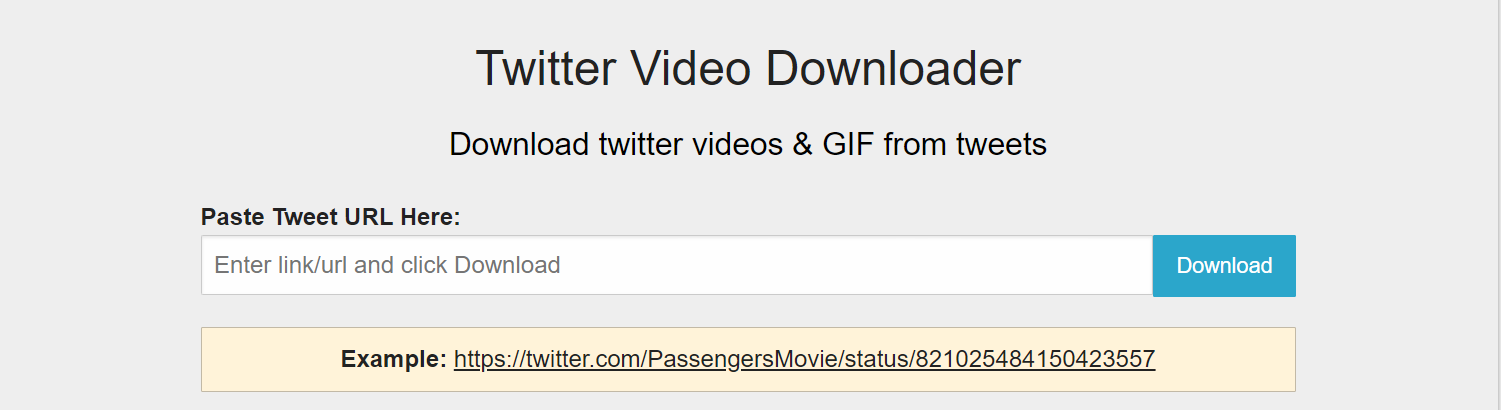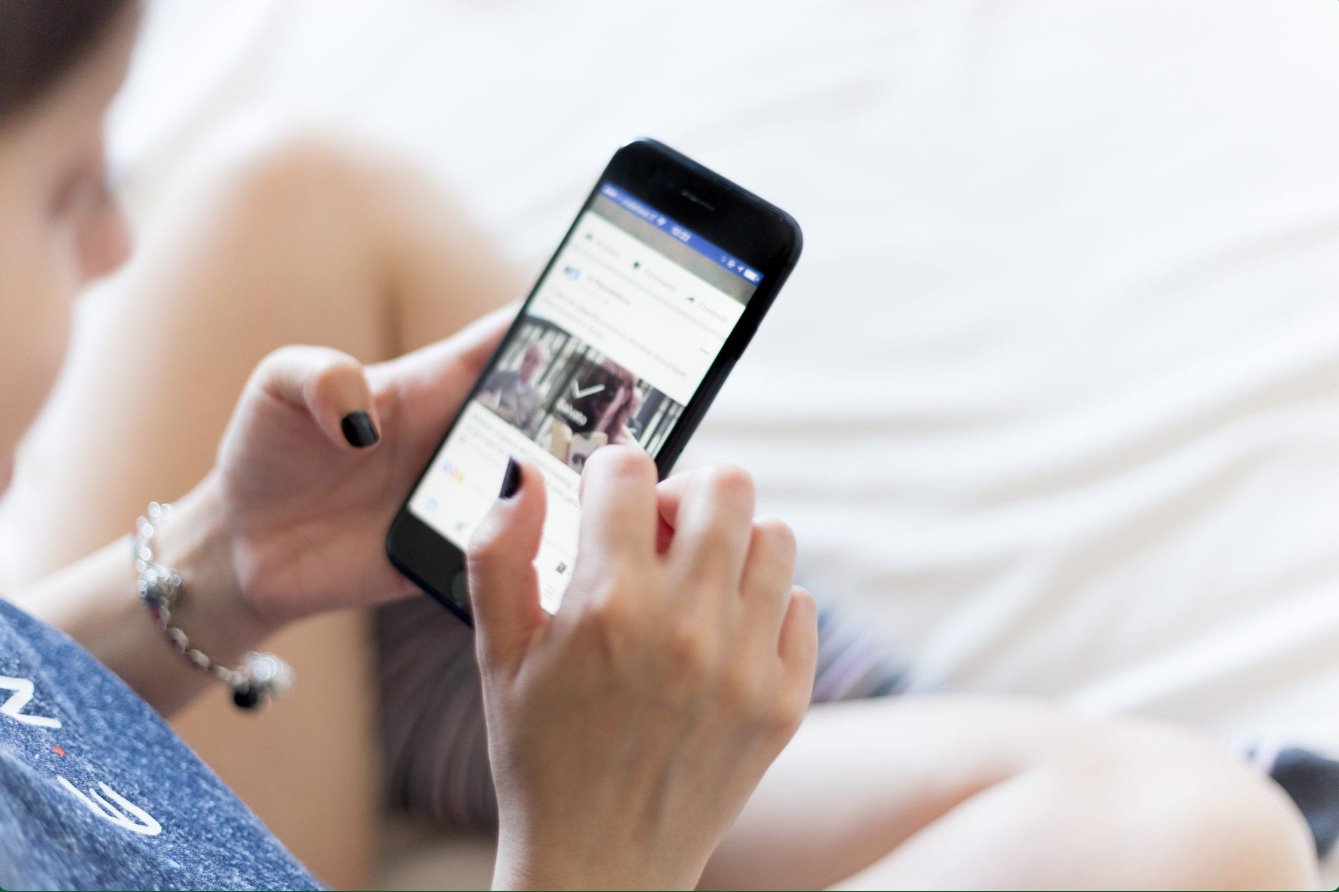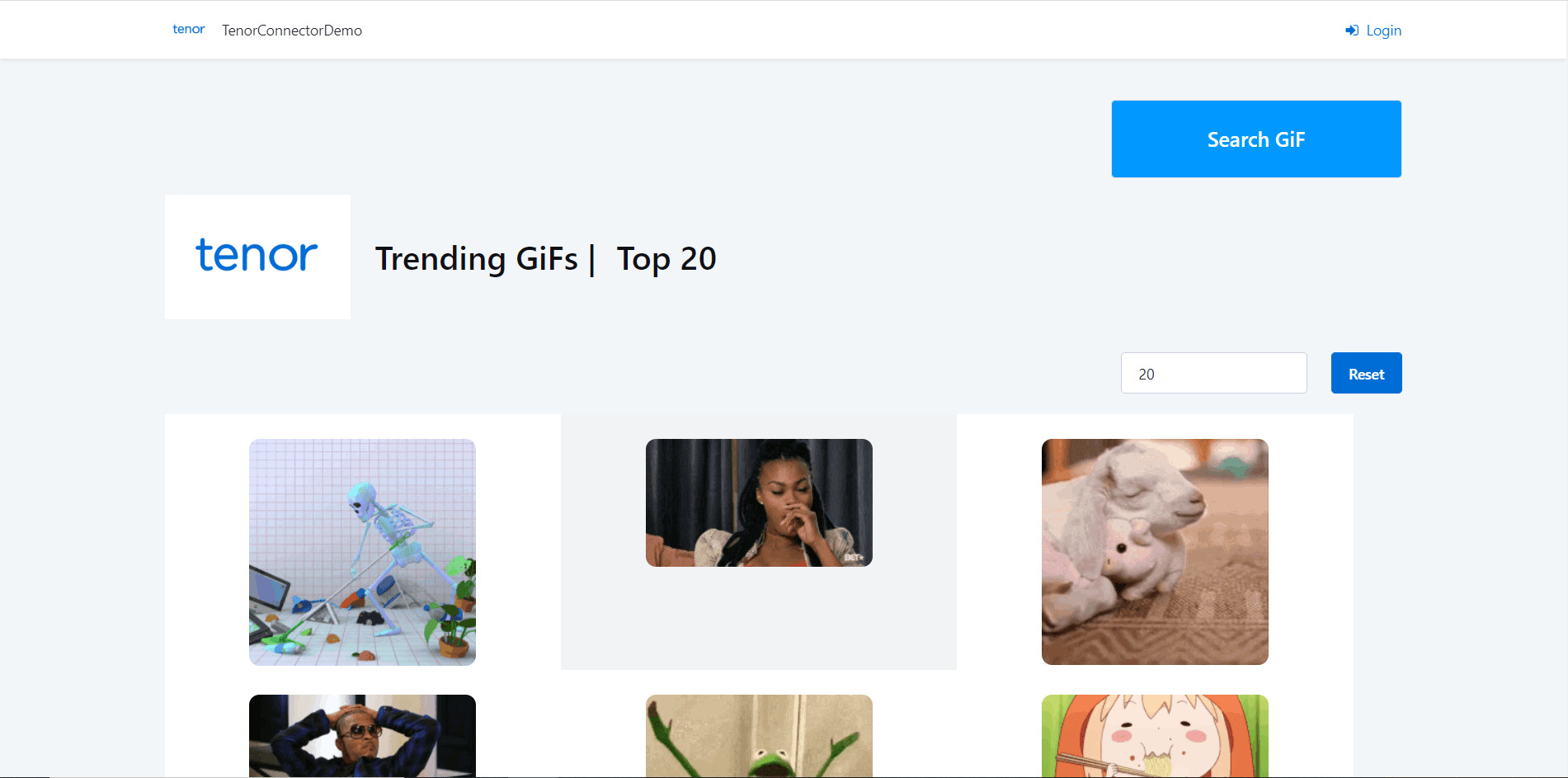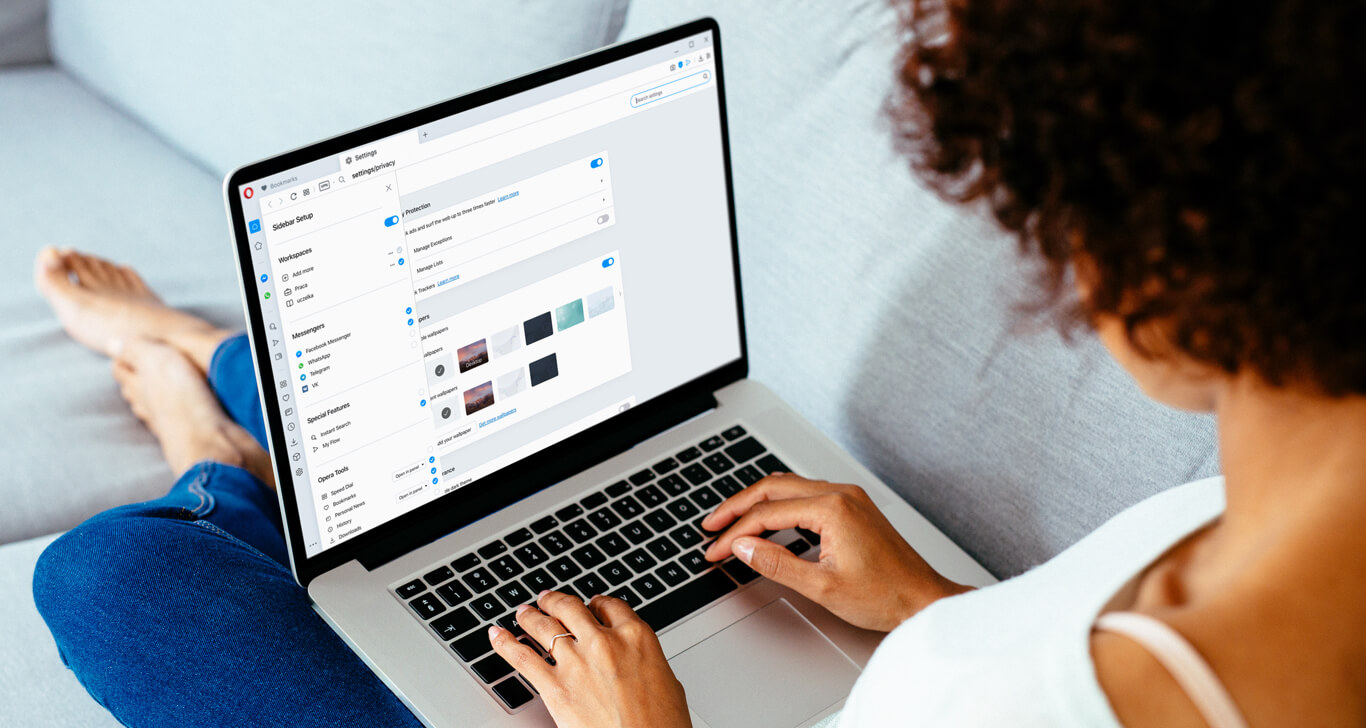Introduction
Twitter is a popular social media platform that allows users to share and discover various types of content, including GIFs. GIFs, or Graphics Interchange Format, are animated images that add humor, visual interest, and emotion to online conversations. While you can easily view GIFs on Twitter, downloading them isn’t always straightforward. However, fear not! In this article, we will walk you through several methods on how to download a GIF off Twitter.
Whether you want to save a funny GIF to share with your friends or keep a unique clip for personal use, there are multiple approaches you can take. From online tools to browser extensions, we’ve got you covered with different techniques that suit your preferences and needs.
Before we dive into the methods, it’s important to note that while GIFs are a popular form of content on Twitter, they still fall under copyright protection like any other media. Ensure you are mindful of the source and respect the rights of the GIF’s creator when downloading and sharing these files.
Now, let’s explore the various methods you can use to download a GIF from Twitter. Whether you’re tech-savvy or a novice internet user, we have options that cater to everyone’s abilities.
Method 1: Downloading a GIF from Twitter via Tweet2gif
If you’re looking for a quick and straightforward way to download a GIF from Twitter, Tweet2gif is an excellent option. This online tool allows you to extract GIFs directly from a tweet without any hassle. Follow these steps to get started:
- Go to Twitter and locate the tweet containing the GIF you want to download.
- Click on the tweet to open it in a new window.
- Copy the URL of the tweet from the address bar.
- Next, open a new tab or window in your web browser and visit the Tweet2gif website (www.tweet2gif.com).
- Paste the URL of the tweet into the designated field on the Tweet2gif website.
- Click on the “Create GIF” or similar button, depending on the website’s interface.
- Wait for the website to process the tweet and generate the GIF.
- Once the GIF is ready, you will have the option to preview and download it to your device.
That’s it! You have successfully downloaded a GIF from Twitter using Tweet2gif. Remember to respect the rights of the GIF’s creator and use it responsibly.
Note: Some online tools like Tweet2gif may come with pop-up ads or additional features that require your attention. Be cautious while using such tools and make sure to navigate away from any suspicious links or prompts.
If you prefer an alternative method, continue reading to discover another way to save GIFs from Twitter.
Method 2: Saving a GIF from Twitter using EZGif.net
If the previous method doesn’t suit your needs, EZGif.net provides an alternative solution for downloading GIFs from Twitter. This website offers a range of tools for working with GIFs, including the ability to save them from Twitter. Follow these steps below:
- First, find the tweet containing the GIF that you want to save and open it in your browser.
- Copy the URL of the tweet from the address bar.
- Open a new tab or window in your web browser and navigate to EZGif.net (www.ezgif.com).
- On the EZGif.net homepage, click on the “Video to GIF” option located in the navigation menu.
- Scroll down and find the section labeled “Video URL” or “Upload video file.” Paste the URL of the tweet into the provided field.
- Click on the “Convert to GIF” button to start the conversion process.
- Once the conversion is complete, you will see a preview of the GIF on the page.
- Right-click on the GIF and choose “Save Image As” or similar option to download it to your device.
Great! You’ve successfully saved a GIF from Twitter using EZGif.net. Remember to respect the rights of the original creator and avoid any unauthorized use of the GIF.
Note: EZGif.net offers additional features for editing and optimizing GIFs. Feel free to explore these tools if you need to make any modifications to the downloaded GIF.
Now that you’re familiar with EZGif.net, let’s move on to another method for downloading Twitter GIFs.
Method 3: Using Gifs.com to download a GIF from Twitter
Gifs.com provides an easy and convenient way to download GIFs from Twitter with its user-friendly interface. Follow these steps to save a GIF using Gifs.com:
- Start by locating the tweet that contains the GIF you want to download and open it.
- Copy the URL of the tweet from the address bar of your browser.
- Open a new tab or window and go to the Gifs.com website (www.gifs.com).
- On the Gifs.com homepage, you will find an option to paste the URL of the tweet under the “Create GIFs” section.
- Paste the URL into the provided field and click on the “Create GIF” button.
- Wait for Gifs.com to process the tweet and generate the GIF.
- Once the GIF is ready, you will see a preview along with various customization options.
- Click on the “Download” button to save the GIF to your device.
That’s it! You have successfully downloaded a GIF from Twitter using Gifs.com. Remember to use the GIF responsibly and respect the rights of the creator.
Note: Gifs.com offers additional features for editing and customizing GIFs, such as adding captions and effects. Feel free to explore these options if you want to enhance the GIF before downloading it.
Now, let’s move on to the final method for downloading GIFs directly from Twitter.
Method 4: Downloading a GIF off Twitter using a Chrome extension
If you’re a Chrome user and prefer the convenience of a browser extension, this method is perfect for you. There are several Chrome extensions available that allow you to download GIFs directly from Twitter. One popular extension is called “Twitter Video Downloader.” Here’s how you can use it:
- Start by opening the Google Chrome browser on your computer.
- Go to the Chrome Web Store and search for the “Twitter Video Downloader” extension.
- Install the extension by clicking on the “Add to Chrome” button.
- Once the extension is installed, you will see its icon in the Chrome toolbar.
- Now, go to Twitter and find the tweet that contains the GIF you want to download.
- Click on the tweet to open it in a new window.
- Under the tweet, you will see a new option called “Download” added by the extension.
- Click on the “Download” button to save the GIF directly to your device.
That’s all it takes to download a GIF from Twitter using the “Twitter Video Downloader” Chrome extension. Remember to use the GIF responsibly and respect the copyright of the original creator.
Note: Ensure that you only download GIFs from trusted sources, and be cautious of any potential risks associated with using browser extensions. It’s always a good practice to read reviews and check the reputation of an extension before installing it.
Now that we’ve covered various methods to download GIFs off Twitter, you have a range of options to choose from based on your preference and requirements.
Conclusion
Downloading GIFs from Twitter may seem like a daunting task at first, but with the methods we’ve discussed, it becomes a breeze. Whether you prefer online tools like Tweet2gif and EZGif.net, or browser extensions such as the “Twitter Video Downloader,” you now have multiple options to choose from.
Remember to always respect the rights of the original creators when downloading and using GIFs from Twitter. While GIFs can add humor and visual interest to your conversations, they are still copyrighted content that should be used responsibly.
Additionally, be cautious of any potential risks associated with using online tools or browser extensions. It’s essential to use trusted sources and read reviews before installing or using such tools to ensure your safety online.
We hope that this article has provided you with the guidance you need to download GIFs from Twitter effectively. Whether you want to share GIFs with your friends or keep a collection of your favorite animations, these methods will help you achieve your goal.
Now it’s time to unleash your creativity and enhance your online conversations with the perfect GIFs downloaded directly from Twitter. Enjoy the process and have fun sharing animated moments with others!