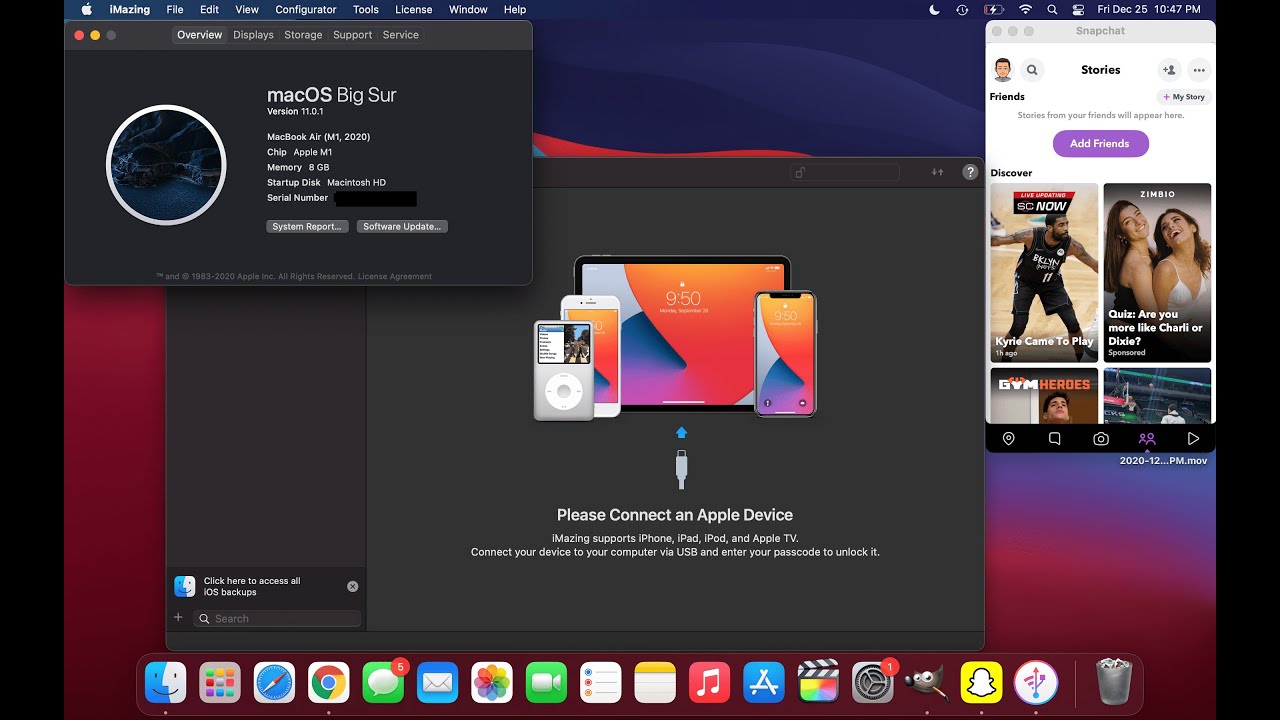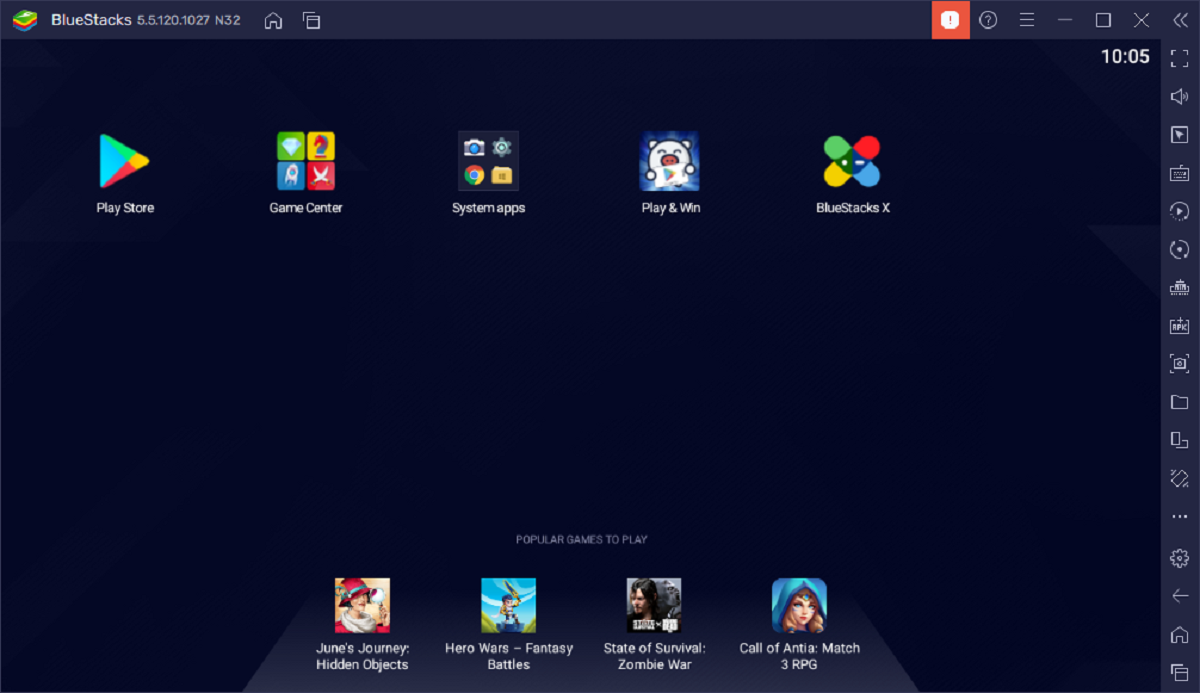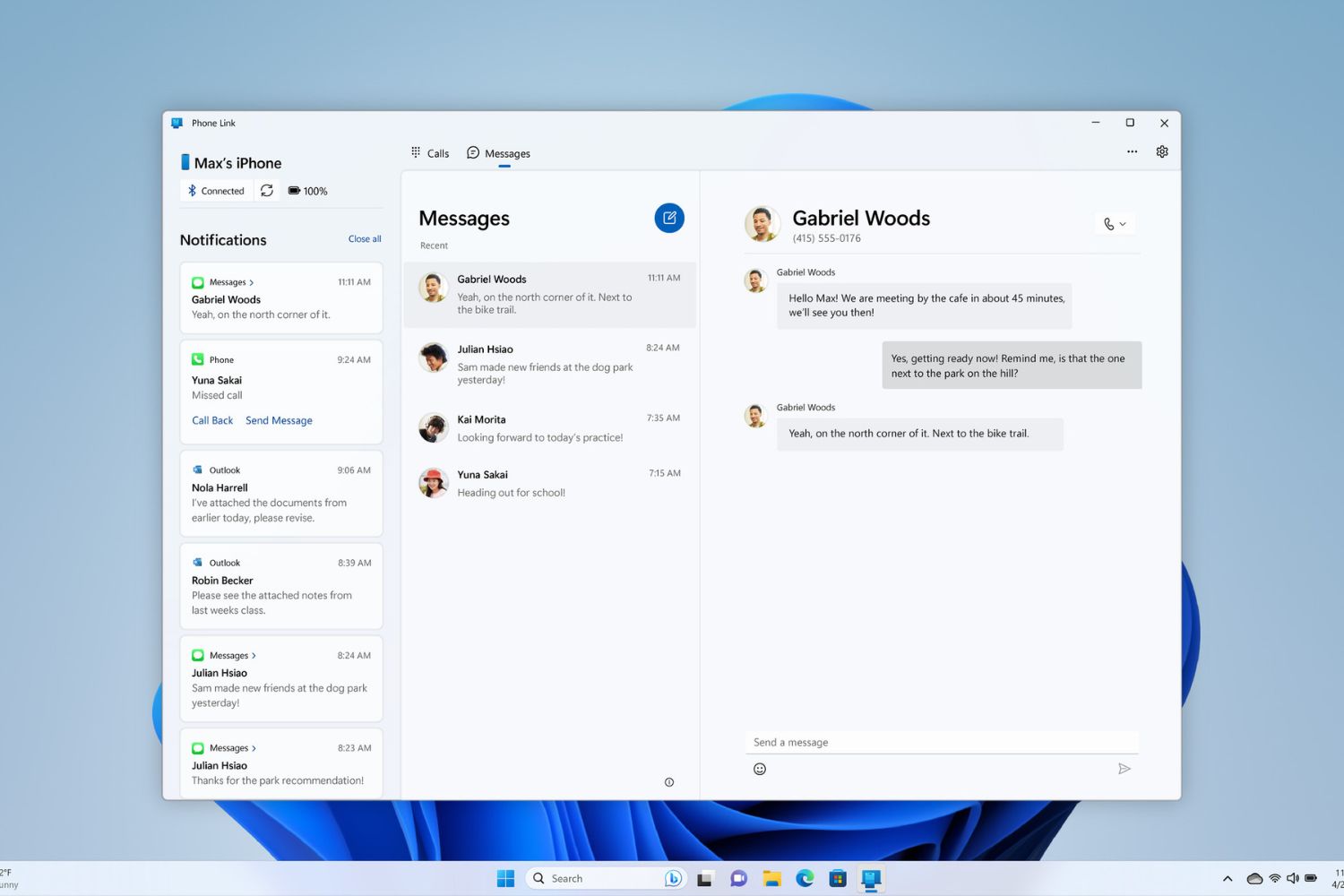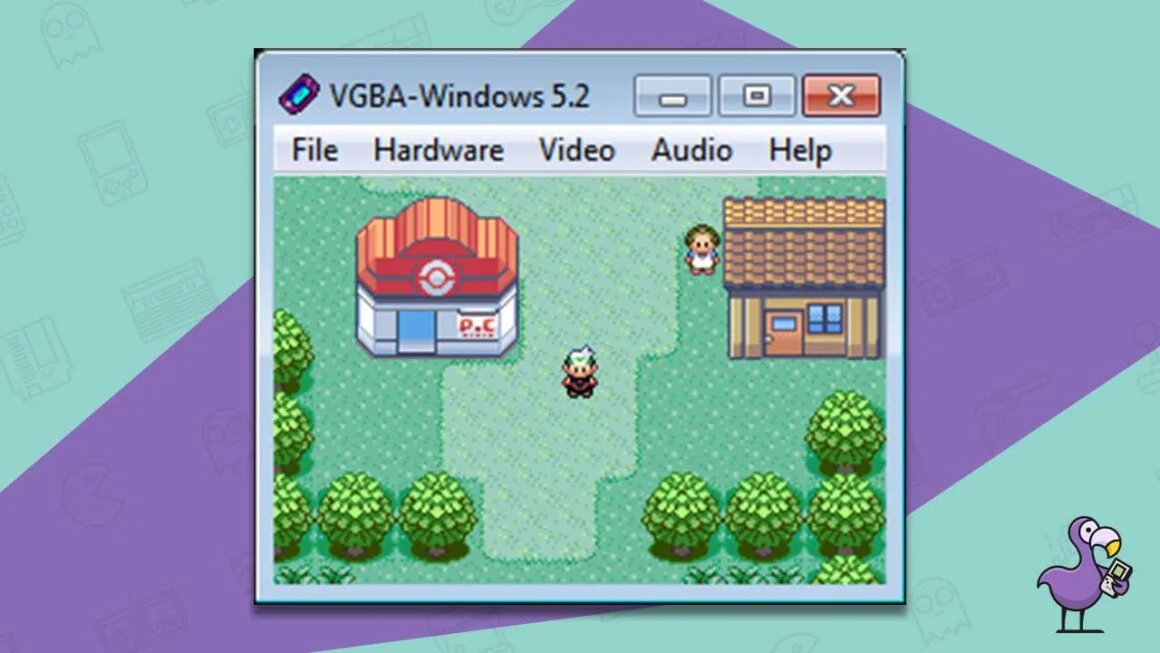Getting the Yuzu emulator is a viable alternative if you don’t have the budget to purchase a Nintendo Switch yet. If you’re also not 100% sure whether you like the Switch’s game catalog, it is the best Nintendo Switch emulator you can count on.
You may also be wondering whether Yuzu is a legit Nintendo Switch emulator. To answer all your questions, we have included all the essential information about this comprehensive Switch emulator. Read on to find out if the Yuzu is worth trying, including a step-by-step guide on how to install this Nintendo Switch emulator on your PC!
What Is Yuzu?
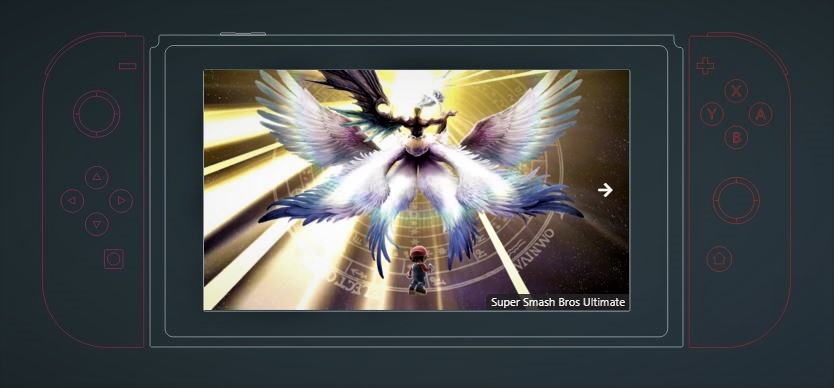
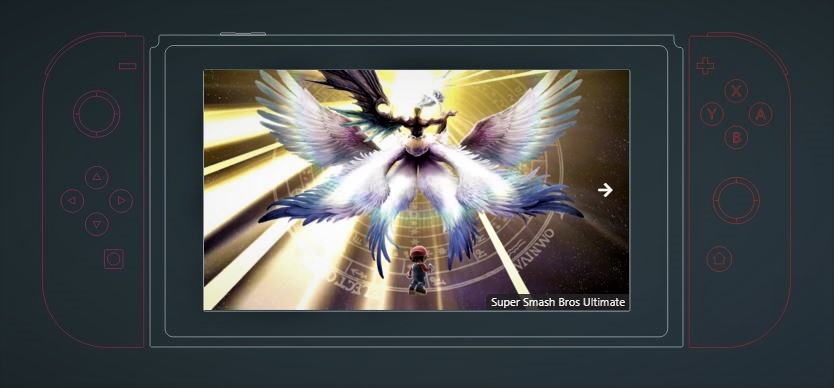
Yuzu is by far the best and most comprehensive emulator for the Nintendo Switch. Yuzu emulator is developed by Citra and was launched only ten months after the Nintendo Switch was released to the public.
Due to Yuzu’s accurate emulation, strong compatibility, and proficiency, this emulator is the Swiss knife and the most popular platform for running Nintendo Switch games. It is built on an open-source GPLv2 licensed emulating platform, written in C++.
Citra has primarily invested in optimizing and emulating popular Nintendo Switch games. While not all Nintendo Switch games work perfectly on Yuzu, some bigger titles like Super Mario Odyssey, Mario Maker 2, and the whole Pokémon franchise are able to run pretty decently.
Is Yuzu a Legit Nintendo Switch Emulator?
Yes, it is. It is also completely free and safe to use.
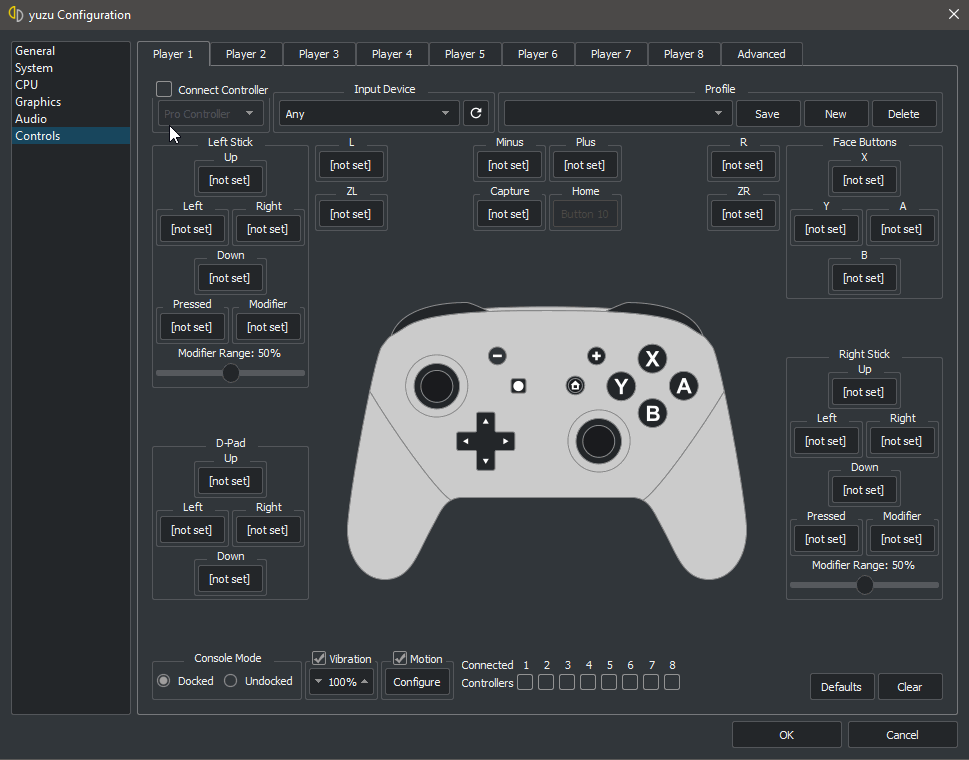
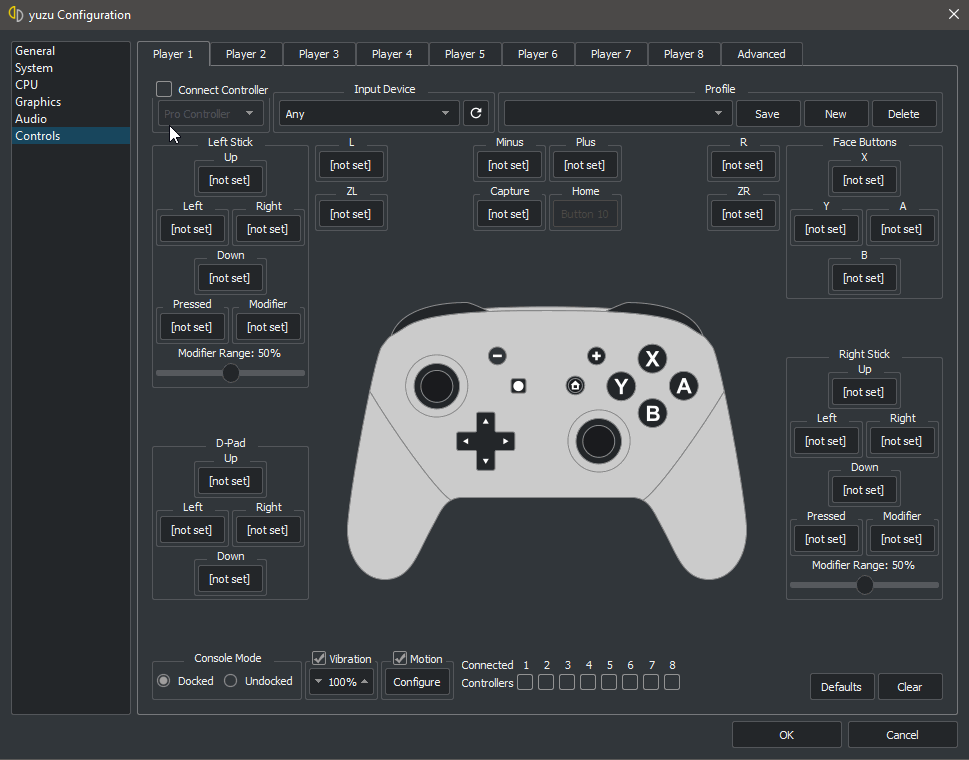
Features of Yuzu Emulator
Here are some of the key features of the Nintendo Switch Emulator:
- Multiple user interface themes: Midnight Blue, Light, and Dark
- Setup and registration of multiple user accounts
- Online and local multiplayer functionalities
- Linux and Windows operating system compatibility
- Compatible with two graphic modes: Vulkan and OpenGL
What Games are Compatible with the Yuzu Emulator?
This Nintendo Switch emulator is compatible with a long list of games. For a full list of compatible games, visit Yuzu’s website. As the screenshot below shows, each game is tagged with a different color that indicates its level of compatibility.
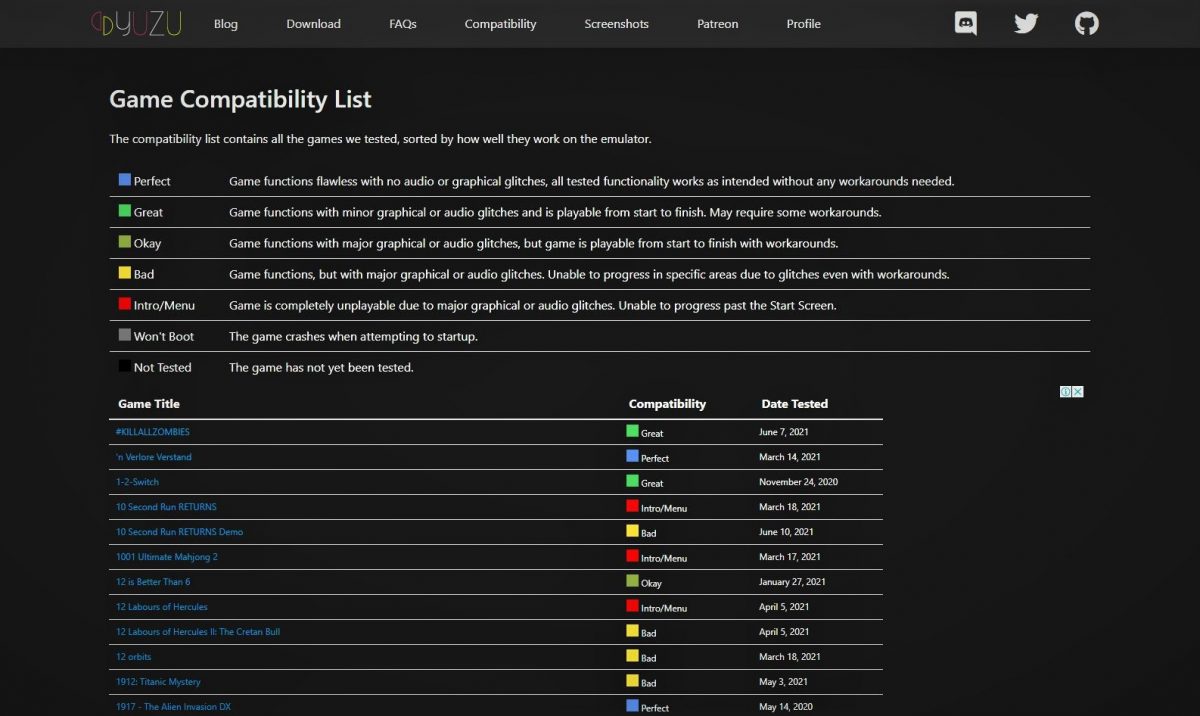
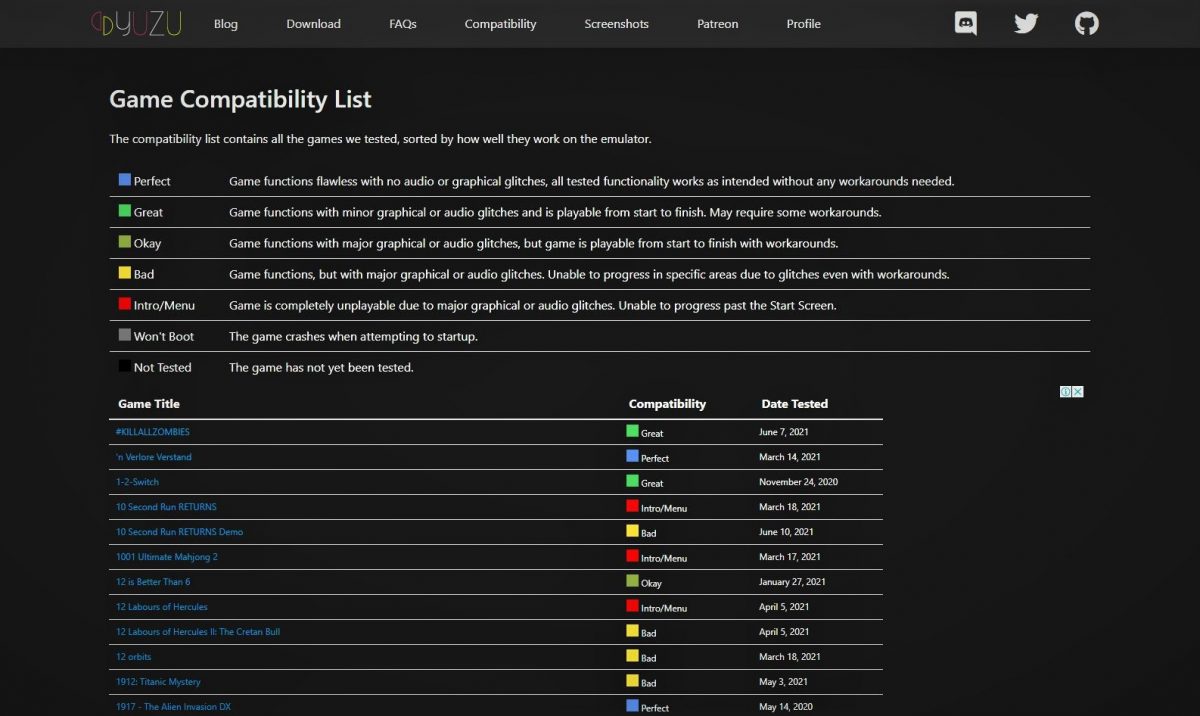
| Color | Description |
|---|---|
| Blue | Nintendo Switch Emulator games with blue compatibility indicate a flawless gaming experience. Every blue game has no graphical or audio glitches, with all functionalities to be 100% working as expected. No workarounds are required. |
| Green | A green compatibility indicator describes minor audio or graphical problems. Although it may require minor workarounds, the games are playable from beginning to end. |
| Olive Green | Games with an olive green compatibility indicator denote major audio or graphical bugs. However, the games are still playable from beginning to end despite some workarounds. |
| Yellow | Games will function; however, there are numerous major audio or graphical malfunctions. They cannot progress in certain parts due to major glitches despite the workarounds. |
| Red | Games will not progress past the Intro/Start screen. Due to major audio or graphical issues, these Nintendo Switch games aren’t playable. |
| Grey | Nintendo Switch emulated games with grey compatibility indicators will already crash even at startup. |
| Black | These Nintendo Switch-emulated games aren’t tested yet for use. |
| You can check the whole list of Nintendo Switch games on yuzu-emu.org/game/ | |
What Are the System Requirements for Yuzu?
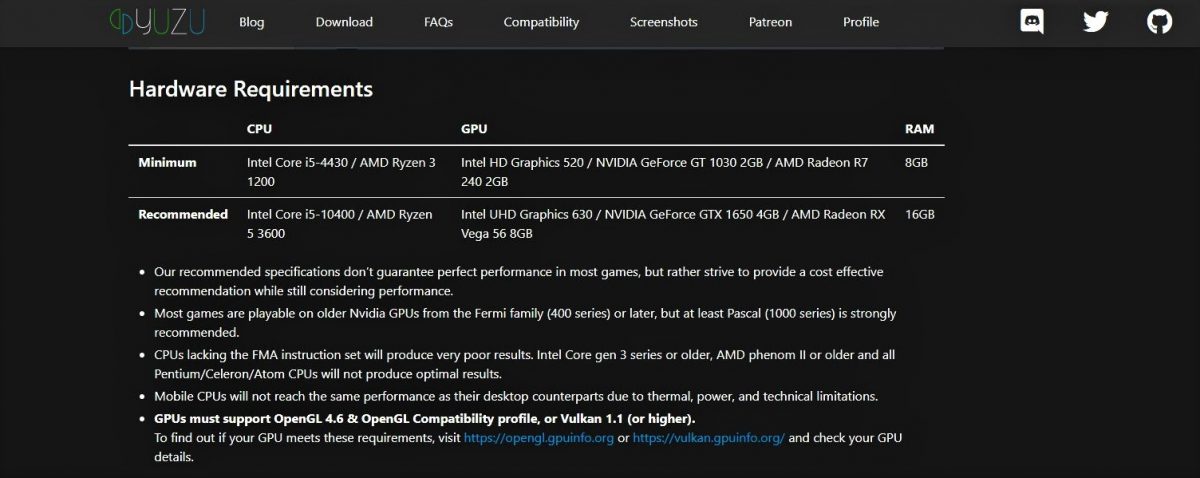
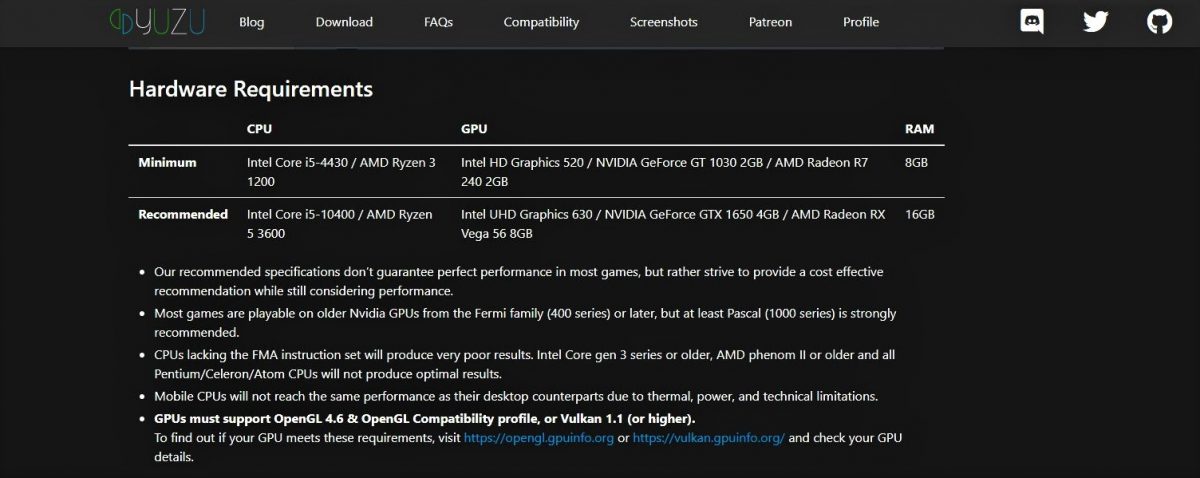
You will need to have an Nvidia GeForce 6 GB graphics card and Intel Core i5 at the very least. You will also need to ensure that you have a robust CPU and GPU to achieve optimum performance.
For Windows, Yuzu is compatible with almost all Windows operating systems. If you prefer more seamless and efficient gaming, download and install Windows 8.
How to Download and Install Yuzu
Simply follow the steps below:
- Visit yuzu-emu.org/downloads/.
- If you have a Windows setup, download and install the latest Microsoft Visual C++ software here.
- Under Builds, find the latest entry and click on the Windows icon.
- Wait for the download progress of both apps from Steps #2 and #3.
- On a new tab, visit the Discord channel at discord.com/channels/568082190479392769/820037141550727168. Sign in with your verified Discord account. Otherwise, you have to create a new Discord account to access some important files.
- On the left navigation, click on #yuzu-install-with-keys under Switch Emulators.
- Download the “prod.keys” file.
- Open the zip-file you’ve downloaded from Step #2. Find the file “VC_redist.x64.exe” or anything similar.
- Follow on-screen instructions for the installation of Microsoft Visual C++.
- Once Microsoft Visual C++ installation is completed, open the zip file you’ve downloaded from Step #3.
- Find the file “yuzu_install.exe” or anything similar.
- Tick the Install Yuzu and Create Desktop Shortcut checkboxes.
- Click on Install.
- Wait for the installation to complete.
- Once the Yuzu installation is completed, click on the Yuzu app icon on your desktop.
Note: If the Yuzu app shortcut isn’t created on your desktop, press the Windows icon on your keyboard and press the R key. Input “%localappdata%” on the text field and press Enter. In the File Explorer window, click on the View tab and tick the Hidden Items checkbox to access the AppData folder. Open AppData > Local > Yuzu.
Congratulations! You have successfully installed Yuzu on your PC.
Final Word
Although Yuzu offers impressive game quality, it requires frequent optimization and updates for each game you wish to play. It’s still a great alternative to consider if you don’t have access to an actual Switch at the moment.