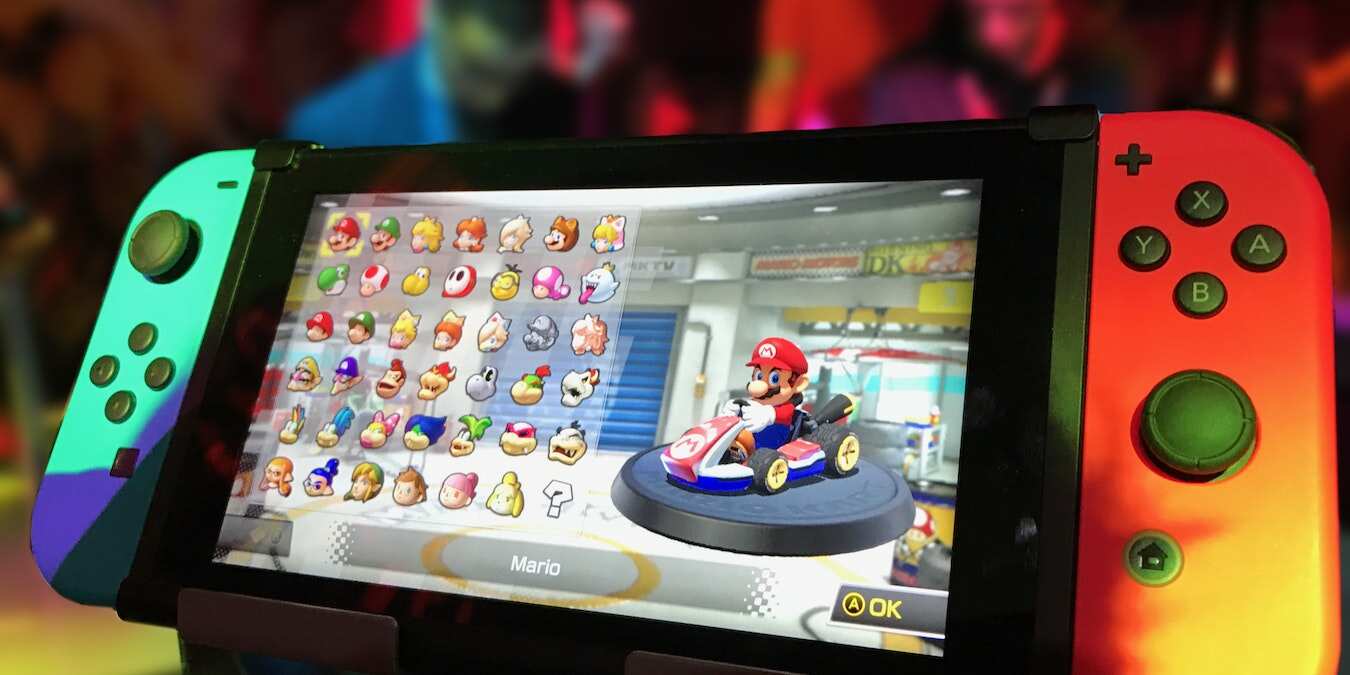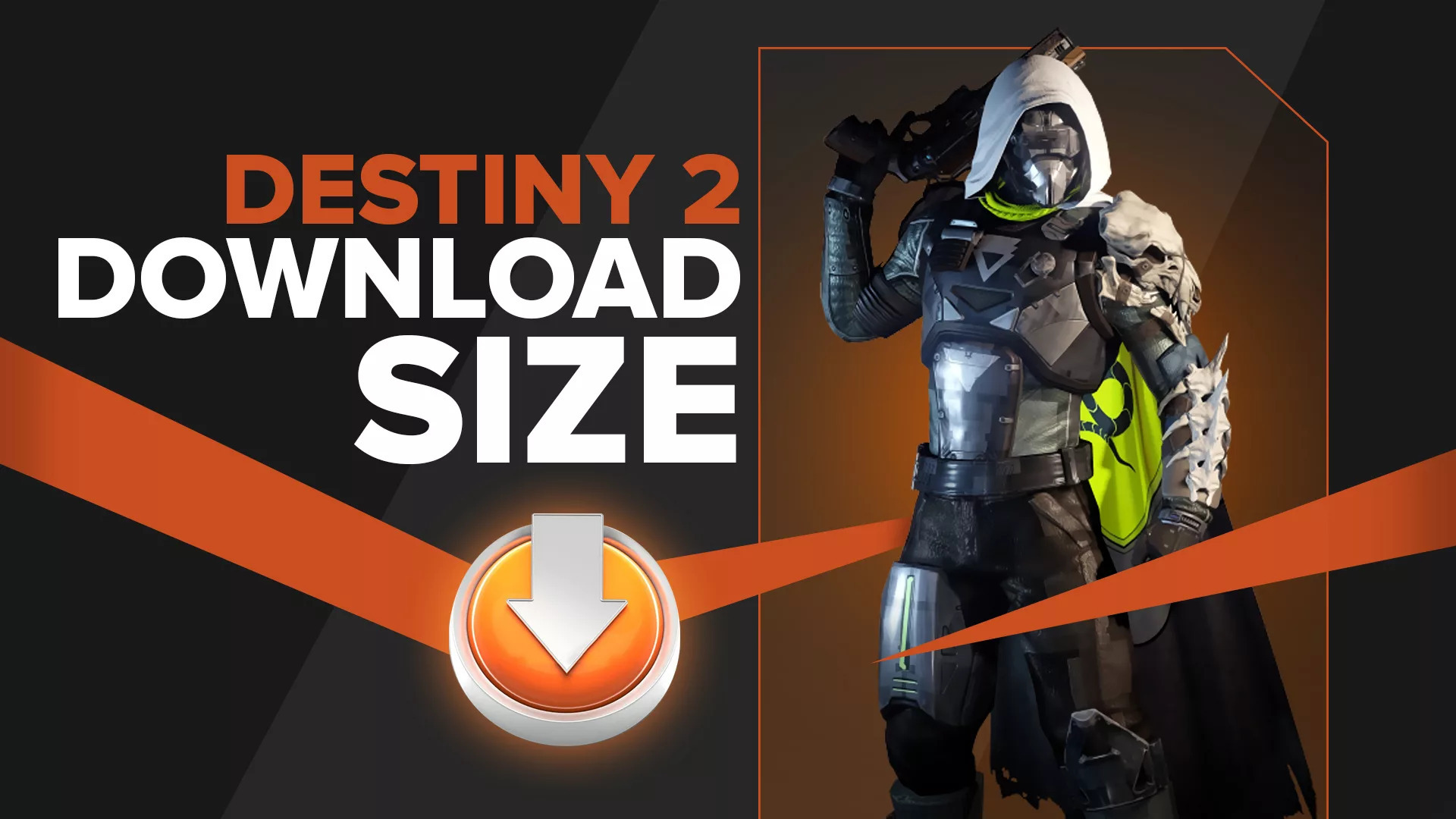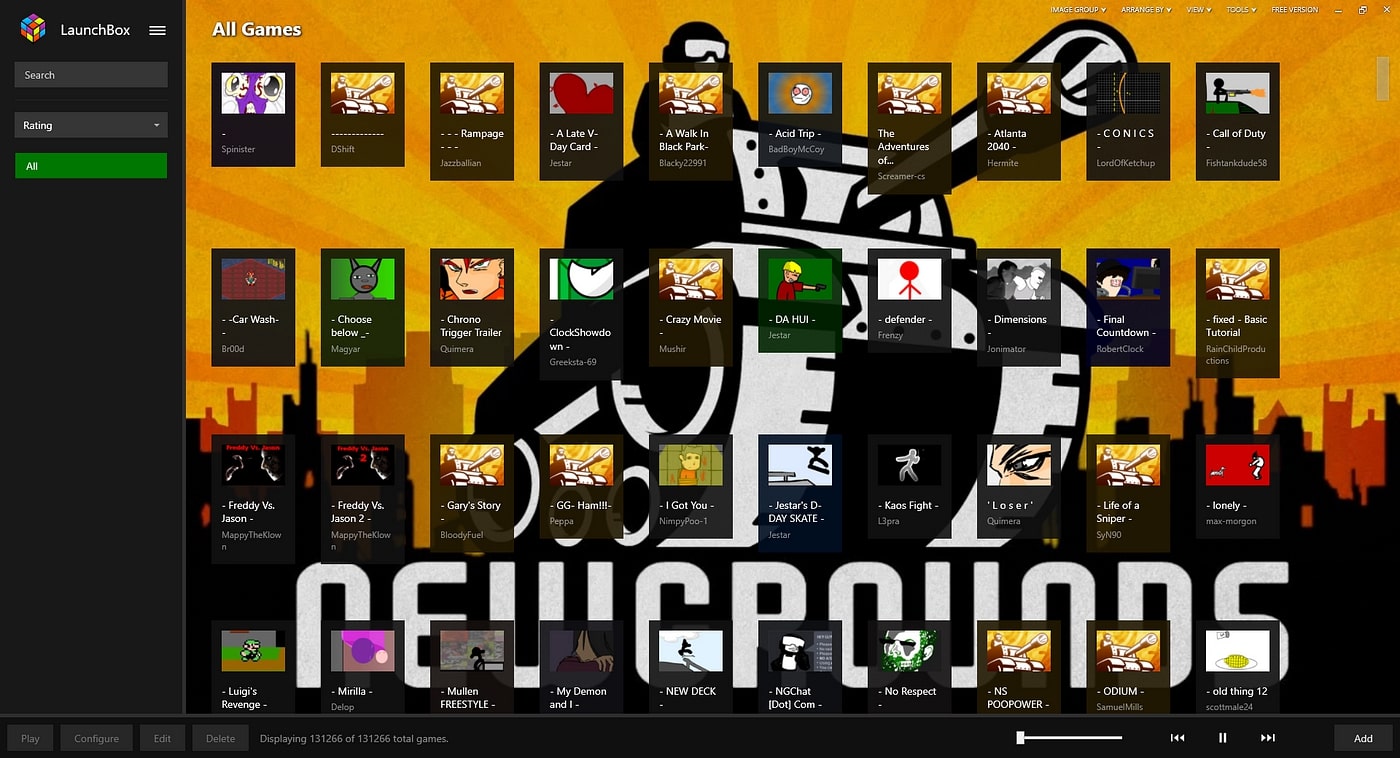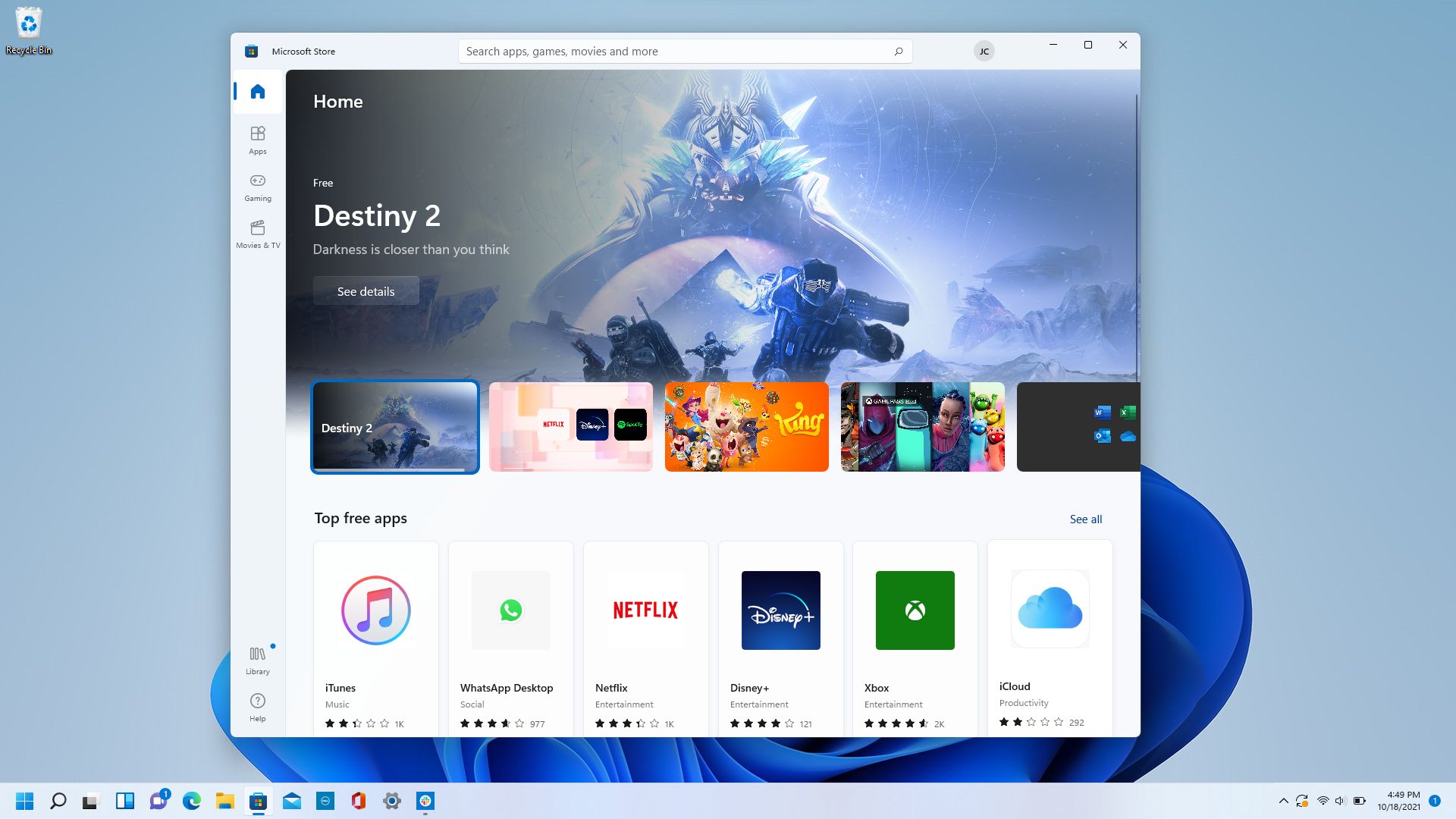Introduction
Are you a gaming enthusiast craving to experience your favorite console games on your computer? Look no further than Ryujinx, a powerful Nintendo Switch emulator that enables you to play a wide range of games on your PC. In this guide, we will walk you through the step-by-step process of downloading games on Ryujinx, ensuring that you can quickly and easily dive into an exciting virtual gaming world.
Ryujinx, known for its accuracy and compatibility, allows you to enjoy Nintendo Switch games without the need for an actual console. With its user-friendly interface and extensive game library, Ryujinx has become a popular choice for gamers worldwide. Whether you want to relive nostalgic gaming moments or explore the latest releases, this emulator provides a seamless gaming experience.
In this article, we will cover the essential steps required to download and play games on Ryujinx. We will guide you through obtaining the necessary game files, installing the firmware, configuring game settings, and finally launching and playing your favorite titles. Whether you’re a seasoned emulator user or new to the world of gaming emulation, we’ve got you covered.
But before we dive into the process, let’s ensure that your system meets the necessary requirements to run Ryujinx smoothly. This will help you avoid any potential issues and ensure an optimal gaming experience.
System Requirements
Before you embark on the journey of downloading games on Ryujinx, it’s important to ensure that your system meets the necessary requirements. This will help guarantee a smooth and enjoyable gaming experience. The system requirements for running Ryujinx are as follows:
- Operating System: Ryujinx is compatible with Windows, macOS, and Linux operating systems. Ensure that your system meets the minimum requirements for your chosen platform.
- Processor: A modern and capable processor is essential for running Ryujinx smoothly. Aim for a processor with at least 4 cores and a clock speed of 3.5 GHz or higher.
- RAM: To ensure optimal performance, a minimum of 8GB of RAM is recommended. However, for better performance, 16GB or more is highly recommended.
- Graphics Card: A dedicated graphics card with support for OpenGL 4.5 or higher is necessary. Ensure that your graphics card drivers are up to date to avoid any compatibility issues.
- Storage: Adequate storage space is required for both Ryujinx and the game files. Allocate a sufficient amount of space on your hard drive to accommodate the emulator and the games you wish to download.
- Internet Connection: A stable and reliable internet connection is essential for obtaining game files and updates. Ensure that your internet connection is capable of downloading large files without interruptions.
By ensuring that your system meets these requirements, you’ll be ready to proceed with the Ryujinx installation process. It’s important to note that the performance of Ryujinx may vary based on your system’s specifications. If you’re using an older or less powerful system, you may experience slower performance or minor compatibility issues with certain games. However, with a modern and capable computer, you can enjoy an immersive gaming experience with Ryujinx.
Step 1: Downloading and Setting Up Ryujinx
To begin your Ryujinx gaming experience, you’ll first need to download and set up the emulator on your computer. Follow these steps:
- Visit the Official Ryujinx Website: Open your preferred web browser and navigate to the official Ryujinx website (www.ryujinx.org).
- Download the Latest Build: On the homepage, locate the “Download Ryujinx” section. Choose the build that matches your operating system (Windows, macOS, Linux) and click on the corresponding download link to initiate the download.
- Install Ryujinx: Once the download is complete, locate the downloaded file and run the installer. Follow the on-screen instructions to install Ryujinx on your computer. During the installation process, you may be prompted to choose the installation location. Select a suitable directory on your hard drive and proceed with the installation.
- Launch Ryujinx: After the installation is complete, locate the Ryujinx icon on your desktop or in the installed programs section of your Start Menu. Double-click on the icon to launch the emulator.
- Configure Gamepad Input: Upon launching Ryujinx, you may be prompted to configure your gamepad input settings. Follow the on-screen instructions to set up your preferred gamepad or use the keyboard controls if you prefer.
Congratulations! You have successfully downloaded and set up Ryujinx on your computer. The emulator is now ready to run Nintendo Switch games, but before you can start playing, you’ll need to obtain the game files. In the next step, we will guide you through the process of obtaining the necessary game files for Ryujinx.
Step 2: Obtaining Game Files
To play games on Ryujinx, you’ll need to obtain the game files, also known as ROMs or game backups. Here are a few methods for obtaining game files:
- Dump Your Own Games: If you own a Nintendo Switch console, you can legally create your own game backups using custom firmware. This method ensures that you have the original game files and is the most recommended option.
- Legally Purchase Digital Copies: Another option is to purchase digital copies of your favorite games from legitimate sources, such as the Nintendo eShop. This ensures that you are obtaining legal copies of the game files.
- Download Game Files from Trusted Sources: In certain cases, you may choose to download game files from the internet. However, it’s crucial to ensure that you only download from reputable sources to minimize the risk of malware or illegal copies.
Regardless of the method you choose, it’s important to respect copyright laws and only obtain game files for games that you own a legitimate copy of. Once you have obtained the game files, you can proceed to the next step of installing firmware.
Note: Sharing, distributing, or downloading copyrighted material without permission from the respective owners is illegal and unethical. Ensure that you comply with the laws and regulations of your country when obtaining game files.
In the upcoming step, we will guide you through the process of installing firmware on Ryujinx. This step is essential as it provides the necessary system software for running Nintendo Switch games on the emulator.
Step 3: Installing Firmware
In order to run games on Ryujinx, you need to install the firmware, which is essentially the operating system of the Nintendo Switch. Follow these steps to install the firmware:
- Obtain Nintendo Switch Firmware: Visit the official Nintendo website or other trusted sources to download the Nintendo Switch firmware. Make sure to download the firmware that is compatible with Ryujinx.
- Extract the Firmware Files: Once the firmware download is complete, extract the contents of the downloaded file using a file extraction tool such as WinRAR or 7-Zip. You should now have a folder containing the firmware files.
- Open Ryujinx Settings: Launch Ryujinx and navigate to the “File” menu at the top left corner. Select “Settings” from the drop-down menu to open the settings window.
- Select System: In the settings window, click on the “System” tab. Here, you will find the option to select the firmware file. Click on the “…” button next to the “Firmware path” field.
- Locate Firmware File: Browse to the folder where you extracted the Nintendo Switch firmware files. Select the appropriate firmware file and click “Open” to add it to the emulator.
- Apply Changes: After selecting the firmware file, click on the “Apply” button at the bottom right corner of the settings window to apply the changes. Ryujinx will now have the necessary firmware to run Nintendo Switch games.
With the firmware installed, you are now one step closer to playing your favorite games on Ryujinx. In the next step, we will guide you through the process of installing games on the emulator, so you can start playing and enjoying the virtual experience.
Step 4: Installing Games on Ryujinx
With Ryujinx set up and the firmware installed, it’s time to install the games onto the emulator. Follow these steps to install games on Ryujinx:
- Obtain Game Files: Ensure you have the game files or ROMs for the Nintendo Switch games you want to play. As mentioned earlier, you can dump your own games from a Nintendo Switch console, purchase digital copies, or acquire them from trusted sources.
- Launch Ryujinx: Open the Ryujinx emulator on your computer by double-clicking on the desktop icon or accessing it from the Start Menu.
- Click on “File” and Then “Open Ryujinx Folder”: In the Ryujinx menu bar, click on “File” and then select “Open Ryujinx Folder”. This will open the folder where Ryujinx stores its configuration and game files.
- Create a “Games” Folder: Inside the Ryujinx folder, create a new folder called “Games”. This is where you will place the game files.
- Copy Game Files to the “Games” Folder: Navigate to the location where you have stored the game files on your computer. Copy the game files (.NSP or .XCI format) and paste them into the “Games” folder you created within the Ryujinx folder.
- Refresh Game List in Ryujinx: Go back to the Ryujinx emulator window and click on the “View” tab in the menu bar. From the drop-down menu, select “Refresh Game List”. Ryujinx will scan the “Games” folder and detect the newly added game files.
- Select and Launch the Game: Once the game files appear in the Ryujinx game list, select the game you want to install and click on the “Open” button. Ryujinx will start the installation process, and once complete, the game will be ready to play.
Congratulations! You have successfully installed a game on Ryujinx. Repeat these steps for each game you want to play on the emulator. In the next step, we will guide you through configuring game settings to further enhance your gaming experience.
Step 5: Configuring Game Settings
Once you have successfully installed games on Ryujinx, it’s time to configure the game settings to optimize your gaming experience. Follow these steps to configure game settings in Ryujinx:
- Launch Ryujinx: Open the Ryujinx emulator on your computer by double-clicking on the desktop icon or accessing it from the Start Menu.
- Select the Game: In the Ryujinx window, select the game you want to configure from the game list.
- Right-Click and Choose “Properties”: Right-click on the selected game and choose “Properties” from the context menu. This will open the configuration window for the game.
- Configure Graphics Settings: In the game properties window, navigate to the “Graphics” tab. Here, you can adjust various settings such as resolution, aspect ratio, VSync, and shader cache options. Experiment with these settings to find the optimal balance between visual quality and performance for your system.
- Configure Controller Settings: If you’re using a gamepad, navigate to the “Input” tab in the game properties window. Here, you can map the buttons on your gamepad to the corresponding inputs in the game. This allows for a more immersive gaming experience.
- Adjust Audio Settings: In the “Audio” tab of the game properties window, you can adjust the volume and audio output settings to suit your preferences. You can also enable or disable audio stretching and audio backend options.
- Save and Apply Changes: After making the desired configurations, click on the “Save” button in the game properties window to apply the changes. Ryujinx will now use these settings every time you launch the selected game.
Experiment with the game settings to find the optimal configuration for each game. Adjusting the graphics, controller, and audio settings can significantly enhance your gaming experience on Ryujinx. With the game settings properly configured, you’re ready to unleash your gaming skills and enjoy your favorite Nintendo Switch games. In the next step, we will guide you through the process of playing games on Ryujinx.
Step 6: Playing Games on Ryujinx
You’re now in the final step of the process – playing games on Ryujinx! Follow these steps to start playing your favorite Nintendo Switch games:
- Launch Ryujinx: Open the Ryujinx emulator on your computer by double-clicking on the desktop icon or accessing it from the Start Menu.
- Select the Game: In the Ryujinx window, select the game you want to play from the game list.
- Click on the “Play” Button: Once you have selected the game, click on the “Play” button located in the toolbar at the top of the Ryujinx window. Ryujinx will start the game and load its data.
- Enjoy Playing: Once the game has loaded, you can use your configured controller or keyboard to play the game. Immerse yourself in the thrilling world of your favorite Nintendo Switch titles and enjoy the gameplay.
- Save and Load Game Progress: Ryujinx allows you to save and load game progress, just like a regular Nintendo Switch console. Use the in-game save functionality to save your progress and easily load it later.
Remember to regularly save your progress and take breaks to avoid eye strain or fatigue while playing. Enjoy the vast library of Nintendo Switch games and have a fantastic gaming experience on Ryujinx!
In case you encounter any issues or have questions while using Ryujinx, refer to the troubleshooting tips in the next section. These tips will help you address common problems and ensure a smooth gaming experience.
Tips and Troubleshooting
While using Ryujinx, it’s essential to keep a few tips and troubleshooting techniques in mind to ensure a smooth gaming experience. Here are some helpful tips and troubleshooting methods:
- Keep Ryujinx Updated: Regularly check for updates to Ryujinx and install the latest version. Updates often include bug fixes, performance improvements, and compatibility enhancements.
- Check Compatibility: Before downloading a game, ensure that it is compatible with Ryujinx. Check the official Ryujinx website or community forums for a compatibility list to avoid potential issues.
- Configure System Settings: Adjusting the emulator’s system settings can improve performance. Experiment with settings such as CPU and GPU configurations, buffer accuracy, and input settings to optimize your gameplay experience.
- Update GPU Drivers: Ensure your graphics card drivers are up to date as outdated drivers can cause graphical glitches and performance issues. Visit the manufacturer’s website to download and install the latest drivers.
- Join the Ryujinx Community: Engage with fellow Ryujinx users in online communities and forums. These communities can offer valuable tips, troubleshooting advice, and recommendations on game compatibility and performance optimizations.
- Report Issues: If you encounter any issues while using Ryujinx, consider reporting them to the official Ryujinx development team. Be detailed in your bug reports, providing information about your system specifications, the game you were playing, and the steps to reproduce the issue.
- Be Patient: Some games may not run smoothly on Ryujinx due to various factors such as compatibility issues, emulator limitations, or complex game requirements. Keep in mind that the emulator is constantly improving, and future updates may resolve these issues.
By following these tips and utilizing troubleshooting techniques, you can overcome common obstacles and enjoy a seamless gaming experience on Ryujinx. Embrace the world of Nintendo Switch games on your computer and immerse yourself in countless hours of entertainment!
Conclusion
Congratulations on successfully learning how to download games on Ryujinx! By following the steps outlined in this guide, you are now equipped to enjoy a wide range of Nintendo Switch games on your computer. Ryujinx offers a seamless and convenient way to experience your favorite titles without the need for a physical console.
We began by ensuring that your system meets the necessary requirements to run Ryujinx smoothly. We then walked you through the process of downloading and setting up the emulator, obtaining game files, installing firmware, and configuring game settings. Finally, we guided you on playing games and provided helpful tips for troubleshooting and optimization.
Remember to always respect copyright laws and obtain game files legally. Additionally, stay up to date with Ryujinx updates and join the active community to share your experiences and seek assistance when needed.
Now, it’s time to embark on your gaming adventure with Ryujinx. Dive into the world of breathtaking graphics, captivating storylines, and thrilling gameplay that Nintendo Switch games have to offer. Enjoy the nostalgia of classic titles or explore the latest releases, all from the comfort of your computer.
Thank you for choosing Ryujinx as your Nintendo Switch emulator, and may your gaming experiences be filled with excitement, joy, and countless memorable moments!