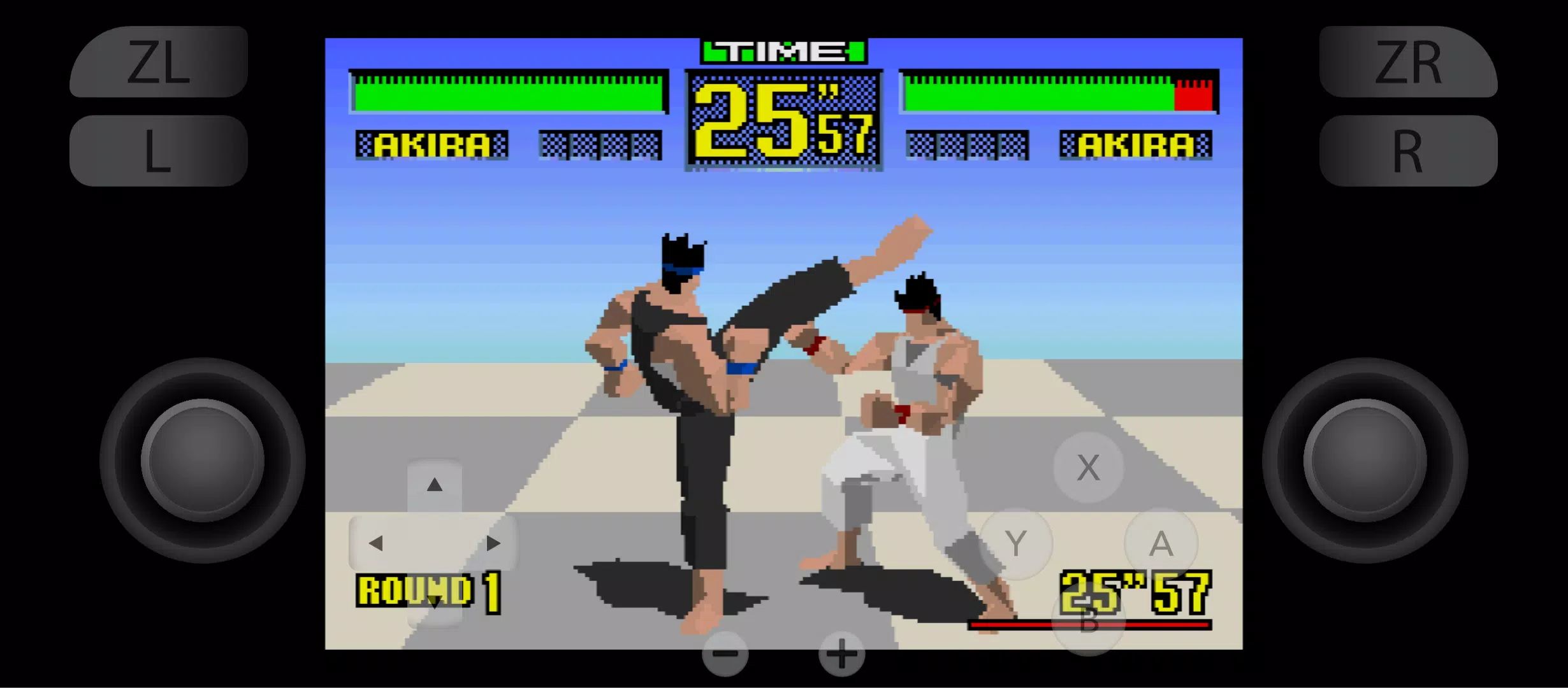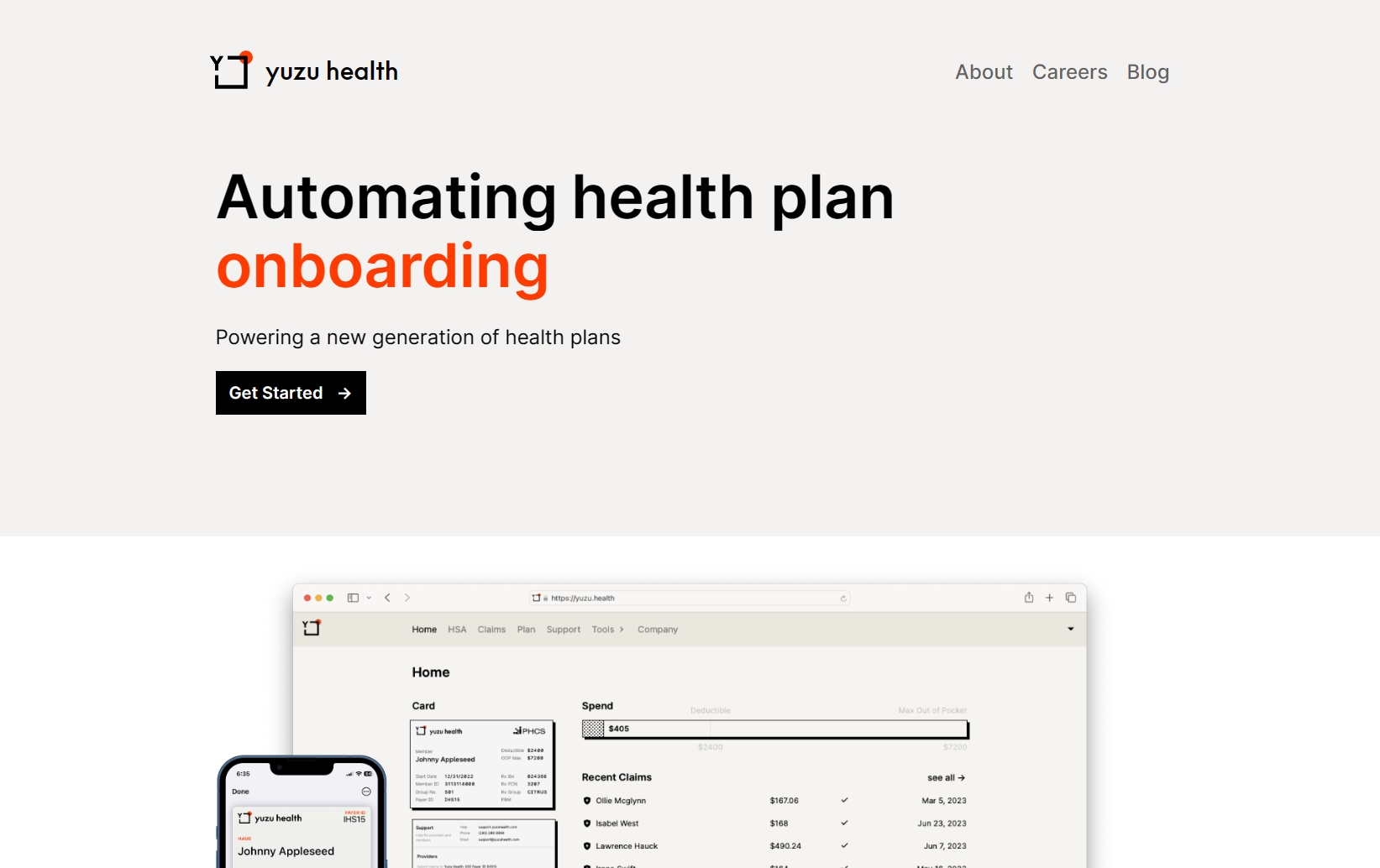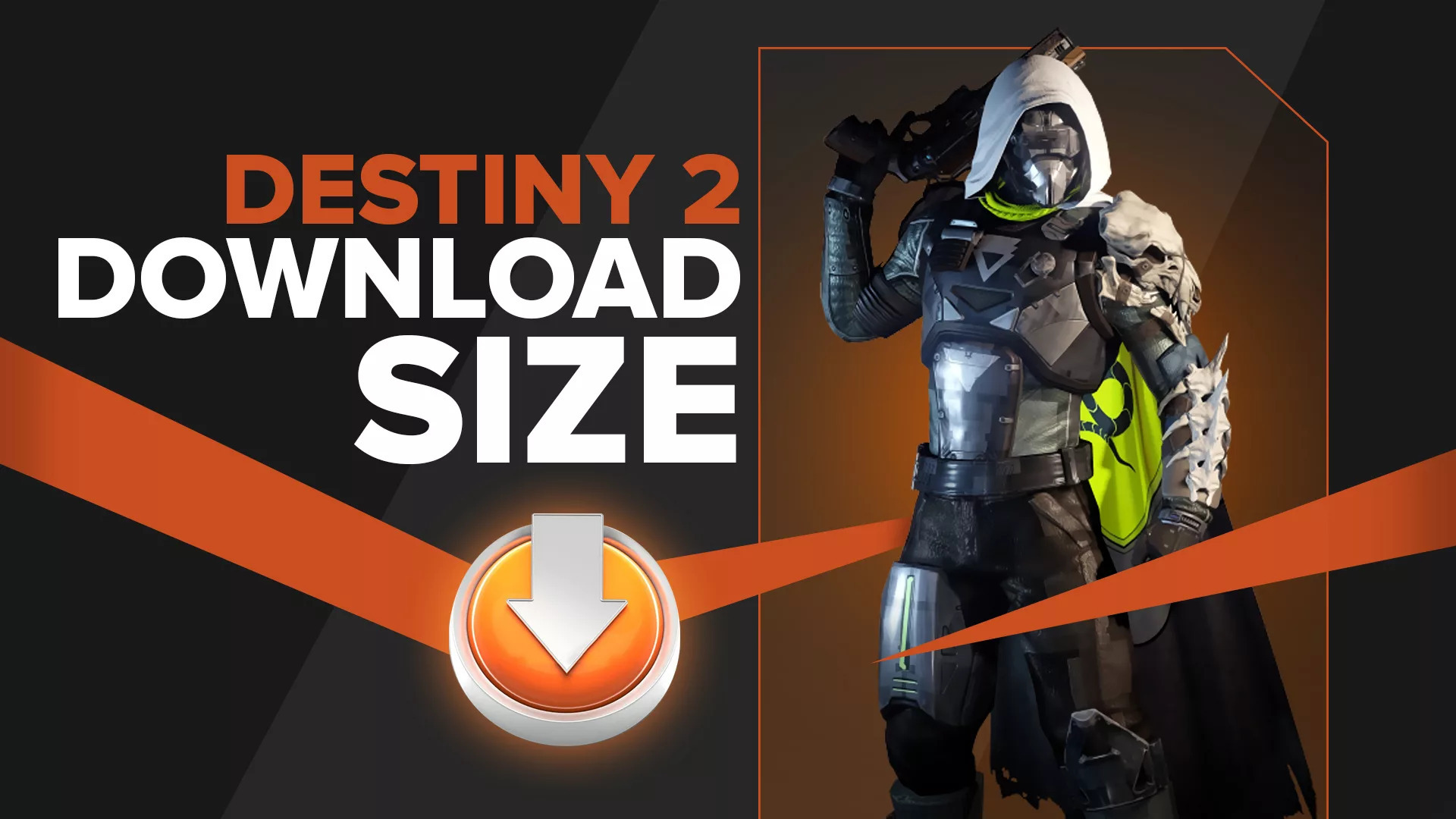Introduction
Welcome to the wonderful world of gaming on the Yuzu emulator! Whether you’re a fan of Nintendo Switch titles or just eager to explore the vast array of games available, Yuzu offers an exceptional platform to enjoy your favorite games on your computer. In this guide, we will walk you through the steps of downloading games for Yuzu, so you can start your gaming adventure in no time.
Yuzu is an open-source Nintendo Switch emulator that allows you to play Switch games on your PC. It replicates the functionality of the console, allowing you to enjoy the same gaming experience without the need for the actual hardware. This emulator is constantly improving, with regular updates and new features being added to enhance your gaming experience.
Before diving into the world of Yuzu, there are a few system requirements you should ensure your PC meets. You will need a fairly powerful computer to run the emulator smoothly and play games without any hitches. Having the right hardware and software configuration will ensure optimal performance and an enjoyable gaming experience.
Now that you know what Yuzu is and have checked your system requirements, let’s get started on the exciting journey of downloading games for Yuzu. We will guide you step-by-step through the process, from setting up the emulator to finding and installing game ROMs. With Yuzu, you’ll be able to immerse yourself in a vast library of games and relive the magic of the Nintendo Switch right on your PC.
What is Yuzu?
Yuzu is a free and open-source Nintendo Switch emulator that allows you to play Switch games on your PC. As an emulator, Yuzu replicates the functionality of the Nintendo Switch console, enabling you to enjoy your favorite games without needing the physical hardware.
Developed by the creators of Citra, a popular Nintendo 3DS emulator, Yuzu aims to provide a seamless gaming experience for Nintendo Switch enthusiasts. With its constant updates and improvements, Yuzu continues to evolve, offering better compatibility, performance, and features with each release.
One of the standout features of Yuzu is its ability to run Nintendo Switch games in stunning HD resolution. While the Switch console offers a maximum resolution of 720p in handheld mode and 1080p in docked mode, Yuzu allows you to play games at much higher resolutions on your PC, enhancing the visual quality and bringing games to life with greater detail and clarity.
In addition to superior graphics, Yuzu supports various customization options. You can tweak settings such as resolution, controller mappings, audio configuration, and even use mods and cheats to enhance your gaming experience further. Yuzu’s flexibility allows you to tailor the emulator to your preferences, making every gameplay session uniquely enjoyable.
Yuzu also supports multiplayer functionality, allowing you to play games with friends over the internet. With the emulator’s built-in online services, you can connect with others and engage in cooperative or competitive gameplay. This adds a social element to your gaming experience and lets you enjoy multiplayer titles with a global community.
As Yuzu is an open-source project, it benefits from the contributions and feedback of a dedicated community. This active community helps identify and resolve bugs, improve performance, and suggest new features, making Yuzu a constantly evolving and improving emulator.
Now that you have a better understanding of what Yuzu is and the features it offers, it’s time to ensure your PC meets the necessary system requirements to run the emulator smoothly. Let’s move on to the next section to find out what specifications your computer needs to meet for optimal performance.
System Requirements
Before diving into the world of Yuzu and downloading games, it’s essential to ensure that your PC meets the necessary system requirements to run the emulator smoothly. Having a capable computer will enhance your gaming experience and allow you to enjoy Nintendo Switch games without any performance issues.
Here are the recommended system requirements for running Yuzu:
- OS: Windows 10 (64-bit)
- Processor: Intel Core i5-8300H or AMD Ryzen 5 3550H or equivalent
- RAM: 8GB or higher
- Graphics Card: NVIDIA GeForce GTX 970/AMD Radeon RX 570 or equivalent with OpenGL 4.5 support
- Storage: 15GB of free space
While meeting the minimum requirements will allow Yuzu to run, it’s advisable to have a PC with specifications closer to or exceeding the recommended requirements for optimal performance. Having a fast processor, sufficient RAM, and a capable graphics card will ensure smooth emulation and better graphics quality.
In addition to the hardware requirements, you will also need to ensure that your PC has the latest graphics drivers installed. Graphics drivers play a crucial role in running games smoothly and avoiding potential compatibility issues. Make sure to keep your drivers up to date to get the best possible performance from Yuzu.
Yuzu also requires the following software dependencies to function properly:
- Microsoft Visual C++ Redistributable 2017 or later
- DirectX 12
Make sure to have these dependencies installed on your system before starting the Yuzu setup process.
Now that you know the system requirements for running Yuzu, it’s time to proceed to the next section, where we will guide you through the process of downloading the Yuzu emulator onto your PC.
Step 1: Downloading Yuzu Emulator
Downloading the Yuzu emulator is the first step towards enjoying Nintendo Switch games on your PC. Follow these steps to acquire the emulator:
- Visit the official Yuzu website: Open your web browser and go to the official Yuzu website. You can find it by performing a quick search or by visiting https://yuzu-emu.org/.
- Navigate to the Downloads section: Once you’re on the Yuzu website, navigate to the Downloads section. Here, you will find the latest version of the Yuzu emulator available for download.
- Choose the appropriate version: Yuzu offers various builds, including stable releases and early access versions. If you prefer a more stable experience, go for the stable release. However, if you want to access the latest features and improvements, opt for the early access version. Select the version that suits your preference.
- Download the installer: Click on the appropriate download link to begin downloading the Yuzu installer file. The file size may vary, so be patient while it downloads. Once the download is complete, locate the installer file on your computer.
- Run the installer: Double-click on the installer file to run it. A setup wizard will guide you through the installation process. Follow the on-screen instructions and choose the desired installation location and options. Once you’ve made your selections, click on the “Install” button to proceed.
- Wait for the installation to complete: The installer will now extract and install the necessary files for Yuzu. This process may take a few minutes, so be patient. Once the installation is finished, you will be notified that Yuzu has been successfully installed on your PC.
Congratulations! You have successfully downloaded and installed the Yuzu emulator on your computer. In the next section, we will guide you through the process of setting up Yuzu and preparing it to run Nintendo Switch games.
Step 2: Setting Up Yuzu Emulator
Now that you have successfully downloaded and installed the Yuzu emulator, it’s time to set it up and configure it to ensure optimal performance. Follow the steps below to set up Yuzu:
- Launch Yuzu: Locate the Yuzu icon on your desktop or in your application folder and double-click to launch the emulator.
- Accept the terms of use: Upon launching Yuzu for the first time, you will be prompted to accept the terms of use. Read through the terms and conditions carefully, and if you agree, check the box stating that you accept them. Then click on the “Next” button to proceed.
- Choose the installation type: Yuzu will now present you with two installation options: “Standard Installation” and “Portable Installation.” The standard installation is recommended, as it will ensure that Yuzu is seamlessly integrated into your system. Select the desired installation type and click “Next.”
- Configure input settings: Next, you will be prompted to configure your input settings. You can choose between keyboard or controller input. If you have a game controller connected to your PC, it is recommended to select the controller option for a more immersive gaming experience. Follow the on-screen instructions to configure your preferred input method.
- Optional setup: Yuzu will now ask if you want to create a system restore point. It is recommended to check this box as it ensures that you can revert back to a stable state in case any issues arise. Click on the “Next” button to proceed.
- Finish setup: Yuzu will now summarize your installation choices. Review the information and click on the “Install” button to finalize the setup process. Wait for Yuzu to complete its initialization and configuration processes; this may take a few minutes.
Congratulations! You have successfully set up the Yuzu emulator on your PC. In the next section, we will guide you through the process of finding compatible game ROMs to play on Yuzu.
Step 3: Finding Compatible Game ROMs
Now that you have set up Yuzu, it’s time to find compatible game ROMs to play on the emulator. ROMs are digital copies of games that you can play on emulators like Yuzu. Here are a few ways to find compatible game ROMs:
- Check official game sources: The best and most legal way to obtain game ROMs is by purchasing them from official sources. Visit authorized retailers or online platforms that sell Nintendo Switch games to purchase the titles you want to play on Yuzu.
- Dump your own game cartridges: If you own physical copies of Nintendo Switch games, you can dump them to create your own game ROMs. This process requires specific hardware and software, and it is recommended to follow a detailed guide to ensure the proper and legal extraction of game data.
- Explore community-driven platforms: There are various websites and forums that provide access to game ROMs shared by the community. However, be cautious while using such platforms, as downloading ROMs from unofficial sources may infringe copyright laws. Make sure to verify the legitimacy of the ROM files and only download from trusted sources.
- Create backups of legally obtained games: Another option is to create backups of the games you legally own. Yuzu supports the use of game backups, which can be created using specific tools and devices. Again, make sure to follow the appropriate legal guidelines when creating backups.
Remember that copyright infringement is illegal, so ensure that you only acquire game ROMs through legal means. Respect the rights of game developers and publishers and support them by purchasing official copies of games whenever possible.
Once you have obtained compatible game ROMs, it’s time to move on to the next step: downloading the game ROMs for use with Yuzu.
Step 4: Downloading Game ROMs
After finding compatible game ROMs, the next step is to download them onto your computer. Here’s how you can download game ROMs for use with Yuzu:
- Identify a trusted source: Look for websites or communities that are known for providing reliable and legal game downloads. It’s essential to download game ROMs from trusted sources to ensure the files are legitimate and free from viruses or malware.
- Search for the desired game: Use the search function on the website or platform to look for the specific Nintendo Switch game ROM you want to download. Many websites categorize games by region, genre, or popularity to make the search process easier.
- Check compatibility and reviews: Before downloading a game ROM, it’s crucial to check its compatibility with Yuzu and read any user reviews or comments. This will give you an insight into the performance and compatibility of the ROM on the emulator.
- Download the ROM file: Once you have chosen a game ROM, click on the download link provided. The ROM file may be in various formats such as .NSP or .XCI. Make sure to download the appropriate file for Yuzu.
- Store the downloaded ROM: After the download is complete, store the game ROM in a safe and easily accessible location on your computer. You may want to create a dedicated folder for all your Yuzu game ROMs to keep your collection organized.
It’s important to note that downloading copyrighted material without permission is illegal and goes against the terms of use for Yuzu. Make sure to only download game ROMs for which you own a physical copy or have obtained legally through authorized sources.
Now that you have downloaded the game ROMs, it’s time to move on to the next step: installing the game ROMs in Yuzu.
Step 5: Installing Game ROMs in Yuzu
With the game ROMs downloaded onto your computer, the next step is to install them in Yuzu. Follow these steps to install game ROMs and start playing:
- Launch Yuzu: Begin by launching the Yuzu emulator on your PC. Ensure that you have successfully set up and configured Yuzu as mentioned in the previous steps.
- Access the File menu: In the Yuzu emulator window, click on “File” in the menu bar located at the top left corner of the screen. A drop-down menu will appear.
- Select “Load File”: In the File menu, select the “Load File” option. This will open a file explorer window where you can navigate to the location where your downloaded game ROMs are stored.
- Locate and select the game ROM: Using the file explorer window, navigate to the folder where your downloaded game ROMs are stored. Select the desired game ROM file and click on the “Open” button. Yuzu will begin loading the game.
- Wait for the game to load: Yuzu will now start loading the game ROM. The loading time may vary depending on the size of the game and the capabilities of your computer. Once the game is successfully loaded, you will be able to see the game title in the Yuzu emulator window.
- Configure game settings (optional): Before launching the game, you can configure various game settings in Yuzu. These settings include graphics enhancements, audio customization, controller configurations, and more. Adjust the settings according to your preferences to optimize your gaming experience.
- Launch the game: Once you are satisfied with the settings, click on the game title in the Yuzu emulator window to launch the game. Yuzu will start emulating the game, and you will be able to play it on your PC.
Follow these steps for each game ROM you want to install and play on Yuzu. Remember that Yuzu supports a wide range of Nintendo Switch games, but not all games may be compatible or fully playable due to ongoing emulator development and updates.
Congratulations! You have successfully installed game ROMs in Yuzu. Now it’s time to move on to the next and final step: launching and playing games on Yuzu.
Step 6: Launching and Playing Games on Yuzu
Now that you have installed game ROMs in Yuzu, it’s time to launch and play your favorite Nintendo Switch games on the emulator. Follow these steps to start your gaming adventure:
- Launch Yuzu: Start by launching the Yuzu emulator on your computer. Ensure that you have successfully installed and set up Yuzu as described earlier.
- Select the game: In the Yuzu emulator window, you will see a list of installed game ROMs. Click on the game title you want to play to select it. You can also search for the game using the search bar if you have a large collection of game ROMs.
- Configure game settings (optional): Before launching the game, you can further customize the game settings in Yuzu. Adjust graphics options, controller configurations, audio settings, and any other preferences you have. Fine-tune these settings to ensure the best gaming experience for each specific game.
- Launch the game: Once you are satisfied with the settings, click on the selected game to launch it in Yuzu. The emulator will start loading the game, and you will be taken to the game’s main menu or intro sequence.
- Enjoy the game: Now it’s time to dive into the gaming world! Use your keyboard or connected game controller to navigate the game menus and control the gameplay. Yuzu aims to replicate the original Nintendo Switch gaming experience, so you should feel right at home playing the game on your PC.
- Adjust settings during gameplay (optional): While playing the game, you can still modify various settings in Yuzu. These include graphics enhancements, performance optimizations, and audio adjustments. Feel free to experiment with the settings to find the perfect balance between performance and visual quality.
- Save and load game progress: Yuzu provides the ability to save and load game progress, just like on the Nintendo Switch console. Use the designated save features within the game to save your progress and resume gameplay later. This ensures that you don’t lose your hard-earned achievements and can continue where you left off.
Congratulations! You have successfully launched and started playing games on Yuzu. Enjoy the seamless Nintendo Switch gaming experience on your PC and immerse yourself in the captivating worlds of your favorite games.
Please note that Yuzu’s compatibility and performance may vary depending on the specific game and your computer’s hardware specifications. It’s recommended to keep the emulator and game ROMs up to date for the best gaming experience.
If you encounter any issues or have questions along the way, refer to Yuzu’s official documentation, community forums, or FAQs for troubleshooting tips and support.
Troubleshooting Common Issues
While using the Yuzu emulator, you may encounter certain issues that can hinder your gaming experience. Here are some common problems and their possible solutions:
- Low FPS or stuttering: If you experience low frame rates or stuttering during gameplay, first ensure that your computer meets the recommended system requirements for Yuzu. You can also try adjusting the emulator’s graphics settings to lower resolutions or disabling certain enhancements. Updating your graphics drivers may also help improve performance.
- Incompatibility with certain games: Not all games are fully compatible with Yuzu due to the ongoing development of the emulator. Before downloading a game ROM, make sure to check compatibility lists and user forums to verify if the game is known to work well on Yuzu. Some games may require additional updates or specific settings to run smoothly.
- Audio or visual glitches: If you encounter audio or visual glitches while playing a game, try updating to the latest version of Yuzu as developers frequently address such issues. Configuring the emulator’s audio and graphics settings can also help alleviate these problems. Additionally, make sure your graphics drivers are up to date.
- Game crashes or freezes: Game crashes or freezes can be caused by various factors, including incompatible settings or corrupt ROM files. Verify that your ROM is not corrupted by downloading it from a trusted source. Experiment with different settings within Yuzu, such as disabling enhancements or tweaking the graphics backend. It’s also important to update both Yuzu and your graphics drivers to the latest versions.
- Controller configuration issues: If you’re using a game controller and experiencing issues with input recognition, ensure that your controller is properly connected and recognized by your operating system. In Yuzu’s settings, configure the input settings according to the specific controller you are using. You may also need to calibrate your controller to optimize its performance within the emulator.
If you encounter persistent issues or require further assistance, it is recommended to visit the official Yuzu website or join the Yuzu community forums. These platforms provide valuable resources, guides, and a supportive community where you can seek help from fellow Yuzu users and developers.
Remember to stay updated with the latest Yuzu releases and game patches, as continuous updates and improvements are made to enhance compatibility and address bugs and issues. With patience and troubleshooting, you can overcome common problems and enjoy a smooth gaming experience on the Yuzu emulator.
Conclusion
Congratulations! You have successfully learned how to download games for the Yuzu emulator and set up a Nintendo Switch gaming experience on your PC. By following the step-by-step instructions in this guide, you have gained the knowledge necessary to enjoy a wide range of Nintendo Switch games right at your fingertips.
From understanding what Yuzu is and exploring its features to meeting the system requirements and downloading game ROMs, you now have the skills to embark on an exciting gaming adventure. With Yuzu, you can relive your favorite Nintendo Switch titles, experience enhanced graphics, and even connect with friends online for multiplayer gaming sessions.
Just remember to always download game ROMs from authorized sources or create your own backups from legally obtained copies. Respect copyright laws and support game developers by purchasing official games whenever possible.
If you encounter any issues along the way, make sure to consult the Yuzu website, official documentation, or community forums for troubleshooting tips and solutions. The Yuzu community is vibrant and helpful, and you can find support and guidance from experienced users and developers.
Now that you are equipped with the knowledge needed to navigate the world of Yuzu, it’s time to start your gaming journey. Enjoy the immersive Nintendo Switch experience on your PC and have a great time playing your favorite games with Yuzu!