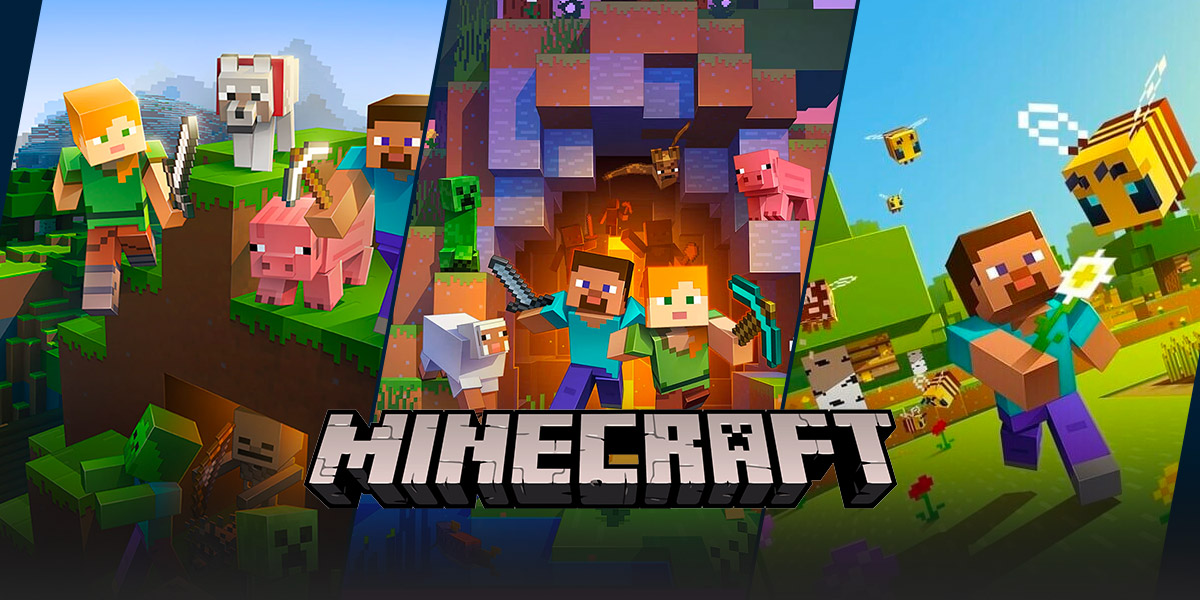Mastering the Art of Lag-Free Minecraft Gaming
Gaming enthusiasts, rejoice! If you are an avid Minecraft player, you know how frustrating it can be when lag disrupts your gaming experience. Lag can cause delays, stuttering graphics, and slow response times, making it difficult to fully immerse yourself in the game. But fear not, for we have a comprehensive guide on how to stop Minecraft lag and ensure smooth gameplay. Follow these expert tips and get ready to conquer the virtual world with ease!
Key Takeaways:
- Optimizing Minecraft settings can significantly reduce lag.
- Improving your computer’s performance can also help in eliminating lag.
1. Optimize Minecraft Settings
Before diving into the game, it’s crucial to tweak Minecraft’s settings to achieve optimal performance. Here are some key adjustments you can make:
- Reduce your render distance: Lowering the render distance will decrease the amount of terrain rendered, helping your computer handle the game more efficiently.
- Turn off fancy graphics: While fancy graphics may enhance the visual appeal, they also demand more resources from your computer. Consider disabling them to reduce lag.
- Limit frame rate: Setting a cap on your frame rate can prevent unnecessary strain on your computer’s hardware, leading to smoother gameplay.
- Adjust particle effects: Minecraft’s particle effects can contribute to lag. Consider reducing their intensity or disabling them altogether.
2. Improve Your Computer’s Performance
Aside from optimizing Minecraft’s settings, you can also take steps to enhance your computer’s overall performance, leading to a lag-free gaming experience. Here are a few suggestions:
- Update your graphics drivers: Outdated graphics drivers can hinder performance and lead to lag. Visit your graphic card manufacturer’s website to download and install the latest drivers.
- Close unnecessary background programs: Make sure to shut down any programs running in the background that might be hogging system resources. This will free up memory and processing power for Minecraft.
- Allocate more RAM to Minecraft: By increasing the amount of Random Access Memory (RAM) dedicated to Minecraft, you can improve its performance and reduce lag. You can do this in the Minecraft launcher settings.
- Consider using OptiFine: OptiFine is a Minecraft optimization mod that provides various performance-enhancing features. Install it and explore the settings to further customize your Minecraft experience.
By following these expert tips, you can significantly minimize Minecraft lag and enjoy uninterrupted gameplay. Remember, finding the right balance between graphical quality and performance is key. Experiment with different settings until you achieve your desired gaming experience.
So, what are you waiting for? It’s time to dive back into the world of Minecraft without the disruptive presence of lag. Implement these tips today and experience the game as it was meant to be played – smoothly and seamlessly. Happy mining!