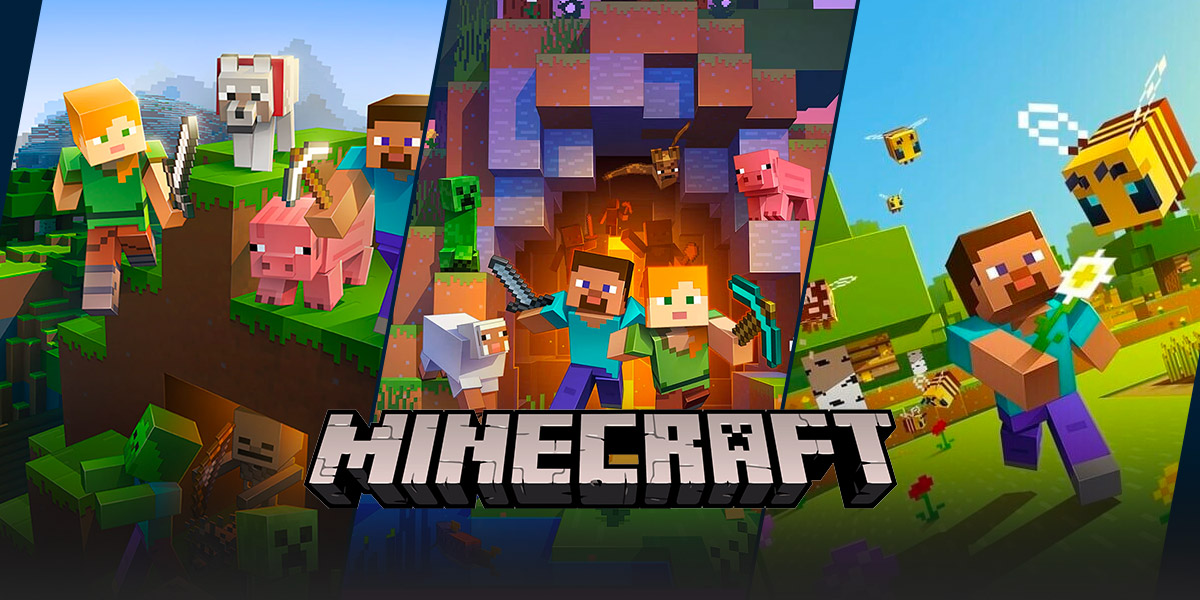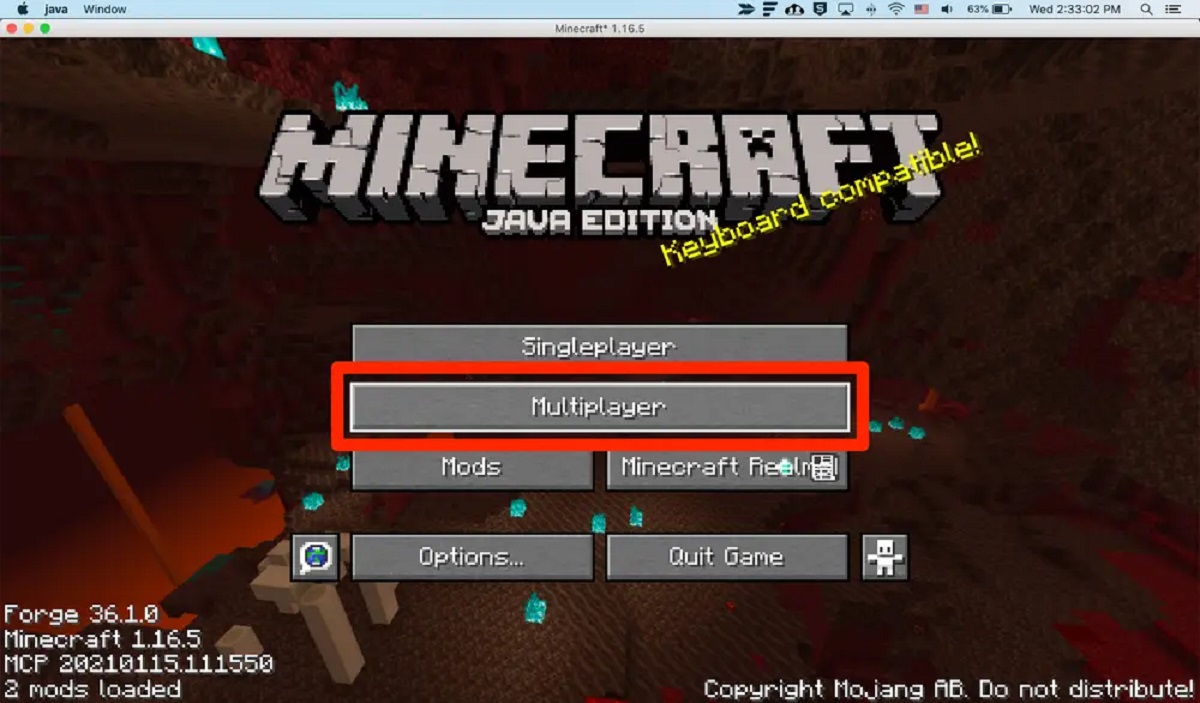How to Join LAN Minecraft: A Complete Guide
Are you a Minecraft enthusiast looking to connect and play with your friends on the same local area network (LAN)? Joining a Minecraft LAN game is a fantastic way to have a multiplayer experience without the need for an internet connection or a dedicated server. In this step-by-step guide, we’ll walk you through the process of joining a LAN game in Minecraft, ensuring you and your friends have a seamless gaming experience. So, let’s dive in and explore the exciting world of LAN Minecraft!
Key Takeaways:
- Joining a LAN game in Minecraft allows you to connect and play with friends on the same local area network.
- Ensure that all devices are connected to the same network, and Minecraft is updated to the latest version.
1. Update and Launch Minecraft
The first step is to make sure your Minecraft game is updated to the latest version. Updates often bring bug fixes and improvements, which can enhance your gaming experience. Once you’ve updated, launch Minecraft on the computer you intend to use for playing.
2. Connect Devices to the Same Network
For LAN Minecraft, all the devices you want to connect need to be connected to the same local area network. This typically means using the same Wi-Fi network provided by your router. Ensure that all devices, including your computer and your friends’ devices, are connected to the same network.
3. Start a Single-Player World
Once you’re in Minecraft, start a single-player world by clicking on “Singleplayer” in the main menu, then selecting “Create New World” and customizing it according to your preferences. This will serve as the base world for your LAN game.
4. Open the World to LAN
While in the single-player world you just created, press the “Esc” key to access the game menu. From there, click on “Open to LAN” and choose your desired game options, such as game mode, difficulty, and whether your friends can use cheats. Click on “Start LAN World” to finalize the settings.
5. Join the LAN Game
Now it’s time for your friends to connect to your LAN game. On their devices, launch Minecraft and select “Multiplayer” from the main menu. They should see the name of your LAN game listed under the “Friends” tab. They can then click on your game and select “Join Server” to join the LAN Minecraft game you’re hosting.
6. Enjoy Multiplayer Fun
Once your friends have successfully joined, you can start playing Minecraft together in the LAN game. Explore the vast landscapes, build magnificent structures, and engage in exciting adventures in the blocky world of Minecraft. The possibilities are endless!
Joining a LAN game in Minecraft allows you to bond with your friends, unleash your creativity, and have a memorable gaming experience. Remember to have fun and enjoy the journey with your fellow Minecraft adventurers!
Key Takeaways:
- Joining a LAN game in Minecraft allows you to connect and play with friends on the same local area network.
- Ensure that all devices are connected to the same network, and Minecraft is updated to the latest version.
Now that you have a clear understanding of how to join a LAN game in Minecraft, gather your friends, dust off your pickaxes, and embark on an exciting multiplayer adventure. Get ready to mine, build, and explore together!