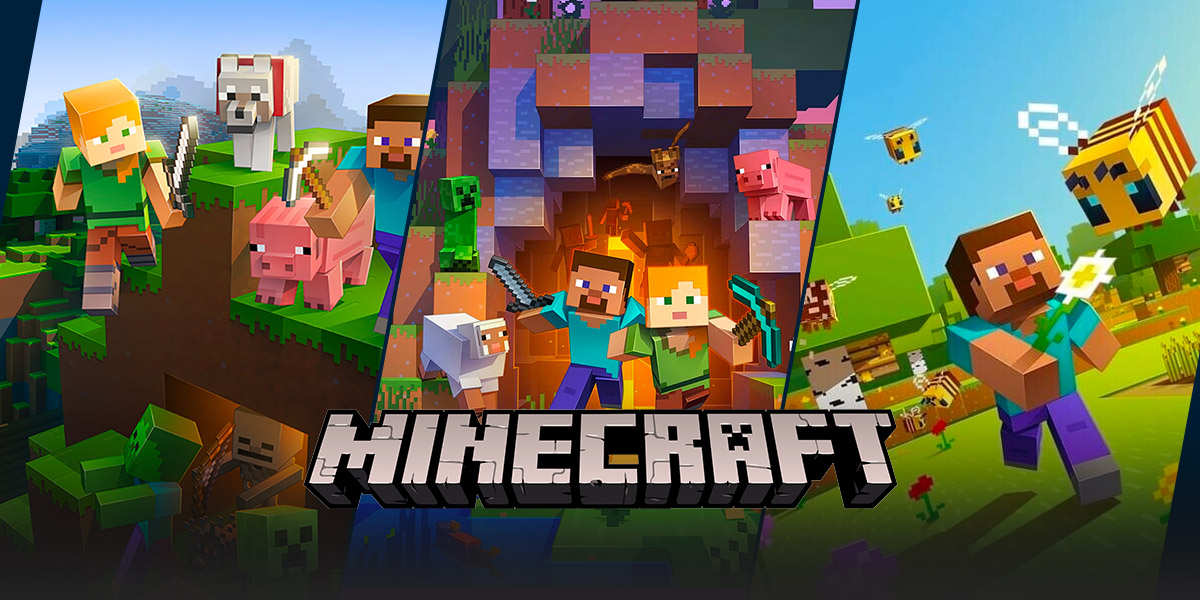How to Play with Friends on Minecraft: An Ultimate Guide
Welcome to our “GAMING” category, where we delve into the exciting world of video games! In this blog post, we will be focusing on one of the most popular and beloved games of all time – Minecraft. If you’ve ever wondered how to play with friends on Minecraft, you’ve come to the right place! Whether you’re a seasoned Minecraft player or just starting out, we’ve got you covered with easy-to-follow steps and tips to enhance your gaming experience with friends.
Key Takeaways:
- Setting up a Minecraft server allows you to play multiplayer games with friends.
- There are different methods of multiplayer gameplay, including LAN, Minecraft Realms, and external servers.
1. Setting Up Your Minecraft Server
If you want to play Minecraft with friends, one option is to set up your own Minecraft server. By doing so, you have complete control over your gaming environment and can invite friends to join in on the fun. Here’s how you can set up your very own server:
- Download the Minecraft Server software from the official Minecraft website.
- Run the downloaded .jar file and allow it to generate the necessary files.
- Customize your server settings, such as the world name, game mode, and difficulty.
- Share your server IP address with your friends so they can connect.
- Enjoy playing Minecraft together!
Setting up a dedicated Minecraft server gives you the freedom to customize your gaming experience and play with friends anytime, anywhere.
2. Multiplayer Methods
Aside from setting up your own Minecraft server, there are other methods to play Minecraft with friends. Let’s explore a few of these options:
Local Area Network (LAN)
If you and your friends are connected to the same local network, you can easily set up a LAN game in Minecraft. Follow these steps to initiate a LAN game:
- Ensure all players are connected to the same network.
- Start Minecraft and open a world or create a new one.
- Pause the game and select the “Open to LAN” option.
- Your friends should see your game appear in the multiplayer menu.
- They can now join your game and start playing together!
Playing over LAN is a convenient way to enjoy Minecraft with friends when you’re in the same physical location.
Minecraft Realms
Minecraft Realms is a subscription-based service provided by Mojang that allows you to create and join multiplayer Minecraft worlds. Here’s how you can utilize this service to play with friends:
- Subscribe to Minecraft Realms via the official Minecraft website.
- Create a new world or choose an existing one.
- Invite your friends to join your Minecraft Realm using their Minecraft usernames.
- Enjoy playing together in your private Minecraft world!
Minecraft Realms provides a hassle-free multiplayer experience and is perfect for those who want a private gaming environment without the need for technical setup.
External Servers
Another option for multiplayer gameplay on Minecraft is joining external servers. These servers are created and managed by other players and offer various game modes and activities. To join an external server:
- Find a reliable Minecraft server from reputable server lists or communities.
- Obtain the server IP address.
- Launch Minecraft and navigate to the multiplayer menu.
- Click “Add Server” and enter the server IP address.
- Join the server and start playing with friends!
Exploring external servers is a fantastic way to meet new players, engage in exciting adventures, and join thriving Minecraft communities.
Now that you know how to play with friends on Minecraft through various methods, gather your gaming buddies and create unforgettable memories in the blocky world of Minecraft. Enjoy building, exploring, and collaborating together as you embark on exciting virtual adventures!