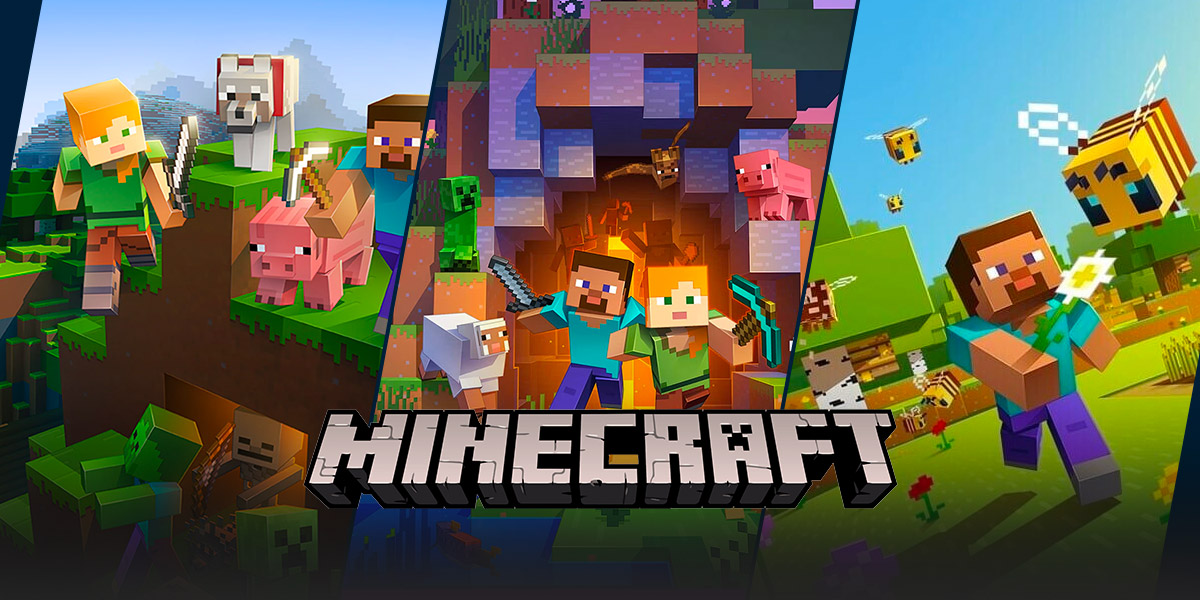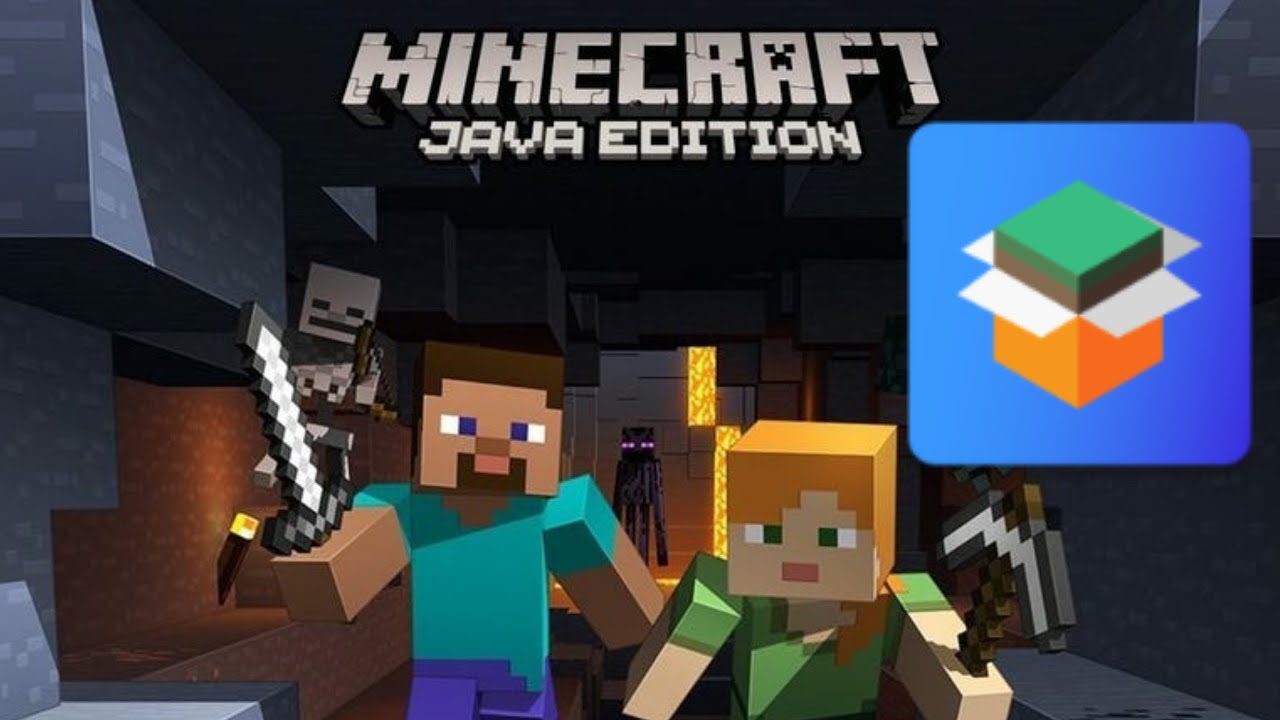How To Do Split Screen In Minecraft: A Step-by-Step Guide
Gaming enthusiasts from all around the world love to immerse themselves in the virtual universe of Minecraft, a sandbox game that allows players to unleash their creativity and build unique worlds. One of the most exciting aspects of Minecraft is the ability to play with friends, and what better way to do that than through split-screen multiplayer?
Key Takeaways:
- Split-screen multiplayer allows you to play Minecraft with friends on the same console.
- To set up split-screen in Minecraft, you need a compatible console, controllers, and a Minecraft game that supports this feature.
In this article, we will walk you through the process of setting up split-screen multiplayer in Minecraft, so you can enjoy the game with your friends or family members in the comfort of your own home.
Step 1: Ensure You Have the Right Setup
Before diving into the split-screen action, make sure you have the necessary equipment:
- A compatible gaming console (such as Xbox or PlayStation)
- Multiple controllers (at least two)
- A copy of Minecraft that supports split-screen multiplayer (check the game’s packaging or online documentation)
Step 2: Start Minecraft and Sign In
Once you have all the required equipment, start Minecraft on your console and sign in to your account. This will ensure that your progress and achievements are saved properly.
Step 3: Connect the Second Controller
Connect the second controller to your console. Make sure it is synced and has enough battery power to last through your gaming session. Once the second controller is connected, it’s time to set up split-screen multiplayer.
Step 4: Access Split-Screen Mode
In Minecraft, navigate to the main menu and select “Play Game.” From there, choose the world you want to play in or create a new one. Once you are in the game, press the “Start” or “Options” button on the second controller.
Step 5: Activate Split-Screen
In the options menu, look for the “Enable Split-Screen” or a similar setting. Enable this option to activate split-screen mode. You may also have options to adjust the screen layout or customize the individual player’s settings.
Step 6: Start Split-Screen Fun!
After enabling split-screen, your screen will be divided into multiple sections, each representing a player. Grab a controller, choose your desired player slot, and start playing alongside your friends or family members!
Split-screen multiplayer in Minecraft offers a great way to forge alliances, explore together, cooperate on building projects, or even engage in friendly competitions. It’s a fantastic way to share the Minecraft experience with others on the same console!
In Summary
To summarize, split-screen multiplayer in Minecraft can be set up in just a few simple steps:
- Ensure you have the right setup – console, controllers, and a compatible Minecraft game.
- Start Minecraft and sign in to your account.
- Connect the second controller to your console.
- Access the options menu and enable split-screen mode.
- Begin your split-screen gaming adventure with friends!
Now that you know how to set up split-screen multiplayer in Minecraft, gather your friends, family, or fellow gamers, and enjoy the exciting world of Minecraft together!