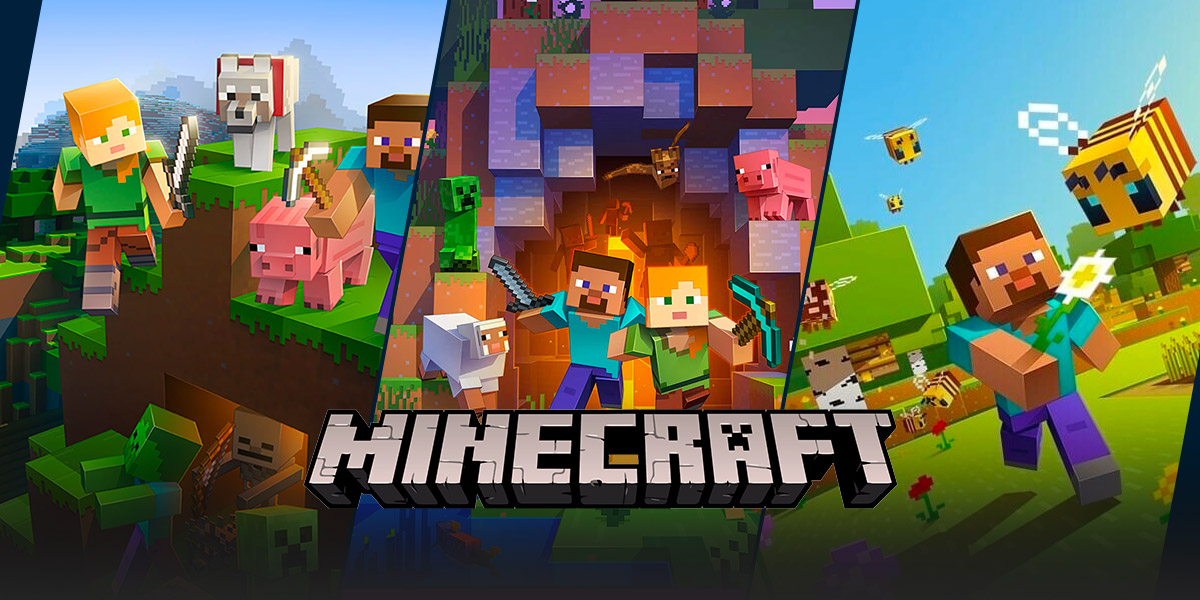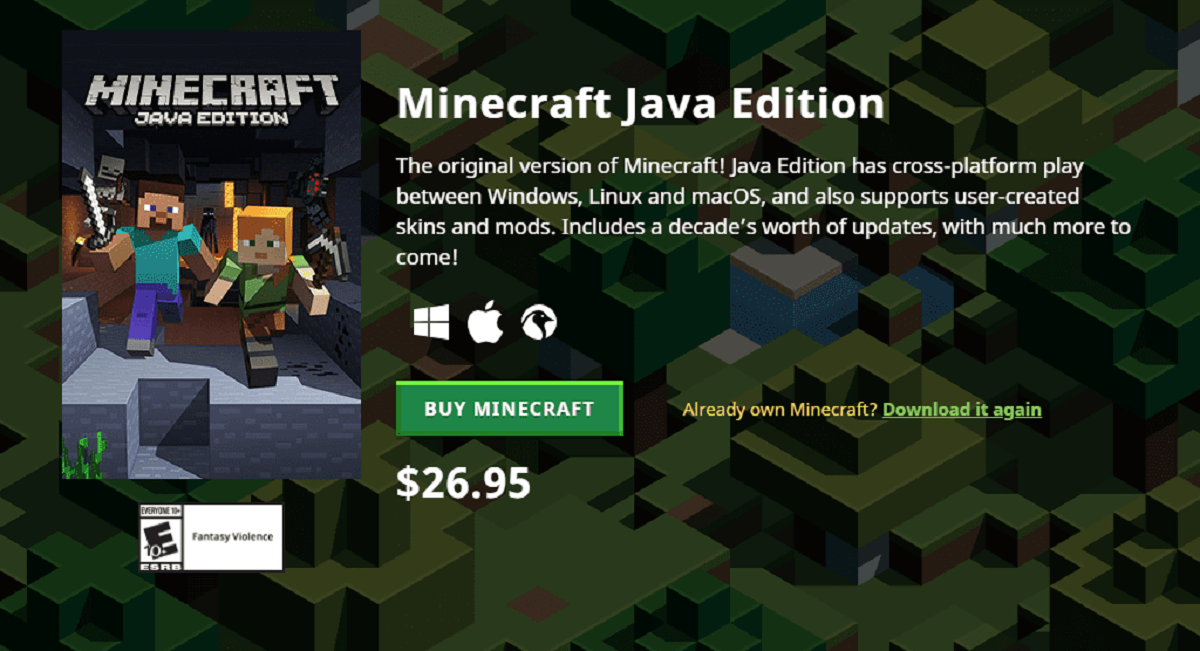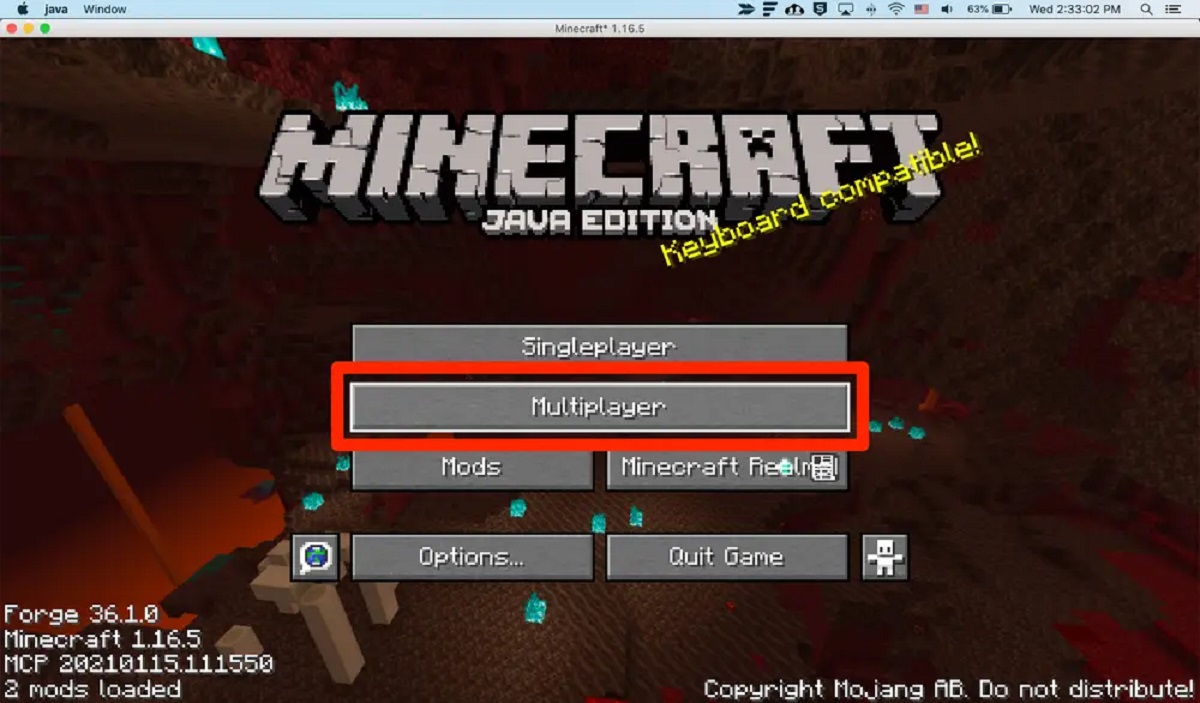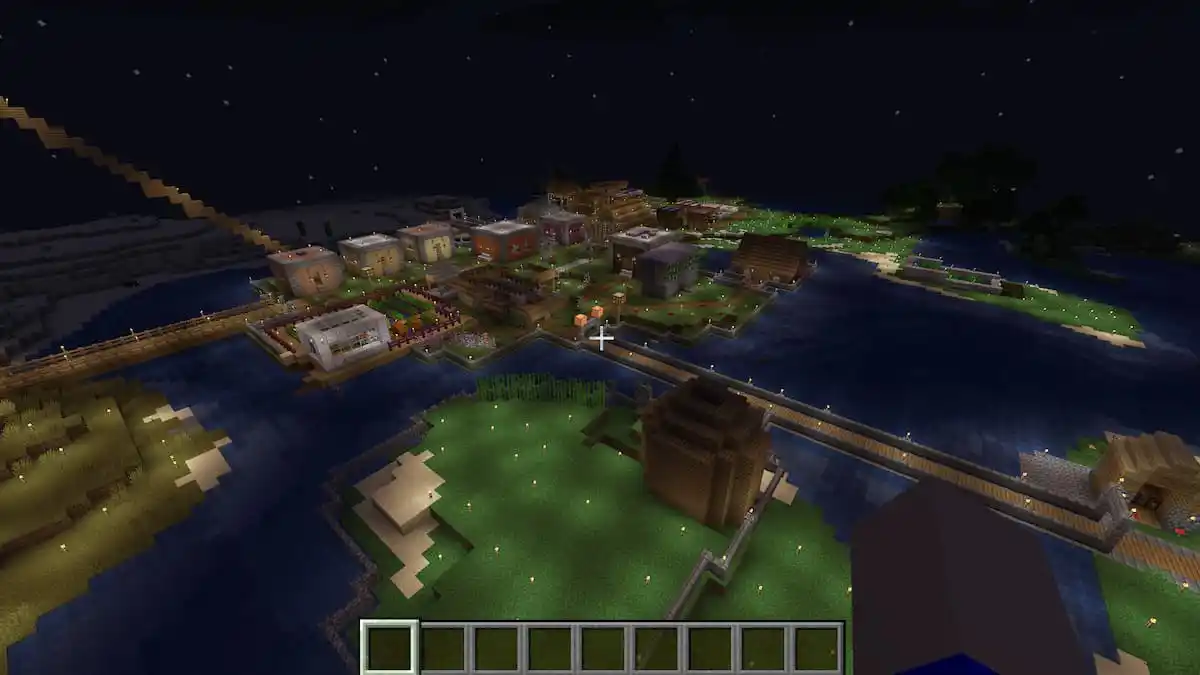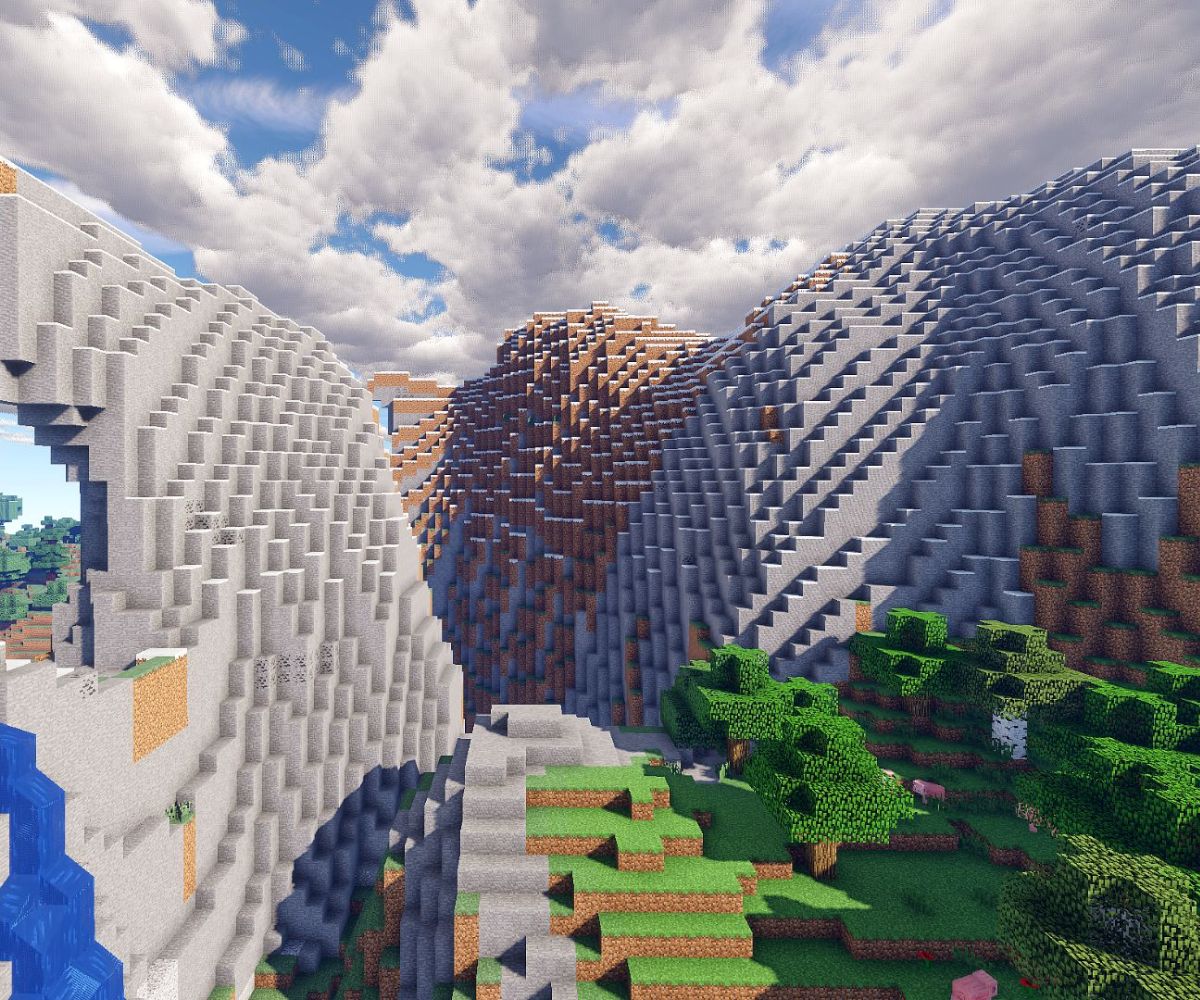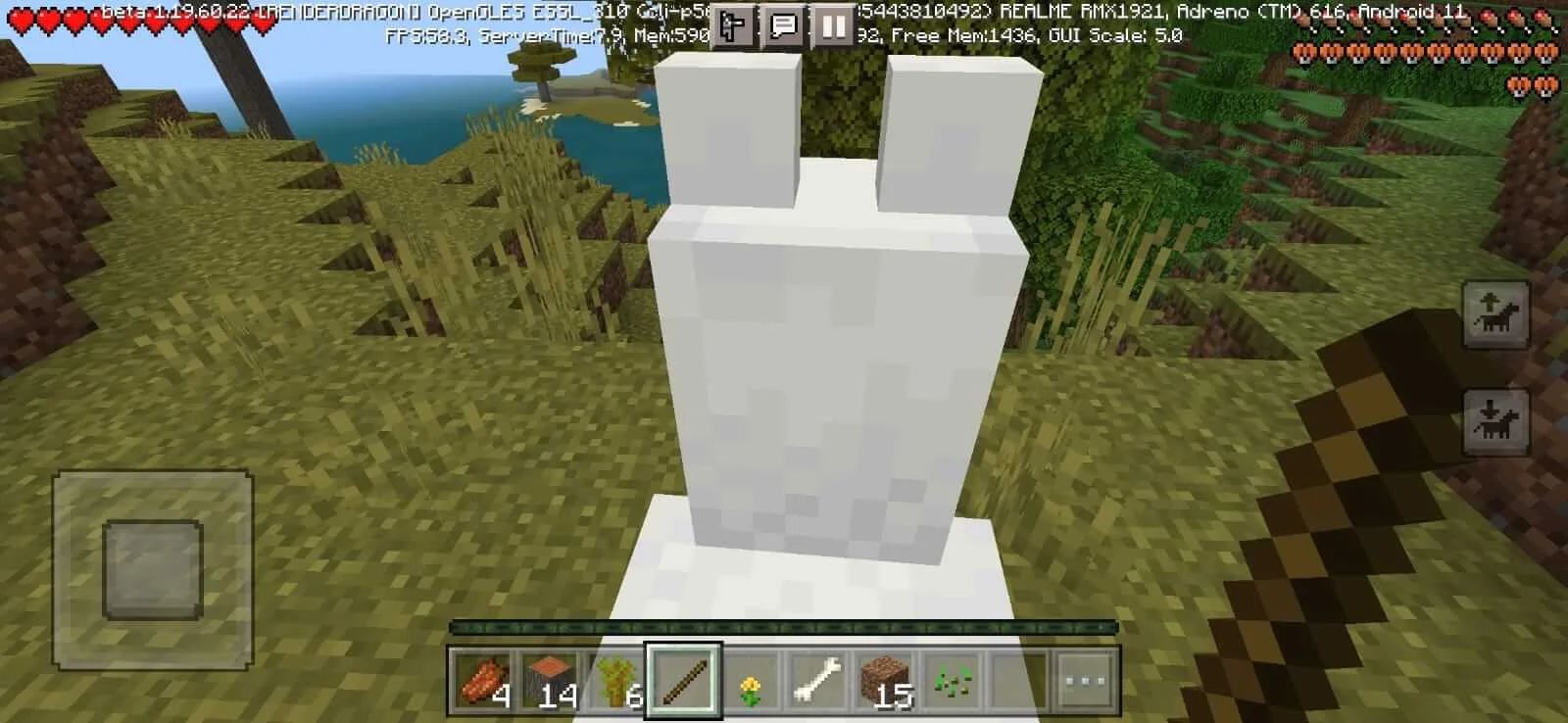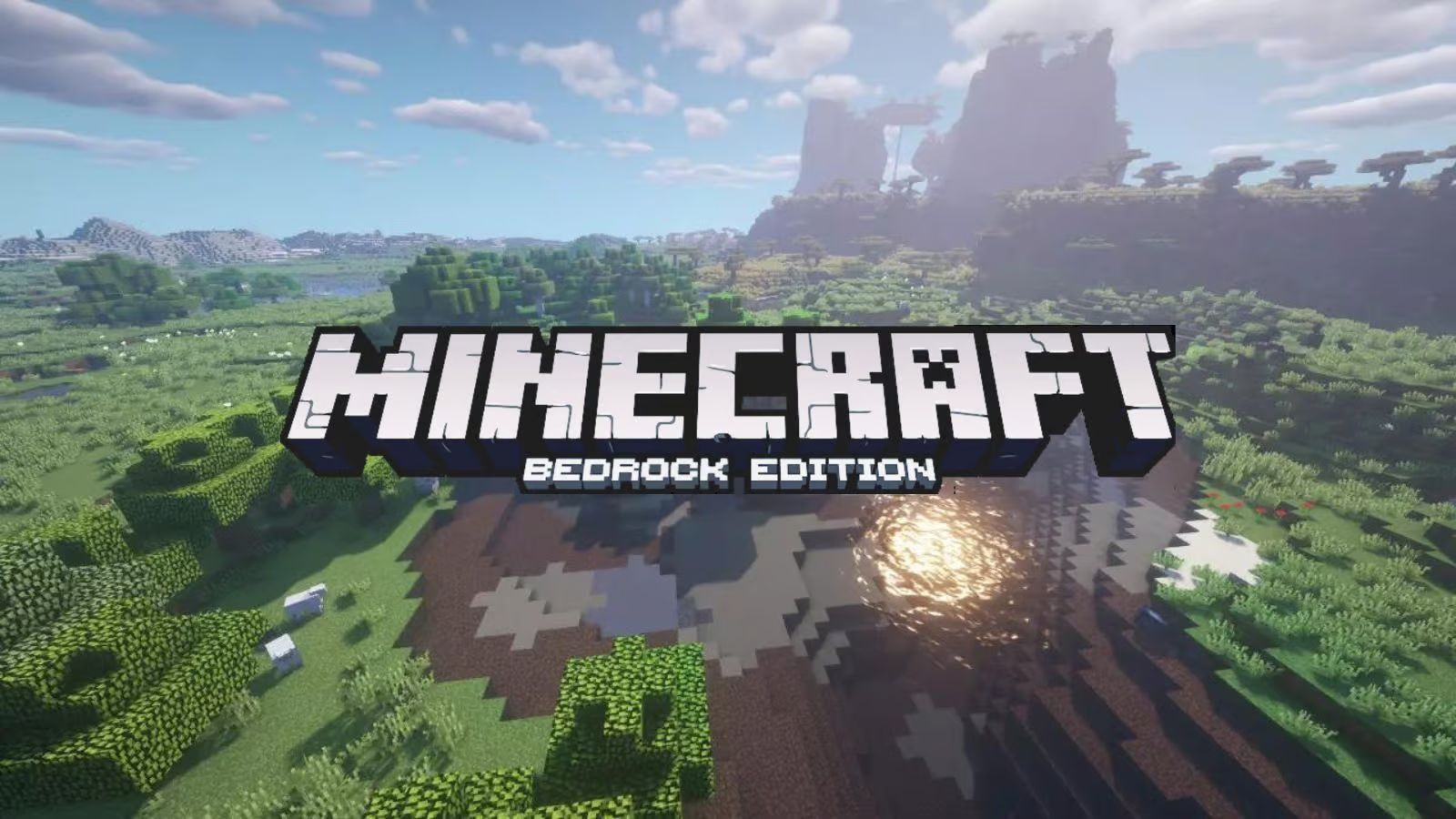How to Add Friends on Minecraft PC: A Step-by-Step Guide
If you’re an avid gamer, chances are you’re familiar with the popular sandbox game, Minecraft. The game’s immersive world and endless possibilities make it a favorite among gamers all around the world. One of the best parts about Minecraft is the ability to play with friends, and in this article, we’ll walk you through the process of adding friends on Minecraft PC.
Key Takeaways:
- Adding friends on Minecraft PC allows you to connect and play with your buddies within the game.
- By following a few simple steps, you can easily start enjoying your Minecraft adventures together with friends.
Step 1: Launch Minecraft and Log In
To add friends on Minecraft PC, you first need to launch the game and log in to your account. Make sure you have the correct login credentials to access your Minecraft profile.
Step 2: Open the Friends List
Once you’re logged in, you’ll need to open the Friends List. You can find this option by clicking on the menu icon located at the bottom of the Minecraft main screen. The menu icon usually looks like three horizontal lines stacked on top of each other.
Step 3: Click on “Add Friend”
Within the Friends List, you’ll see an option that says “Add Friend.” Clicking on this option will open a new window where you can enter the details of the friend you want to add.
Step 4: Enter Your Friend’s Minecraft Username
In the new window, you’ll be prompted to enter your friend’s Minecraft username. Make sure you correctly type in the username to avoid adding the wrong player to your friend list. If you’re unsure about the spelling or case sensitivity of the username, it’s a good idea to double-check with your friend before proceeding.
Step 5: Click on “Send Request”
After entering your friend’s Minecraft username, click on the “Send Request” button. This will send a friend request to the player you wish to add. The player will receive your request and can choose to accept, decline, or ignore it.
Step 6: Accepting a Friend Request
If your friend decides to accept your request, you will receive a notification in the game. To accept the friend request, simply open the Friends List again, locate the pending request, and click on the “Accept” button next to your friend’s username. Congratulations! You have successfully added a friend to your Minecraft PC friend list.
Now that you know how to add friends on Minecraft PC, you can connect and play with your buddies to create exciting adventures together. Minecraft is a game designed for exploration and collaboration, and what better way to experience it than with friends by your side?
Key Takeaways:
- Adding friends on Minecraft PC allows you to connect and play with your buddies within the game.
- By following a few simple steps, you can easily start enjoying your Minecraft adventures together with friends.
So, grab your pickaxe, team up with your friends, and embark on epic Minecraft journeys together. Happy gaming!