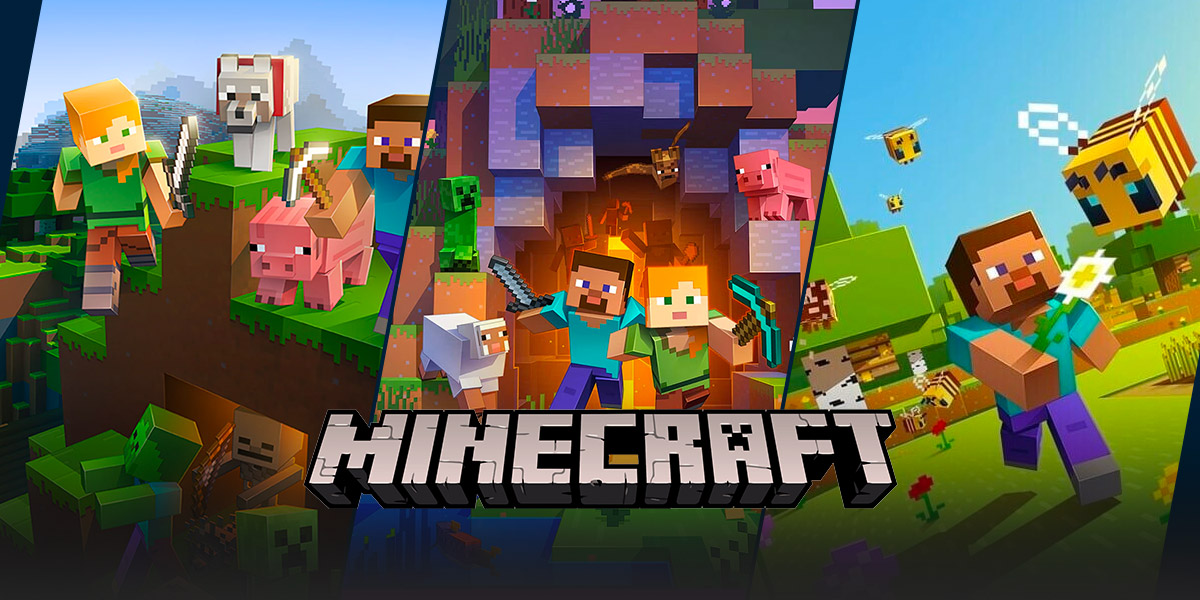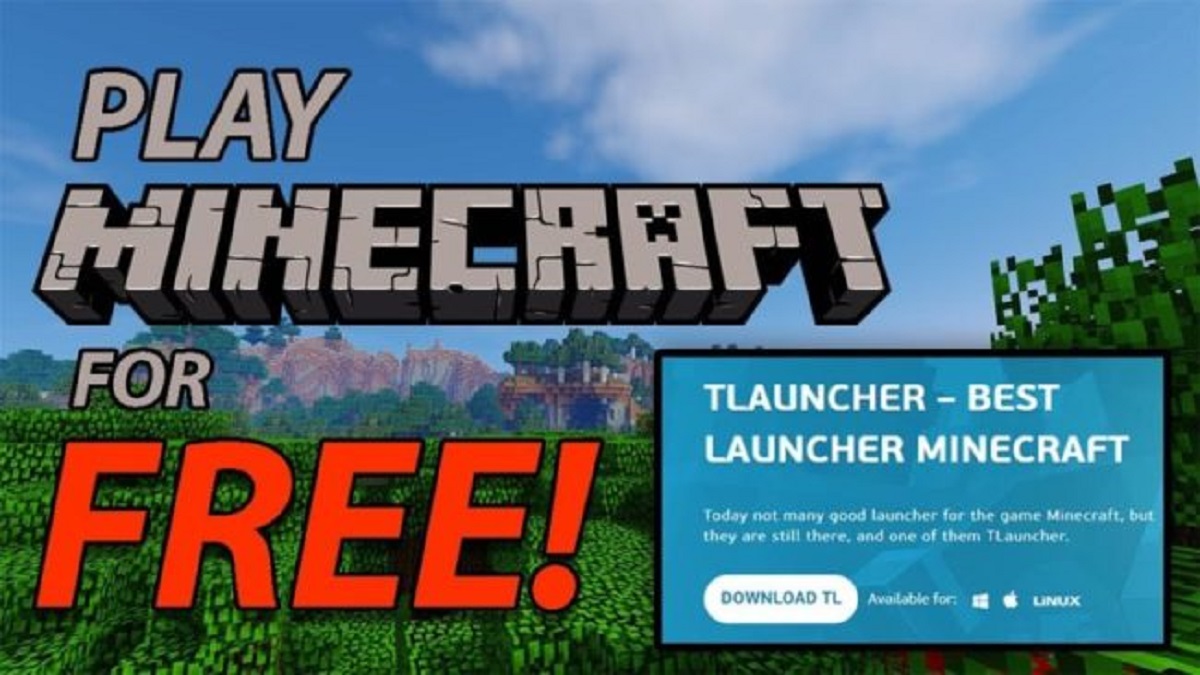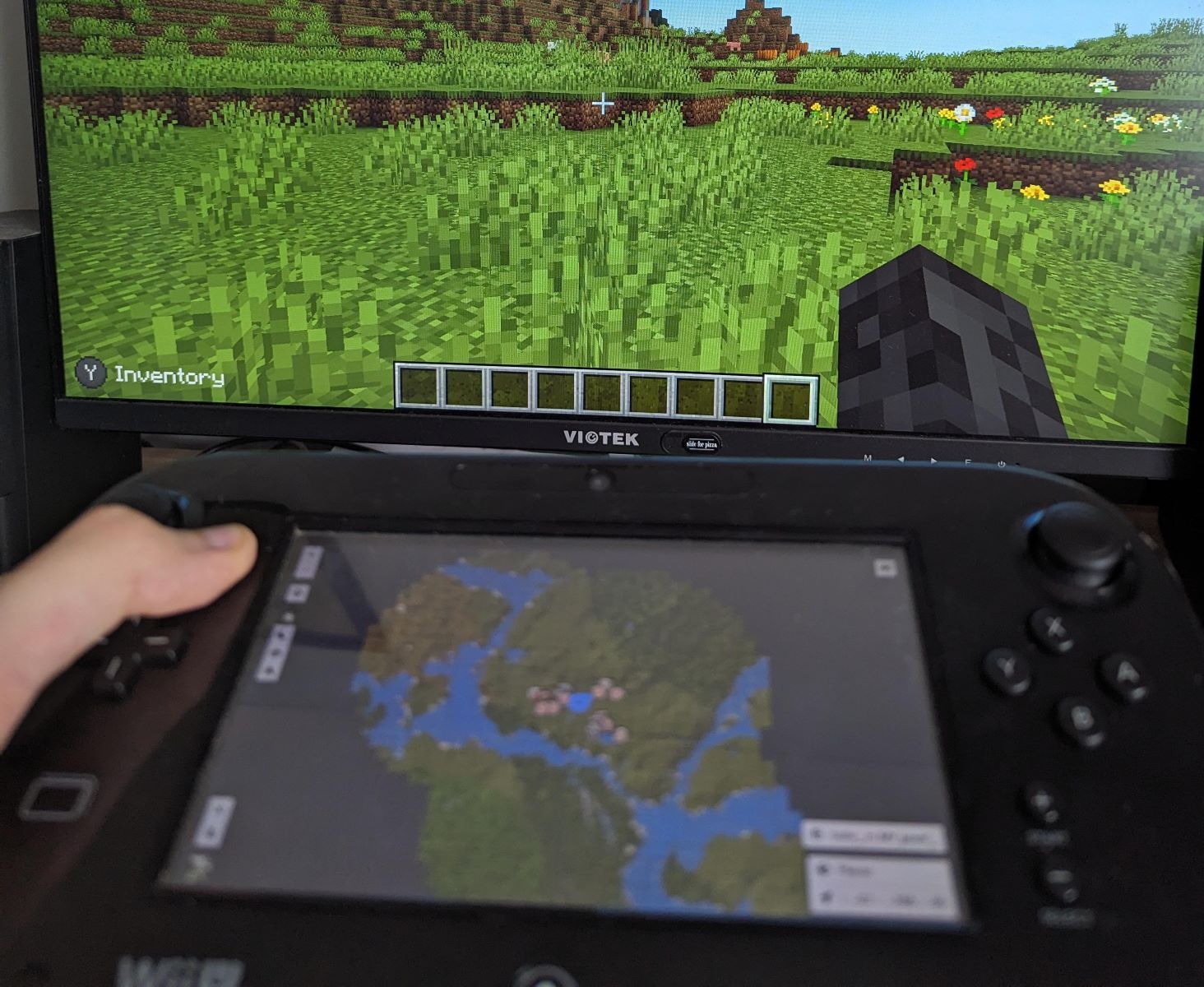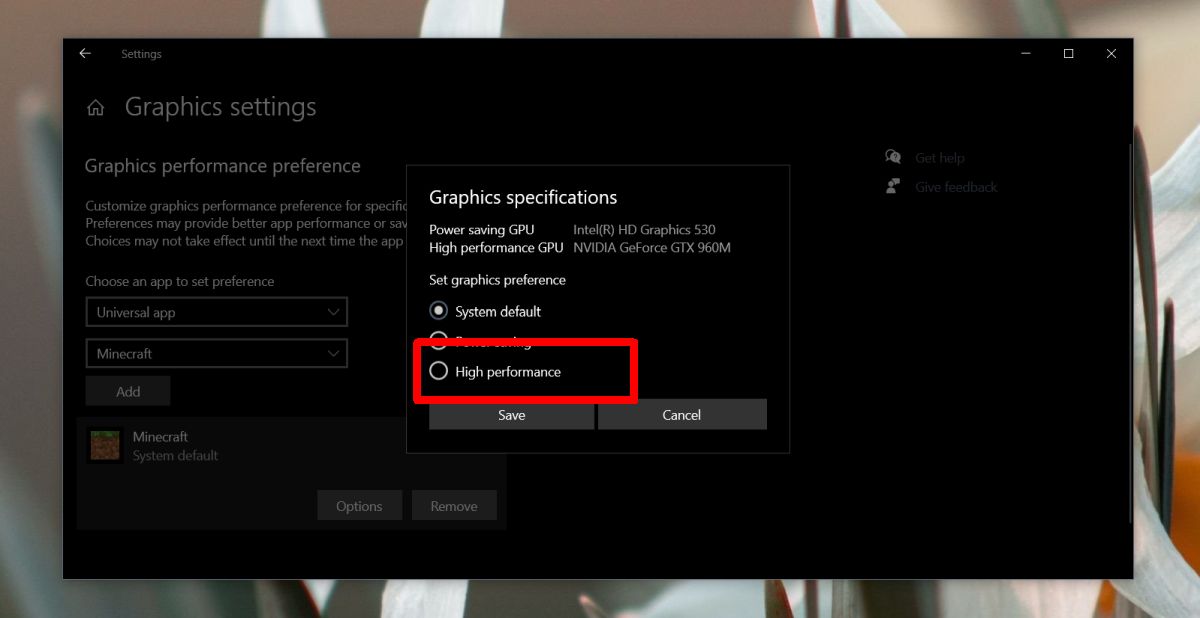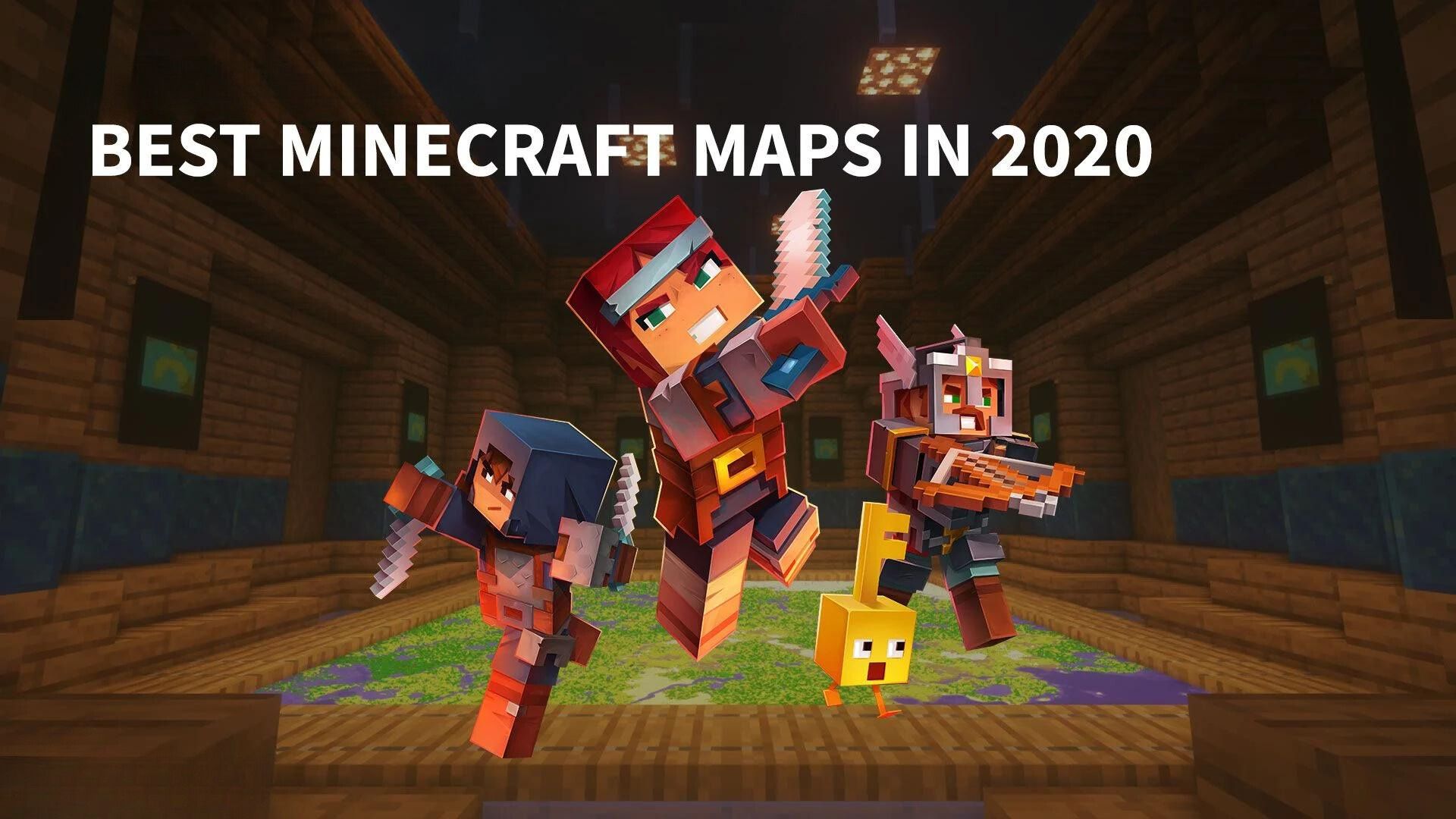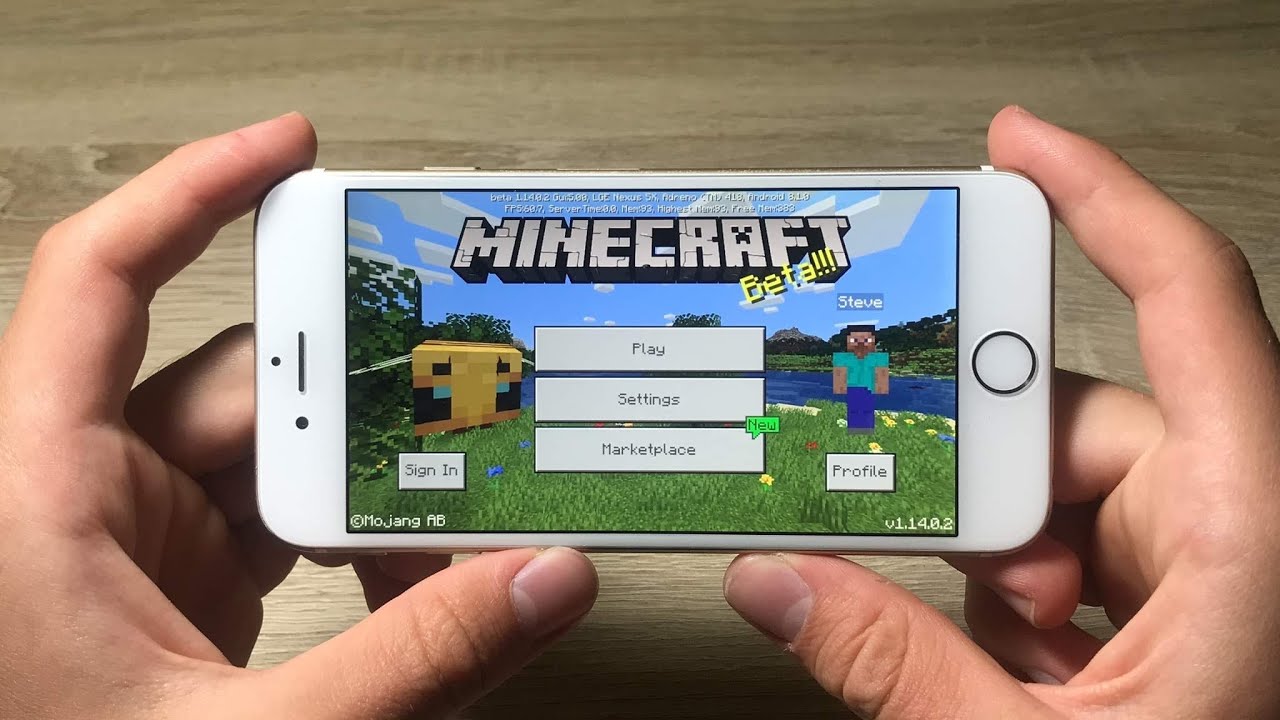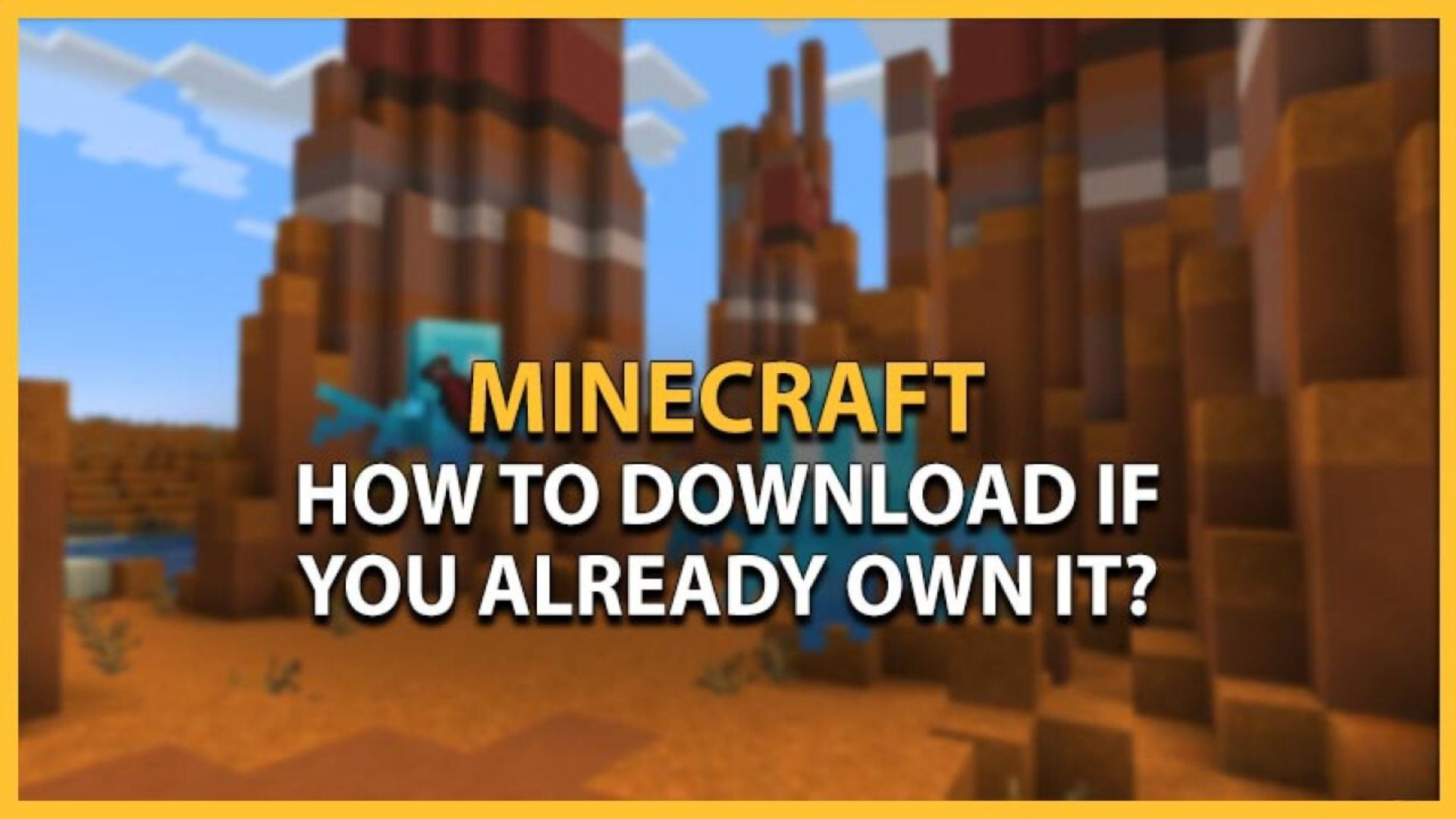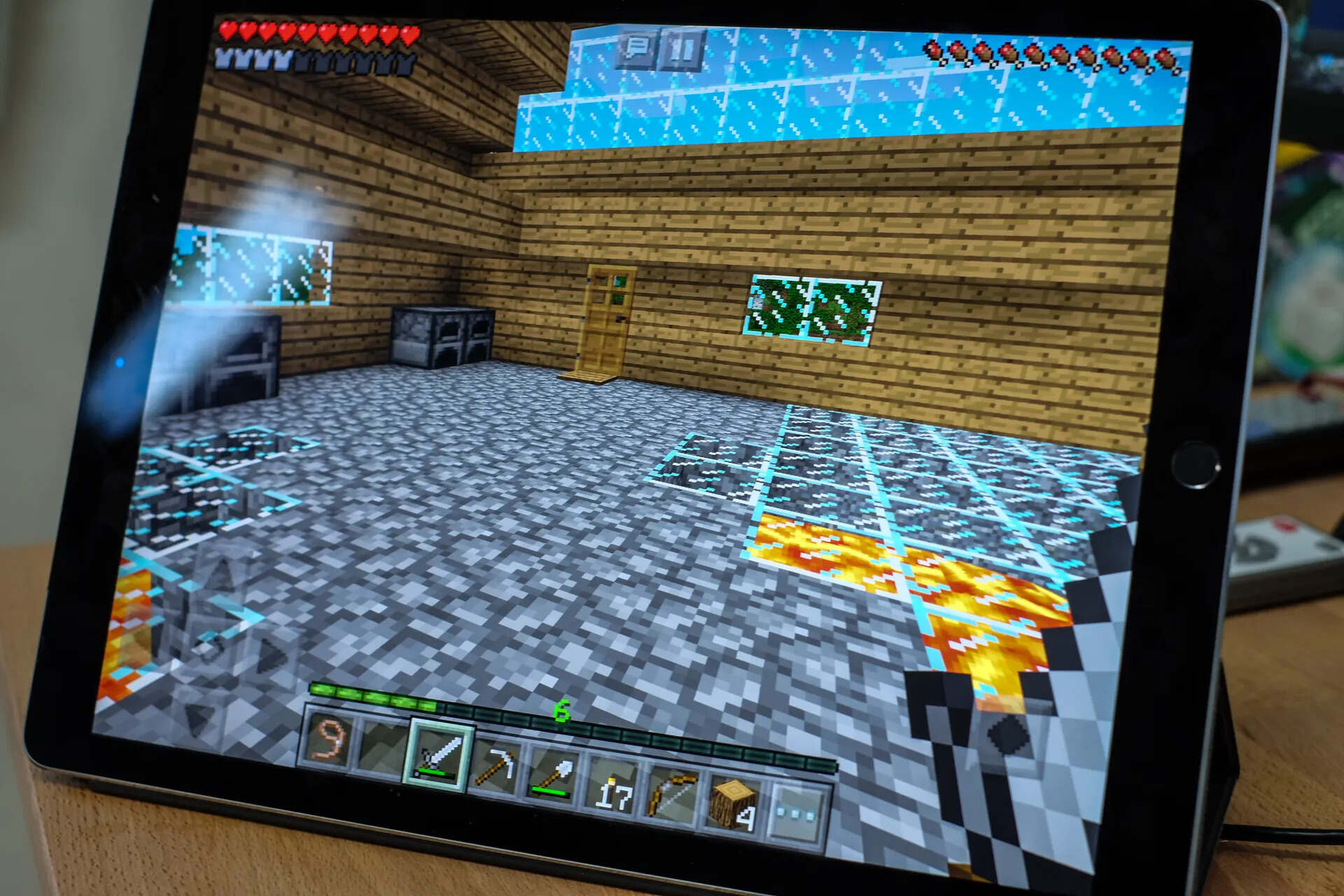How To Make Minecraft Full Screen: A Complete Guide
Welcome to our GAMING category! Today, we’re diving into the world of Minecraft and exploring how to make the game full screen. Whether you’re a seasoned player or just starting your Minecraft journey, playing the game in full screen can enhance your gameplay experience. In this blog post, we’ll provide you with a step-by-step guide on how to make Minecraft full screen.
Key Takeaways:
- Making Minecraft full screen can improve your immersion in the game world.
- By following a few simple steps, you can enjoy a more immersive Minecraft experience.
Step 1: Launching Minecraft
Before we dive into the process of making Minecraft full screen, make sure you have the game properly installed on your device. Once you have Minecraft up and running, follow these steps to maximize your gaming experience:
Step 2: Accessing Minecraft Options
Once you have launched the game, navigate to the main menu. Look for the “Options” button and click on it. This will open a menu where you can adjust various settings for your Minecraft gameplay.
Step 3: Adjusting Video Settings
In the options menu, you will find a tab called “Video Settings.” Click on it to access the video configuration options.
Step 4: Enabling Full Screen Mode
In the Video Settings menu, you will see an option called “Fullscreen.” Make sure this option is selected to enable full screen mode in Minecraft. Once selected, the game will expand to fill your entire screen, providing a more immersive gaming experience.
Step 5: Configuring Resolution (Optional)
Additionally, you can adjust the resolution settings to better fit your screen. The resolution setting allows you to control the width and height of the Minecraft window. Experiment with different resolutions until you find the one that suits your preferences best.
Step 6: Applying Changes
After you have adjusted the necessary settings, click on the “Done” button to save your changes and apply them to the game. The Minecraft window will now span across your entire screen, allowing you to fully immerse yourself in the pixelated universe.
Congratulations! You have successfully made Minecraft full screen. Now, go ahead and explore the depths of the Minecraft world with an enhanced gaming experience.
Remember, making Minecraft full screen can significantly improve your immersion in the game. Take a moment to adjust the video settings as desired and find the resolution that best fits your screen. Now, you’re ready to embark on epic adventures in the blocky realm of Minecraft!
Key Takeaways:
- Making Minecraft full screen can improve your immersion in the game world.
- By following a few simple steps, you can enjoy a more immersive Minecraft experience.
We hope this guide has been helpful in assisting you in making Minecraft full screen. Enjoy the game to its fullest and let your creativity run wild!