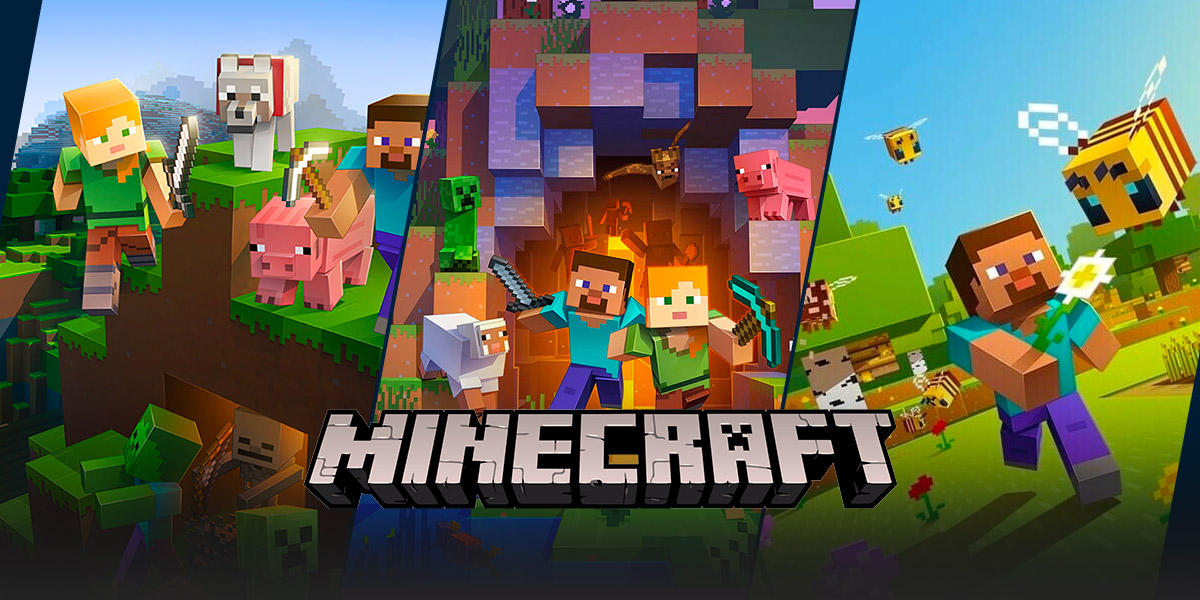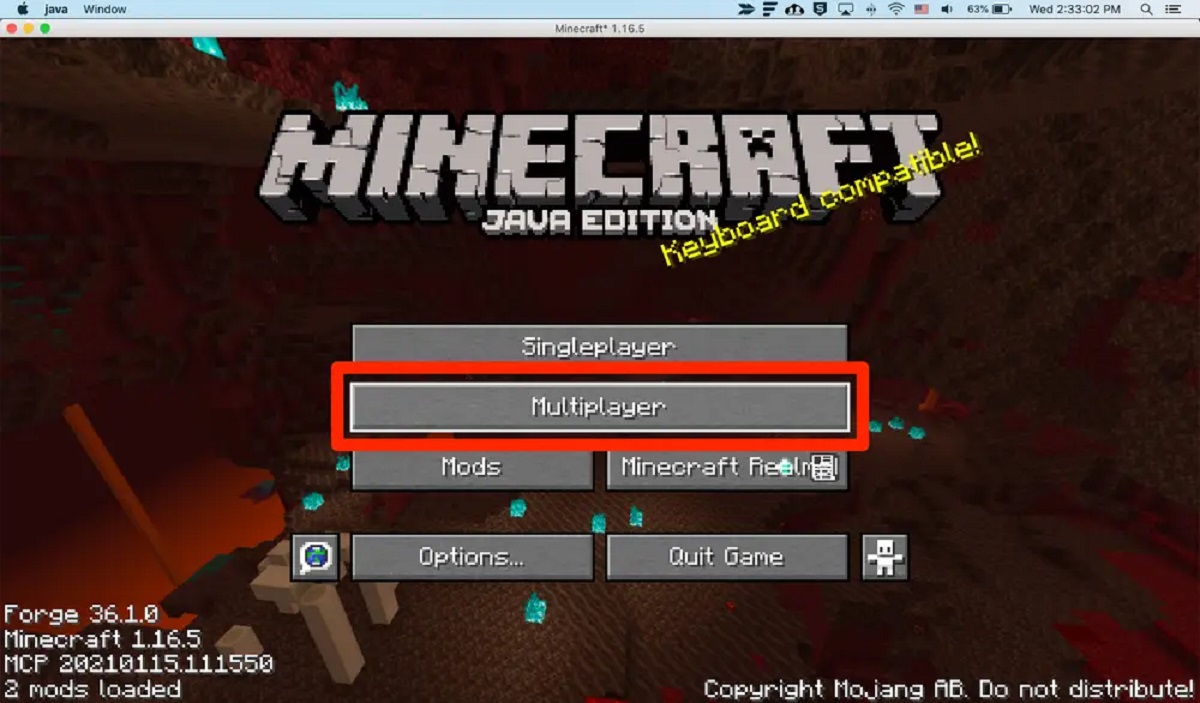Chatting in Minecraft: A Comprehensive Guide for Beginners
Welcome to the exciting world of Minecraft! Whether you’re a newbie or a seasoned player, the ability to chat with other players is an essential part of the gaming experience. In this blog post, we will walk you through everything you need to know about chatting in Minecraft and how to make the most of this feature.
Key Takeaways:
- Chatting in Minecraft allows you to communicate with other players, ask for help, make friends, and plan strategies.
- Mastering the art of chatting can enhance your overall gaming experience and make Minecraft even more enjoyable.
Why Is Chatting Important?
The Minecraft chat feature serves as a platform for interaction, communication, and collaboration with other players worldwide. Whether you’re playing alone or joining a multiplayer game, chatting can bring various benefits:
- Getting assistance: Need help with finding resources, building structures, or defeating mobs? The chat function allows you to reach out to experienced players and receive valuable advice.
- Making friends: Minecraft is a social game, and chatting provides an excellent opportunity to make new friends who share your love for the game. Forming alliances and collaborating with others can enhance your gameplay significantly.
- Planning strategies: Discussing ideas and strategies with teammates during multiplayer games is crucial for coordinating attacks, defending bases, and achieving victory together. Effective communication through chat is a key factor in a successful gameplay experience.
How to Access and Use the Chat Feature
Now that you understand the importance of Minecraft chat, let’s dive into how to access and use it effectively:
- Open the chat window: To open the chat window, press the ‘T’ key on your keyboard or press the ‘/’ key followed by the letter ‘T’. This will make the chat box appear on your screen.
- Enter your message: Type your message into the chat box and press ‘Enter’ to send it. Remember, other players will only see your message if they are in the same game or server as you.
- Chat commands: Minecraft offers a series of chat commands that allow you to perform various actions, such as teleporting, changing the time of day, or giving items to other players. These commands start with a forward slash (‘/’) and are followed by a specific command. For example, typing ‘/tp PlayerName’ will teleport you to another player.
- Customizing your chat: Minecraft allows you to customize your chat settings to make it more visually appealing or suit your personal preferences. You can change the size, color, and position of the chat box by accessing the game options menu.
Etiquette and Safety in Chat
While chatting in Minecraft can be a fantastic way to connect with other players, it’s vital to maintain a respectful and safe environment. Here are some essential tips to keep in mind:
- Be polite: Treat others with kindness and respect. Remember that behind each username is a real person who wants to enjoy the game, just like you.
- Avoid sharing personal information: Protect your privacy by refraining from sharing personal details, such as your full name, address, or phone number.
- Report abuse: If you encounter any inappropriate or offensive chat messages, report them to the game administrators or moderators immediately. This helps maintain a safe and enjoyable gaming environment for everyone.
In Conclusion
Mastering the art of chatting in Minecraft not only allows you to forge new friendships but also opens up a world of possibilities for collaboration and enhancing your gameplay experience. As you explore the vast realms of Minecraft, don’t forget the power of communication through chat – it can make your adventures even more exciting and memorable!
Remember to be respectful, mindful of your safety, and enjoy connecting with fellow gamers. Happy chatting!