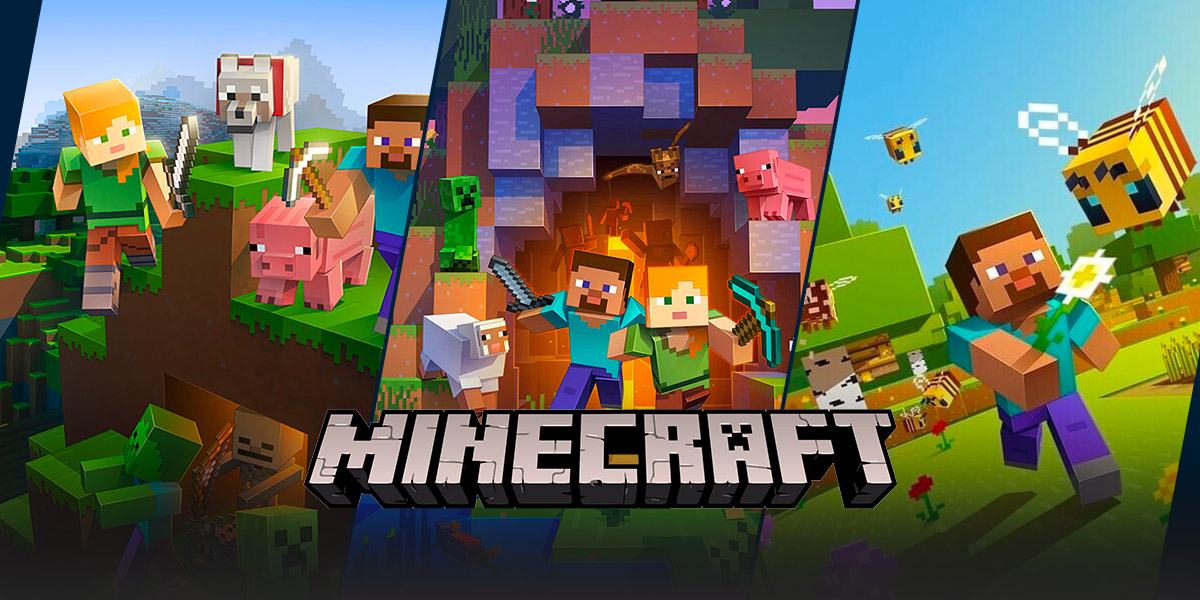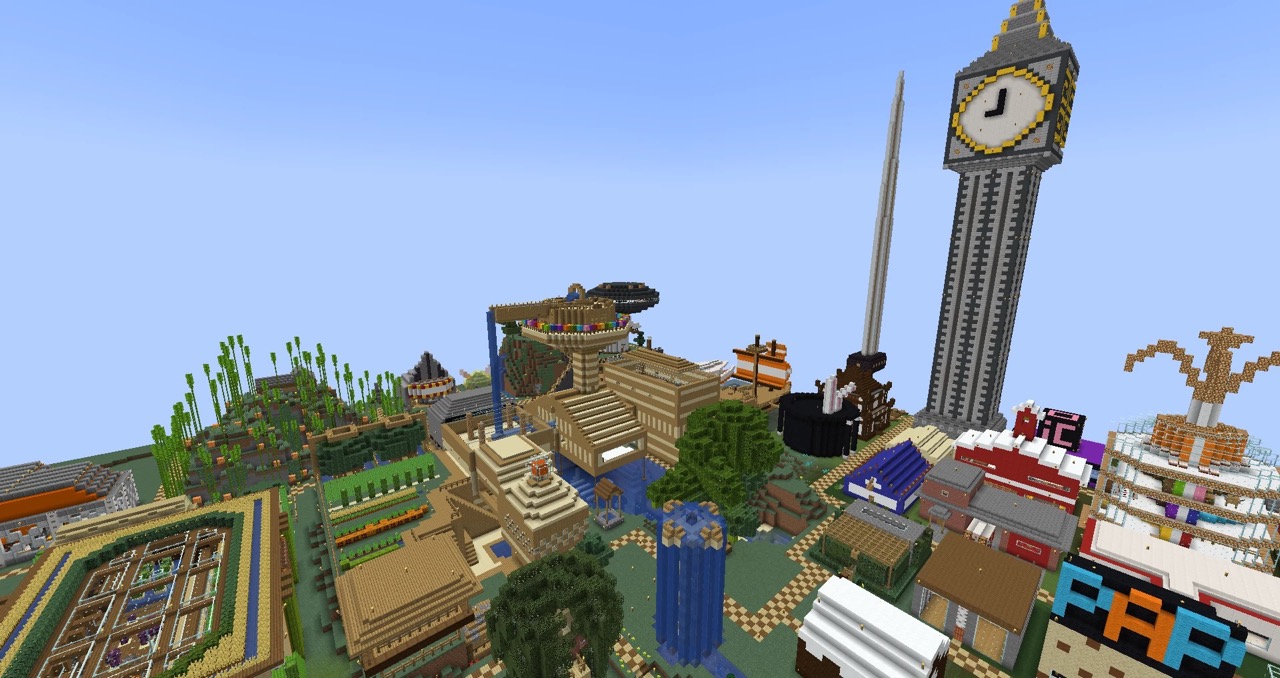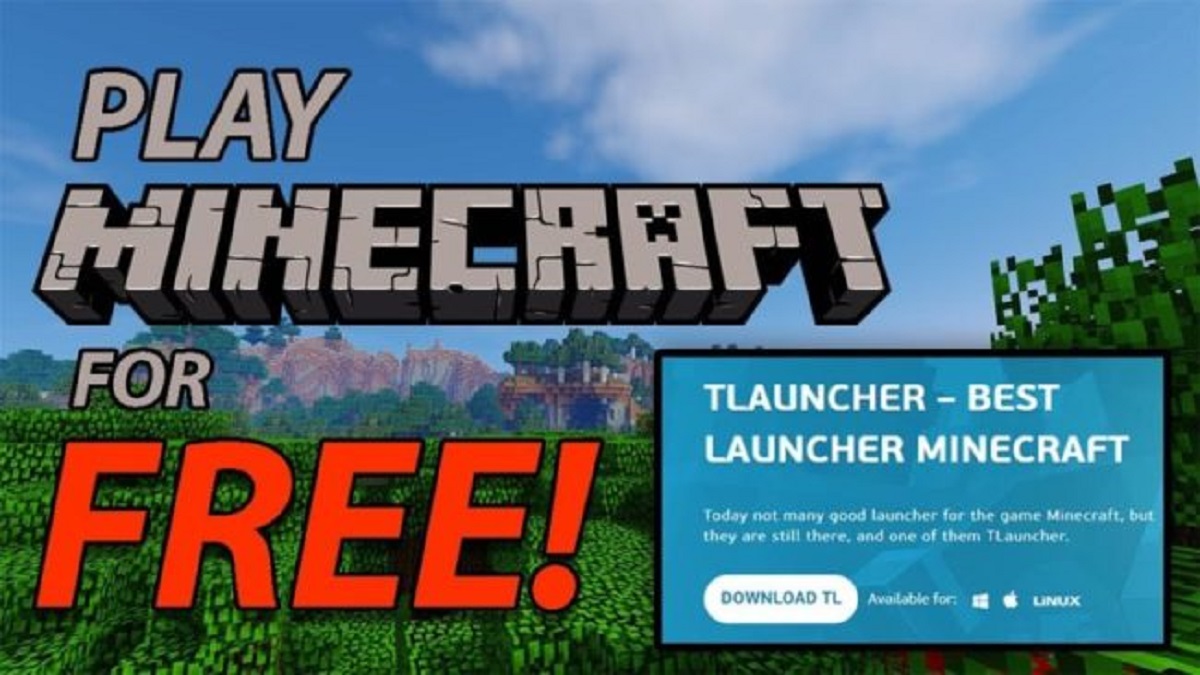Gaming: How to Fill In Minecraft
Welcome to the wonderful world of Minecraft! Whether you are a beginner or a seasoned player, one thing you will come across is the need to fill in spaces in the game. In this article, we will explore different methods on how to fill in Minecraft and make those empty areas come to life. So, grab your pickaxe, put on your crafting hat, and let’s get started!
Key Takeaways:
- Understanding the mechanics of filling in Minecraft
- Exploring different techniques and tools for filling in spaces
1. Basic Block Placement
The simplest way to fill in empty spaces in Minecraft is through basic block placement. Here’s how you can do it:
- Ensure you have the desired blocks in your inventory. Blocks can be obtained by mining or crafting.
- Select the block you want to place by pressing the corresponding number key on your keyboard.
- Position yourself in front of the empty space and right-click to place the block. Repeat until the space is filled.
This method is ideal for smaller areas that require a quick fill, but it can be time-consuming for large spaces. Let’s explore other techniques for more efficient filling options.
2. Using Fill Commands
In Minecraft, you can use commands to help you fill in spaces swiftly. The “fill” command is particularly useful for this purpose. Here’s how you can use it:
- Open the chat window by pressing the “T” key.
- Type “/fill” followed by the coordinates of the space you want to fill and the block type.
- Press “Enter” to execute the command.
For example, if you want to fill a space with stone blocks in a specific area, you would enter “/fill x1 y1 z1 x2 y2 z2 stone”. This command will fill the specified area with stone blocks instantly.
Key Takeaways:
- Understanding the mechanics of filling in Minecraft
- Exploring different techniques and tools for filling in spaces
3. WorldEdit Mod
If you’re looking for a more advanced and efficient method for filling in Minecraft, you can consider using the WorldEdit mod. This powerful mod allows for precise and rapid editing of large areas. Here’s how to use it:
- Install the WorldEdit mod and launch Minecraft with the mod installed.
- Select the “Wand” tool from the WorldEdit interface.
- Left-click on one corner of the area you want to fill and right-click on the opposite corner.
- Type the command “//set” followed by the block type you want to fill with.
- Press “Enter” to execute the command. The selected area will be instantly filled.
The WorldEdit mod is a popular choice for builders who need to fill in large spaces or create intricate designs. It provides a range of additional features that make it a versatile tool for Minecraft architects.
4. Creative Mode Flying
If you’re in creative mode, you can take advantage of the ability to fly to fill in spaces quickly. Here’s how:
- Activate creative mode by typing “/gamemode creative” in the chat window.
- Press the spacebar twice to start flying.
- Select the desired block in your inventory.
- Position yourself in front of the empty space and left-click to place the block.
Flying in creative mode allows for easy access to fill in areas from any angle, making it a convenient option for building and filling.
With these techniques and tools at your disposal, you can now confidently fill in spaces in Minecraft. Whether you choose the basic block placement method, utilize commands, or explore mods like WorldEdit, you have the power to transform empty areas into captivating creations. So, go ahead, unleash your creativity, and let the building begin!