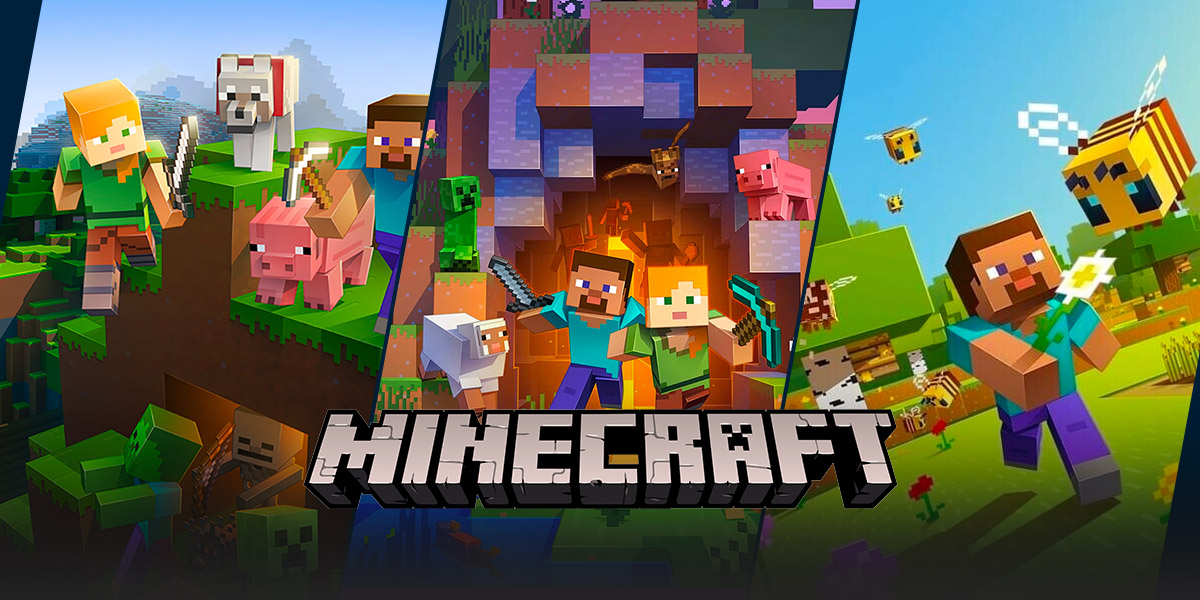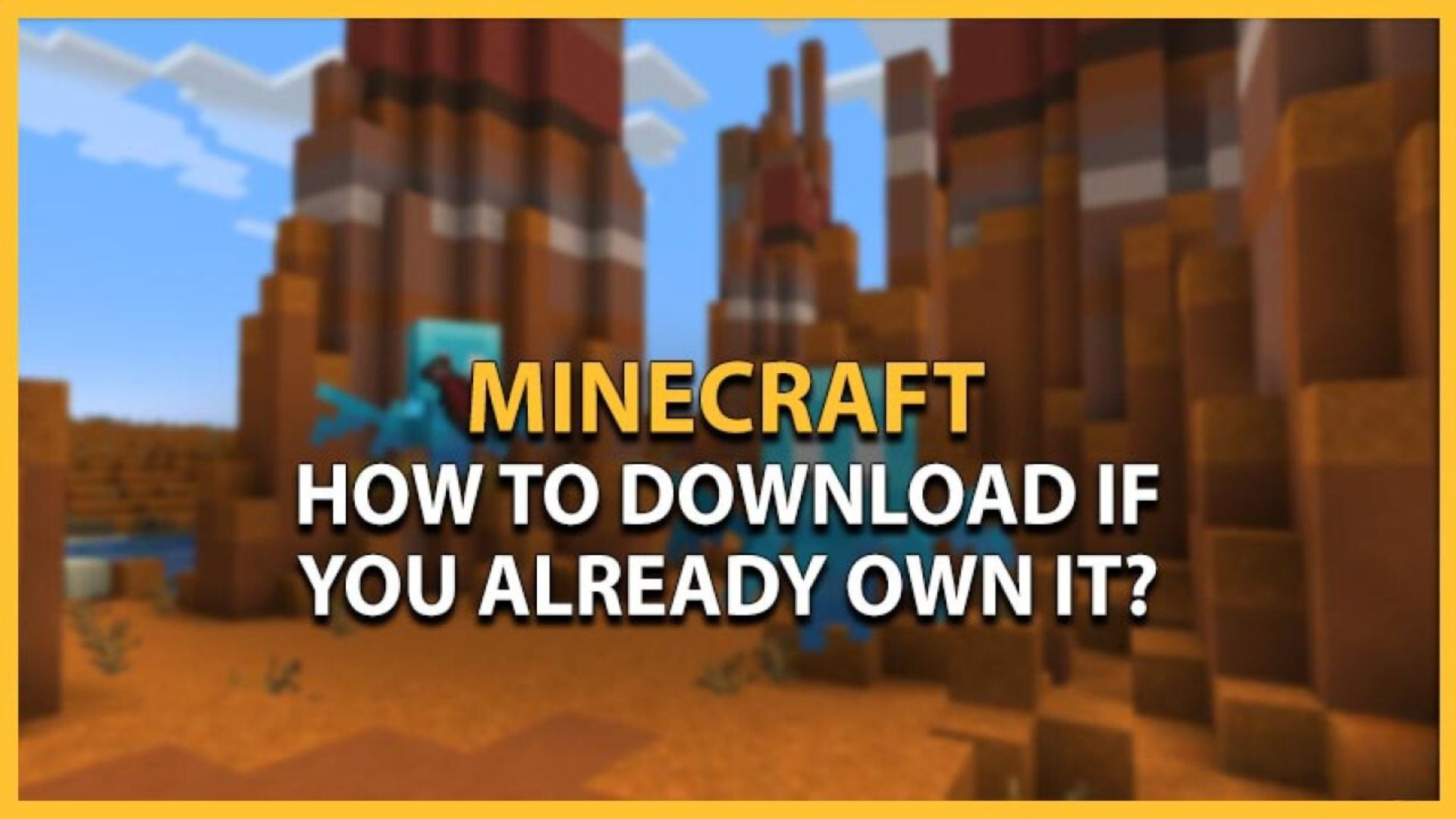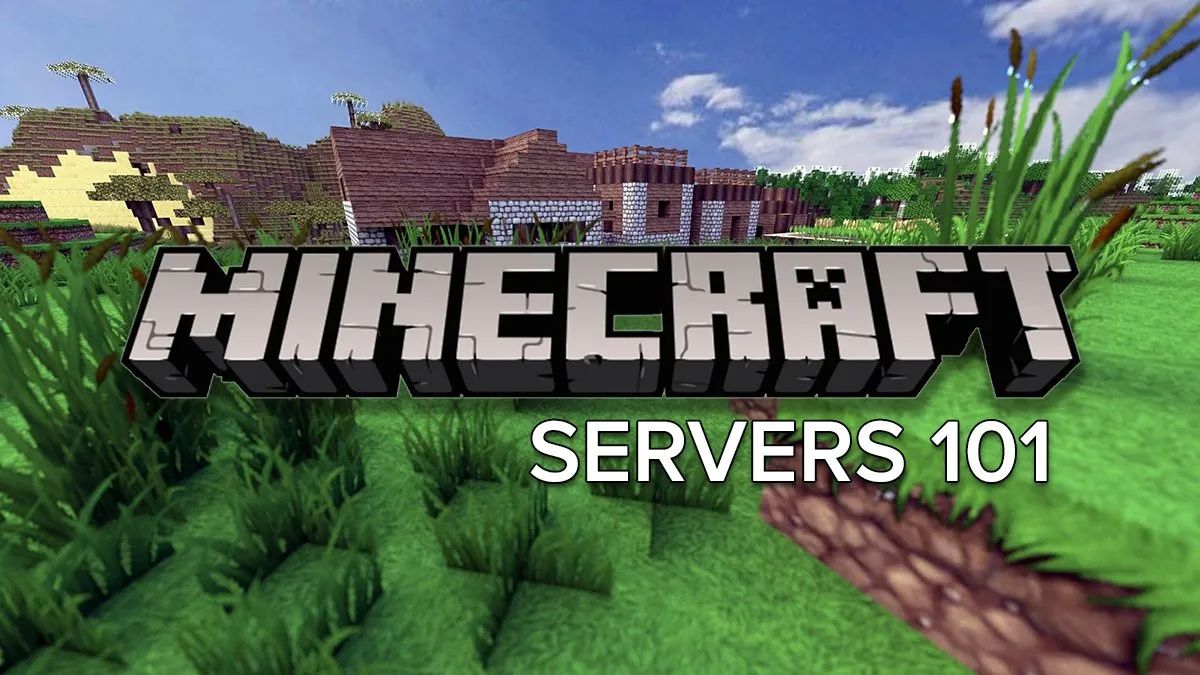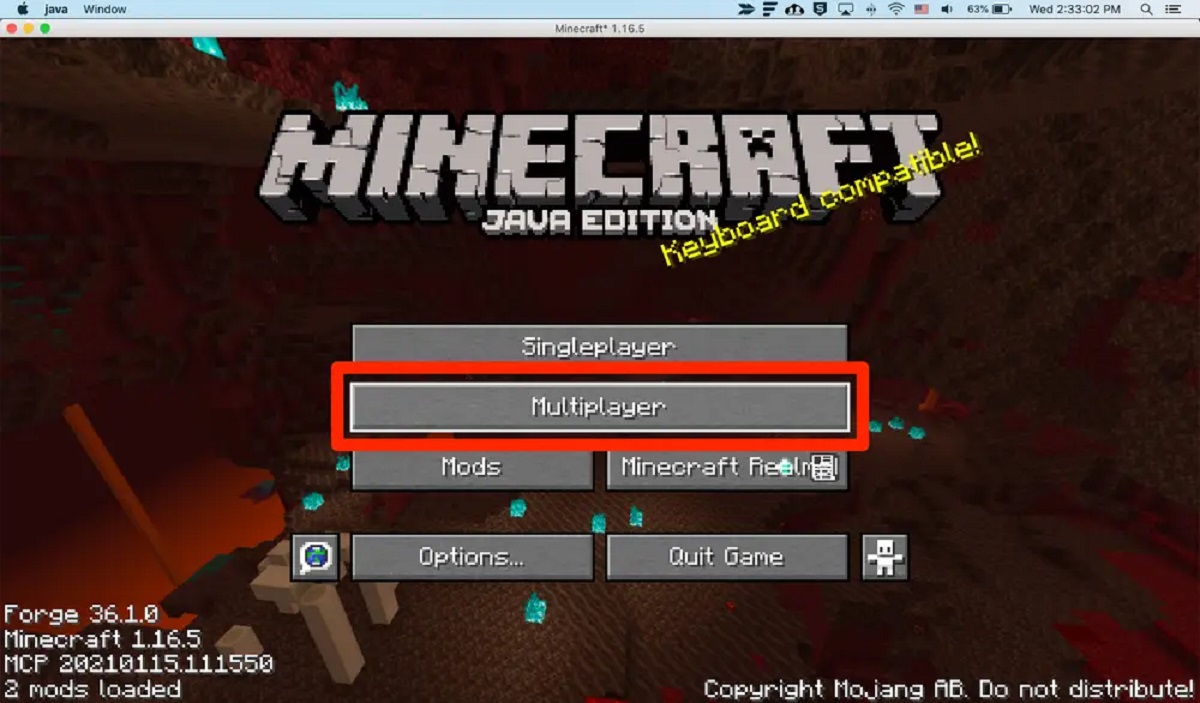How to Do Multiplayer in Minecraft: A Complete Guide for Gamers
Welcome to the world of Minecraft, where you can build, explore, and play together with your friends and fellow gamers. If you’ve ever wondered how to engage in multiplayer mode and embark on epic adventures alongside others, you’re in the right place. In this blog post, we’ll provide you with a comprehensive guide on how to do multiplayer in Minecraft, allowing you to connect with friends and enjoy collaborative gaming experiences like no other.
Key Takeaways:
- Multiplayer mode in Minecraft allows you to play with friends and other gamers, enhancing the overall experience.
- There are various ways to enable multiplayer in Minecraft, including LAN, online servers, and Realms.
1. LAN Mode: Playing with Friends on the Same Network
One of the easiest ways to enjoy multiplayer Minecraft is by utilizing the Local Area Network (LAN) mode. To set up a LAN world, follow these simple steps:
- Make sure all devices are connected to the same Wi-Fi network or Ethernet cable.
- Launch Minecraft on the device hosting the world.
- Create a new world or load an existing one.
- Open the in-game menu and navigate to the multiplayer options.
- Select “Open to LAN” and customize the settings as desired.
- Other players in the same network can now join the world by opening their Minecraft game and selecting the LAN option.
2. Online Servers: Interacting with a Wider Community
If you’re looking to connect with a broader community of Minecraft players, joining an online server is the way to go. Here’s how you can get started:
- Find a reliable Minecraft server. You can browse through server lists or ask for recommendations from fellow gamers.
- Note the server’s IP address (a set of numbers and dots) and make sure you are on the same Minecraft version as the server.
- Launch Minecraft and navigate to the multiplayer tab in the main menu.
- Click on “Add Server” and enter the server name and IP address.
- Save the server details and connect to the server.
- Once connected, explore the server, interact with other players, and enjoy various game modes and activities.
3. Minecraft Realms: A Hassle-Free Multiplayer Solution
Minecraft Realms offers an effortless and secure way to enjoy multiplayer gameplay without the need for complex server setups. Here’s how you can use Minecraft Realms:
- Go to the official Minecraft website and purchase a subscription for Minecraft Realms.
- Launch Minecraft and navigate to the Realms tab in the main menu.
- Create a new realm, customize it, and invite your friends by providing their Minecraft usernames.
- Once your friends accept the invitation, they can join your realm and play together at any time.
- Minecraft Realms also allows you to easily install mods and backup your world for added convenience.
By following these steps, you’ll be well-equipped to dive into the exciting world of multiplayer Minecraft. Whether you choose to play with friends on the same network, join online servers, or opt for the hassle-free Minecraft Realms, multiplayer mode adds a whole new dimension of fun and collaboration to your Minecraft experience. So gather your buddies, master the art of teamwork, and embark on your own Minecraft adventure today!