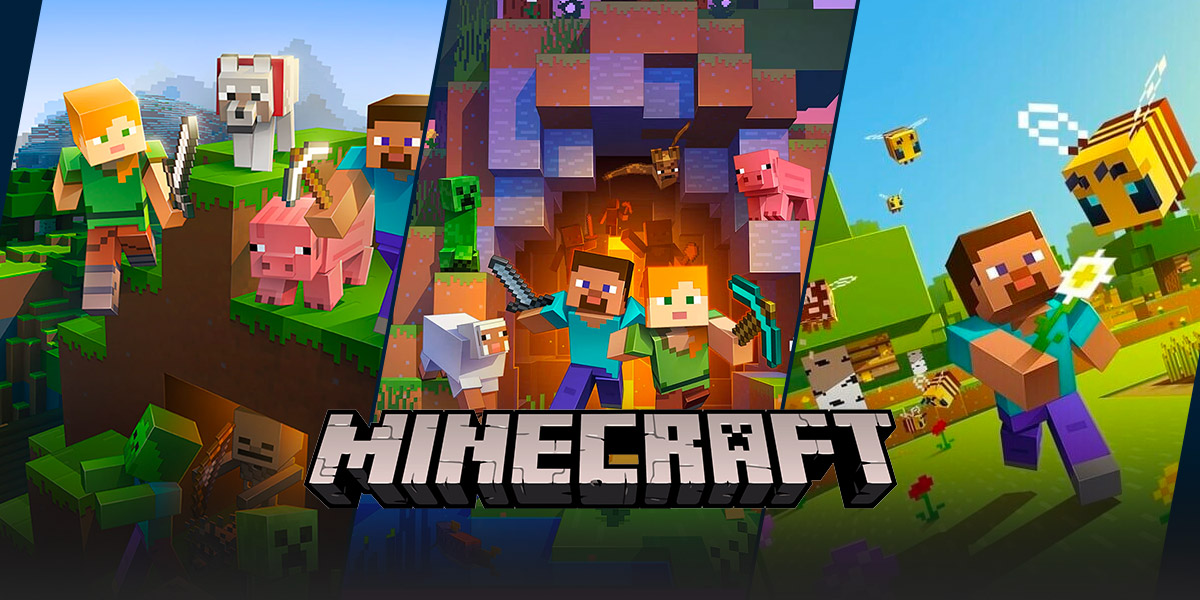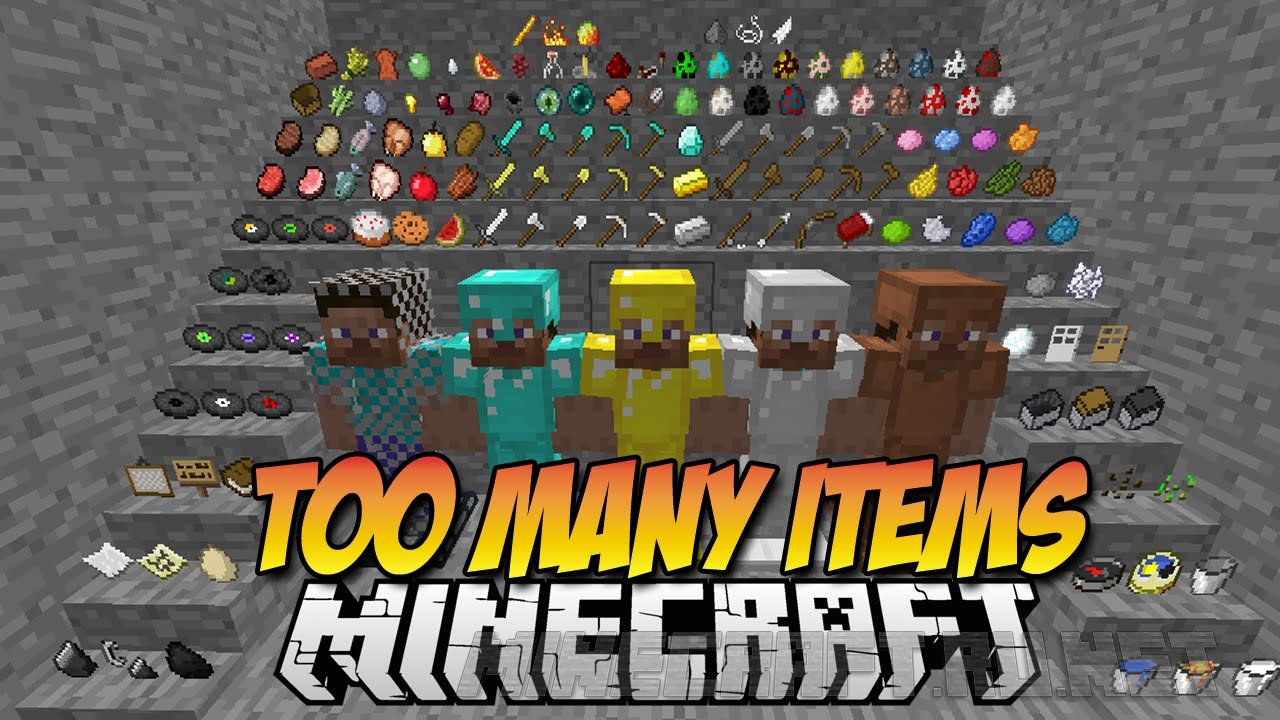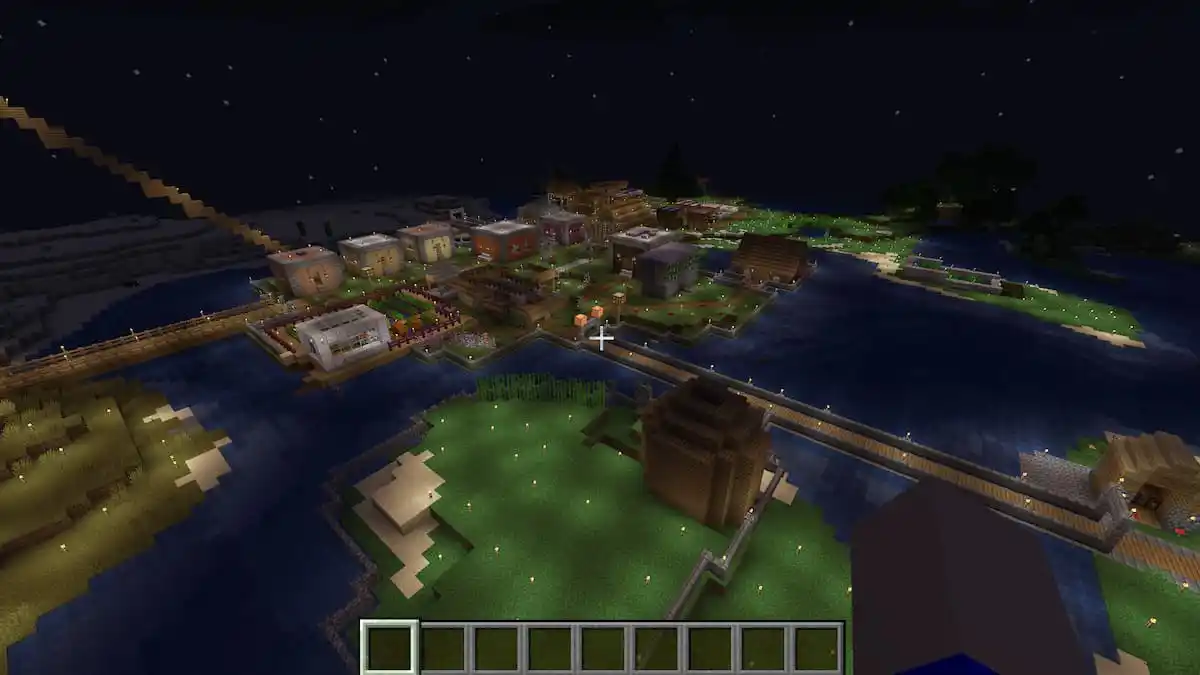How To Change Gamemode In Minecraft: A Complete Guide
Introduction
Are you a Minecraft enthusiast looking to enhance your gaming experience? One of the key aspects of Minecraft is the ability to change the game mode, allowing you to explore different gameplay options and challenges. In this comprehensive guide, we will walk you through the process of changing the gamemode in Minecraft, whether you are playing on your computer, console, or mobile device.
Key Takeaways:
- Changing the gamemode in Minecraft allows players to explore different modes, such as survival, creative, adventure, and spectator.
- The gamemode can be changed using specific commands or by adjusting the settings in the game menu.
Changing Gamemode In Minecraft
Minecraft offers several game modes that cater to varying player preferences. Whether you enjoy survival challenges, creative building, or exploring custom maps, changing the gamemode will open up new exciting possibilities. Here are the different gamemodes available in Minecraft:
- Survival: This is the default gamemode in Minecraft and focuses on resource collection, building, and survival from enemies.
- Creative: In creative mode, players have unlimited resources and can fly, allowing for unrestricted creativity and building.
- Adventure: Adventure mode is designed for custom maps, where players can’t break blocks unless specific tools are provided.
- Spectator: Spectator mode allows players to explore the Minecraft world as an invisible spectator, without the ability to interact with the environment.
Now, let’s take a look at how you can change your gamemode in Minecraft:
Changing Gamemode on Computer
- Launch Minecraft on your computer and load your desired world.
- Open the chat console by pressing the “T” key.
- Type the command /gamemode [mode] and press “Enter”. Replace [mode] with the desired gamemode name (survival, creative, adventure, or spectator).
- Your gamemode will be changed immediately.
Changing Gamemode on Console
- Start Minecraft on your console and select the world you want to play in.
- Press the “Options” or “Menu” button on your controller to open the settings.
- Navigate to the “Game” tab and look for the “Game Mode” option.
- Select the desired gamemode from the available options.
- Save your settings and start playing in the new gamemode.
Changing Gamemode on Mobile
- Launch the Minecraft app on your mobile device and load the desired world.
- Tap on the “Pause” button to open the menu.
- Select the “Settings” option and navigate to the “Game” section.
- Look for the “Game Mode” option and tap on it.
- Choose your preferred gamemode from the available options.
- Exit the settings menu and resume playing in the new gamemode.
Remember, changing the gamemode in Minecraft can add a new layer of excitement and creativity to your gameplay. Experiment with different modes and find the one that suits your play style the best. Happy gaming!
Key Takeaways:
- Changing the gamemode in Minecraft allows players to explore different modes, such as survival, creative, adventure, and spectator.
- The gamemode can be changed using specific commands or by adjusting the settings in the game menu.