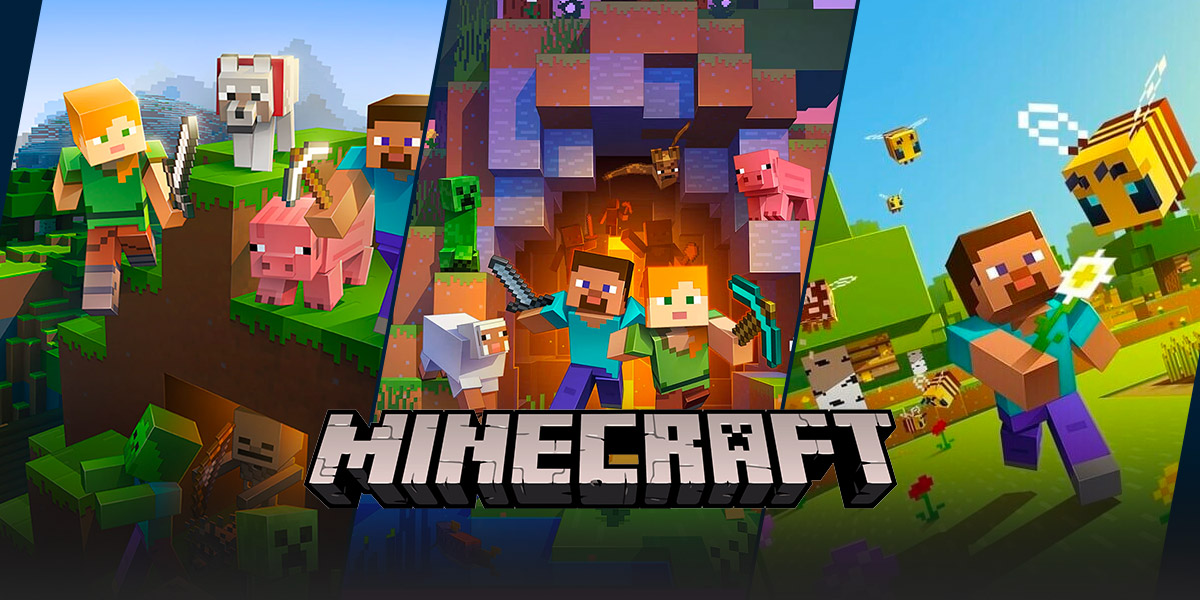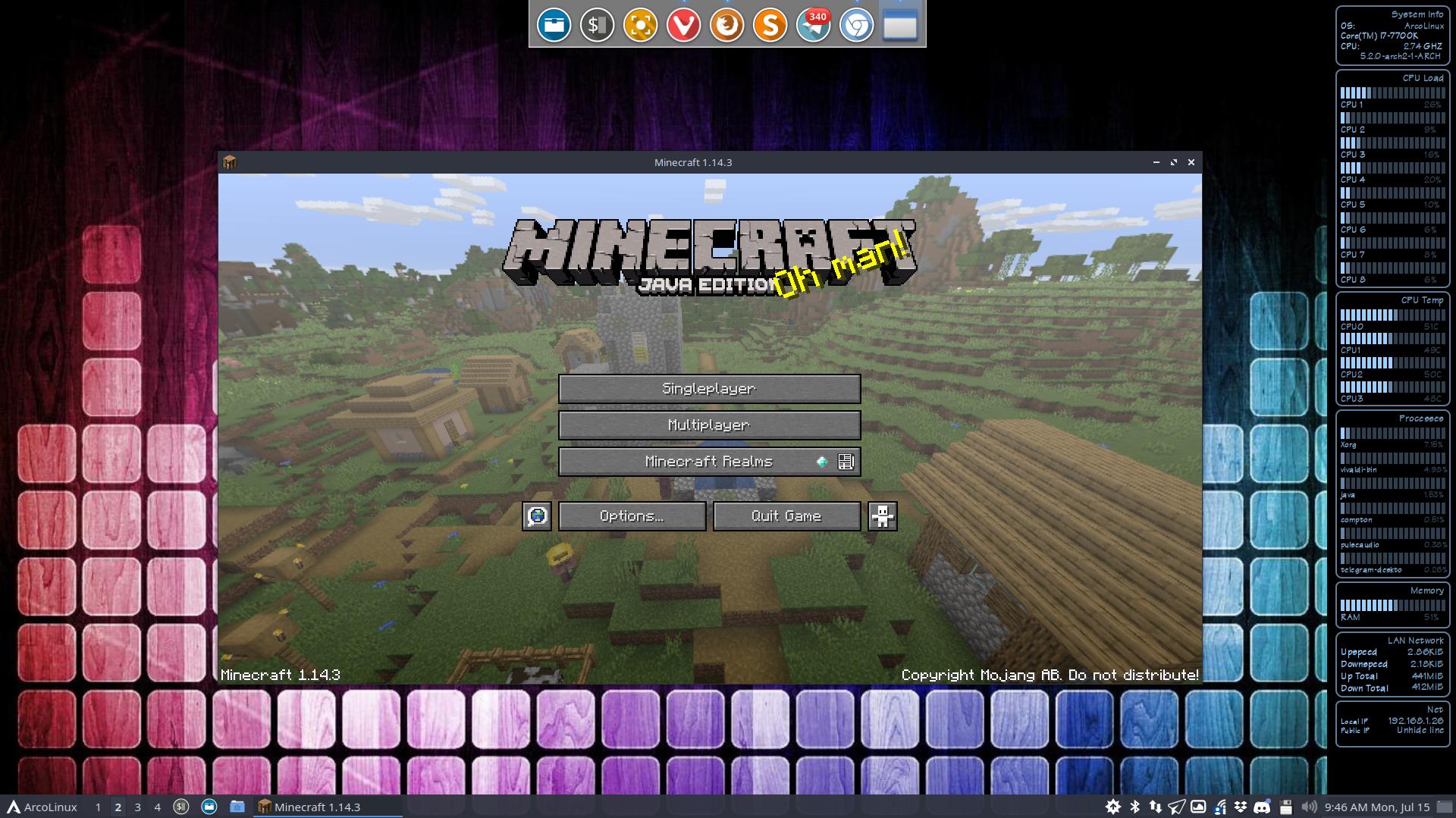How to Use Commands in Minecraft: A Beginner’s Guide
Are you a Minecraft enthusiast looking to take your gameplay to the next level? Then you’ve come to the right place! In this blog post, we will be diving into the fascinating world of Minecraft commands and how you can use them to enhance your gaming experience. Whether you are playing in Creative or Survival mode, mastering commands can open up a world of possibilities and help you become a true Minecraft pro!
Key Takeaways:
- Commands in Minecraft allow players to perform various actions, such as teleporting, spawning mobs, changing game settings, and much more.
- Commands can be accessed through the in-game console, which can be opened by pressing the “/” key on your keyboard.
But before we dive into the exciting world of commands, let’s answer the question – what exactly are commands in Minecraft? Simply put, commands are cheat codes that allow you to manipulate various aspects of the game. They offer a level of control over your Minecraft world that goes beyond the usual gameplay mechanics. From summoning rare items to changing the time of day, commands give you the power to shape your Minecraft experience however you see fit.
Now that you understand what commands are, let’s learn how to use them. To start, open the in-game console by pressing the “/” key on your keyboard. This will bring up a text box where you can enter commands. Here are some key things to keep in mind when using commands in Minecraft:
- Command Syntax: Minecraft commands follow a specific syntax, consisting of a forward slash (“/”) followed by the command itself, and sometimes additional parameters or arguments. For example, to change the time of day to sunrise, you would enter the command “/time set day” in the console.
- Tab Completion: If you’re unsure about a specific command or its parameters, Minecraft offers a handy feature called Tab Completion. Simply start typing a command and then press the Tab key, and the game will automatically complete the command or provide a list of available options.
- Learning and Exploring: Minecraft commands are vast and varied, with countless possibilities to explore. Don’t be afraid to experiment, explore online resources, or seek inspiration from other players. The Minecraft community is full of helpful guides and tutorials that can help you learn and master new commands.
Now that you have a basic understanding of how commands work, let’s delve into a few examples to get you started:
- /gamemode: This command allows you to change your game mode. For example, “/gamemode creative” will switch you to Creative mode, while “/gamemode survival” will switch you to Survival mode.
- /tp: The teleport command enables you to teleport to a specific location in your Minecraft world. For instance, “/tp PlayerName X Y Z” will transport you to the specified coordinates.
- /give: Use this command to grant yourself or another player any item in the game. For example, “/give PlayerName diamond_sword 1” will give the player a diamond sword.
These examples are just the tip of the iceberg when it comes to Minecraft commands. As you delve deeper into the world of Minecraft, you’ll discover a vast array of commands that can unleash your creativity and enhance your gaming experience. So don’t be afraid to experiment and have fun with them!
Remember, commands can give you incredible power in Minecraft, but it’s essential to use them responsibly. Some commands may affect the gameplay balance or even cause glitches if used incorrectly. Always make sure to backup your worlds before experimenting with commands, and consider playing in a separate test world to avoid any unintended consequences.
With this beginner’s guide to using commands in Minecraft, you’re ready to embark on an exciting journey of discovery. Take advantage of the immense possibilities offered by commands to create, explore, and shape your Minecraft world in ways you never thought possible. Happy gaming!