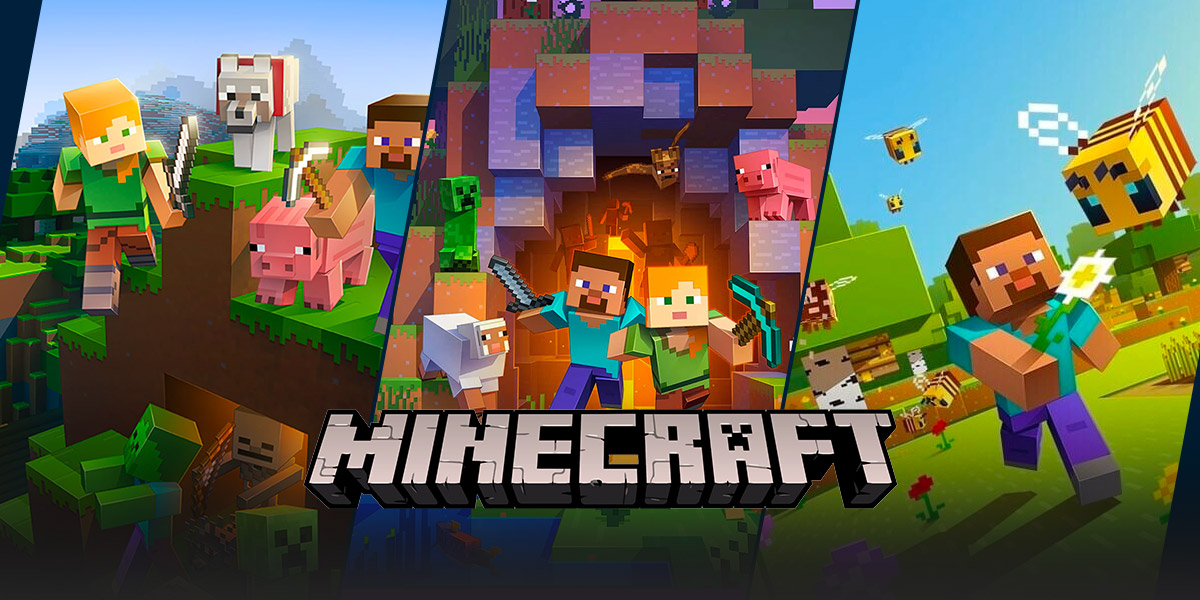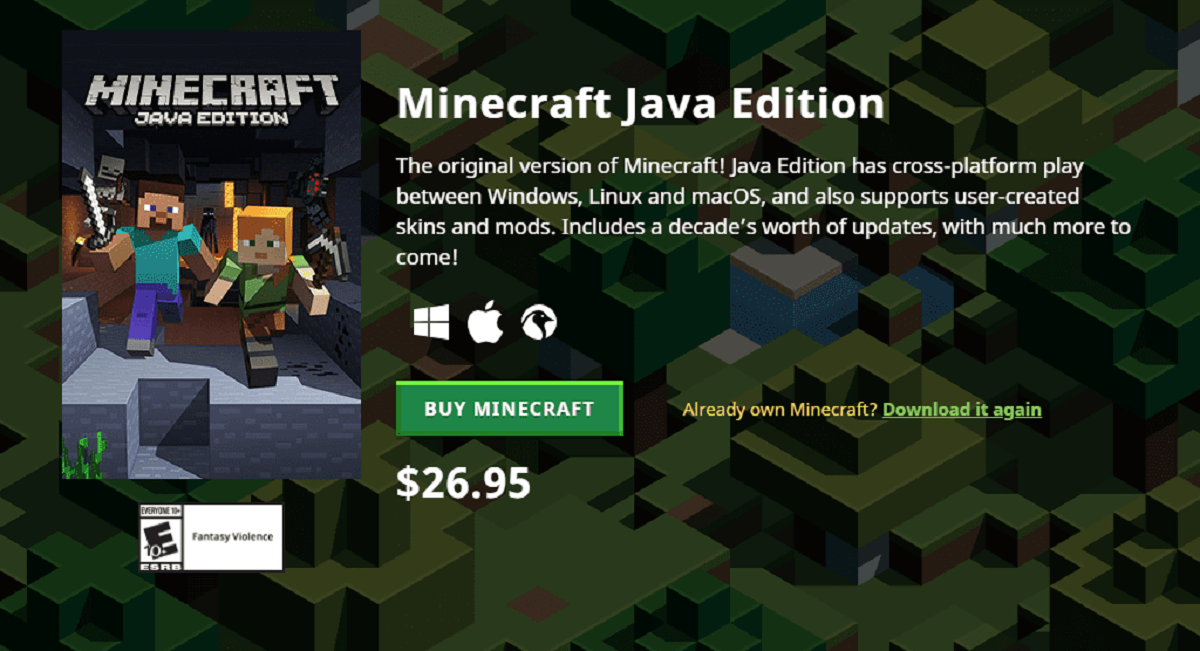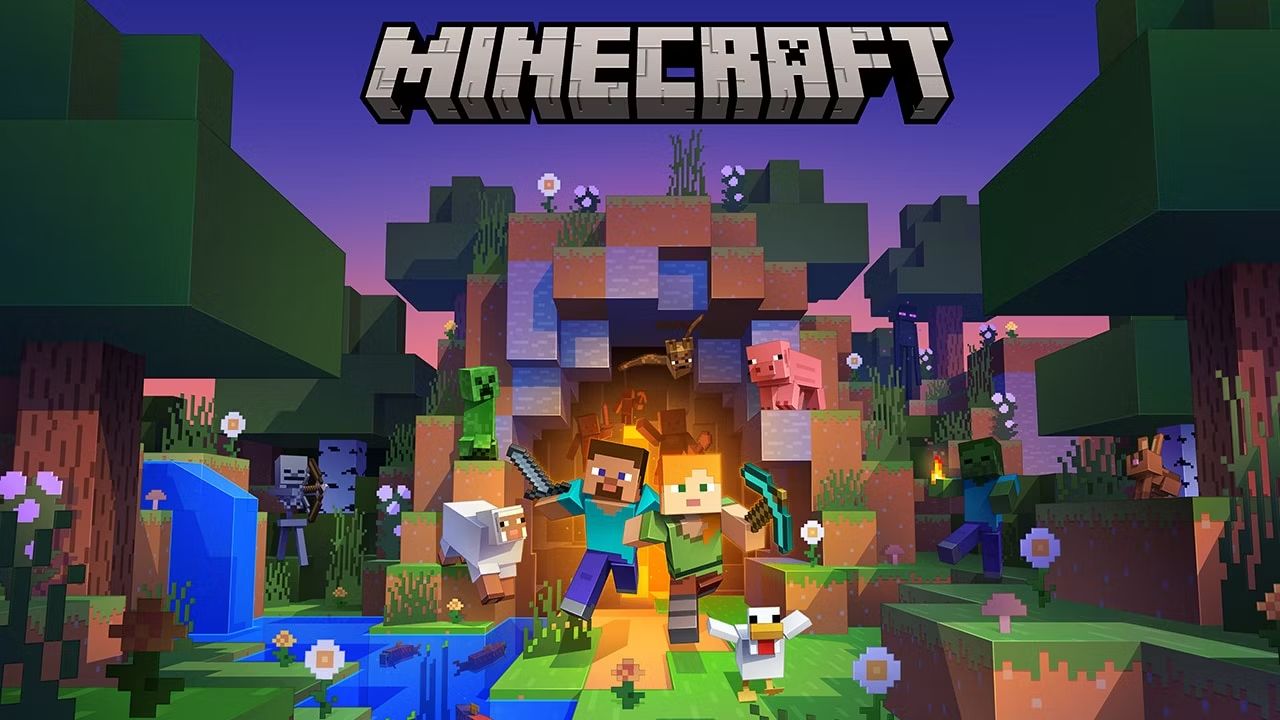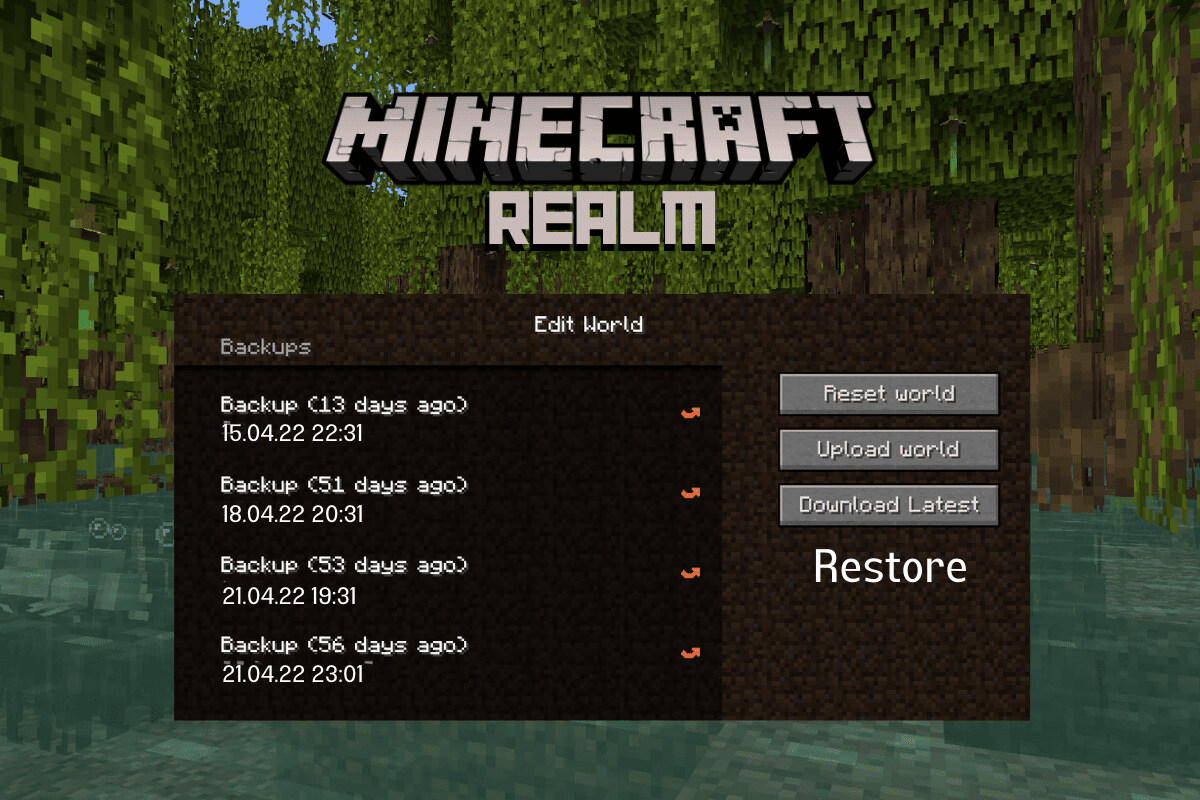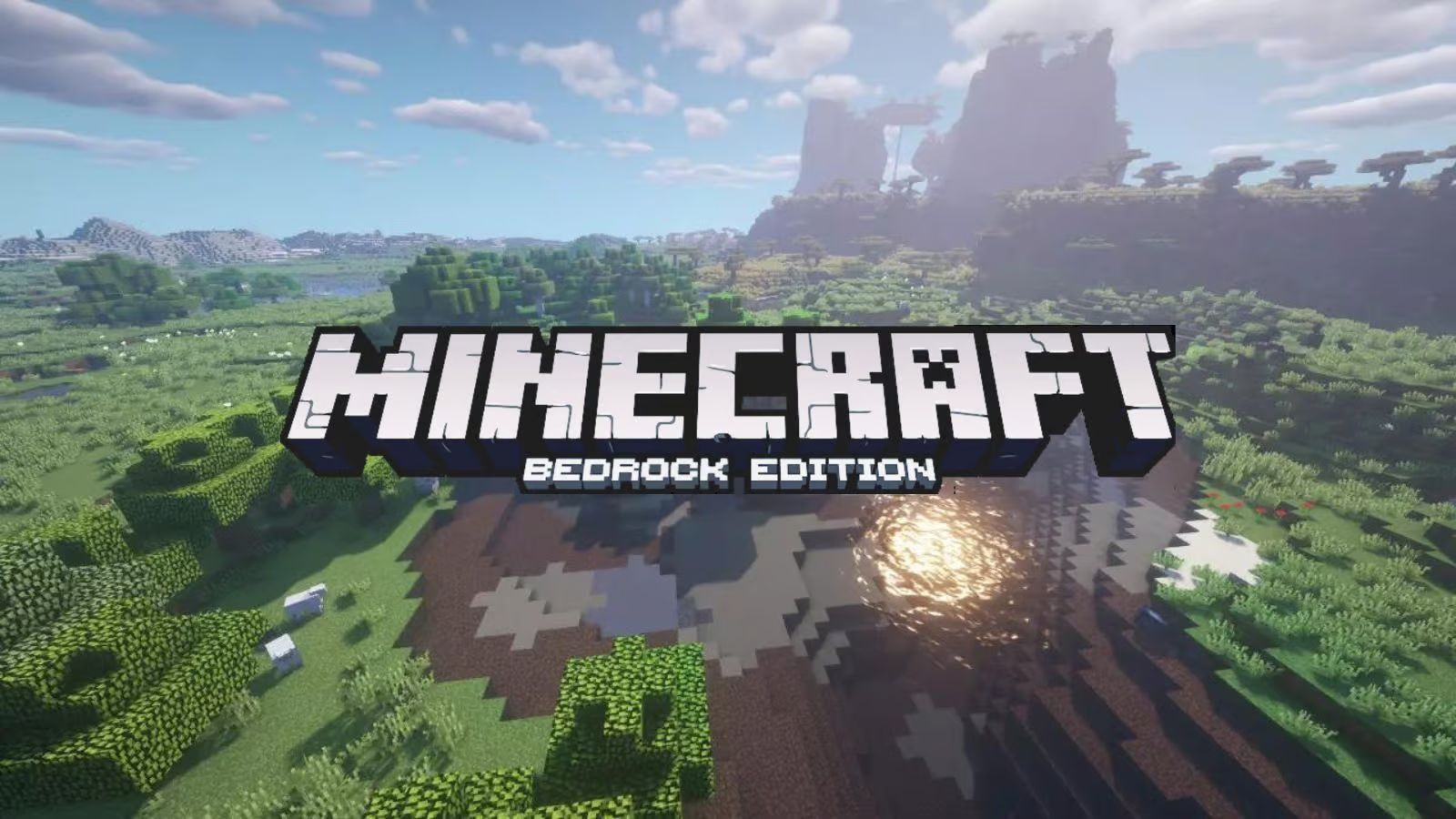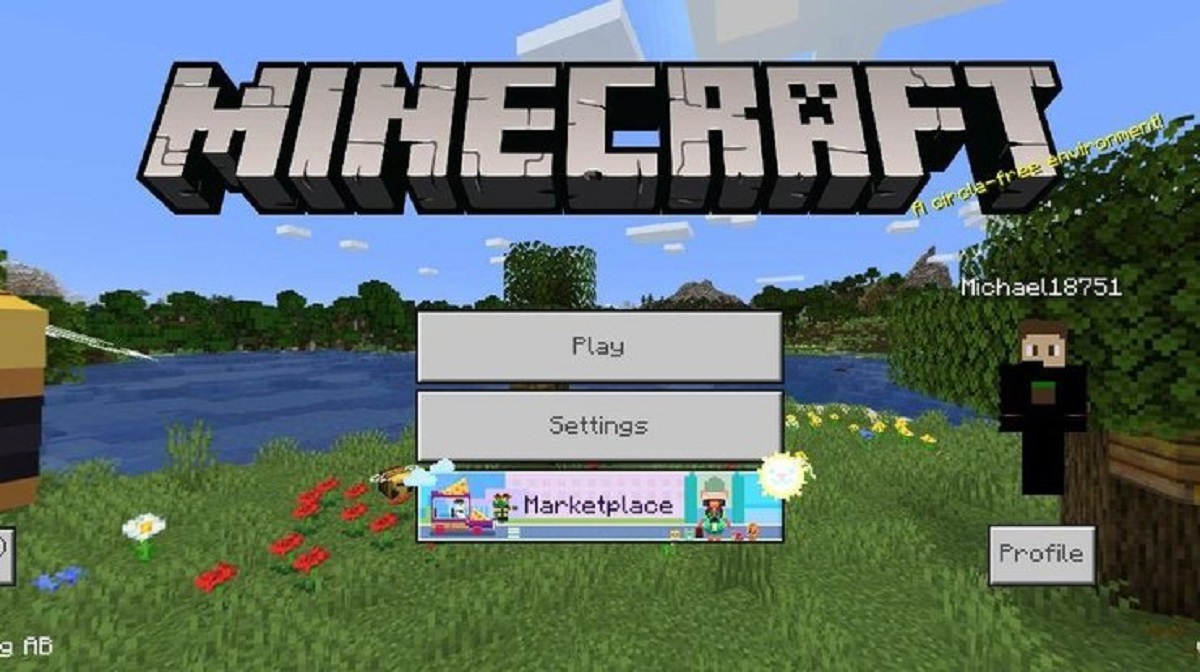GAMING: How to Use World Edit in Minecraft Bedrock
Welcome to our gaming blog! Today, we’re diving into the world of Minecraft Bedrock and exploring one of the most powerful tools available to players: World Edit. If you’re looking to unleash your creativity and build amazing structures quickly, World Edit is a must-have plugin for your Minecraft Bedrock gameplay. In this blog post, we’ll guide you through the basics of using World Edit and share some tips and tricks to make the most of this incredible tool.
Key Takeaways:
- World Edit is a Minecraft Bedrock plugin that allows players to make massive changes to their worlds quickly and efficiently.
- With World Edit, you can create, copy, paste, and manipulate structures, terrain, and even entire sections of your Minecraft Bedrock world.
Getting Started with World Edit
Before we delve into the intricacies of using World Edit, let’s first ensure that you have the plugin installed on your Minecraft Bedrock server. Here’s how to get started:
- Download World Edit from a trusted source such as the official Minecraft Bedrock Marketplace or a reputable plugin repository.
- Install the plugin by following the provided instructions specific to your server.
- Once the plugin is successfully installed, restart your server to activate World Edit.
Commands and Functions
Now that World Edit is up and running, let’s explore some of the basic commands and functions you can use:
//wand: This command grants you a “magic wand” item, which is essential for using World Edit. Use this wand to select regions within your world.
//pos1 and //pos2: Use these commands with your magic wand to set the first and second position points of the region you want to manipulate. This defines the area you wish to edit.
//copy and //paste: With these commands, you can copy and paste structures or sections of your world. Select the desired region with your magic wand, use the copy command, move to the desired location, and then use the paste command to recreate the structure or terrain.
//set [block]: This command allows you to replace a specified type of block with another. For example, you can change all grass blocks to stone with //set stone.
//replace [block1] [block2]: This command allows you to replace one type of block with another within a selected region. For instance, you can replace all dirt blocks with sand using //replace dirt sand.
Tips and Tricks
To make the most out of World Edit, consider the following tips and tricks:
- Use the World Edit clipboard feature to save and load structures, allowing you to reuse them in different parts of your world.
- Experiment with the various selection tools available in World Edit, such as cylinders, spheres, or even custom shapes.
- Take advantage of the World Edit schematics feature to share your creations with other players or to import structures made by the community.
- Don’t forget to use the undo command if you make a mistake or want to revert changes.
With World Edit, the possibilities in Minecraft Bedrock are virtually endless. Experiment, explore, and let your creativity soar as you build incredible structures and landscapes with this powerful tool.
We hope this guide has provided you with a solid understanding of how to use World Edit in Minecraft Bedrock. Now it’s time to jump into the game, grab your magic wand, and start creating your own masterpiece. Happy building!