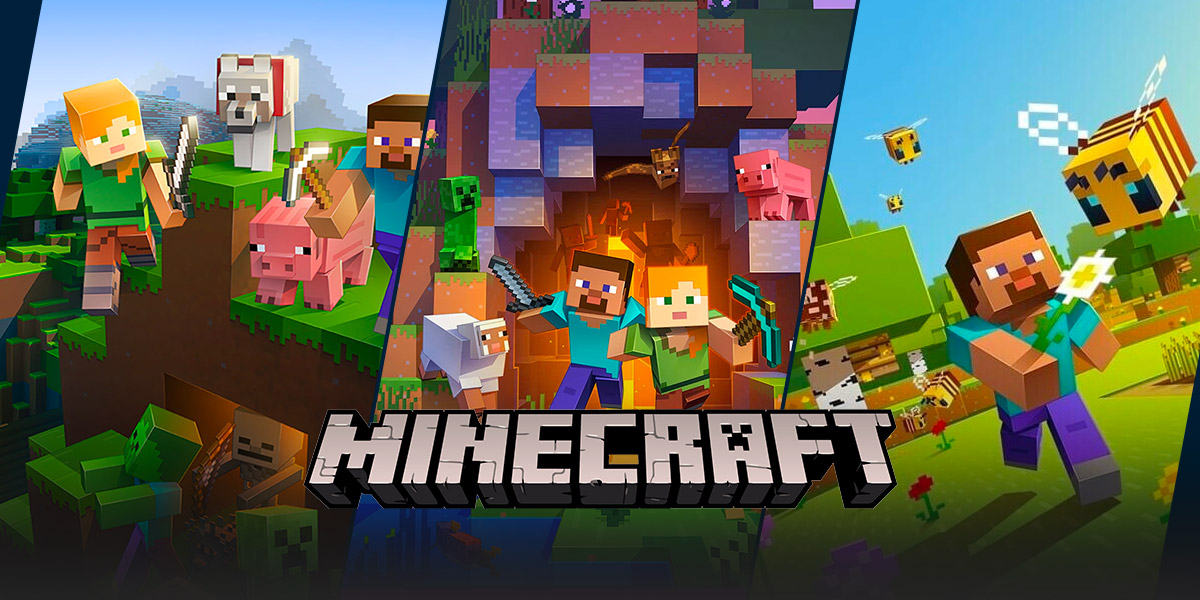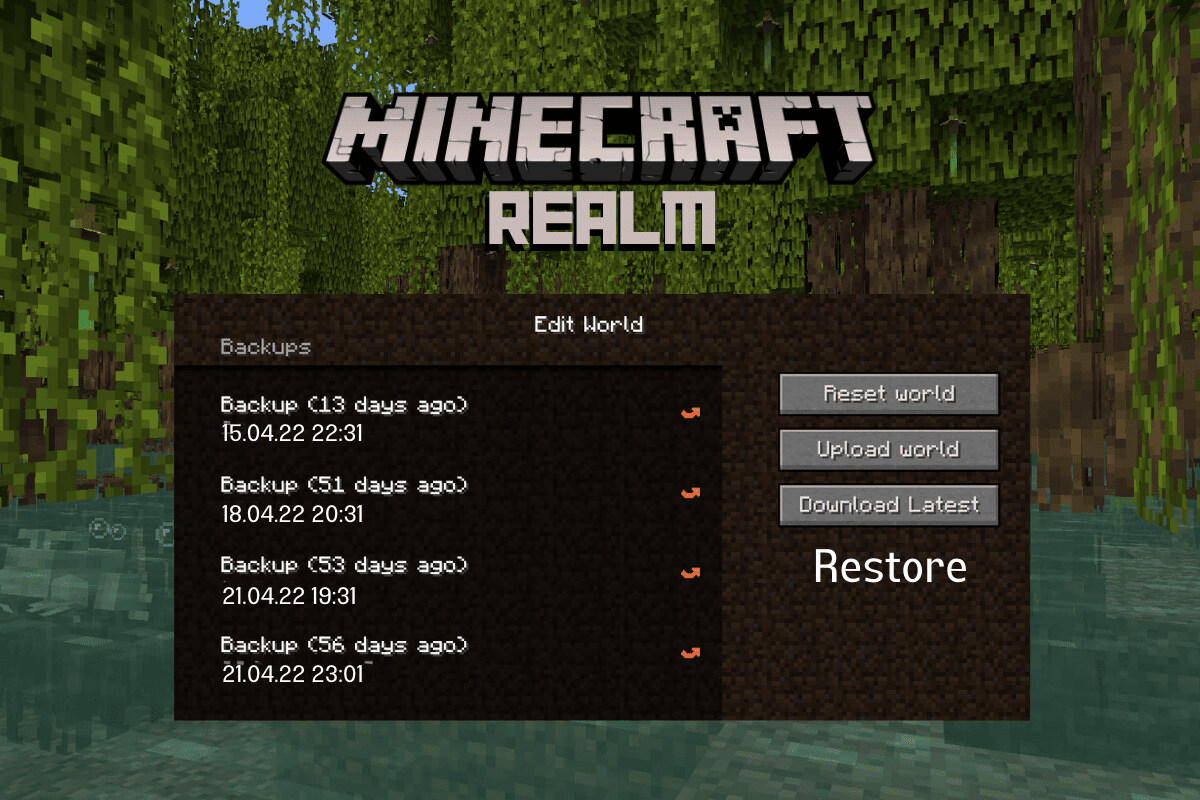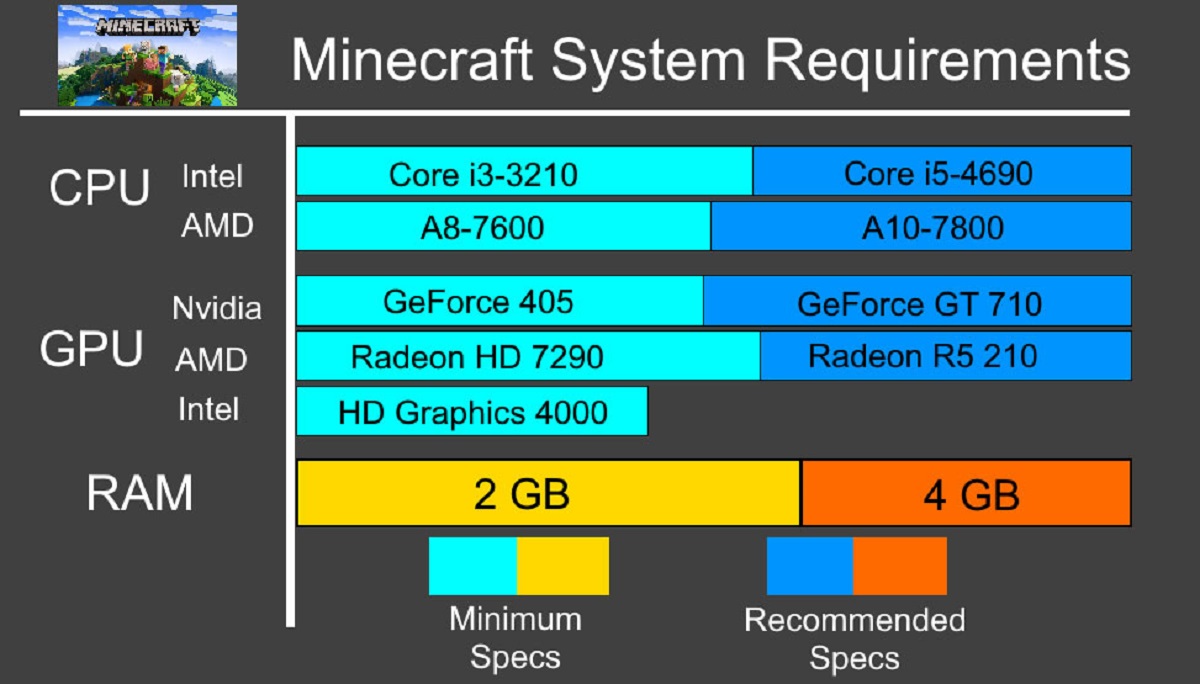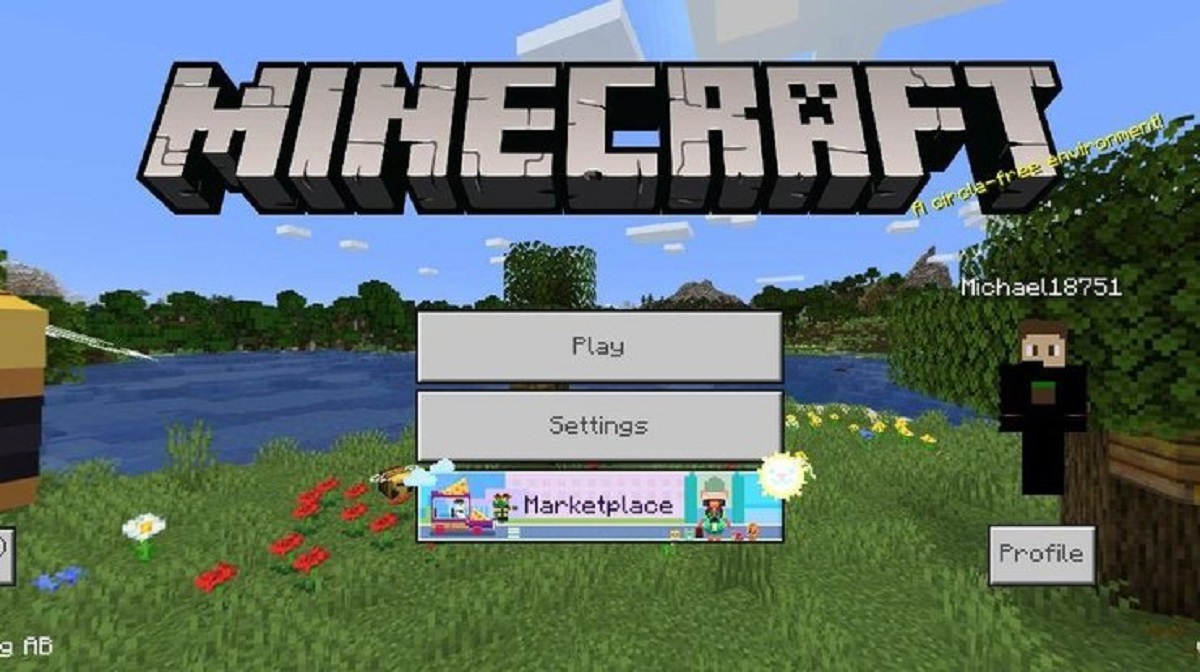How To Add Resource Packs To Minecraft Bedrock: A Comprehensive Guide
Minecraft Bedrock is an incredibly popular version of the beloved game that allows players to explore and create in a vast world. One of the best features of Minecraft Bedrock is the ability to customize your gameplay experience with resource packs. If you’re new to the game or simply looking to enhance your gaming experience, you may be wondering how to add resource packs to Minecraft Bedrock. In this guide, we’ll walk you through the step-by-step process of adding resource packs to your Minecraft Bedrock game.
Key Takeaways:
- Resource packs in Minecraft Bedrock allow players to customize the look and feel of their game.
- Resource packs can be downloaded from various sources, such as the official Minecraft Marketplace or community-driven websites.
Step 1: Find the Perfect Resource Pack
The first step in adding resource packs to Minecraft Bedrock is finding the perfect pack that suits your preferences. There are a multitude of resource packs available, offering a wide range of styles and themes. You can find resource packs on the official Minecraft Marketplace, community-driven websites, or other reputable sources. Take your time to browse through different packs, read reviews, and choose one that catches your eye.
Step 2: Download the Resource Pack
Once you have found the resource pack you want, it’s time to download it to your device. Most resource packs are available as .mcpack files, which are specifically designed for Minecraft Bedrock edition. Simply click the download button or link provided with the resource pack, and the pack will be saved to your device.
Step 3: Import the Resource Pack
After downloading the resource pack, it’s time to import it into your Minecraft Bedrock game. Follow these steps:
- Open Minecraft Bedrock on your device.
- Go to the “Settings” menu.
- Select “Global Resources.”
- In the “My Packs” section, select “Import.”
- Navigate to the location where you saved the downloaded resource pack.
- Select the resource pack file and click “Import.”
- The resource pack will be added to the list of available packs in the “My Packs” section.
Step 4: Activate the Resource Pack
Now that you’ve imported the resource pack, it’s time to activate it in your Minecraft Bedrock game. Follow these steps:
- Go back to the “Settings” menu in Minecraft Bedrock.
- Select “Global Resources” again.
- In the “My Packs” section, locate the resource pack you imported.
- Click the arrow next to the resource pack to move it to the “Active Packs” section.
- The resource pack will now be active in your game.
That’s it! You have successfully added and activated a resource pack in Minecraft Bedrock. Enjoy exploring the game with your new visual enhancements!
Conclusion
Adding resource packs to Minecraft Bedrock is a fantastic way to personalize your gameplay experience and make the game even more enjoyable. By following the simple steps outlined in this guide, you can easily download, import, and activate resource packs to enhance your Minecraft Bedrock adventures. So, go ahead and explore the vast selection of resource packs available and start customizing your Minecraft Bedrock game today!