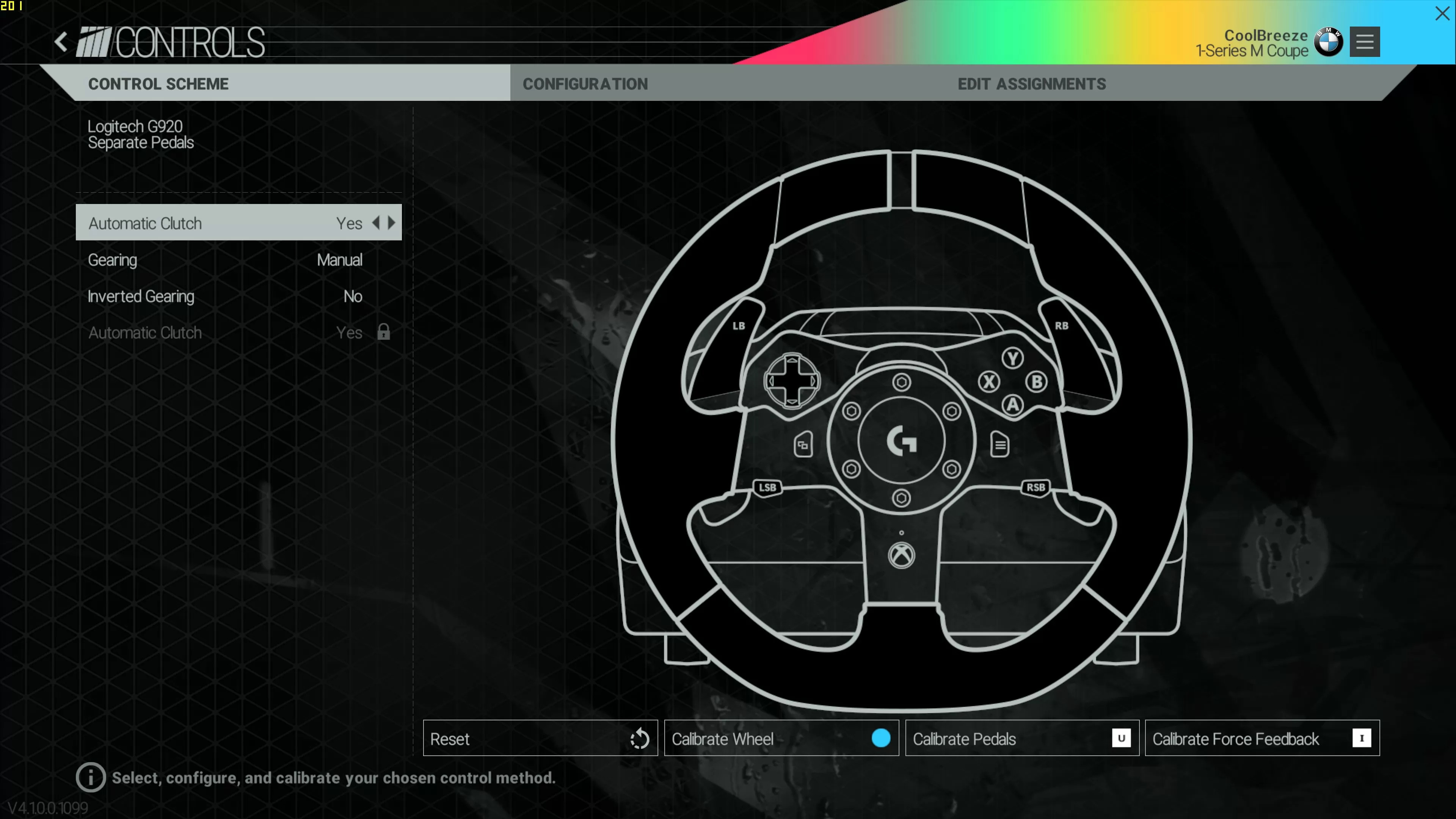Introduction
Understanding Logitech G920 Racing Wheel Calibration
The Logitech G920 racing wheel is a popular choice for gaming enthusiasts who crave an immersive driving experience. However, users may encounter issues with the calibration of this high-performance peripheral. Calibration is a crucial process that ensures the wheel and pedals function accurately, providing a realistic and responsive gaming experience. When calibration issues arise, it can be frustrating and disruptive to the gaming experience.
Calibration problems with the Logitech G920 racing wheel can manifest in various ways, such as unresponsive steering, erratic pedal behavior, or a misaligned center position. These issues can stem from a range of factors, including outdated drivers, hardware malfunctions, or software conflicts. Understanding the common issues and troubleshooting steps for Logitech G920 calibration is essential for gamers to regain optimal performance from their racing wheel.
In this guide, we will explore the common issues encountered with Logitech G920 calibration, delve into troubleshooting steps to address these issues, and provide guidance on updating drivers and firmware, checking for hardware issues, and contacting Logitech support for further assistance. By the end of this article, readers will have a comprehensive understanding of how to tackle calibration problems with their Logitech G920 racing wheel, allowing them to get back on track and enjoy a seamless gaming experience.
Common Issues with Logitech G920 Calibration
When it comes to the Logitech G920 racing wheel, users may encounter a variety of calibration issues that can hinder the overall gaming experience. Understanding these common issues is crucial for effectively troubleshooting and resolving the underlying causes. Below are some of the prevalent problems that users may face:
- Steering Drift: One of the most common issues experienced with the Logitech G920 is steering drift, where the wheel gradually veers to one side without any input from the user. This can significantly impact gameplay, leading to frustration and diminished control over the vehicle.
- Unresponsive Pedals: Users may encounter issues where the pedals of the G920 racing wheel become unresponsive or inconsistently register input. This can disrupt the driving experience and make it challenging to maintain precision and control while gaming.
- Centering Calibration: Another prevalent problem involves the centering calibration of the wheel. Users may find that the wheel does not return to the center position accurately, affecting the stability and responsiveness of the steering mechanism.
- Erratic Force Feedback: Force feedback is a key feature that enhances immersion by providing realistic tactile sensations. However, users may experience erratic force feedback behavior, such as excessive vibration or inconsistent force levels, detracting from the overall gaming experience.
- Software Compatibility: Compatibility issues with gaming software or operating systems can also impact the calibration of the G920 racing wheel, leading to unexpected behavior and performance discrepancies.
These common issues can arise from a variety of factors, including outdated drivers, firmware issues, hardware malfunctions, or software conflicts. By identifying and understanding these problems, users can effectively navigate the troubleshooting process to restore optimal performance to their Logitech G920 racing wheel.
Troubleshooting Steps
When facing calibration issues with the Logitech G920 racing wheel, it’s essential to follow a systematic approach to troubleshoot and resolve the underlying problems. By employing the following troubleshooting steps, users can effectively address common issues and restore the optimal functionality of their racing wheel:
- Ensure Proper Connection: Start by checking the physical connections of the racing wheel, ensuring that all cables are securely plugged in. Loose connections can lead to erratic behavior and calibration issues.
- Calibration Software: Utilize the Logitech Gaming Software or G HUB to access calibration settings and ensure that the wheel and pedals are properly configured. Calibrate the device within the software to establish accurate input recognition.
- Power Cycle: Performing a power cycle by unplugging the racing wheel, waiting for a few minutes, and then reconnecting it can help reset the device and resolve temporary issues.
- Driver Verification: Verify that the device drivers are up to date and compatible with the operating system. Outdated or corrupted drivers can lead to calibration problems and diminished performance.
- Software Updates: Check for software updates for the Logitech Gaming Software or G HUB, as well as any relevant gaming titles. Updated software can address compatibility issues and improve overall performance.
- Environmental Factors: Consider the gaming environment and ensure that there are no external factors, such as electromagnetic interference or physical obstructions, affecting the performance of the racing wheel.
- Reset to Default: If persistent issues persist, consider resetting the racing wheel to its default settings within the calibration software, allowing for a fresh start in the configuration process.
By following these troubleshooting steps, users can systematically address common calibration issues with the Logitech G920 racing wheel, effectively identifying and resolving the underlying factors contributing to erratic behavior and diminished performance.
Updating Drivers and Firmware
Ensuring that the drivers and firmware of the Logitech G920 racing wheel are up to date is crucial for maintaining optimal performance and addressing calibration issues. Outdated or incompatible drivers and firmware can lead to a range of problems, including unresponsive controls, erratic behavior, and diminished overall functionality. By following the steps below, users can effectively update the drivers and firmware of their racing wheel:
- Driver Update: Begin by visiting the official Logitech support website or using the Logitech G HUB software to check for driver updates specific to the G920 racing wheel. Download and install the latest drivers compatible with the operating system to ensure seamless integration and improved performance.
- Firmware Update: Similarly, check for firmware updates for the G920 racing wheel. Firmware updates often include enhancements, bug fixes, and improved compatibility with gaming titles, addressing underlying issues that may affect calibration and overall functionality.
- Installation Process: Follow the provided instructions for installing driver and firmware updates carefully, ensuring that the process is completed without interruptions. Reboot the system after installation to allow the updates to take effect.
- Compatibility Checks: Verify that the updated drivers and firmware are compatible with the gaming software and operating system being utilized. Compatibility issues can arise if the updates are not aligned with the system requirements.
- Testing and Calibration: After updating the drivers and firmware, perform thorough testing and calibration of the Logitech G920 racing wheel to ensure that the updates have effectively resolved any previous calibration issues. Fine-tune the settings within the calibration software to achieve optimal responsiveness and accuracy.
By prioritizing the regular updating of drivers and firmware for the Logitech G920 racing wheel, users can proactively address potential calibration issues and maintain a seamless and immersive gaming experience. Keeping the racing wheel’s software components up to date is essential for unlocking its full potential and ensuring consistent performance across various gaming titles.
Checking for Hardware Issues
When encountering calibration problems with the Logitech G920 racing wheel, it’s essential to assess the hardware components for any potential issues that may be contributing to the performance discrepancies. Hardware malfunctions or physical damage can significantly impact the responsiveness and accuracy of the racing wheel, necessitating thorough inspection and troubleshooting. Below are essential steps to check for hardware issues and ensure the optimal functionality of the Logitech G920:
- Physical Examination: Conduct a visual inspection of the racing wheel, pedals, and connecting cables for any signs of physical damage, wear, or loose components. Addressing physical issues is crucial for maintaining the structural integrity of the device.
- Connection Stability: Ensure that all cables and connections are securely plugged in and free from damage. Loose or damaged connections can lead to erratic behavior and calibration issues, impacting the overall performance of the racing wheel.
- Wheel Alignment: Verify that the wheel is properly aligned and securely attached to the mounting surface. Misaligned or unstable positioning can lead to inaccuracies in steering and hinder the calibration process.
- Pedal Functionality: Test the pedals for consistent responsiveness and smooth operation. Any irregularities in pedal behavior, such as sticking or inconsistent input recognition, should be addressed promptly.
- Internal Mechanisms: If feasible, carefully inspect the internal mechanisms of the racing wheel for any obstructions, debris, or signs of mechanical wear. Lubricate moving parts as recommended by the manufacturer to maintain smooth operation.
- Temperature and Ventilation: Consider the ambient temperature and ventilation around the racing wheel, as excessive heat or inadequate airflow can impact the performance of internal components. Ensure proper ventilation to prevent overheating.
- Diagnostic Tools: Utilize diagnostic tools provided by Logitech or third-party software to assess the hardware components for any potential malfunctions or irregularities. These tools can provide valuable insights into the overall health of the racing wheel.
By diligently checking for hardware issues and addressing any identified concerns, users can maintain the optimal functionality of the Logitech G920 racing wheel, mitigating potential calibration problems and ensuring a consistent and immersive gaming experience.
Contacting Logitech Support
When all troubleshooting steps have been exhausted and calibration issues persist with the Logitech G920 racing wheel, reaching out to Logitech’s dedicated support channels can provide invaluable assistance in resolving complex technical issues. Logitech’s support team is equipped to offer personalized guidance and solutions tailored to the specific concerns encountered by users. Below are essential steps to effectively engage Logitech support for assistance:
- Official Support Channels: Visit Logitech’s official website to access the support section, where users can explore a range of resources, including FAQs, community forums, and direct support options. Utilize the provided contact information to reach out to Logitech’s support team.
- Detailed Description: When contacting support, provide a detailed description of the calibration issues experienced with the G920 racing wheel. Include specific symptoms, error messages, and any relevant troubleshooting steps already undertaken to streamline the support process.
- Support Ticket: If available, submit a support ticket through Logitech’s online portal, outlining the specific problems encountered and any pertinent details regarding the gaming environment, system configuration, and software integrations.
- Remote Assistance: Logitech’s support team may offer remote assistance options, allowing them to diagnose and potentially resolve calibration issues directly through remote access to the user’s system. Cooperate with the support team to facilitate this process.
- Product Warranty: If the G920 racing wheel is within the warranty period, ensure to provide the necessary proof of purchase and warranty details when engaging Logitech support. Warranty coverage may include repair or replacement options for hardware-related issues.
- Follow-Up Communication: Maintain open communication with Logitech’s support representatives, providing any additional information or updates as requested. Timely responses and cooperation can expedite the resolution process.
- Feedback and Resolution: Upon receiving assistance from Logitech support, provide feedback regarding the support experience and the effectiveness of the provided solutions. Document the resolution for future reference.
By proactively engaging Logitech’s support resources and effectively communicating the calibration issues encountered with the G920 racing wheel, users can leverage professional assistance to address complex technical challenges and restore the optimal functionality of their gaming peripheral.