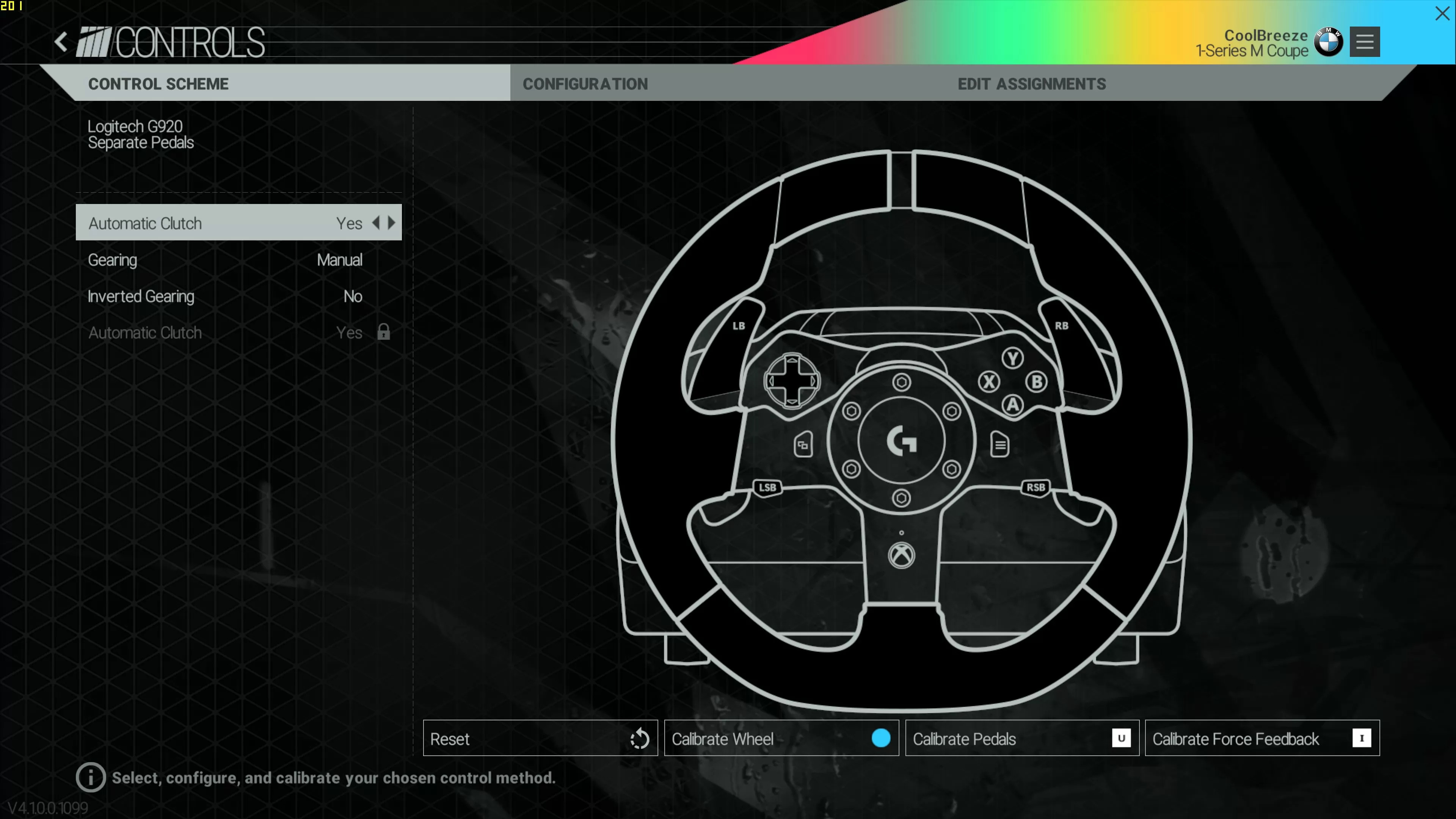Introduction
Welcome to the world of racing enthusiasts! If you’re looking to take your virtual racing experience to the next level, you’ve come to the right place. The Logitech G920 is a must-have for any serious gamer who wants to feel the thrill of the track from the comfort of their own home.
The Logitech G920 is a high-quality racing wheel designed for use with Xbox and PC platforms. With its realistic force feedback, precise steering, and responsive pedals, it offers an unparalleled level of immersion and control. Whether you’re a casual gamer looking to have some fun or a competitive racer aiming for the top of the leaderboards, the Logitech G920 is the perfect tool to enhance your gaming experience.
In this article, we will walk you through the process of setting up your Logitech G920, from unboxing to calibrating and adjusting the settings. We’ll also cover how to mount the wheel and pedals, troubleshoot common issues, and explore the amazing racing games that are compatible with the Logitech G920.
Before we dive into the details, it’s important to note that while the Logitech G920 is designed to be user-friendly, it may require some technical know-how to get everything up and running smoothly. Don’t worry though, as we’ll guide you every step of the way.
So, grab your racing gloves and get ready to unleash your inner speed demon. Let’s get started with setting up your Logitech G920 and revving up those virtual engines!
What is a Logitech G920?
The Logitech G920 is a racing wheel designed for gamers who want a more immersive and realistic racing experience. It is compatible with both Xbox and PC gaming platforms, allowing players to enjoy their favorite racing games with enhanced precision and control.
The Logitech G920 features a high-quality construction with a leather-wrapped steering wheel that provides a comfortable grip and a luxurious feel. The wheel is equipped with responsive force feedback, allowing you to feel every turn, bump, and rumble of the virtual track. This adds a whole new level of immersion to your racing games, making you feel like you’re actually behind the wheel of a racing car.
In addition to the wheel, the Logitech G920 also comes with a set of pedals that are built to withstand intense pedal-pumping action. The pedals offer adjustable resistance, giving you the ability to customize the feel of the gas, brake, and clutch pedals to suit your preferences and driving style.
One of the standout features of the Logitech G920 is its compatibility with a wide range of racing games. Whether you’re a fan of realistic simulators or arcade-style racers, there’s a good chance that your favorite game supports the Logitech G920. From popular titles like Forza Motorsport and Project Cars to classic racing games like Need for Speed, the Logitech G920 ensures that you can fully immerse yourself in the action and have the best racing experience possible.
Setting up the Logitech G920 is relatively straightforward, but it does require some initial configuration to ensure optimal performance. In the following sections, we will guide you through the process of unboxing the Logitech G920 and connecting it to your console or PC. We’ll also cover driver installation, calibration, and adjustment of settings to fine-tune your preferences. By the end of this guide, you’ll be ready to hit the virtual track and leave your competitors in the dust.
Unboxing the Logitech G920
Unboxing a new gaming accessory is always an exciting experience, and the Logitech G920 is no exception. The anticipation of unboxing the package and uncovering the sleek racing wheel and pedals inside is enough to get any racing enthusiast’s heart pumping.
When you receive your Logitech G920, the first step is to carefully open the packaging. Inside, you’ll find the main components of the setup: the racing wheel, pedal set, power adapter, and any accompanying cables or documentation.
Begin by removing the racing wheel from the packaging. Admire its sleek design and leather-wrapped texture as you set it aside. Next, carefully take out the pedal set and place it within easy reach.
As you unpack the rest of the components, make sure to check for any additional parts or accessories that may be included. Logitech often includes user manuals, warranty information, and software installation instructions, so be sure to keep these handy.
Once you have everything laid out, take a moment to familiarize yourself with the various buttons, knobs, and features of the Logitech G920 wheel. This will give you a better understanding of how everything works and make the setup process smoother.
Before you proceed to the next step, it’s important to find the ideal location for your racing setup. Make sure you have enough space to comfortably place the racing wheel and pedals within reach while gaming. Additionally, ensure there is adequate table or desk space to mount the wheel securely.
Now that you’ve successfully unboxed your Logitech G920 and prepared your gaming space, you’re one step closer to experiencing the thrill of virtual racing. The next section will explain how to connect the Logitech G920 to your Xbox or PC, so get ready to dive into the world of racing simulations!
Connecting the Logitech G920 to your Xbox or PC
Connecting your Logitech G920 to your gaming platform is a crucial step in getting everything up and running. Whether you’re planning to use it with your Xbox or PC, the process is relatively the same, and we’ll guide you through it.
If you’re planning to connect the Logitech G920 to your Xbox, start by ensuring that your Xbox is powered on and ready to go. Connect the USB cable from the racing wheel to one of the available USB ports on your Xbox. Once connected, the Xbox should automatically recognize the Logitech G920 and install any necessary drivers. If prompted, follow the on-screen instructions to complete the installation.
For PC gamers, the connection process is slightly different. Begin by plugging the USB cable from the Logitech G920 into an available USB port on your computer. Once connected, your PC should detect the racing wheel and proceed to install the required drivers. If the drivers do not install automatically, you may need to visit the Logitech website to download and install the necessary software manually.
In some cases, you may need to update your PC’s operating system or USB drivers to ensure compatibility with the Logitech G920. Check the Logitech website or the user manual for any specific requirements or recommendations regarding software or updates.
Once your Logitech G920 is connected to your gaming platform and the necessary drivers are installed, you’re ready to start your virtual racing adventure. Launch your favorite racing game and dive into the adrenaline-pumping action. The Logitech G920 will seamlessly translate your maneuvers into the virtual world, allowing you to experience the thrill and excitement of being behind the wheel.
Now that your Logitech G920 is connected to your Xbox or PC, the next section will cover the installation of drivers to ensure optimal performance. So, let’s move on to the next step and get your Logitech G920 ready for the ultimate racing experience!
Installing the Logitech G920 Drivers
In order to unlock the full potential of your Logitech G920 racing wheel, it is important to install the appropriate drivers. These drivers ensure that your gaming platform recognizes the Logitech G920 and allows for seamless communication between the wheel and your computer or Xbox.
To install the Logitech G920 drivers, follow these steps:
- Visit the official Logitech website and navigate to the support or downloads section. Look for the drivers specifically designed for the Logitech G920 and download them onto your computer.
- Once the drivers have finished downloading, locate the file on your computer and double-click to begin the installation process. Follow the on-screen instructions to complete the installation.
- If prompted, restart your computer to ensure that the drivers are fully installed and ready for use.
- If you’re using an Xbox, you may not need to install any additional drivers manually. The Xbox should automatically recognize and install the necessary drivers for the Logitech G920. However, it is still recommended to check for any firmware updates for the wheel.
After installing the drivers, it’s a good idea to test the Logitech G920 to ensure that it is functioning properly. Launch your gaming platform and navigate to the controller settings or options menu. Look for the Logitech G920 in the list of available controllers and make sure it is selected as the primary input device. You can also test the different buttons, triggers, and pedals to ensure they are recognized and respond appropriately.
If at any point you encounter issues with the drivers or the functionality of the Logitech G920, refer to the user manual or visit the Logitech support website for troubleshooting tips and assistance.
By installing the Logitech G920 drivers, you are ensuring that your racing wheel is optimized for performance and compatibility with your gaming platform. Now that the drivers are installed, the next section will guide you through the calibration process to make sure your Logitech G920 is finely tuned for your racing style. So, let’s move on to the next step and get your Logitech G920 ready for the ultimate racing experience!
Calibrating the Logitech G920
Calibrating your Logitech G920 racing wheel is an important step to ensure optimal performance and accuracy. By calibrating the wheel, you’ll be able to fine-tune its sensitivity and responsiveness to match your preferences and racing style.
To calibrate your Logitech G920, follow these steps:
- Make sure your Logitech G920 is properly connected to your gaming platform and that the drivers are installed.
- Launch your racing game or simulator and navigate to the controller options or settings menu.
- Look for the calibration or calibrate controller option. Select this option to begin the calibration process.
- Follow the on-screen instructions to calibrate the Logitech G920. This may involve turning the wheel left and right to set the center position, as well as pressing and releasing the pedals to establish their range of motion.
- During the calibration process, make sure you follow the instructions carefully and perform the required actions precisely. This will ensure accurate calibration and optimal performance.
- Once the calibration process is complete, test the Logitech G920 to ensure that the sensitivity and responsiveness match your preferences. Adjust any additional settings, such as steering sensitivity or pedal sensitivity, if necessary.
It’s important to note that each racing game or simulator may have slightly different calibration settings and instructions. Therefore, it’s recommended to consult the game’s manual or online resources for specific instructions on calibrating the Logitech G920 within that particular game.
By calibrating your Logitech G920, you are fine-tuning the wheel to your personal racing style, ensuring smooth and precise control over your virtual vehicle. Now that the Logitech G920 is calibrated, the next section will cover how to adjust the wheel settings to further customize your racing experience. Let’s continue and get your Logitech G920 ready for the ultimate racing adventure!
Adjusting the Logitech G920 Settings
After calibrating your Logitech G920 racing wheel, you have the option to further customize your racing experience by adjusting various settings. These settings allow you to fine-tune the wheel’s sensitivity, force feedback strength, and button assignments according to your preferences and gaming style.
Here are some key settings you can adjust on the Logitech G920:
- Wheel Sensitivity: Adjusting the wheel sensitivity determines how much input is required to turn the virtual wheel in the game. You can set it to be more sensitive for faster response or less sensitive for smoother steering.
- Force Feedback Strength: The force feedback strength controls the intensity of the vibrations and resistance in the wheel. You can adjust this setting to increase or decrease the level of feedback based on your preferences.
- Button Assignments: The Logitech G920 has several buttons and dials that can be assigned to specific functions within games. You can customize these assignments to suit your needs, such as mapping a button for gear shifting or accessing in-game menus.
- Pedal Sensitivity: Pedal sensitivity determines how responsive the accelerator, brake, and clutch pedals are. Adjusting this setting allows you to fine-tune the pressure required to get the desired response from the pedals.
- Rotation Angle: Some racing games allow you to adjust the virtual wheel’s rotation angle. This setting enables you to match the Logitech G920’s physical rotation with the in-game wheel for a more realistic driving experience.
To access these settings, launch your racing game or simulator and navigate to the options or settings menu. Look for the controller settings or wheel settings section and explore the available customization options. It’s advisable to consult the game’s manual or online resources for specific details on adjusting the Logitech G920 settings within that particular game.
Experiment with different settings and fine-tune them to your liking. Finding the perfect setup may require some trial and error, so don’t be afraid to make adjustments as needed. Remember, the goal is to create a customized experience that enhances your immersion and enjoyment of the game.
Now that you have a good understanding of how to adjust the Logitech G920 settings, the next section will cover the process of mounting the wheel and pedals securely. So, let’s move on and get your Logitech G920 ready for the ultimate racing adventure!
Mounting the Logitech G920 Wheel and Pedals
Mounting the Logitech G920 racing wheel and pedals properly is crucial for a comfortable and immersive racing experience. By securely attaching the wheel and pedals to your gaming setup, you can ensure stability and control while maneuvering through tight corners and fast straights.
To mount the Logitech G920 wheel and pedals, follow these steps:
- Find a suitable surface for your racing setup, such as a sturdy table or racing cockpit. Make sure the surface is stable and provides enough space for both the wheel and pedals.
- Position the Logitech G920 racing wheel in front of you at a comfortable height. The ideal positioning varies depending on personal preference, but a common recommendation is to have the wheel at a level where your hands rest comfortably on it without straining.
- Securely attach the racing wheel to the table or racing cockpit using the included clamps or mounting brackets. Adjust the clamps to fit the thickness of your surface and tighten them to ensure a secure connection.
- Next, position the Logitech G920 pedal set at a comfortable distance from the racing wheel. Some gamers prefer a closer proximity, while others prefer a slightly further distance for more legroom. Find a position that feels natural and comfortable to you.
- Attach the pedal set to the floor or racing cockpit using the provided straps or screws. Make sure it is securely fastened to prevent any movement during intense gaming sessions.
- After mounting the wheel and pedals, take a moment to ensure that they are aligned properly. Make any necessary adjustments to the positioning to ensure that the wheel is centered and the pedals are in a comfortable and ergonomic position.
It’s important to note that some gamers may choose to invest in a dedicated racing cockpit or stand designed specifically for the Logitech G920. These setups provide added stability, adjustability, and an even more realistic racing experience.
By properly mounting the Logitech G920 wheel and pedal set, you can ensure a more immersive and enjoyable racing experience. Now that the wheel and pedals are securely in place, the next section will cover how to use the Logitech G920 with popular racing games. So, let’s continue and get ready to hit the virtual track!
Using the Logitech G920 with Racing Games
The Logitech G920 is designed to enhance the racing experience when paired with popular racing games on Xbox and PC. Its realistic force feedback, precise steering, and responsive pedals allow you to feel every twist and turn of the virtual track, putting you in the driver’s seat like never before.
When it comes to using the Logitech G920 with racing games, here are a few key points to keep in mind:
- Game Compatibility: The Logitech G920 is compatible with a wide range of racing games, both new and old. From realistic simulators like iRacing and Assetto Corsa to arcade-style racers like Forza Horizon and DiRT Rally, there’s a good chance that your favorite racing game supports the Logitech G920. Make sure to check the compatibility of the game you want to play before diving in.
- Controller Setup: In most racing games, you’ll need to navigate to the controller settings or options menu to configure the Logitech G920. Select the Logitech G920 as your primary input device and map the buttons, triggers, and pedals according to your preferences. You can customize button assignments for functions like gear shifting, menu navigation, or even using the D-pad.
- Force Feedback Settings: Adjusting the force feedback settings is crucial for getting the most out of your Logitech G920. In the game settings, you can typically customize parameters such as force feedback strength, vibration intensity, and even enable special effects like tire slip or road texture simulation. Experiment with different settings to find the sweet spot that enhances immersion and steering control.
- Assist Options: Most racing games offer a variety of assist options to cater to different skill levels. These options include traction control, stability control, and ABS. Decide whether you want to rely on these assists or challenge yourself by disabling them. The Logitech G920 provides the precision and control needed to handle more advanced driving without assistance.
- Practice and Experience: Like any gaming peripheral, mastering the Logitech G920 takes practice and experience. Spend time honing your skills in different racing games, experimenting with different racing techniques and strategies. Over time, you’ll become more comfortable with the Logitech G920 and be able to navigate the virtual tracks with finesse.
Remember, each racing game may have different settings and options for the Logitech G920. Take the time to explore the game’s manual or online resources for specific details on maximizing the potential of your Logitech G920 within that particular game.
Now that you understand how to use the Logitech G920 with racing games, the next section will address common troubleshooting issues that you may encounter while using the Logitech G920. So, let’s continue to ensure a smooth racing experience!
Troubleshooting Common Issues with the Logitech G920
While the Logitech G920 is a reliable and high-quality racing wheel, you may occasionally encounter some common issues. Fortunately, most of these issues can be resolved with a few simple troubleshooting steps. Here are some common problems you may encounter with the Logitech G920 and their potential solutions:
- No Power: If your Logitech G920 is not powering on, check that it is securely connected to a power source. Ensure that the power cable is plugged into a working outlet or USB port. If the problem persists, try using a different power cable or USB port to rule out any potential connectivity issues.
- No Force Feedback: If you’re not experiencing any force feedback effects, double-check that the force feedback settings are enabled in the game you’re playing. Additionally, make sure that the force feedback strength is not set to the lowest level. If the issue persists, ensure that the drivers for the Logitech G920 are up to date.
- Wheel Calibration Issues: If you notice that the Logitech G920 wheel is not centered or is not responding accurately, try recalibrating the wheel. Navigate to the controller settings or options menu in the game and follow the instructions for recalibration. If the problem persists, disconnect and reconnect the wheel, ensuring a secure connection.
- Pedal Sensitivity Problems: If you’re experiencing issues with the pedal sensitivity, make sure that the pedals are set to the correct sensitivity level in the game settings. Additionally, check that the pedal connections are secure and that there are no obstructions or debris interfering with the smooth movement of the pedals.
- Button Mapping Errors: If your Logitech G920 buttons are not responding or are incorrectly mapped, go to the controller settings in the game and double-check the button assignments. Ensure that the Logitech G920 is selected as the primary input device. If necessary, remap the buttons to the desired functions.
- Compatibility Issues: If you’re experiencing compatibility issues with a specific game, check for any available updates or patches for the game. Additionally, make sure that your Logitech G920 drivers are up to date. If the compatibility issues persist, contact Logitech customer support for further assistance.
If none of the above troubleshooting steps resolve the issue you’re facing, consult the Logitech G920 user manual or visit the Logitech support website for additional guidance. They may have specific instructions or recommendations tailored to the problem you’re experiencing.
By troubleshooting common issues with the Logitech G920, you can ensure a smoother and more enjoyable racing experience. Now that you’re armed with troubleshooting knowledge, the next section will wrap up our guide. So, let’s conclude and get back to conquering the virtual racetrack!
Conclusion
Congratulations! You have successfully set up and configured your Logitech G920 racing wheel. From unboxing to connecting, installing drivers, calibrating, adjusting settings, and troubleshooting common issues, you are now equipped with the knowledge and skills to have a thrilling racing experience.
The Logitech G920 offers a level of realism and immersion that truly elevates your racing games. With its precise steering, responsive pedals, and realistic force feedback, you’ll feel every twist, turn, and bump on the virtual track.
Remember to take the time to explore and customize the Logitech G920 settings within your favorite racing games. Fine-tuning the wheel’s sensitivity, force feedback strength, and button assignments will allow you to tailor the experience to your liking and maximize your enjoyment of each game.
If you do encounter any issues along the way, don’t panic. Refer back to our troubleshooting section or consult the Logitech support resources for additional assistance. With a little patience and persistence, you’ll be back on track in no time.
Now, it’s time to rev up those virtual engines, hit the start line, and chase victory through the exhilarating world of racing games. Whether you’re competing against friends, challenging online opponents, or taking on fierce AI competitors, the Logitech G920 will be your trusted companion, giving you an edge in the virtual racing world.
So, strap yourself in, grab the wheel, and get ready for an adrenaline-fueled adventure like no other. The Logitech G920 is your ticket to an unforgettable racing experience. Enjoy the ride!