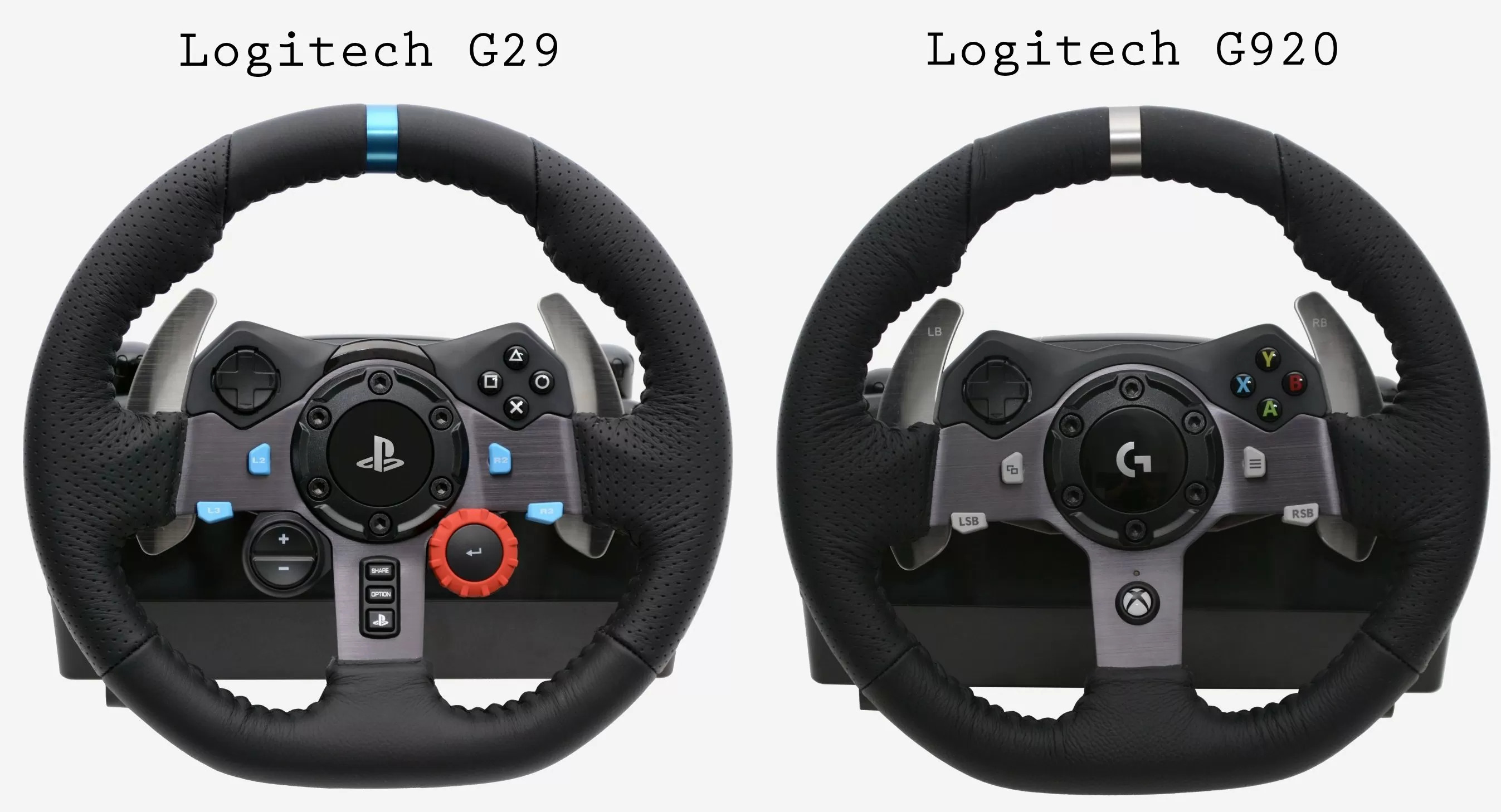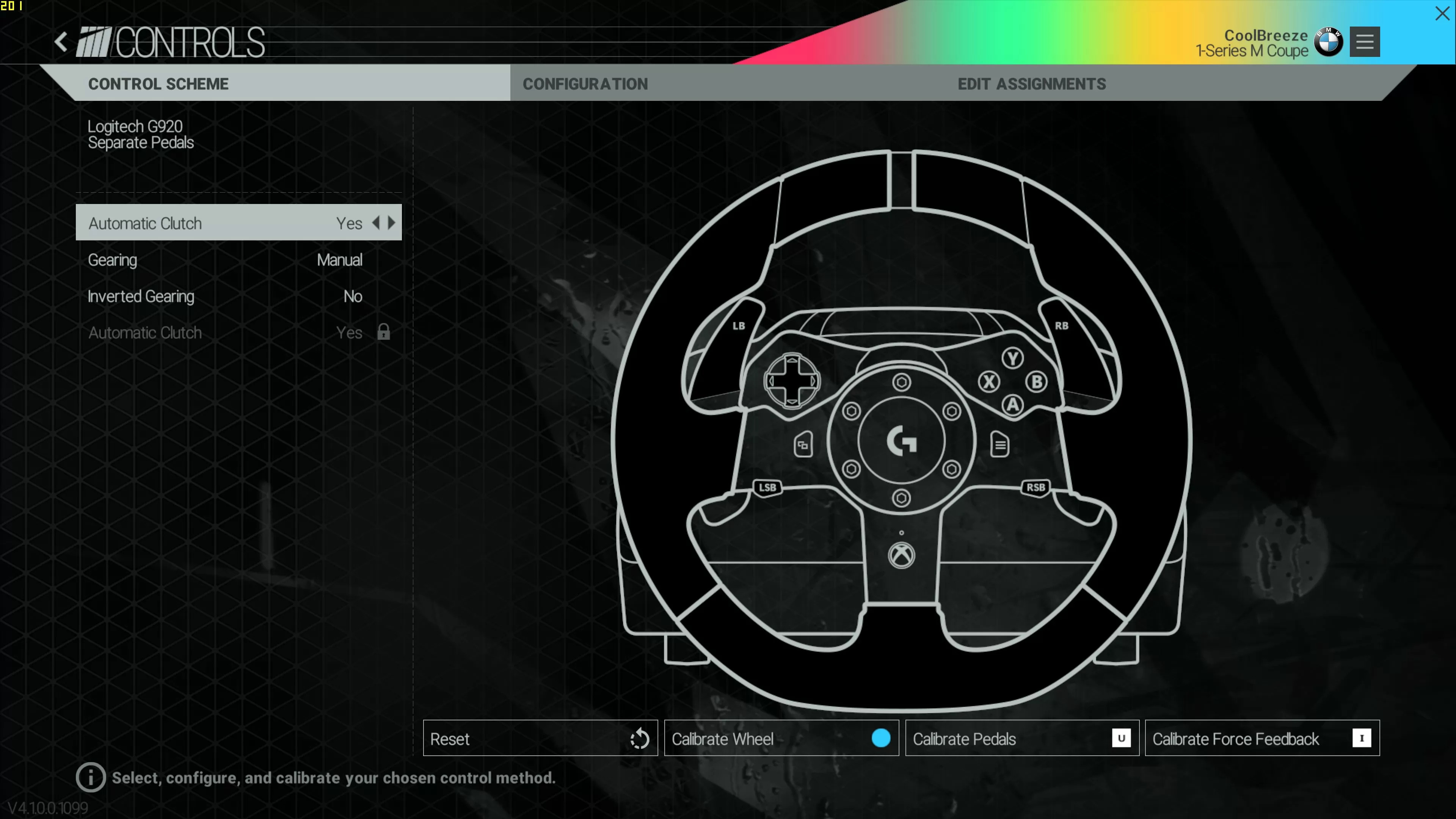Introduction
The Logitech G920 is a high-performance racing wheel designed for avid racing enthusiasts. Compatible with various racing games, it offers an immersive and realistic racing experience. Assetto Corsa, a popular racing simulator, is one of the games that fully supports the Logitech G920 wheel.
With its precise force feedback, responsive pedals, and ergonomic design, the Logitech G920 brings a new level of realism to your virtual racing sessions. Whether you’re a casual gamer or a seasoned professional, this racing wheel is sure to enhance your gameplay and provide hours of enjoyment.
In this guide, we will walk you through the process of setting up the Logitech G920 on Assetto Corsa. We’ll cover everything from connecting the wheel to your computer, to configuring the settings for optimal performance. Additionally, we’ll explore some advanced features and customization options that will allow you to fine-tune your racing experience to suit your preferences.
So, if you’re ready to take your racing skills to the next level and experience the thrill of virtual racing like never before, let’s dive into the world of Logitech G920 on Assetto Corsa!
Setting up the Logitech G920
Before you can start racing with the Logitech G920 on Assetto Corsa, you’ll need to properly set up the racing wheel. Follow the steps below to ensure a seamless and hassle-free setup:
- Connect the wheel: Plug the USB cable from the G920 racing wheel into an available USB port on your computer. Make sure the power adapter is also connected to a power source.
- Mount the wheel: Securely mount the G920 wheel on a stable surface using the provided clamp. Ensure that the wheel is positioned comfortably for your racing style and preferences.
- Connect the pedals: Connect the pedals to the wheel base using the cable provided. The pedals should be placed on the floor or mounted in a suitable position for comfortable and accurate foot control.
- Confirm installation: Once the wheel and pedals are connected, your computer should automatically recognize the Logitech G920. Check the device manager or system settings to confirm that the wheel is correctly installed without any issues.
- Update firmware: It’s essential to keep the firmware of your Logitech G920 up to date to ensure optimal performance. Visit the Logitech website and download the latest firmware update for the G920. Follow the provided instructions to update the wheel’s firmware.
With these simple steps, you can quickly set up your Logitech G920 racing wheel and get ready to hit the tracks in Assetto Corsa. Once the wheel is properly installed and recognized by your computer, it’s time to configure the settings for a personalized racing experience.
Configuring the Logitech G920 on Assetto Corsa
Now that you have set up your Logitech G920 racing wheel, it’s time to configure it specifically for Assetto Corsa. Follow these steps to ensure optimal performance and an immersive racing experience:
- Launch Assetto Corsa: Open the game and navigate to the settings menu. Look for the “Controls” or “Input” section.
- Select the Logitech G920: In the controls menu, locate the drop-down option for selecting the input device. Choose the Logitech G920 racing wheel from the list.
- Configure Wheel Rotation: Adjust the wheel rotation setting to match your preference. Some players prefer a smaller rotation angle for more responsiveness, while others prefer a larger angle for a more realistic feel. Experiment with different settings to find what suits you best.
- Assign Buttons and Controls: Next, map the buttons, pedals, and other controls of the Logitech G920 to their corresponding functions in the game. This step allows you to have full control over your racing experience and access essential functions easily.
- Calibrate Pedals: Calibrate the pedals by following the on-screen instructions in Assetto Corsa. This step ensures that the pedal inputs are accurately detected and translated into in-game actions.
Remember to save your configuration after adjusting the settings. This will ensure that your Logitech G920 settings are loaded every time you launch Assetto Corsa.
Once you have configured the Logitech G920 specifically for Assetto Corsa, it’s time to fine-tune the settings to further optimize your racing experience. In the next section, we will explore advanced features and customization options that the Logitech G920 offers, allowing you to tailor the wheel’s performance to your liking.
Fine-tuning the Logitech G920 settings for optimal performance
While the Logitech G920 racing wheel is designed to deliver exceptional performance out of the box, fine-tuning the settings can help you further optimize your racing experience. Here are some tips for fine-tuning the Logitech G920 settings:
- Force Feedback Strength: Adjust the force feedback strength to your preference. Some players prefer a stronger force feedback for a more immersive experience, while others prefer a lighter feel. Experiment with different levels until you find the balance that suits you.
- Wheel Sensitivity: Fine-tune the wheel sensitivity setting to match your desired level of responsiveness. A higher sensitivity will result in quicker steering response, while a lower sensitivity will provide a smoother and more gradual input. Test different sensitivity levels to find your sweet spot.
- Pedal Calibration: If you notice that the pedal inputs are not registering correctly or feel unresponsive, recalibrate the pedals. Refer to the Logitech G920 user manual for instructions on how to properly calibrate the pedals.
- Button Assignments: Take some time to review and optimize the button assignments. Assign frequently used functions such as menu navigation, gear shifting, and assist toggles to easily accessible buttons for quick and intuitive control.
- Deadzone Adjustment: Some players may experience slight movement or fluctuation in the wheel or pedals when they are not being touched. Adjusting the deadzone settings can help eliminate these minor disturbances, resulting in a more stable and accurate racing experience.
It’s important to note that fine-tuning the Logitech G920 settings is a personal preference, and what works for one player may not work for another. Experiment with different settings and configurations until you find the setup that provides the best performance and most enjoyable racing experience for you.
Next, let’s explore some of the advanced features and customization options that the Logitech G920 offers, allowing you to further enhance your racing sessions on Assetto Corsa.
Advanced features and customization options for the Logitech G920
The Logitech G920 racing wheel comes equipped with a range of advanced features and customization options that allow you to tailor your racing experience to your liking. These features include:
- Custom Profiles: The Logitech G920 software enables you to create multiple custom profiles, each with its own unique settings. This feature allows you to switch between different profiles depending on the type of racing or personal preferences.
- Adjustable Pedal Sensitivity: The G920 allows you to adjust the pedal sensitivity, allowing for fine-tuning based on your preferred pedal input. This customization option ensures that your pedal inputs are accurately reflected in the game.
- Button Mapping: With the Logitech G920 software, you can fully customize the button mapping on the racing wheel. Assign functions to specific buttons according to your preferences, making it convenient to access various in-game commands.
- LED Indicator: The G920 wheel features an LED indicator that can be customized to display different colors based on certain events or conditions in the game. This adds an extra level of immersion and visual feedback during your races.
- Shifter Compatibility: The Logitech G920 is compatible with the Logitech Driving Force Shifter, a separate add-on that provides a realistic gear-shifting experience. If you prefer manual shifting, consider adding the shifter to your setup for an enhanced racing feel.
These advanced features and customization options empower you to create a racing experience that is tailored to your preferences and gameplay style. Experiment with different settings and options to find the configuration that provides the most immersive and enjoyable racing experience for you.
With the Logitech G920 and its array of advanced features and customization options, you can truly elevate your virtual racing experience on Assetto Corsa.
In the next section, we will address common issues that may arise while using the Logitech G920 on Assetto Corsa and provide some troubleshooting tips to help you resolve them.
Troubleshooting common issues with the Logitech G920 on Assetto Corsa
While the Logitech G920 is a reliable racing wheel, you may encounter some common issues when using it with Assetto Corsa. Here are a few troubleshooting tips to help you resolve these issues:
- Unresponsive Wheel: If the wheel is not responding in-game, first ensure that it is properly connected to your computer. Try restarting both the wheel and the game. If the issue persists, check for any driver updates for the Logitech G920 and install them if available.
- Pedal Calibration Issues: If you find that the pedal inputs are not registering correctly, recalibrate the pedals according to the manufacturer’s instructions. Check that the pedals are securely connected to the wheel base and that the cables are not damaged.
- Force Feedback Problems: If the force feedback feels weak or inconsistent, adjust the force feedback settings in Assetto Corsa. Also, confirm that the Logitech G920 drivers are up to date. Make sure that the power cable is connected securely to the wheel and the power source.
- Button Mapping Not Working: If the assigned buttons on the Logitech G920 do not respond in-game, double-check that the button mappings are correctly configured in the game’s settings. Ensure that the Logitech G920 is selected as the input device in the controls menu.
- Compatibility Issues: Ensure that you have the latest updates for both Assetto Corsa and the Logitech G920 software. Outdated software versions can sometimes lead to compatibility issues. Additionally, check the game’s official forums or support resources for any specific compatibility information or known issues.
If you continue to experience issues with the Logitech G920 on Assetto Corsa after troubleshooting, it may be helpful to reach out to Logitech’s customer support or consult the community forums for further assistance. Remember, every issue can have unique causes, so it’s important to explore multiple troubleshooting avenues to find a solution.
By following these troubleshooting tips, you can resolve common issues with the Logitech G920 and ensure a smooth and enjoyable racing experience on Assetto Corsa.
Conclusion
The Logitech G920 racing wheel provides a thrilling and immersive experience for racing enthusiasts playing Assetto Corsa. Through this guide, we have learned how to set up the Logitech G920, configure it specifically for Assetto Corsa, fine-tune its settings, explore advanced features and customization options, as well as troubleshoot common issues.
By following the steps outlined in this guide, you can ensure the optimal performance of your Logitech G920 on Assetto Corsa. The precise force feedback, responsive pedals, and customizable settings allow you to immerse yourself in the virtual racing experience and enhance your skills on the virtual tracks.
Remember, every player’s preferences and racing style may differ, so it’s important to experiment and fine-tune the Logitech G920 settings to your liking. Whether it’s adjusting the force feedback strength, mapping buttons, or exploring advanced features, customization plays a key role in creating a personalized racing experience.
If you encounter any issues along the way, the troubleshooting tips provided can help you resolve them efficiently. However, if you require further assistance, don’t hesitate to reach out to Logitech’s customer support or consult the Assetto Corsa community forums for additional guidance.
Now that you have the knowledge and tools to unlock the full potential of the Logitech G920 on Assetto Corsa, it’s time to get behind the wheel, hit the tracks, and experience the excitement of virtual racing at its finest. Experience the precision, immersion, and realism that the Logitech G920 offers, and let your racing skills shine in the world of Assetto Corsa!