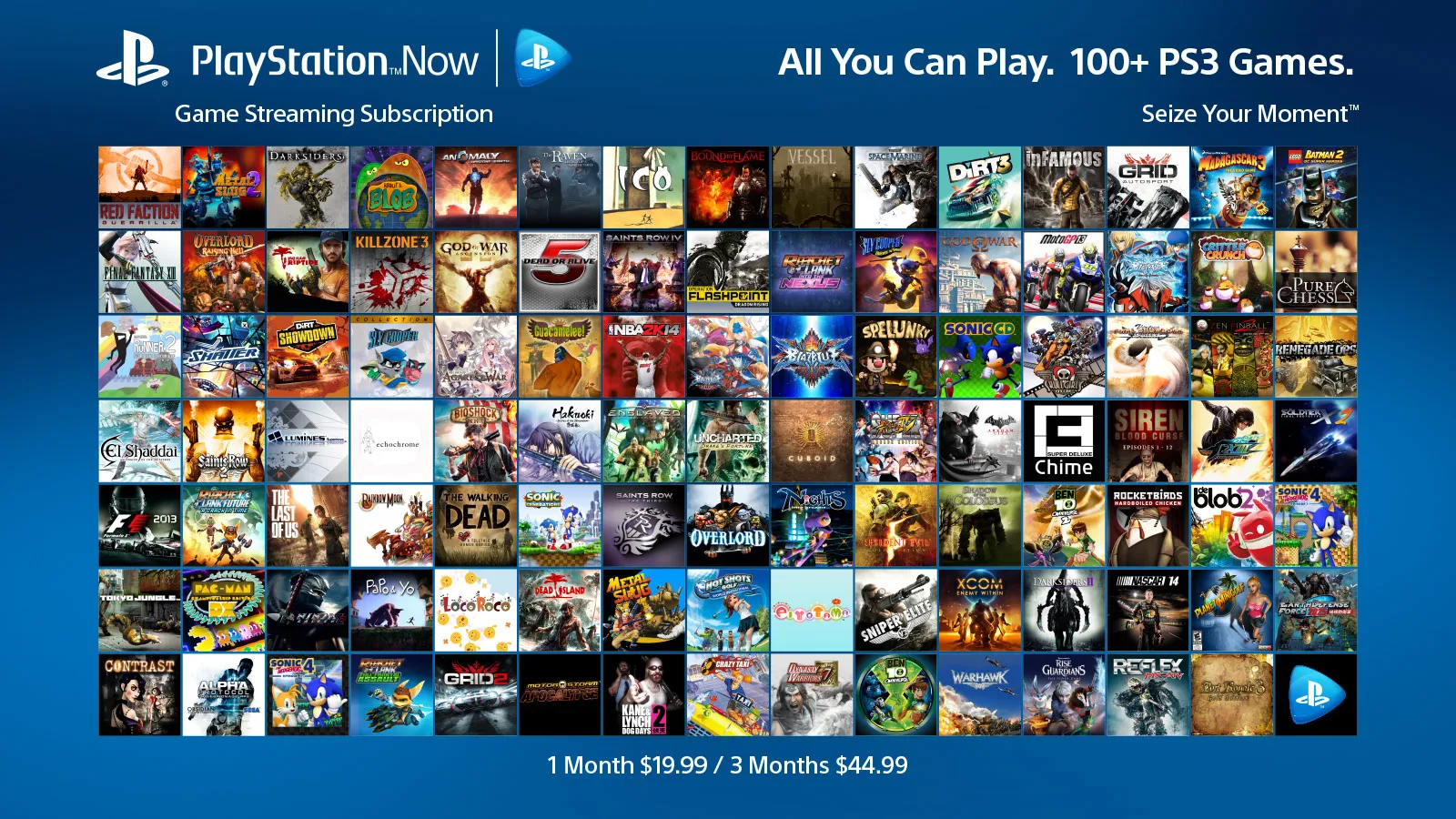Introduction
Are you a fan of racing games and own a PlayStation 2 (PS2) racing wheel? If so, you may be thrilled to learn that you can use your PS2 racing wheel to enhance your gaming experience on your PC. This guide will walk you through the steps to make this possible, allowing you to enjoy the precision and control of your PS2 racing wheel while playing your favorite racing games on your computer.
Using a PS2 racing wheel on a PC can bring a new level of realism and excitement to your gaming sessions. Whether you're a casual gamer or a dedicated racing enthusiast, the ability to utilize your PS2 racing wheel on your PC opens up a world of possibilities. By following the steps outlined in this guide, you can seamlessly integrate your PS2 racing wheel into your PC gaming setup and take your racing game experience to the next level.
In the following sections, we will delve into the specific steps required to achieve this compatibility. First, we will explore how to check the compatibility of your PS2 racing wheel with your PC. Next, we will discuss the process of installing the necessary drivers to ensure smooth operation. We will then guide you through the physical connection of the racing wheel to your PC and the subsequent calibration process. Finally, we will cover testing the racing wheel with a racing game to ensure that everything is functioning as intended.
With this comprehensive guide, you'll be well-equipped to integrate your PS2 racing wheel into your PC gaming setup and enjoy an immersive and thrilling racing experience. Let's dive into the details and get you on the fast track to using your PS2 racing wheel on your PC.
Step 1: Check Compatibility
Before embarking on the process of using your PS2 racing wheel on your PC, it is crucial to verify the compatibility of the racing wheel with your computer system. While PS2 racing wheels are designed for use with PlayStation consoles, many models can also be compatible with PCs with the appropriate drivers and connections.
Start by identifying the specific model of your PS2 racing wheel. This information can usually be found on the product label or in the user manual. Once you have identified the model, conduct a quick online search to determine if the racing wheel is compatible with PC systems. Manufacturers often provide compatibility information on their official websites, including any necessary drivers or software required for PC use.
Furthermore, community forums and gaming websites can be valuable resources for gathering information about using PS2 racing wheels on PCs. Browse through discussions and threads related to your specific racing wheel model to see if other users have successfully used it with their PC gaming setups. Additionally, seek out user reviews and guides that may offer insights into compatibility and potential challenges.
If your PS2 racing wheel is listed as compatible with PC systems by the manufacturer and has been successfully used by other gamers on their PCs, you are likely on the right track. However, if there are conflicting reports or limited information available, it may be necessary to reach out to the manufacturer's support team for clarification. Some manufacturers provide dedicated support for using their gaming peripherals with PCs and can offer guidance on compatibility and setup.
By thoroughly researching the compatibility of your PS2 racing wheel with your PC, you can proceed with confidence, knowing that you are equipped with the necessary information to seamlessly integrate the racing wheel into your PC gaming experience.
Step 2: Install Necessary Drivers
Once you have confirmed the compatibility of your PS2 racing wheel with your PC, the next crucial step is to install the required drivers to enable seamless communication between the racing wheel and your computer. The drivers serve as the bridge that allows your PC to recognize and interact with the racing wheel, ensuring that it functions correctly within your gaming environment.
Start by visiting the official website of the racing wheel’s manufacturer to locate the drivers specifically designed for PC use. Manufacturers often provide a dedicated section on their website for downloading drivers and software for their gaming peripherals. Look for the drivers that correspond to your racing wheel model and the operating system of your PC, ensuring that you download the most up-to-date and compatible version.
If the manufacturer’s website does not have the necessary drivers available for download, consider reaching out to their customer support for guidance on obtaining the required software. In some cases, customer support may be able to provide direct download links or alternative solutions to ensure that you have access to the essential drivers for your PS2 racing wheel.
Before proceeding with the installation, it is advisable to close any running applications and temporarily disable any antivirus or security software to prevent potential conflicts during the driver installation process. Once the drivers have been downloaded, follow the provided instructions for installation, which typically involve running an executable file and following the on-screen prompts.
After the installation is complete, restart your computer to allow the changes to take effect. Upon rebooting, your PC should recognize the PS2 racing wheel, and you can proceed to the next steps of physically connecting and calibrating the racing wheel for optimal performance.
By diligently installing the necessary drivers for your PS2 racing wheel, you are laying the foundation for a seamless integration with your PC, setting the stage for an immersive and exhilarating gaming experience.
Step 3: Connect the Racing Wheel to Your PC
With the necessary drivers installed, the next step in using your PS2 racing wheel on your PC is to establish a physical connection between the racing wheel and your computer. This connection allows the racing wheel to communicate with your PC, enabling you to harness its full functionality while playing racing games.
Begin by identifying the appropriate port on your PC for connecting the racing wheel. Most PS2 racing wheels utilize a USB connection, making them compatible with standard USB ports on PCs. If your racing wheel has a USB connector, locate an available USB port on your computer and insert the connector securely. Some racing wheels may also feature additional ports for pedals or other accessories, so ensure that all necessary components are connected according to the manufacturer’s instructions.
Once the racing wheel is connected, your PC should automatically detect the device, especially if the drivers have been installed successfully. You may receive a notification indicating that the racing wheel has been recognized and is ready for use. In some cases, you may need to navigate to the device manager on your PC to ensure that the racing wheel is listed and recognized without any issues.
After confirming that the racing wheel is recognized by your PC, it is advisable to test the functionality of the device to ensure that it responds accurately to your inputs. You can do this by accessing the control panel or the settings specific to the racing wheel, where you may find options for calibrating and customizing its behavior. Follow any provided instructions for calibrating the racing wheel to optimize its performance and responsiveness.
By establishing a secure and functional connection between your PS2 racing wheel and your PC, you are one step closer to immersing yourself in the excitement of racing games with enhanced control and precision. With the physical connection in place, you are ready to fine-tune the racing wheel’s settings and calibration for an optimal gaming experience.
Step 4: Calibrate the Racing Wheel
Calibrating your PS2 racing wheel is a crucial step in ensuring that it operates smoothly and accurately on your PC. Proper calibration allows you to fine-tune the sensitivity, dead zones, and overall responsiveness of the racing wheel, providing a customized and precise gaming experience tailored to your preferences.
Start by accessing the settings or control panel specific to the racing wheel on your PC. Within these settings, you may find options for calibrating and customizing various aspects of the racing wheel’s performance. Look for options related to sensitivity, rotation range, and button mapping, as these parameters can significantly impact your gaming experience.
When calibrating the racing wheel, it is essential to follow any provided instructions from the manufacturer regarding the recommended settings and adjustments. Some racing wheels may offer preset calibration profiles for different types of racing games, allowing you to select the most suitable configuration based on the game you intend to play.
During the calibration process, take the time to test the racing wheel’s responsiveness by making gradual movements and observing how the in-game controls correspond to your inputs. Adjust the calibration settings as needed to achieve the desired level of control and precision, ensuring that the racing wheel accurately translates your movements into the game.
Additionally, if your racing wheel includes pedals or other accessories, ensure that these components are also calibrated to complement the racing wheel’s performance. Pedal calibration typically involves adjusting the sensitivity and travel range to match your preferred driving style and optimize the overall driving experience in racing games.
By meticulously calibrating your PS2 racing wheel to suit your preferences and gaming style, you can elevate your racing game immersion and enjoy a heightened sense of control and realism. The calibration process empowers you to tailor the racing wheel’s behavior to align with your gaming preferences, ultimately enhancing your overall gaming experience.
Step 5: Test the Racing Wheel with a Racing Game
After completing the previous steps, it’s time to put your newly integrated PS2 racing wheel to the test by immersing yourself in a thrilling racing game on your PC. Testing the racing wheel with a racing game allows you to experience firsthand how it performs in a simulated driving environment, providing valuable insights into its responsiveness, accuracy, and overall compatibility with different racing titles.
Begin by launching a racing game of your choice on your PC. Whether you prefer arcade-style racing, realistic simulations, or high-speed action, select a game that aligns with your gaming preferences and showcases the capabilities of your PS2 racing wheel. As the game loads, ensure that the racing wheel is properly recognized and configured within the game’s settings.
Once you are in the game, take a few moments to familiarize yourself with the controls and the feedback provided by the racing wheel. Test the steering responsiveness, pedal sensitivity, and any additional features that the racing wheel offers, such as force feedback or customizable buttons. Pay close attention to how the racing wheel enhances your sense of immersion and control within the game.
Experiment with different racing scenarios, such as navigating challenging turns, accelerating on straightaways, and engaging in competitive races against AI opponents or other players. Observe how the racing wheel captures the nuances of the in-game driving dynamics and responds to your inputs, allowing you to execute precise maneuvers and experience the thrill of high-speed racing with heightened realism.
Throughout the testing process, consider making adjustments to the racing wheel’s settings within the game to optimize its performance based on your preferences and the specific demands of the racing title. Fine-tune the sensitivity, force feedback, and button mapping to create a personalized and immersive gaming experience that aligns with your driving style and preferences.
By thoroughly testing the racing wheel with a variety of racing game scenarios, you can gain valuable insights into its performance and suitability for different gaming experiences. The testing phase allows you to appreciate the seamless integration of your PS2 racing wheel with your PC, unlocking a new level of excitement and authenticity in your racing game adventures.