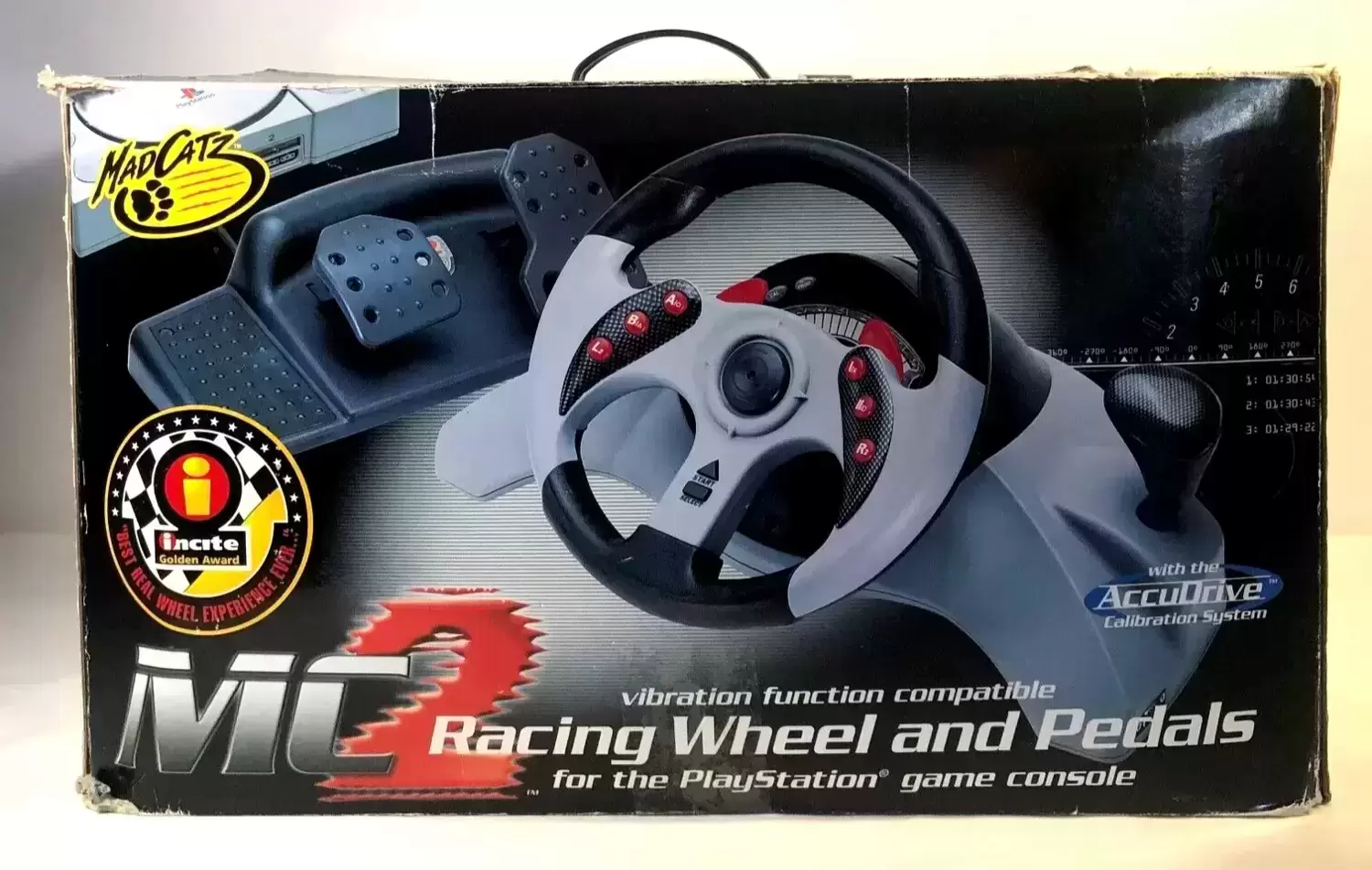Introduction
Introduction
So, you've got your hands on a Momo Racing Wheel, and you're ready to take your virtual racing experience to the next level. Calibrating your racing wheel is crucial to ensure that it responds accurately to your inputs, providing a realistic and immersive driving experience. Whether you're a seasoned sim racing enthusiast or a newcomer to the world of virtual racing, understanding how to calibrate your Momo Racing Wheel is essential for optimal performance.
In this guide, we'll walk you through the step-by-step process of calibrating your Momo Racing Wheel, from checking the connection to testing the calibration. By the end of this tutorial, you'll have the knowledge and confidence to fine-tune your racing wheel for a more responsive and accurate driving experience.
Let's dive into the world of Momo Racing Wheels and explore the intricacies of calibrating these precision devices. Whether you're aiming for podium finishes in virtual races or simply seeking the thrill of realistic driving simulations, calibrating your Momo Racing Wheel is the first step toward an exhilarating virtual driving experience.
Checking the Connection
Before delving into the calibration process, it’s essential to ensure that the connection between your Momo Racing Wheel and your gaming setup is secure and functional. A stable and proper connection is the foundation for accurate calibration and responsive performance. Here’s how to check the connection:
-
Inspect the Cables: Begin by examining the cables that connect your Momo Racing Wheel to your gaming console or PC. Look for any signs of wear, fraying, or damage along the length of the cables. If you notice any issues, it’s crucial to address them before proceeding with the calibration process. Damaged cables can lead to erratic behavior and inaccurate input detection, compromising the overall performance of the racing wheel.
-
Secure the Connections: Ensure that the cables are securely plugged into the appropriate ports on your gaming setup. Check both ends of the cables to confirm a snug and secure connection. Loose connections can result in intermittent functionality and may lead to calibration errors. Take the time to firmly seat the connectors to establish a reliable link between the racing wheel and your gaming platform.
-
Verify Power Supply: If your Momo Racing Wheel requires an external power source, double-check that the power supply is connected and delivering the necessary power to the device. A stable power supply is essential for consistent performance during calibration and gameplay. Confirm that the power cable is firmly inserted into the racing wheel and that the power source is active and providing the required voltage.
By ensuring a secure and stable connection, you lay the groundwork for a successful calibration process. Addressing any connection issues upfront sets the stage for accurate input detection and reliable performance during virtual races and driving simulations.
Installing the Drivers
Before embarking on the calibration of your Momo Racing Wheel, it’s crucial to ensure that the appropriate drivers are installed on your gaming platform. The drivers facilitate communication between the racing wheel and your computer or gaming console, enabling seamless integration and optimal functionality. Here’s a step-by-step guide to installing the drivers for your Momo Racing Wheel:
-
Check for Manufacturer’s Website: Begin by visiting the official website of the Momo Racing Wheel’s manufacturer. Look for the “Support” or “Downloads” section, where you can find the latest drivers and software updates for your specific model. Manufacturers often provide driver packages that are tailored to enhance the performance and compatibility of their racing wheels with various gaming platforms.
-
Download the Drivers: Locate the drivers designed for your Momo Racing Wheel model and the operating system of your gaming platform. Download the driver package to your computer, ensuring that you obtain the correct version that aligns with your system’s specifications. It’s important to use the latest and most compatible drivers to optimize the performance of your racing wheel.
-
Install the Drivers: Once the driver package is downloaded, proceed to install the drivers on your gaming platform. Follow the on-screen instructions provided by the driver installer to complete the installation process. Ensure that you carefully read any prompts or messages during the installation to configure the drivers correctly for your Momo Racing Wheel.
By installing the appropriate drivers, you establish a seamless connection between your Momo Racing Wheel and your gaming platform, laying the groundwork for accurate calibration and responsive performance. The drivers play a pivotal role in enabling the racing wheel to communicate effectively with your computer or gaming console, ensuring that it interprets your inputs with precision and consistency.
Calibrating the Wheel
Now that you’ve confirmed a secure connection and installed the necessary drivers, it’s time to delve into the calibration process for your Momo Racing Wheel. Calibration is a critical step that fine-tunes the wheel’s responsiveness and ensures that it accurately translates your inputs into virtual driving actions. Follow these steps to calibrate your racing wheel:
-
Access Calibration Settings: Navigate to the settings or control panel on your gaming platform to locate the calibration options for your Momo Racing Wheel. Depending on the system, you may find calibration settings within the device manager, control panel, or specific software designed for the racing wheel. Look for options related to wheel calibration, sensitivity, dead zones, and force feedback settings.
-
Initiate Calibration Process: Follow the on-screen instructions or documentation provided with your racing wheel to initiate the calibration process. This often involves centering the wheel, applying specific inputs, and allowing the system to detect and adjust the wheel’s response characteristics. Pay close attention to any prompts or guidelines presented during the calibration process to ensure accurate configuration.
-
Adjust Sensitivity and Dead Zones: Fine-tune the sensitivity and dead zones of the racing wheel to align with your preferences and gameplay requirements. Calibration settings typically allow you to adjust the responsiveness of the wheel, eliminating potential dead zones and enhancing the precision of steering inputs. Experiment with different sensitivity levels to find the optimal configuration for your driving style.
Calibrating your Momo Racing Wheel optimizes its performance, allowing for precise and immersive control during virtual races and driving simulations. By fine-tuning the wheel’s sensitivity and response characteristics, you can tailor the experience to match your desired level of realism and control, enhancing the overall enjoyment of virtual driving.
Testing the Calibration
After calibrating your Momo Racing Wheel, it’s essential to thoroughly test its performance to ensure that the adjustments have resulted in optimal responsiveness and accuracy. Testing the calibration allows you to validate the settings and make any additional adjustments if necessary. Here’s how to effectively test the calibration of your racing wheel:
-
Launch Racing Simulations: Start by launching your preferred racing simulations or games that are compatible with the Momo Racing Wheel. Engage in various driving scenarios, including straightaways, turns, and challenging maneuvers to assess how the wheel responds to different inputs. Pay attention to the precision of steering, force feedback, and overall control during gameplay.
-
Evaluate Force Feedback: Test the force feedback capabilities of the racing wheel by simulating different driving conditions. Feel for the realism and responsiveness of the force feedback as you encounter bumps, collisions, and varying road surfaces within the virtual environment. The force feedback should accurately convey the nuances of the driving experience, enhancing immersion and control.
-
Assess Steering Precision: Focus on the precision of steering inputs and the wheel’s ability to translate subtle movements into precise vehicle control. Evaluate the absence of dead zones and any potential over-sensitivity that may impact your ability to navigate corners and maintain control of the vehicle. Make adjustments to the calibration settings as needed to achieve an optimal balance of responsiveness and control.
By thoroughly testing the calibration of your Momo Racing Wheel, you can fine-tune its settings to deliver a responsive and immersive driving experience. The testing phase allows you to validate the effectiveness of the calibration adjustments and make refinements to achieve the desired level of performance and realism during virtual races and driving simulations.