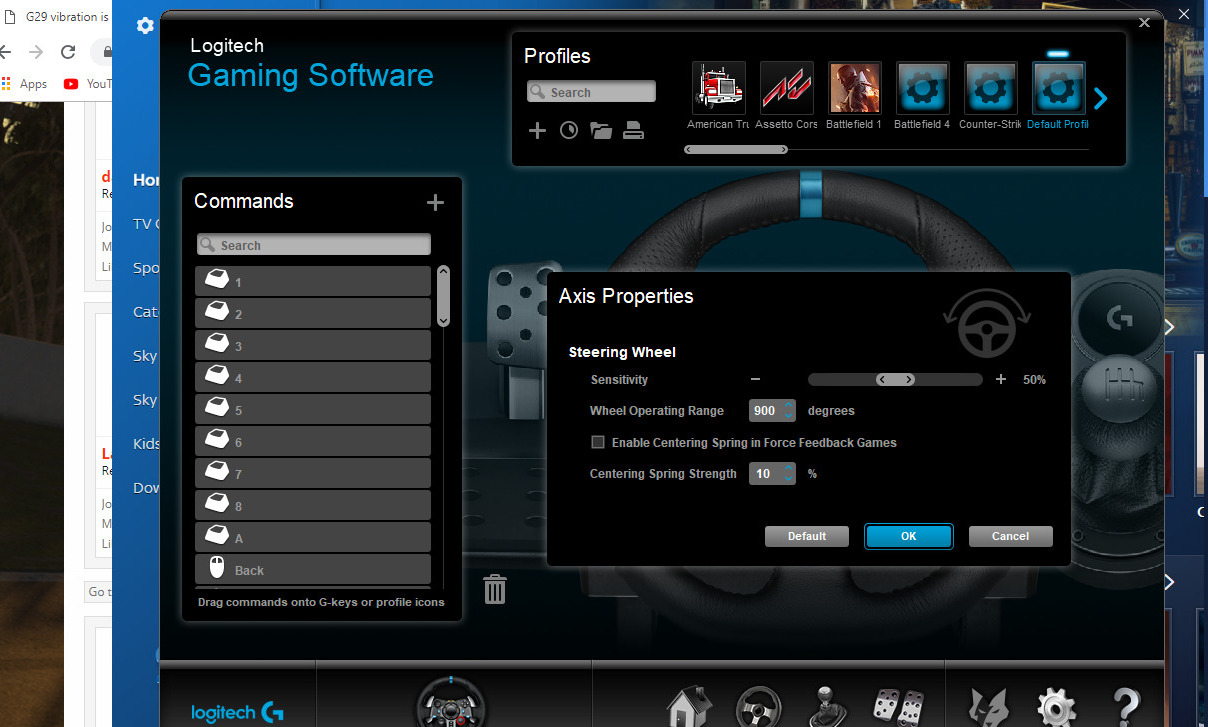Introduction
Introduction
So, you've got a need for speed and a trusty racing wheel to fuel your adrenaline rush. But what do you do when your racing wheel seems to have hit the brakes on your gaming experience? Don't let technical glitches put the brakes on your virtual victory lap. It's time to kick things into high gear and troubleshoot why your racing wheel isn't working as it should.
Whether you're a seasoned virtual racer or a newcomer to the world of racing simulators, encountering issues with your racing wheel can be frustrating. Before you start feeling like you're stuck in the pits, let's explore some common reasons why your racing wheel might not be working and how to address these issues. From connectivity hiccups to software snags, we'll dive into the troubleshooting process to get you back on the track and crossing the finish line in no time.
Let's buckle up and embark on a journey to revitalize your racing wheel and reignite your passion for virtual racing. Whether you're navigating hairpin turns in a high-octane racing game or fine-tuning your driving skills in a realistic simulator, a properly functioning racing wheel can make all the difference in your gaming experience. So, let's roll up our sleeves (figuratively, of course) and delve into the world of troubleshooting to uncover the reasons behind your racing wheel woes.
Check the Connection
Before delving into complex technical solutions, it’s essential to start with the basics. A faulty connection could be the culprit behind your racing wheel’s unresponsiveness. Here’s a step-by-step guide to ensure that the connection is solid:
- Physical Inspection: Begin by inspecting the physical connection between the racing wheel and your gaming setup. Check for any loose or damaged cables, ensuring that all connections are secure. Sometimes, a simple disconnection or loose cable can lead to issues with the wheel’s functionality.
- USB Ports: Verify that the racing wheel is connected to a functional USB port on your gaming console or PC. Try using a different USB port to rule out any issues with the specific port you were initially using.
- Power Source: If your racing wheel requires an external power source, such as a power adapter, confirm that it is properly connected and receiving power. In the case of wireless wheels, ensure that the batteries are charged or the device is connected to a power source.
- Software Settings: Check the software settings for your racing wheel to ensure that it is recognized by your gaming system. Some wheels may require specific software or drivers to be installed for seamless compatibility.
By systematically examining the connection and power aspects of your racing wheel setup, you can eliminate common issues related to connectivity. Once you’ve verified that the physical and power connections are secure, it’s time to move on to the next troubleshooting step.
Update Drivers
Ensuring that your racing wheel’s drivers are up to date is crucial for optimal performance. Drivers act as the communication bridge between the hardware (the racing wheel) and the operating system, enabling seamless interaction and functionality. Here’s how you can update your racing wheel’s drivers:
- Manufacturer’s Website: Visit the official website of the racing wheel’s manufacturer. Look for the “Support” or “Downloads” section, where you can find the latest drivers for your specific model. Download the appropriate driver for your operating system (Windows, macOS, etc.).
- Automatic Updates: Some racing wheel software may include an automatic update feature. Check the settings within the software or driver interface to see if there’s an option to automatically check for updates. Enabling this feature can ensure that you’re always running the latest driver version.
- Device Manager (Windows): For Windows users, you can update drivers through the Device Manager. Right-click on the Start button, select “Device Manager,” and locate your racing wheel under the “Human Interface Devices” or “Sound, video and game controllers” category. Right-click on the racing wheel, select “Update driver,” and choose the option to search automatically for updated driver software.
- System Preferences (macOS): If you’re using a racing wheel with a Mac, you can update drivers through the System Preferences. Navigate to “System Preferences,” select “Software Update,” and check for any available updates for your racing wheel’s drivers.
By keeping your racing wheel’s drivers updated, you can benefit from performance enhancements, bug fixes, and improved compatibility with the latest gaming software and operating system updates. Once you’ve ensured that your drivers are up to date, it’s time to move on to the next troubleshooting step to further optimize your racing wheel’s functionality.
Calibrate the Wheel
Calibrating your racing wheel is a crucial step in ensuring its responsiveness and accuracy during gameplay. Calibration helps the system understand the wheel’s range of motion and sensitivity, allowing for precise control. Here’s how you can calibrate your racing wheel:
- Software Calibration: Many racing wheel manufacturers provide software that allows you to calibrate the wheel. Launch the software and look for the calibration or settings section. Follow the on-screen instructions to calibrate the wheel’s rotation, pedals, and buttons. Ensure that the calibration settings match your preferences for steering sensitivity and pedal responsiveness.
- System Calibration: Some gaming consoles and PCs offer built-in calibration settings for input devices. Navigate to the system settings or control panel and look for the option to calibrate input devices. Follow the on-screen instructions to calibrate your racing wheel within the system settings.
- Physical Inspection: Inspect the physical components of the racing wheel, including the pedals and steering mechanism. Ensure that the wheel is securely mounted and that the pedals are positioned comfortably for your gaming setup. Physical adjustments can contribute to a more accurate and enjoyable racing experience.
Calibrating your racing wheel not only enhances its performance but also customizes the controls to suit your gaming style. By fine-tuning the calibration settings, you can achieve a more immersive and responsive driving experience in your favorite racing games. Once you’ve completed the calibration process, it’s time to test the wheel’s functionality and move on to the next troubleshooting step if needed.
Check Compatibility
Compatibility issues can arise when using a racing wheel with certain gaming platforms or titles. Ensuring that your racing wheel is compatible with your gaming system and software is essential for seamless functionality. Here’s how you can check and address compatibility concerns:
- System Compatibility: Verify that your racing wheel is compatible with your gaming platform, whether it’s a PC, gaming console, or specific operating system. Check the manufacturer’s specifications to confirm compatibility with your system.
- Game Compatibility: Some racing wheels may have limited compatibility with certain games or genres. Check the manufacturer’s website or product documentation to see if there are any known compatibility issues with the games you intend to play. Additionally, look for community forums or reviews that discuss the wheel’s performance with specific titles.
- Driver Updates: As mentioned earlier, keeping your racing wheel’s drivers updated is crucial for compatibility. New driver updates often include optimizations for compatibility with the latest gaming software and operating system updates.
- Software Patches: Game developers occasionally release patches or updates to improve compatibility with input devices such as racing wheels. Ensure that your games are up to date, as these updates may address compatibility issues and enhance the overall gaming experience.
By thoroughly assessing the compatibility of your racing wheel with your gaming system and software, you can preemptively address any potential issues that may affect its performance. Compatibility checks also provide valuable insights into the optimal settings and configurations for a seamless gaming experience. Once you’ve confirmed compatibility and made any necessary adjustments, it’s time to put the wheel to the test and delve into the next troubleshooting step if needed.
Troubleshoot Hardware Issues
When all else fails, it’s time to roll up your sleeves and dive into troubleshooting potential hardware issues that may be affecting your racing wheel’s performance. Here’s a systematic approach to identifying and addressing hardware-related concerns:
- Physical Inspection: Carefully examine the racing wheel for any visible damage, wear, or loose components. Check the cables, connectors, and mounting mechanisms for signs of wear and tear. If any physical issues are detected, consider contacting the manufacturer for repair or replacement options.
- Testing on Another System: If possible, test the racing wheel on a different gaming system or computer. This can help determine if the issue is specific to your primary gaming setup or if it’s related to the racing wheel itself. If the wheel functions properly on another system, the problem may be related to your original gaming setup.
- Reset to Factory Defaults: Some racing wheels have a reset or factory default option that restores the device to its original settings. Refer to the product manual or manufacturer’s instructions to perform a reset. This can help eliminate any custom settings or configurations that may be causing issues.
- Contact Manufacturer Support: If you’ve exhausted all troubleshooting options and suspect a hardware malfunction, reach out to the manufacturer’s customer support. They can provide guidance on diagnosing and resolving hardware issues, as well as options for repair or replacement under warranty.
By methodically troubleshooting hardware-related issues, you can gain valuable insights into the root cause of any performance issues with your racing wheel. Whether it’s a faulty component, a connection issue, or a manufacturing defect, addressing hardware concerns is essential for restoring your racing wheel to optimal functionality. Once you’ve completed the hardware troubleshooting process, you’ll be well-equipped to make informed decisions about further steps to resolve any lingering issues with your racing wheel.