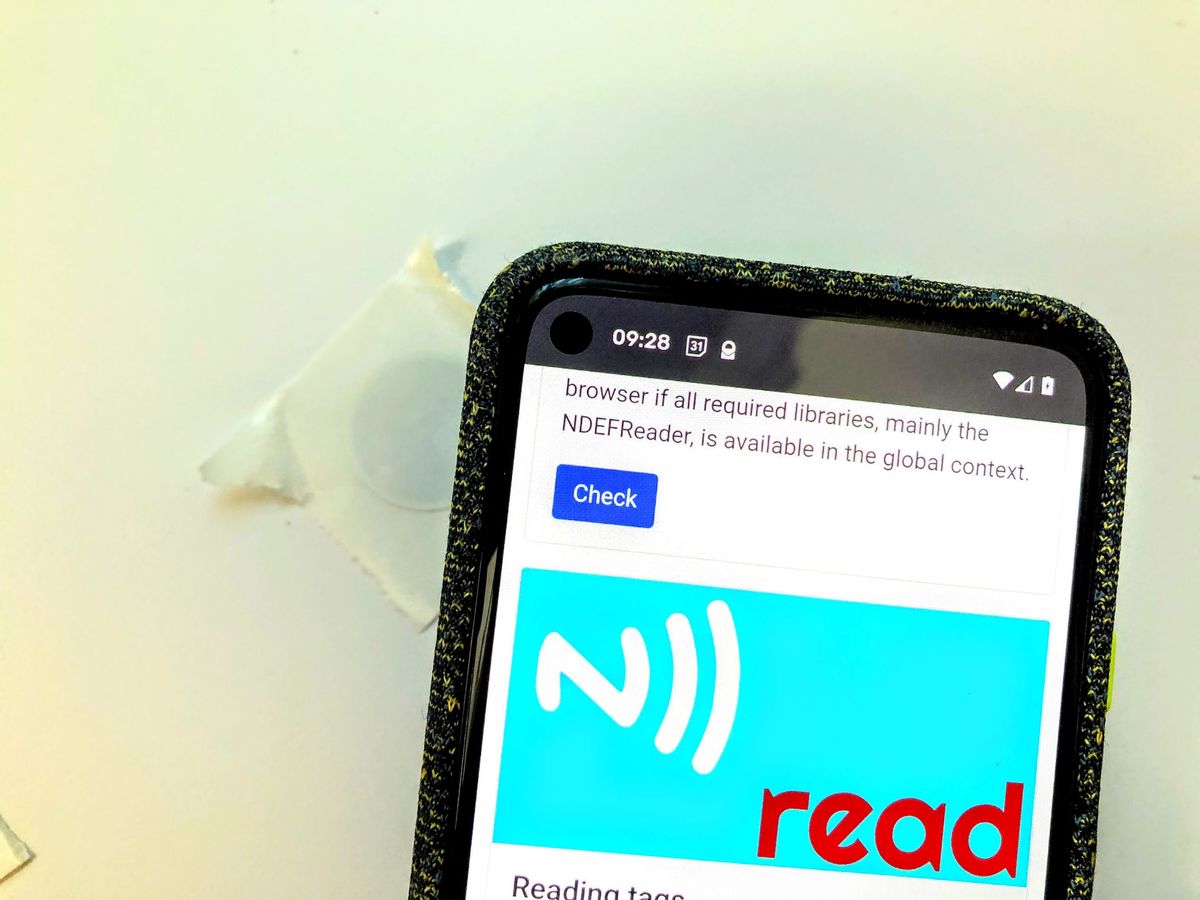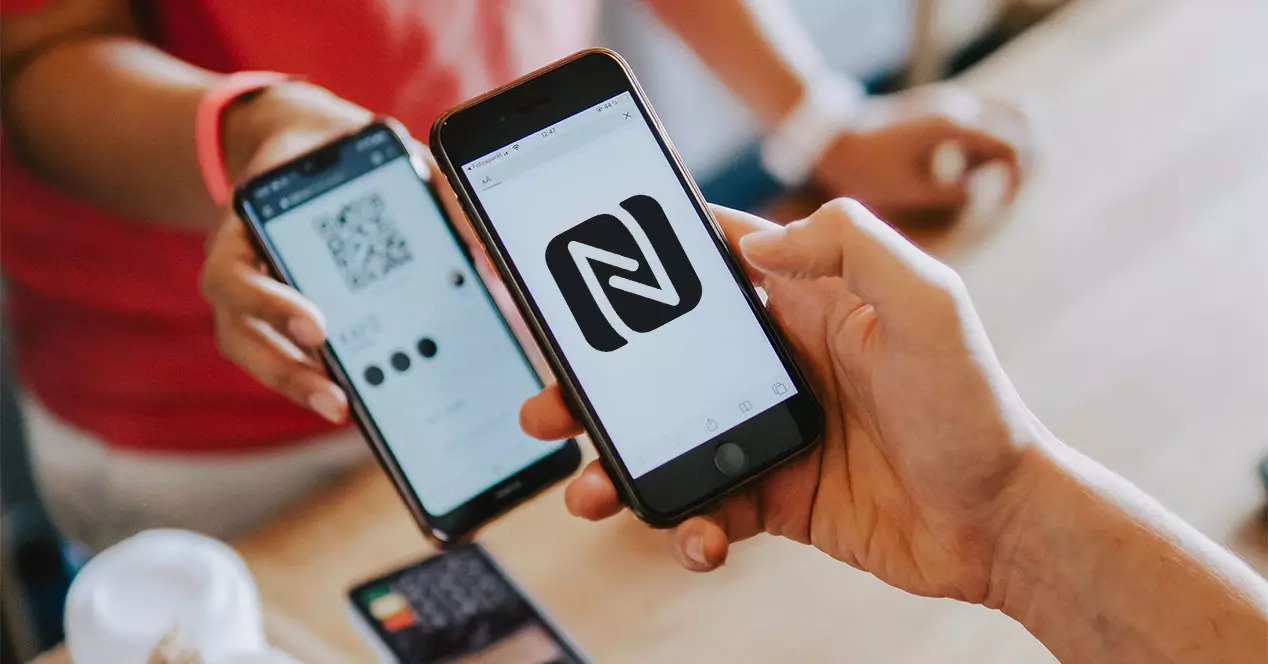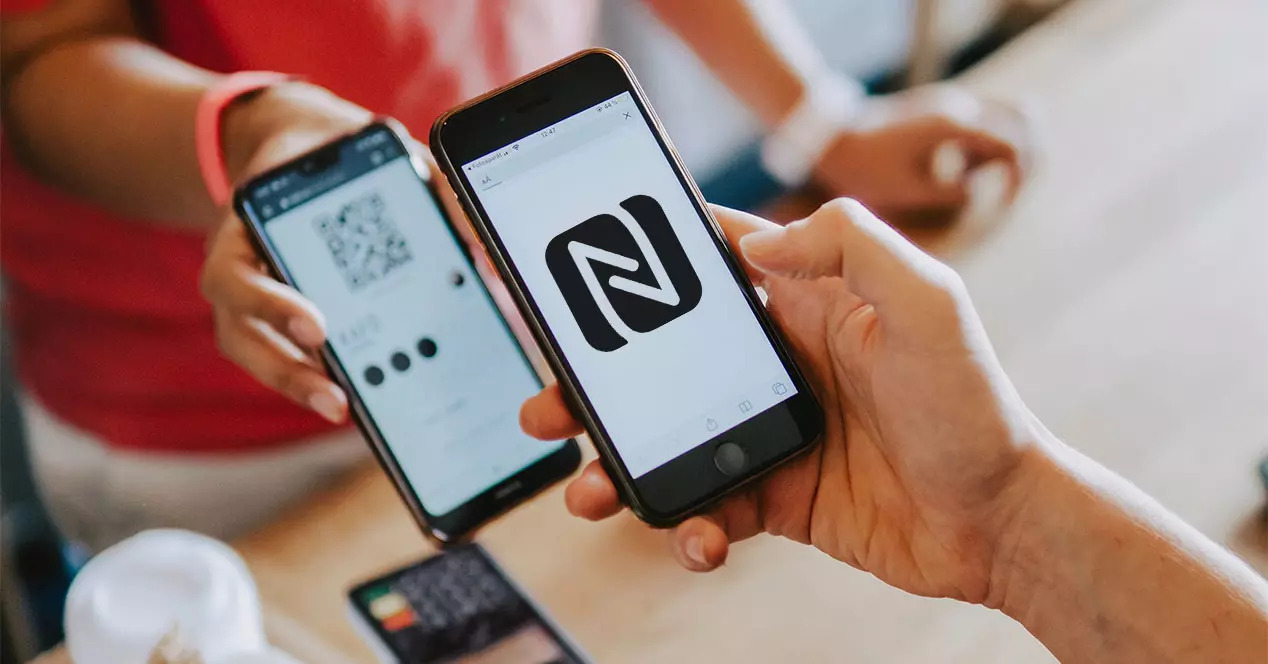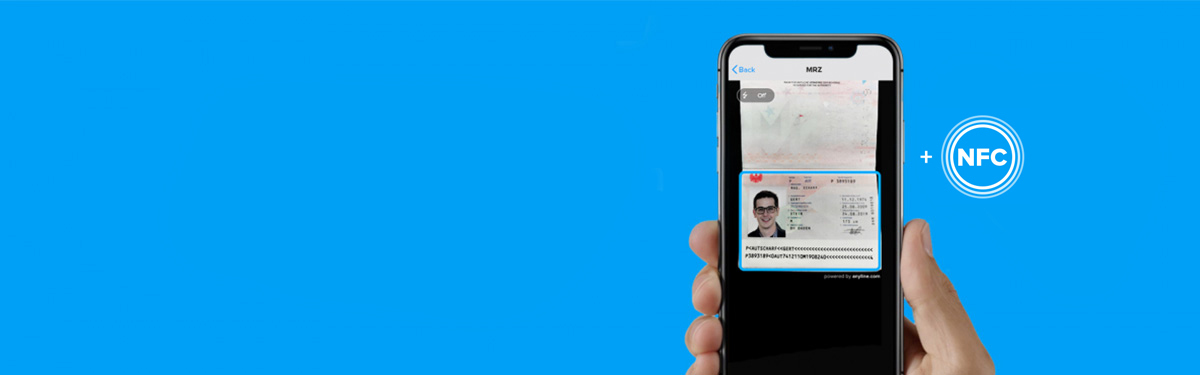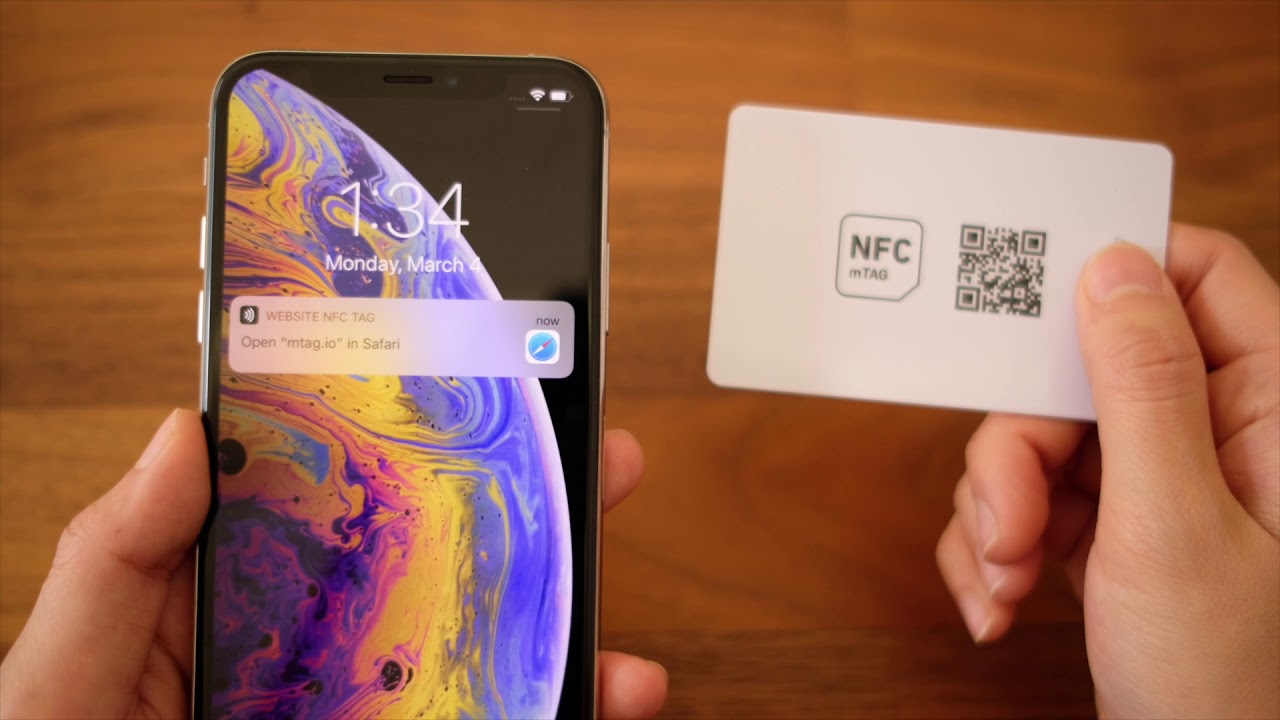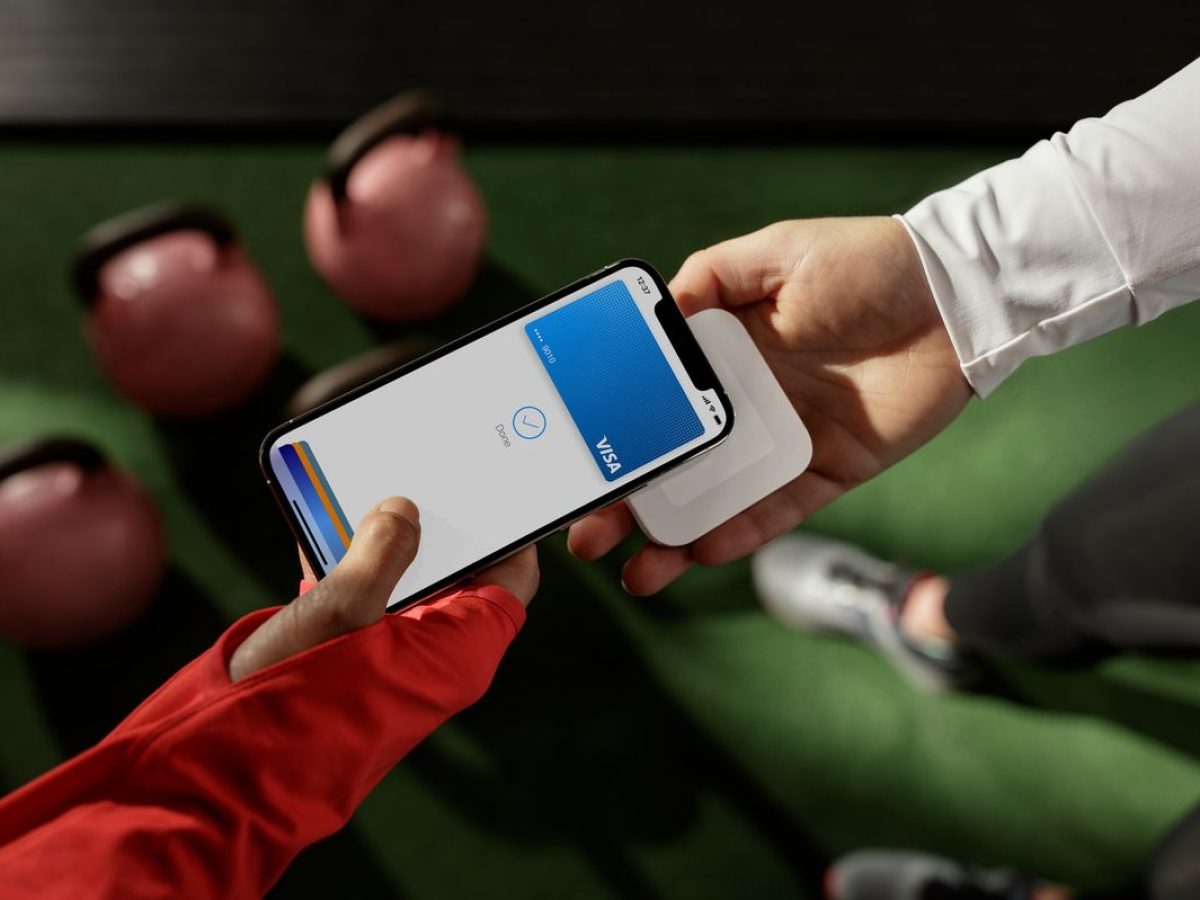Introduction
Welcome to the digital age, where smartphones have become an indispensable part of our daily lives. These mini-computers in our pockets offer a wide range of features and capabilities that make our lives easier and more convenient. One such feature is Near Field Communication, or NFC, which allows for seamless communication between devices and enables various applications like contactless payments and file sharing.
However, there may be instances where you encounter an error message on your phone that says “Couldn’t read NFC tag.” This can be frustrating, especially if you’re trying to use NFC for a specific purpose. But fear not, as we will explore the possible reasons behind this issue and provide troubleshooting steps to get your NFC functionality up and running smoothly again.
Before we dive into troubleshooting, let’s take a closer look at what NFC is and how it works. Understanding these concepts will help us better grasp the issues that may arise when attempting to read an NFC tag with your phone.
What is NFC?
Near Field Communication (NFC) is a technology that allows for short-range wireless communication between devices in close proximity. It enables the transfer of data, such as contact information, payment transactions, or website URLs, simply by bringing two devices close together. NFC operates on radio frequency identification (RFID) technology, similar to the technology used in contactless payment cards.
NFC is built into many modern smartphones, tablets, and other electronic devices. It is a versatile technology that has found applications in various fields, including mobile payments, transportation ticketing, access control, and data transfer.
The beauty of NFC lies in its simplicity. Unlike Bluetooth or Wi-Fi, which require pairing and configuration, NFC establishes a connection automatically when two devices come into close proximity, typically within a few centimeters. This makes it an ideal technology for quick and effortless interactions between devices.
When it comes to compatibility, most new smartphones on the market today are equipped with NFC capabilities. Additionally, NFC tags, also known as NFC stickers or NFC chips, can be purchased separately and programmed to perform specific actions when tapped by an NFC-enabled device.
Now that we have a basic understanding of NFC, let’s explore the different types of NFC tags and how they function in the next section.
What are NFC Tags?
NFC tags are small passive devices that contain a microchip and an antenna. They are designed to store and transmit information to an NFC-enabled device when brought within close proximity. These tags can be programmed with various types of data, such as URLs, contact information, or commands, which can be triggered by the NFC reader in a smartphone or other NFC-enabled device.
NFC tags come in various forms, including stickers, keychains, cards, and even embedded into products or promotional materials. They are commonly used in a wide range of applications, such as mobile payments, marketing campaigns, smart home automation, and access control systems.
There are different types of NFC tags available, including NFC Forum Type 1 to Type 5 tags, each with its own set of capabilities and capacities. The most commonly used types are Type 1 (NFC-A), Type 2 (NFC-B), and Type 4 (NFC-F), which offer a balance between cost, functionality, and compatibility.
When an NFC-enabled device comes into range of an NFC tag, it energizes the tag using electromagnetic waves and establishes communication. The tag then transmits its stored information to the device, which can trigger actions or display the content associated with the tag. For example, tapping an NFC tag embedded in a movie poster can open a website with more information about the movie or launch a trailer on the user’s smartphone.
NFC tags are versatile and can be easily reprogrammed or overwritten with new data. This makes them highly convenient for applications that require dynamic content or frequent updates. With the increasing popularity of NFC technology, you can find NFC tags in various online and physical stores, allowing you to integrate them into your daily life for a seamless digital experience.
Now that we understand what NFC tags are, let’s delve into how NFC technology works in the next section.
How Does NFC Work?
Near Field Communication (NFC) technology relies on electromagnetic fields to establish communication between two devices. It operates in a frequency range of 13.56 megahertz (MHz) and works on the principle of inductive coupling. This means that NFC-enabled devices can exchange information when they are brought within a few centimeters of each other.
There are two main modes of operation in NFC: active and passive. In active mode, both devices generate their own electromagnetic fields and can both send and receive data. However, this mode is less common in consumer applications and is primarily used in complex scenarios like peer-to-peer communication between two smartphones.
The more commonly used mode is passive mode, where one device, usually an NFC-enabled smartphone, generates the electromagnetic field, and the other device, typically an NFC tag, acts as the passive receiver of the field. When the devices are close enough, the electromagnetic field induces a current in the NFC tag, allowing it to power up and transmit its stored information back to the smartphone.
Once the connection is established, data exchange between the devices can occur at a low speed of up to 424 kilobits per second (Kbps). It is important to note that NFC has a limited range of a few centimeters, which adds a layer of security to the technology. This short range makes NFC communication difficult to intercept, providing a secure method for transmitting sensitive information, such as credit card details.
One of the key features of NFC technology is its ability to support several communication modes. These modes include:
- Read/Write mode: This mode allows an NFC-enabled device to read and write data on an NFC tag. It is commonly used for applications like access control, contactless payments, and reading product information.
- Card Emulation mode: In this mode, an NFC-enabled device can emulate a contactless smart card, allowing it to interact with existing contactless card infrastructure. This mode is widely used for mobile payment applications.
- Peer-to-Peer mode: This mode enables two NFC-enabled devices to communicate with each other. It is often used for file sharing, Bluetooth pairing, and other device-to-device interactions.
Overall, NFC technology provides a convenient and secure way to exchange information between devices. Its simplicity and versatility make it an essential component of modern-day mobile communication and smart device integration.
Now that we understand how NFC works, let’s explore the possible reasons why your phone may encounter difficulties reading an NFC tag.
Reasons Why Your Phone Cannot Read an NFC Tag
While NFC technology is generally reliable, there may be situations where your phone encounters difficulties reading an NFC tag. Understanding the potential reasons behind this issue can help you troubleshoot and resolve the problem more effectively. Here are some common reasons why your phone may not be able to read an NFC tag:
- The NFC Tag is Damaged: NFC tags can be sensitive to physical damage or wear and tear. If an NFC tag is scratched, bent, or otherwise damaged, it may prevent your phone from reading the tag’s information.
- The NFC Tag is Not Supported by Your Phone: NFC tags come in different types and formats. In some cases, your phone may not be compatible with a particular type of NFC tag. This can result in your phone being unable to read the tag or interpret its data.
- Your Phone’s NFC Function is Turned Off: It is possible that the NFC function on your phone has been disabled. If NFC is turned off in the device settings, your phone will not be able to communicate with NFC tags.
- There is Interference with the NFC Signal: External factors such as metal objects, magnets, or electromagnetic interference can disrupt the NFC signal. If there is interference, your phone may struggle to read the NFC tag properly.
- Your Phone’s NFC Hardware is Malfunctioning: In some cases, an issue with your phone’s NFC hardware or software can cause reading problems. It could be a software glitch or a hardware malfunction that prevents your phone from reading NFC tags consistently.
These are a few of the possible reasons why your phone might encounter difficulties reading an NFC tag. By identifying the specific issue, you can take the necessary steps to resolve it and restore the proper functionality of your NFC feature.
In the next section, we will discuss troubleshooting steps to help you fix the “Couldn’t read NFC tag” error on your phone.
Issue: The NFC Tag is Damaged
One of the common issues that can prevent your phone from reading an NFC tag is physical damage to the tag itself. NFC tags are typically small and delicate, making them susceptible to scratches, bends, or other forms of damage.
If an NFC tag is damaged, it may not function properly and can hinder your phone from successfully reading its information. Here are some signs that indicate the NFC tag may be damaged:
- The tag is visibly scratched or cracked.
- The tag’s surface feels rough or uneven when touched.
- The tag does not respond when tapped or brought near your phone.
- The tag used to work correctly but suddenly stopped functioning.
If you suspect that the NFC tag is damaged, there are a few troubleshooting steps you can follow:
- Inspect the tag visually: Carefully examine the physical condition of the tag. Look for any visible scratches, cracks, or other signs of damage. If you notice any damage, it is likely affecting the tag’s functionality.
- Try a different NFC tag: If possible, test your phone’s NFC capabilities with a different NFC tag. This can help you determine whether the issue lies with the specific tag or if there is a broader problem with NFC functionality on your phone.
- Replace the damaged tag: If the NFC tag is indeed damaged and no longer functioning properly, the best course of action is to replace it with a new one. NFC tags are widely available and can be purchased online or in stores specializing in electronics or smart devices.
By replacing or repairing the damaged NFC tag, you can ensure that your phone is able to read NFC information correctly and restore the functionality of NFC-related applications or features.
In the next section, we will address the issue of compatibility between your phone and the NFC tag, which can also lead to difficulties in reading the tag.
Issue: The NFC Tag is Not Supported by Your Phone
If your phone is unable to read an NFC tag, it could be due to compatibility issues between the tag and your device. NFC tags come in different types and formats, and not all phones are compatible with every type of NFC tag available in the market.
When purchasing an NFC tag, it is essential to ensure that it is compatible with your phone’s NFC technology. Here are some possible reasons why the NFC tag may not be supported by your phone:
- NFC Tag Type: NFC tags come in various types, such as NFC Forum Type 1 to Type 5 tags. Each type has its own specifications and capabilities. If your phone’s NFC technology is not compatible with the NFC tag type you are trying to read, it will not be able to interpret the tag’s data.
- NFC Tag Format: NFC tags can be pre-formatted with specific data structures or customized for certain applications. If your phone does not support the particular format or structure used by the NFC tag, it will be unable to read or interact with its content.
- Phone’s NFC Technology Limitations: Some older or budget smartphones may have limited NFC capabilities. They might not support certain NFC tag features or have a restricted reading range. In such cases, it is essential to check your phone’s specifications to ensure it supports the NFC tag you are trying to use.
If you suspect that the NFC tag is not supported by your phone, here are a few troubleshooting steps you can follow:
- Check your phone’s specifications: Review your phone’s user manual, website, or support pages to verify the supported NFC tag types, formats, and specifications. This information will help you determine if the NFC tag you are using is compatible with your device.
- Try a different NFC tag: If possible, test your phone’s NFC capabilities with a different NFC tag that is known to be compatible with your device. This can help you determine if the issue lies with the specific tag or if it is a broader compatibility problem.
- Consult with the NFC tag manufacturer: Reach out to the NFC tag manufacturer or consult their documentation to confirm compatibility with your phone. They may provide specific recommendations or alternative tag options that are compatible with your device.
By ensuring that you are using NFC tags that are supported by your phone, you can overcome compatibility issues and enjoy seamless NFC functionality.
In the next section, we will address the issue of the NFC function being turned off on your phone as a possible reason for being unable to read an NFC tag.
Issue: Your Phone’s NFC Function is Turned Off
If your phone is unable to read an NFC tag, one of the potential causes could be that the NFC function on your device is turned off. NFC is not always enabled by default, so it is possible that it was manually disabled or accidentally deactivated. Here are some steps to check and enable the NFC function on your phone:
- Go to your phone’s Settings: Access the settings menu on your phone, which is usually represented by a gear icon, and locate the section related to connectivity or wireless settings.
- Look for NFC settings: Within the connectivity settings, there should be an option for NFC. It might be listed as “NFC,” “NFC and payment,” or something similar. Tap on this option to access the NFC settings.
- Turn on NFC: In the NFC settings, you should find a toggle switch or a checkbox to enable NFC functionality. Make sure this switch is turned on or the checkbox is selected to activate the NFC feature on your phone.
Once you have enabled NFC on your phone, try reading the NFC tag again by bringing it close to your device. If the NFC function was previously turned off, enabling it should allow your phone to detect and read the NFC tag successfully.
If the NFC function was already enabled and you are still unable to read the NFC tag, consider trying the following additional troubleshooting steps:
- Restart your phone: Sometimes, a simple restart can resolve minor software glitches or connectivity issues that may be preventing your phone from reading NFC tags.
- Ensure the NFC antenna is not obstructed: Check if there are any physical obstructions covering the NFC antenna on your phone. Cases, covers, or other accessories may interfere with the NFC signal, so removing or adjusting them might improve the read performance.
- Update your phone’s software: It’s a good practice to keep your phone’s software updated. Check for any available system updates and install them. Software updates often include bug fixes and performance improvements that can help resolve NFC-related issues.
By ensuring that the NFC function is turned on and following the troubleshooting steps, you can overcome the issue of your phone’s NFC function being turned off and improve the chances of successfully reading NFC tags.
In the next section, we will discuss the possibility of interference with the NFC signal as another potential cause for reading difficulties.
Issue: There is Interference with the NFC Signal
Another potential reason why your phone may have difficulty reading an NFC tag is the presence of interference that disrupts the NFC signal. NFC operates on radio frequency identification (RFID) technology, and just like any wireless signal, it can be affected by external factors. Here are some common sources of interference that can impact NFC communication:
- Metal objects: Metal can block or interfere with the NFC signal. If there are metal objects between your phone and the NFC tag, or if you are trying to read the tag on a metal surface, it can cause signal loss or reduced performance.
- Magnets: Powerful magnets can generate electromagnetic fields that can interfere with the NFC signal. If there are magnets in close proximity to the NFC tag or your phone, it can cause disruptions in communication.
- Electromagnetic interference (EMI): Other electronic devices or equipment emitting strong electromagnetic waves can interfere with NFC signals. This interference can be caused by nearby routers, microwaves, or electrical appliances, among others.
- External radio frequency (RF) signals: In some cases, the presence of strong external RF signals, such as from a nearby radio station or wireless communication equipment, can interfere with the NFC signal, leading to communication issues.
To troubleshoot and minimize the impact of interference on NFC communication, you can try the following steps:
- Ensure a clear line of sight: Position your phone and the NFC tag in such a way that there are no physical obstructions between them. Avoid placing the NFC tag on metal surfaces or near objects that can block the NFC signal.
- Remove nearby magnets: If there are magnets in the vicinity, move them away from the NFC tag or your phone to reduce the risk of magnetic interference with the NFC signal.
- Minimize EMI sources: Try to identify and temporarily turn off or move away from any electronic devices or equipment that may be causing electromagnetic interference. This can help create a cleaner environment for NFC communication.
- Change the location: If you are experiencing consistent NFC signal interference in a specific area, try moving to a different location, preferably away from potential sources of interference. This can help you establish a more stable connection between your phone and the NFC tag.
By minimizing interference and creating optimal conditions for NFC communication, you can enhance the chances of successfully reading NFC tags with your phone.
In the next section, we will address the possibility of your phone’s NFC hardware malfunctioning as a potential issue.
Issue: Your Phone’s NFC Hardware is Malfunctioning
In some cases, the reason why your phone cannot read an NFC tag could be due to a malfunction in the NFC hardware itself. While NFC technology is generally reliable, hardware issues can occasionally occur. Here are some signs that might indicate a malfunction in your phone’s NFC hardware:
- The NFC function consistently fails to work with multiple NFC tags.
- Your phone used to read NFC tags correctly but has suddenly stopped functioning.
- Other NFC-enabled devices can successfully read the same NFC tags that your phone cannot.
- Your phone displays error messages indicating a problem with the NFC hardware.
If you suspect that your phone’s NFC hardware is malfunctioning, here are a few steps you can take:
- Restart your phone: Sometimes, a simple restart can resolve temporary software glitches or issues that may be affecting the NFC functionality.
- Check for system updates: Ensure that your phone’s software is up to date. Installing any available system updates can include bug fixes or improvements to the NFC functionality.
- Contact customer support: If the NFC problem persists, it is advisable to reach out to your phone’s manufacturer or customer support. They can provide guidance and troubleshooting steps specific to your device model or recommend repair options if necessary.
- Visit a service center: If the malfunction cannot be resolved through software solutions or phone support, it may be necessary to visit an authorized service center to have your phone’s NFC hardware inspected and repaired by professionals.
It’s important to note that hardware issues are relatively rare, and most NFC reading problems can be resolved through other troubleshooting steps mentioned earlier. However, in instances where the NFC hardware is indeed malfunctioning, seeking professional assistance is the best course of action.
In the next section, we will provide troubleshooting steps to help you fix the “Couldn’t read NFC tag” error on your phone.
Troubleshooting Steps to Fix the “Couldn’t Read NFC Tag” Error
If you are experiencing difficulties reading an NFC tag on your phone and receiving the “Couldn’t read NFC tag” error message, you can try the following troubleshooting steps to resolve the issue:
- Step 1: Check if NFC is Enabled: Ensure that the NFC function is turned on in your phone’s settings. Go to the settings menu, locate the NFC or connectivity section, and make sure the NFC toggle switch is turned on.
- Step 2: Verify Compatibility between Your Phone and the NFC Tag: Check if the NFC tag you are attempting to read is compatible with your phone. Refer to your phone’s user manual, specifications, or contact the tag manufacturer to ensure compatibility.
- Step 3: Ensure the NFC Tag is Not Damaged: Visually inspect the NFC tag for any visible damage, such as scratches or cracks. If the tag is damaged, replace it with a new one to ensure proper functionality.
- Step 4: Remove Any Interference with the NFC Signal: Ensure that there are no metal objects, magnets, or sources of electromagnetic interference near the NFC tag or your phone. Clear any obstructions that may disrupt the NFC signal.
- Step 5: Restart Your Phone: Reboot your phone to clear any temporary software glitches or connectivity issues that may be affecting the NFC functionality. Power off your device, wait for a few seconds, and then turn it back on.
By following these troubleshooting steps, you can address potential issues and improve the chances of successfully reading NFC tags with your phone.
If you have tried all the troubleshooting steps and are still unable to read NFC tags, it may be advisable to seek further assistance from your phone’s manufacturer or contact customer support for additional guidance.
Remember, NFC functionality and compatibility can vary between different phone models, operating systems, and NFC tags. It’s important to consult your device’s documentation and follow the specific instructions provided by the manufacturer for the best results.
Step 1: Check if NFC is Enabled
When troubleshooting the “Couldn’t read NFC tag” error on your phone, the first step is to verify if the NFC function is enabled. Often, NFC is not enabled by default on smartphones or can accidentally be turned off. Here’s how to check and enable NFC on your device:
- Access your phone’s settings: Open the settings menu on your phone. The icon may resemble a gear or be labeled “Settings”.
- Locate the NFC settings: Navigate through the settings options and look for the NFC option. It is typically located under the “Connections” or “Wireless & Networks” section.
- Enable NFC: Once in the NFC settings, ensure that the NFC toggle switch is turned on or the NFC checkbox is selected.
After enabling NFC, your phone should be able to read NFC tags when they are brought into close proximity. Keep in mind that the location of the NFC settings may vary depending on the make and model of your phone, as well as the operating system version.
If NFC was already enabled on your phone, but you still encountered issues reading NFC tags, proceed to the next troubleshooting steps to further investigate the cause of the error.
It’s important to note that not all smartphones support NFC technology. If your phone does not have NFC capabilities, you will not be able to use NFC features or read NFC tags. Verify your phone’s specifications or consult the manufacturer’s documentation to confirm NFC support.
In the next step, we will cover verifying compatibility between your phone and the NFC tag as part of the troubleshooting process.
Step 2: Verify Compatibility between Your Phone and the NFC Tag
After ensuring that NFC is enabled on your phone, the next step in troubleshooting the “Couldn’t read NFC tag” error is to verify compatibility between your phone and the NFC tag you are trying to read. Compatibility can depend on multiple factors, including the type of NFC tag and the specifications of your phone’s NFC technology.
Follow these steps to verify compatibility between your phone and the NFC tag:
- Check NFC tag type: NFC tags come in different types, such as NFC Forum Type 1 to Type 5. Each type has its own specifications and capabilities. Check the NFC tag’s documentation or packaging to determine its type.
- Refer to your phone’s specifications: Consult your phone’s user manual, visit the manufacturer’s website, or check the phone’s settings to find information about the NFC technology supported by your device. Look for information on NFC tag compatibility, supported formats, and specifications.
- Contact the NFC tag manufacturer: If you are unsure about compatibility, reach out to the manufacturer of the NFC tag for assistance. They can provide guidance regarding compatibility with various devices, including your specific phone model.
By verifying the compatibility between your phone and the NFC tag, you can ensure that your phone’s NFC technology supports the tag you are trying to read. If the tag is not compatible, you may need to consider using a different NFC tag that is supported by your device.
It’s worth noting that newer phones tend to have better NFC compatibility with a wider range of NFC tags. If you have an older model, it’s possible that it may have limitations in terms of tag compatibility or performance.
In the next step, we will address the issue of damaged NFC tags and how it can affect the read process.
Step 3: Ensure the NFC Tag is Not Damaged
When troubleshooting the “Couldn’t read NFC tag” error on your phone, it’s important to ensure the NFC tag itself is not damaged. NFC tags can be sensitive to physical damage, which can interfere with their functionality and prevent them from being read by your phone.
To check if the NFC tag is damaged, follow these steps:
- Inspect the NFC tag visually: Carefully examine the tag for any visible signs of damage, such as scratches, cracks, or dents. Pay close attention to the surface that is in contact with your phone when tapping.
- Feel the NFC tag surface: Run your fingers over the tag’s surface to check for any irregularities or roughness. If the surface feels rough or uneven, it may indicate damage that can affect the readability of the NFC tag.
- Try using a different NFC tag: If you have access to multiple NFC tags, try using a different one to verify if the issue is specific to the tag you were using initially. If the new tag works properly, it suggests that the previous tag may be damaged.
If the NFC tag is visibly damaged or if it feels rough or uneven, it is likely that the damage is affecting its functionality. In such cases, replacing the damaged NFC tag with a new one is recommended to ensure proper functionality and enable your phone to read NFC tags successfully.
Remember that NFC tags, like any physical objects, can get damaged over time or through inappropriate handling. Hence, it’s important to handle them with care to maintain their functionality.
In the upcoming step, we will address the possibility of interference with the NFC signal and its impact on reading NFC tags.
Step 4: Remove Any Interference with the NFC Signal
Interference can disrupt the NFC signal and hinder your phone’s ability to read NFC tags. It’s important to remove any potential sources of interference to ensure clear communication between your phone and the NFC tag.
Here are some steps to remove interference with the NFC signal:
- Clear the NFC tag’s surroundings: Ensure that there are no metal objects, magnets, or other NFC tags in close proximity to the NFC tag you are trying to read. These objects can interfere with the NFC signal and disrupt communication.
- Check for external sources of interference: Assess your surroundings for any potential sources of electromagnetic interference (EMI) such as nearby routers, microwaves, or electrical equipment. Move away from these sources or turn them off temporarily during the NFC reading process.
- Adjust the position: Experiment with the positioning of the NFC tag and your phone. Sometimes, a slight adjustment in the positioning of either device can help improve NFC signal reception.
- Remove obstructions: Make sure there are no physical barriers blocking the NFC signal path. Cases, covers, or other accessories on your phone or NFC tag may interfere with the signal. Remove or adjust them to achieve better NFC performance.
By removing any potential sources of interference and ensuring a clear path for the NFC signal, you can enhance the chances of successful communication between your phone and the NFC tag.
If the interference issue persists or if you have already taken these steps without success, proceed to the next troubleshooting step to restart your phone.
In the next step, we will discuss the importance of restarting your phone in resolving the “Couldn’t read NFC tag” error.
Step 5: Restart Your Phone
Restarting your phone can help resolve temporary software glitches or connectivity issues that may be interfering with the NFC functionality. It is a simple yet effective step to try when troubleshooting the “Couldn’t read NFC tag” error.
Follow these steps to restart your phone:
- Hold down the power button on your phone.
- Select the option to power off or restart your device.
- Wait for your phone to completely shut down.
- After a few seconds, press the power button again to turn your phone back on.
Once your phone has restarted, test the NFC functionality by attempting to read the NFC tag again. Sometimes, a simple restart can clear temporary software glitches or connectivity issues that may have been causing the “Couldn’t read NFC tag” error.
If the NFC tag was previously undamaged and compatible with your phone, and there are no sources of interference, restarting your phone can help refresh the NFC functionality and establish a successful NFC connection.
If the issue persists even after restarting your phone, you may need to proceed to further troubleshooting steps or seek assistance from your phone’s manufacturer or customer support for more in-depth guidance.
Remember, restarting your phone is a quick and easy troubleshooting step that is worth trying before pursuing more complex solutions.
In the next section, we will provide a brief summary of the troubleshooting steps discussed to help you fix the “Couldn’t read NFC tag” error.
Conclusion
The “Couldn’t read NFC tag” error on your phone can be frustrating, but by following the troubleshooting steps outlined in this guide, you can effectively resolve the issue and successfully read NFC tags again. Here’s a quick recap of the steps:
- Check if NFC is enabled on your phone by navigating to the NFC settings.
- Verify the compatibility between your phone and the NFC tag to ensure they are compatible.
- Inspect the NFC tag for any visible damage and consider replacing it if necessary.
- Remove any potential sources of interference, such as metal objects or electromagnetic interference.
- Restart your phone to clear temporary glitches or connectivity issues that may affect NFC functionality.
By systematically going through these steps, you can identify and address the specific issue that is preventing your phone from reading NFC tags. It’s important to note that not all troubleshooting steps may be applicable to every situation. You may need to perform additional troubleshooting or seek assistance if the problem persists.
Remember to refer to your phone’s user manual or contact the manufacturer’s support for device-specific guidance. NFC technology offers a convenient way to interact with digital content and perform various tasks with just a tap, and by troubleshooting the “Couldn’t read NFC tag” error, you can continue to enjoy the benefits of NFC on your phone.