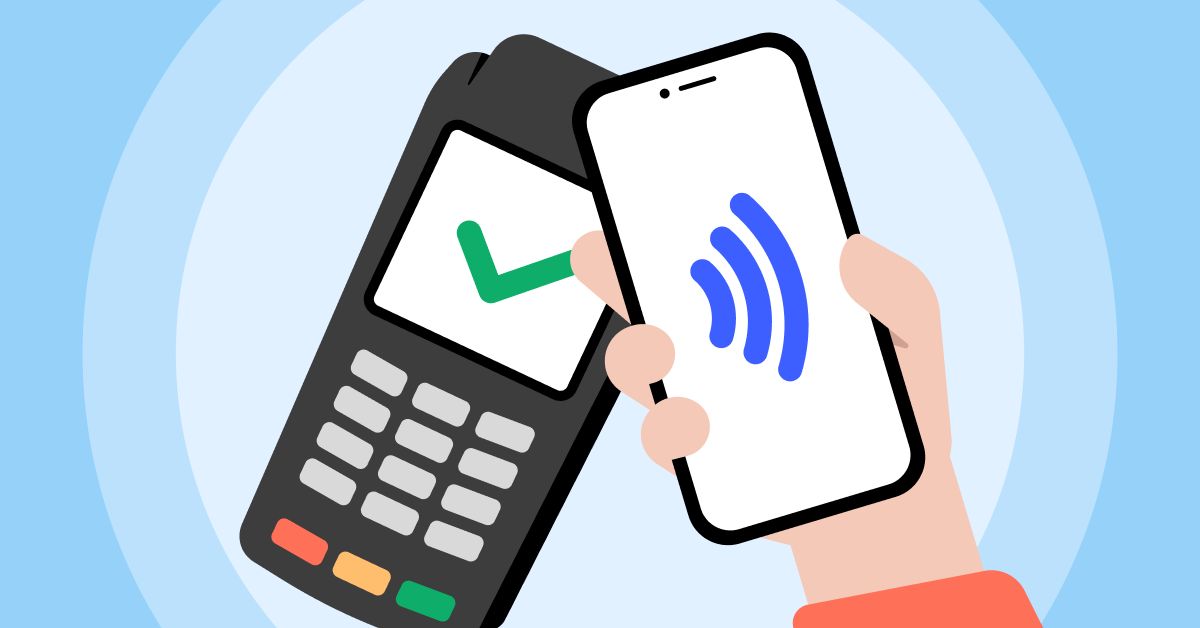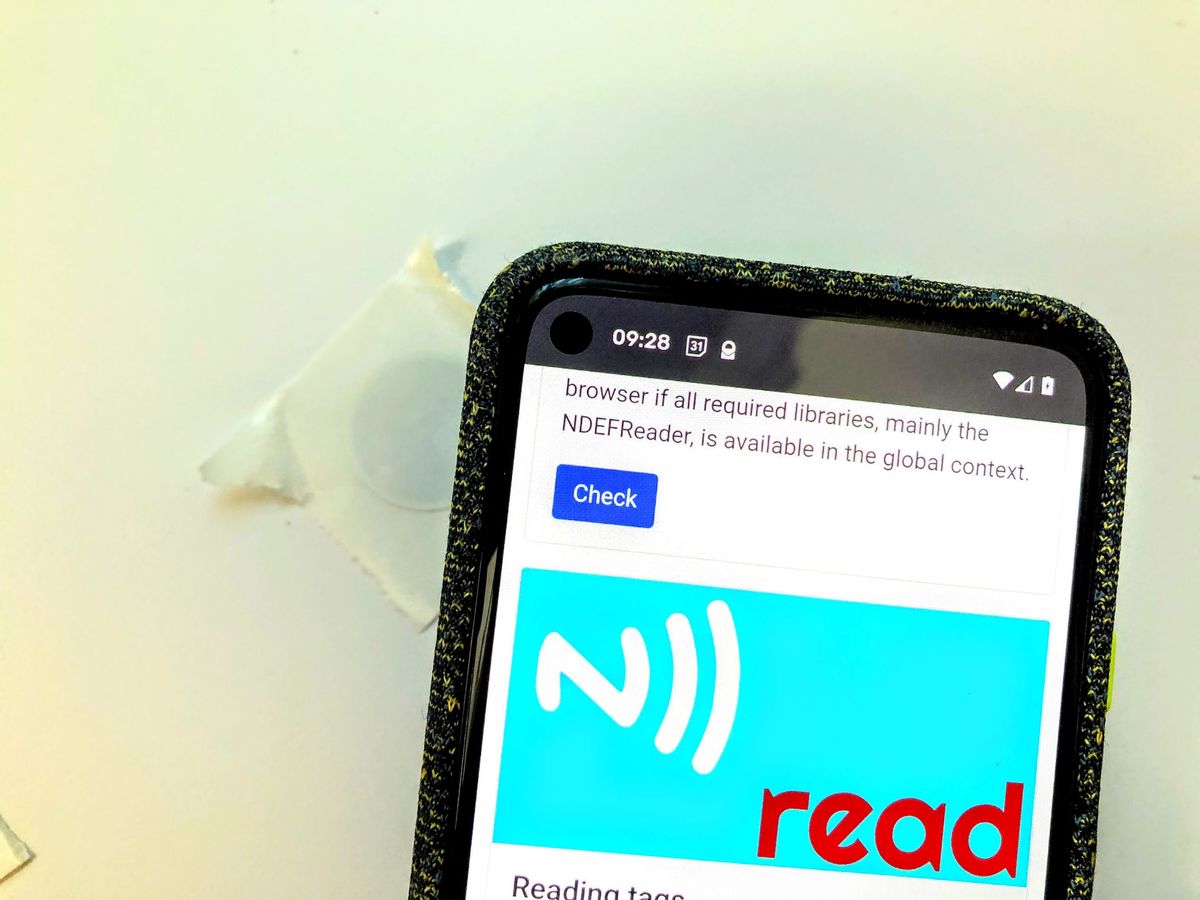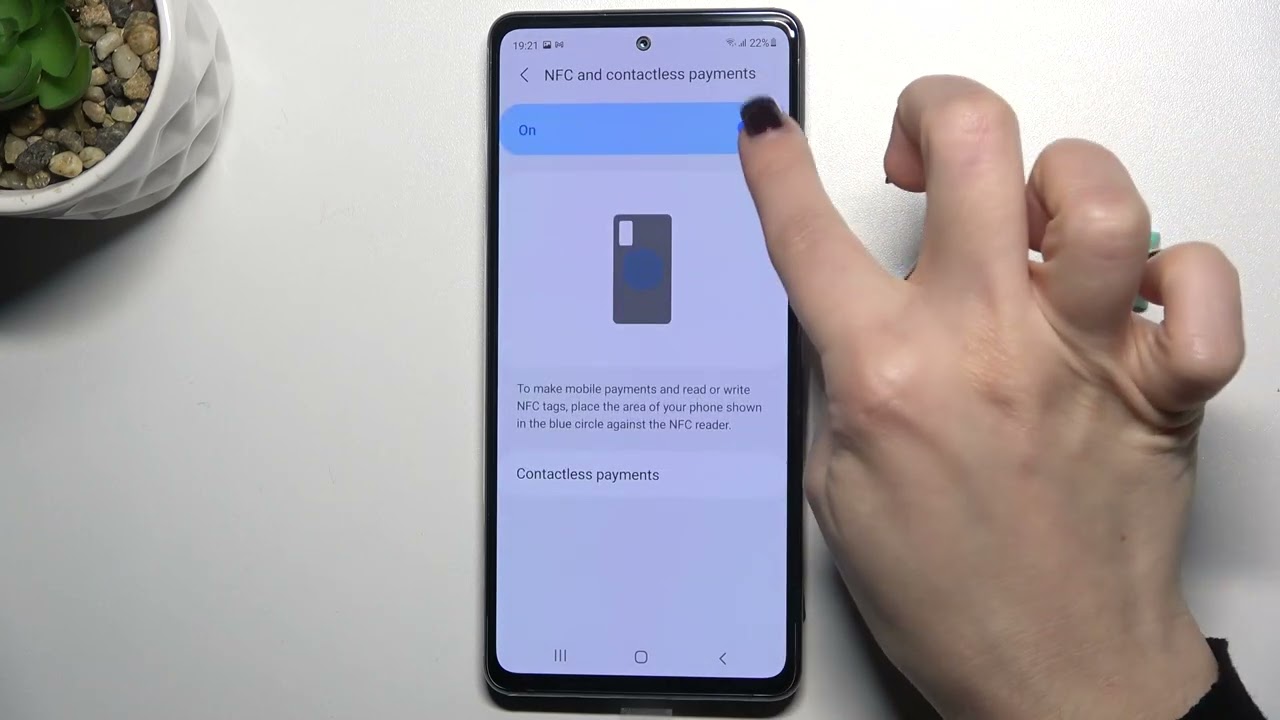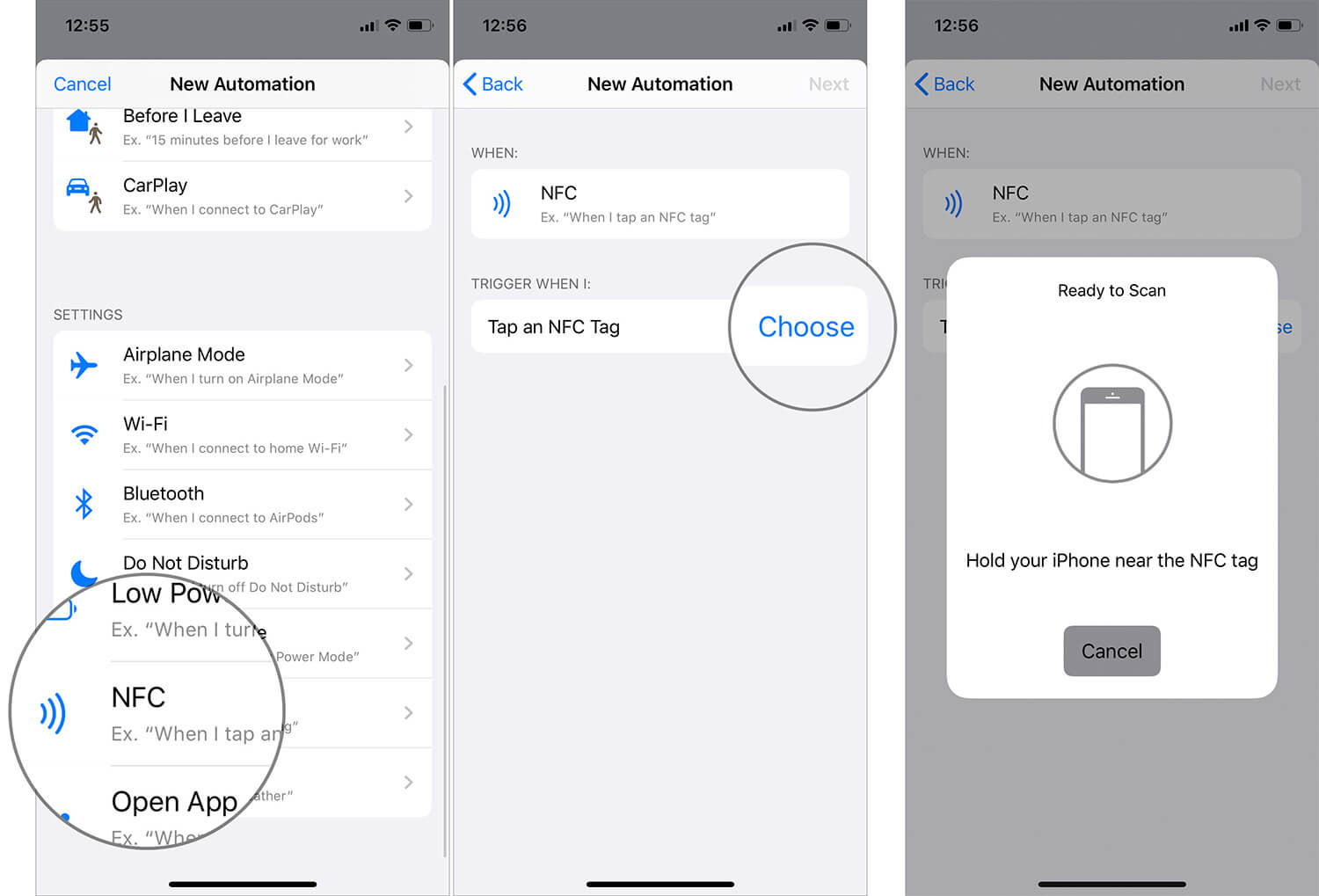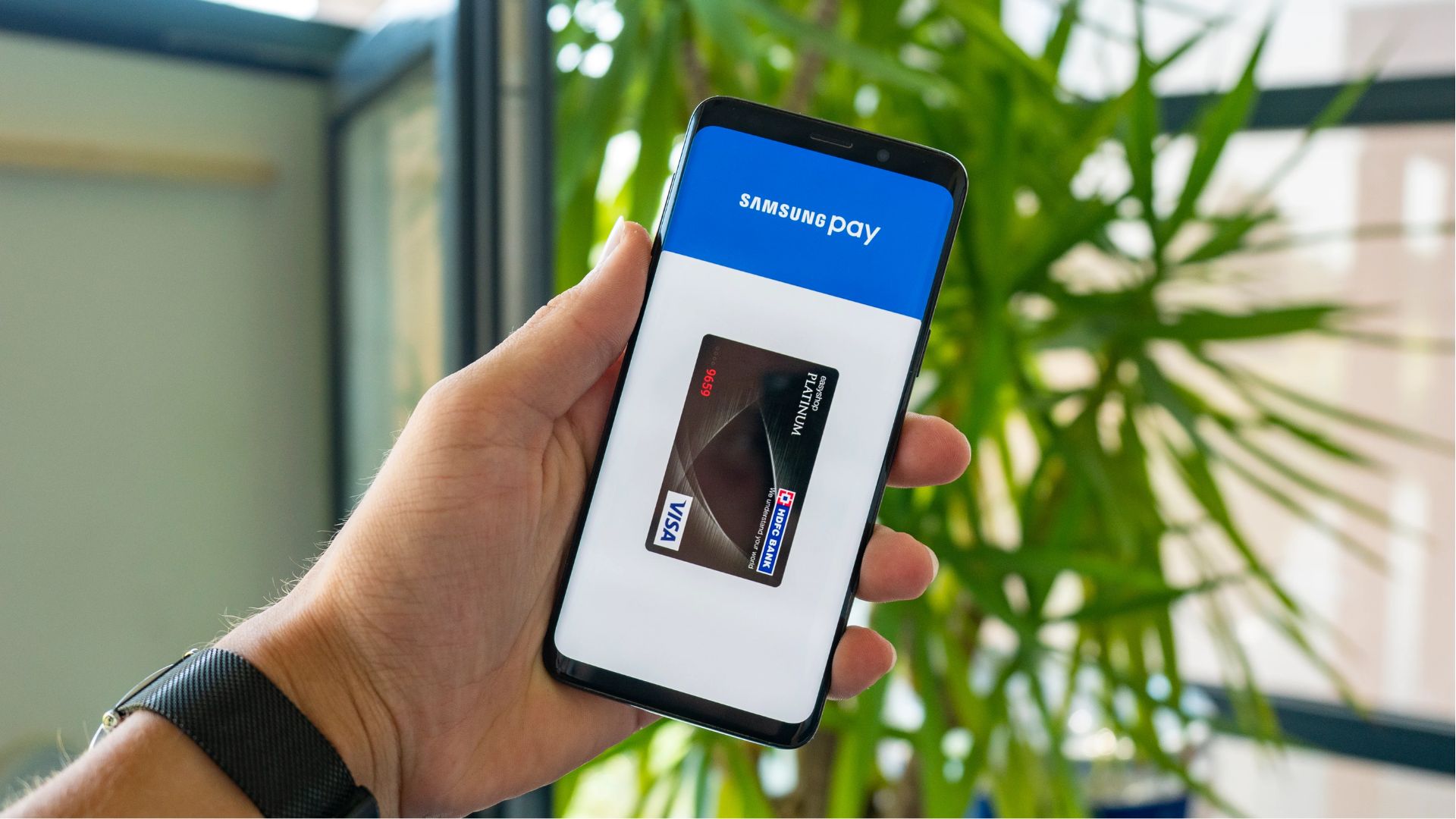Introduction
Welcome to the world of NFC! With the advancement in technology, Near Field Communication (NFC) has become a popular feature in smartphones. NFC allows for seamless communication between devices, making everyday tasks easier and more convenient. Whether it’s sharing files, making payments, or connecting to other devices, NFC offers a plethora of possibilities.
If you’re wondering how to turn on NFC on your phone, you’ve come to the right place. In this article, we will guide you through the process of enabling NFC on both Android and iOS devices. But before we get into the details, let’s take a closer look at what NFC actually is and why you should consider turning it on.
What is NFC?
NFC stands for Near Field Communication, and it is a technology that enables short-range communication between devices when they are held close together or tapped against each other. It relies on radio waves to establish a connection between compatible devices, allowing them to exchange data in a quick and secure manner.
NFC is commonly used for various tasks such as transferring files, making contactless payments, pairing Bluetooth devices, reading NFC tags, and much more. It eliminates the need for physical wires or manual setup, making it a convenient and hassle-free option for users.
Why Turn On NFC?
Enabling NFC on your phone opens up a world of possibilities and enhances your smartphone experience in several ways. Here are some reasons why you should consider turning on NFC:
- Easy File Sharing: With NFC, you can quickly share files, photos, videos, or contacts with other NFC-enabled devices simply by tapping them together. It’s a much faster and more convenient alternative to traditional methods like Bluetooth or email.
- Contactless Payments: Many smartphones now support NFC-based mobile payment services. By turning on NFC, you can use your phone to make secure payments at compatible payment terminals without needing to carry physical credit or debit cards.
- Device Pairing: NFC simplifies the process of pairing your phone with other devices, such as Bluetooth speakers or headphones. Instead of navigating through complex settings, you can establish a connection in seconds by tapping your phone against the compatible device.
- Automated Tasks: NFC tags can be programmed to trigger specific actions when tapped by your phone. For example, you can set up an NFC tag in your car to automatically launch your preferred music app or adjust your phone’s settings when you enter the vehicle.
Now that you understand the benefits of turning on NFC, let’s proceed to the next section to check if your phone supports this feature.
What is NFC?
NFC, or Near Field Communication, is a wireless technology that allows devices to communicate with each other when they are in close proximity. It is a subset of radio frequency identification (RFID) technology, which enables the exchange of data between two devices without the need for an internet connection.
NFC operates on the principle of electromagnetic induction. It uses electromagnetic fields to establish a wireless connection between devices. When two NFC-enabled devices are brought close to each other, typically within a few centimeters, they can exchange information by creating a magnetic field between them.
NFC offers a convenient and secure way to transfer data between devices. Unlike other wireless technologies such as Bluetooth or Wi-Fi, NFC operates over a short range, which reduces the risk of interference from other devices. It also requires very low power, making it ideal for small, battery-powered devices.
How does NFC work?
There are two modes of operation in NFC: active and passive. In active mode, both devices generate their own electromagnetic fields and can send and receive data. This mode is commonly used for device-to-device communication, such as transferring files or making payments.
In passive mode, one device generates the electromagnetic field and acts as a “reader” or an “initiator,” while the other device responds as a “tag” or a “target.” This mode is commonly used for applications like contactless payments or accessing information from NFC tags.
NFC supports various types of data transmission, including plain text, URLs, contact information, and even small files. It operates at a frequency of 13.56 MHz, which is the global standard for NFC technology.
Common Applications of NFC
NFC technology has found its way into numerous applications and has become an integral part of our daily lives. Here are some common applications of NFC:
- Contactless Payments: NFC technology is widely used for mobile payment systems, allowing users to make secure payments by simply tapping their smartphones or smart cards on payment terminals.
- Public Transportation: Many public transportation systems use NFC-based smart cards to allow users to quickly and conveniently pay for their rides.
- Access Control: NFC-enabled access cards or mobile devices can be used for secure access control systems in buildings, offices, or events.
- Smart Posters and NFC Tags: NFC tags can be embedded in posters, products, or advertisements, enabling users to access information or perform actions by tapping their phones on the tag.
NFC technology continues to evolve, and its possibilities are expanding into areas such as healthcare, automotive, and home automation. As more devices become NFC-enabled, this technology will continue to revolutionize the way we interact with the world around us.
Why Turn On NFC?
Enabling NFC on your smartphone brings a multitude of benefits and enhances your overall user experience. Here are some compelling reasons why you should consider turning on NFC:
- Easy File Sharing: NFC simplifies the process of sharing files, photos, videos, or even contacts between devices. With a simple tap, you can quickly transfer data from one NFC-enabled device to another, saving you time and effort compared to traditional methods like Bluetooth or email.
- Contactless Payments: Many smartphones now support NFC-based mobile payment services, such as Apple Pay or Google Pay. By turning on NFC, you can use your phone to make quick and secure payments at compatible payment terminals, eliminating the need to carry physical credit or debit cards.
- Seamless Device Pairing: NFC simplifies the process of pairing your smartphone with other devices, such as Bluetooth speakers, headphones, or smartwatches. By tapping your phone against the compatible device, you can establish a connection without the need for complicated setup or entering passcodes.
- Quick Access to Information: NFC tags can be embedded in various objects, such as posters, stickers, or business cards. By tapping your phone against an NFC tag, you can instantly access specific information, promotional offers, or even launch specific apps or websites.
- Automated Tasks: NFC tags can be programmed to trigger specific actions on your phone when tapped. For example, you can set up an NFC tag in your car to automatically enable Bluetooth, launch your preferred music app, and adjust the phone’s settings, creating a personalized and convenient driving experience.
- Smart Home Integration: NFC can be used to connect your smartphone to NFC-enabled smart home devices, allowing you to control various functions, such as turning on lights, adjusting temperature settings, or even locking doors, all with a simple tap.
- Enhanced Security: NFC technology provides a heightened level of security for certain applications. The short-range communication reduces the risk of interception and makes it harder for unauthorized individuals to access your data.
Turning on NFC on your smartphone unlocks a world of possibilities and adds convenience to your daily life. From seamless file sharing to contactless payments and automated tasks, NFC technology streamlines your interactions with compatible devices and simplifies numerous tasks. It’s a feature that you don’t want to miss out on.
How to Check if Your Phone Supports NFC
Before diving into the process of turning on NFC on your phone, you need to ensure that your device actually supports this feature. Here are a few methods to check if your phone has NFC capabilities:
- User Manual: The easiest way to determine if your phone supports NFC is to consult the user manual that came with the device. The manual typically provides a detailed list of specifications and features, including NFC.
- Settings Menu: On most smartphones, you can find the NFC settings in the device’s settings menu. Look for an option related to NFC or connectivity. If you see an NFC toggle switch or an NFC menu, it indicates that your phone has NFC capabilities.
- Look for the NFC Icon: Some devices have a physical NFC icon or label on the back cover, battery, or near the charging port. This icon indicates that the phone supports NFC technology.
- Check the Manufacturer’s Website: If you are still unsure about your device’s NFC capabilities, visit the manufacturer’s official website and search for your phone’s model specifications. The specifications page should mention whether or not your phone supports NFC.
It’s important to note that not all smartphones support NFC, especially older models or budget-friendly devices. If you find that your phone doesn’t have NFC capabilities, you may consider using external NFC accessories, such as NFC tags or stickers that can be attached to your phone to simulate NFC functionality.
Once you have confirmed that your phone supports NFC, you can proceed to the next sections to learn how to turn on NFC on Android and iOS devices.
How to Turn On NFC on Android Devices
Enabling NFC on your Android device is a straightforward process. The steps may vary slightly depending on the device model and Android version, but the general procedure remains the same. Here’s how to turn on NFC on Android:
- Open the Settings app on your Android device. You can usually access it from the app drawer or by swiping down from the top of the screen and tapping on the gear-shaped icon.
- Scroll down and look for an option labeled “Connections” or “Connected devices.”
- Tap on the option to open the connection settings.
- Locate and select “NFC” from the list of available connectivity options.
- You will see a toggle switch or a checkbox next to NFC. Tap on the switch or checkbox to turn on NFC.
- If prompted, confirm your selection by tapping “OK” or “Enable.”
Congratulations! You have successfully turned on NFC on your Android device. Now you can enjoy the convenience and features that NFC technology brings.
If your device has additional NFC settings, you can explore them to customize NFC behavior, such as enabling Android Beam (for sharing files) or setting preferred payment apps for contactless payments.
It’s worth mentioning that some Android devices may have NFC enabled by default, while others may require manual activation. If you cannot find the NFC option in your settings menu, refer to your device’s user manual or consult the manufacturer’s website for specific instructions.
Now that you have turned on NFC on your Android device, let’s move on to the next section to learn how to enable NFC on iOS devices.
How to Turn On NFC on iOS Devices
Enabling NFC on iOS devices, such as iPhones, is a seamless process that allows you to take advantage of NFC capabilities. Here’s how to turn on NFC on iOS:
- Open the “Settings” app on your iPhone or iPad.
- Scroll down and tap on the “Wallet & Apple Pay” option.
- In the Wallet & Apple Pay settings, you will find the “Allow Access When Locked” section. Make sure the toggle switch for “NFC” is enabled.
- Exit the settings and lock your device.
By default, iOS devices allow access to NFC when the device is locked, meaning you can use NFC-enabled features without unlocking your phone. This feature comes in handy for contactless payments and scanning NFC tags without the need to authenticate first.
iOS devices are primarily designed to use NFC for Apple Pay, the contactless payment service provided by Apple. When your device is equipped with NFC, you can simply hold it near a payment terminal to authorize and complete transactions securely.
It’s important to note that NFC on iOS devices is primarily focused on Apple Pay and does not provide the same level of flexibility for other NFC functionalities as Android devices. However, you can still use third-party apps that support NFC for tasks like scanning NFC tags or interacting with compatible devices.
Now that you have enabled NFC on your iOS device, you are ready to explore and utilize its capabilities with compatible apps and devices.
Common Issues and Troubleshooting
While NFC technology is generally reliable, you may encounter some issues or difficulties when using it on your smartphone. Here are some common problems and troubleshooting steps:
- NFC Not Working: If NFC is not working on your device, first ensure that it is turned on in the settings. Restart your phone to refresh the system, as this can resolve temporary glitches. If the issue persists, check if your device’s software is up to date and consider resetting the NFC settings to their default state.
- Interference: NFC can be affected by electromagnetic interference. Ensure that there are no other devices or objects nearby that could interfere with the NFC connection. This includes metal objects, credit cards, or wireless charging pads.
- Compatibility: Not all devices or accessories are compatible with NFC. Make sure that the NFC-enabled device or accessory you are trying to connect with or use is also NFC-compatible. If the device or accessory doesn’t support NFC, you may need to use alternative methods for file sharing or device pairing.
- Incompatible Apps: Some apps may not be fully optimized for NFC functionality or may require certain settings enabled. Ensure that you have the latest version of the app installed and check its settings to enable NFC if necessary.
- Security Concerns: While NFC technology is generally secure, it’s important to be cautious when using it for sensitive tasks like contactless payments. Be aware of your surroundings and only use NFC features with trusted sources. If you suspect unauthorized access or suspicious activity, contact your service provider or financial institution immediately.
If you encounter persistent issues despite troubleshooting, it may be helpful to consult your device’s user manual or contact the manufacturer’s support team for further assistance. They will be able to provide specific guidance based on your device model and software version.
By understanding common issues and following these troubleshooting steps, you can make the most out of your NFC-enabled device and enjoy a seamless and reliable NFC experience.
Conclusion
Near Field Communication (NFC) is a powerful technology that enhances the functionality and convenience of your smartphone. By turning on NFC, you unlock a world of possibilities, including easy file sharing, contactless payments, seamless device pairing, and automated tasks.
In this article, we discussed what NFC is and why it’s important to consider enabling it on your phone. We explored how to check if your device supports NFC and provided step-by-step instructions on how to turn on NFC on both Android and iOS devices. We also covered common issues and troubleshooting tips to help you overcome any challenges you may face when using NFC.
Now that you have learned how to enable NFC on your device, it’s time to explore the various ways you can make use of this technology. Use NFC tags to automate tasks, connect with compatible devices, or experience the convenience of contactless payments. Keep in mind the security considerations when using NFC for sensitive tasks like payments.
Remember to check your device’s user manual or the manufacturer’s website for specific instructions tailored to your phone model and software version. Stay abreast of updates and new features related to NFC, as technology continues to evolve and offer even more exciting possibilities.
So go ahead, enable NFC on your phone, and embrace a world of seamless connectivity and convenience at your fingertips!