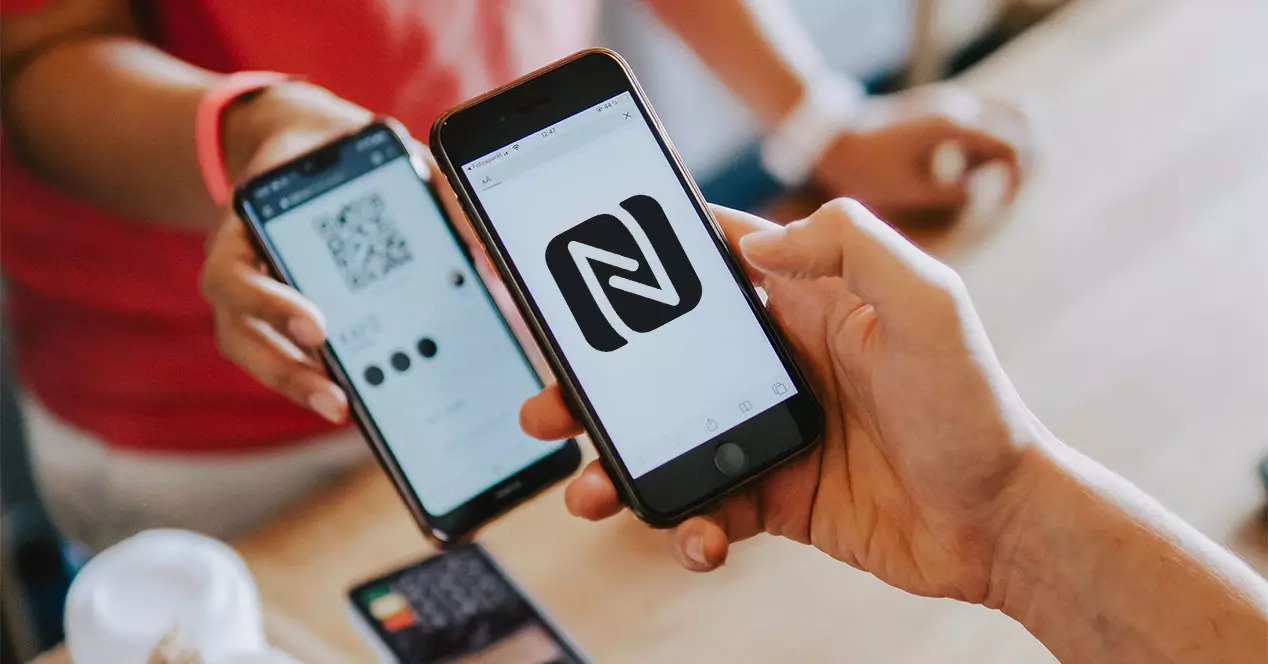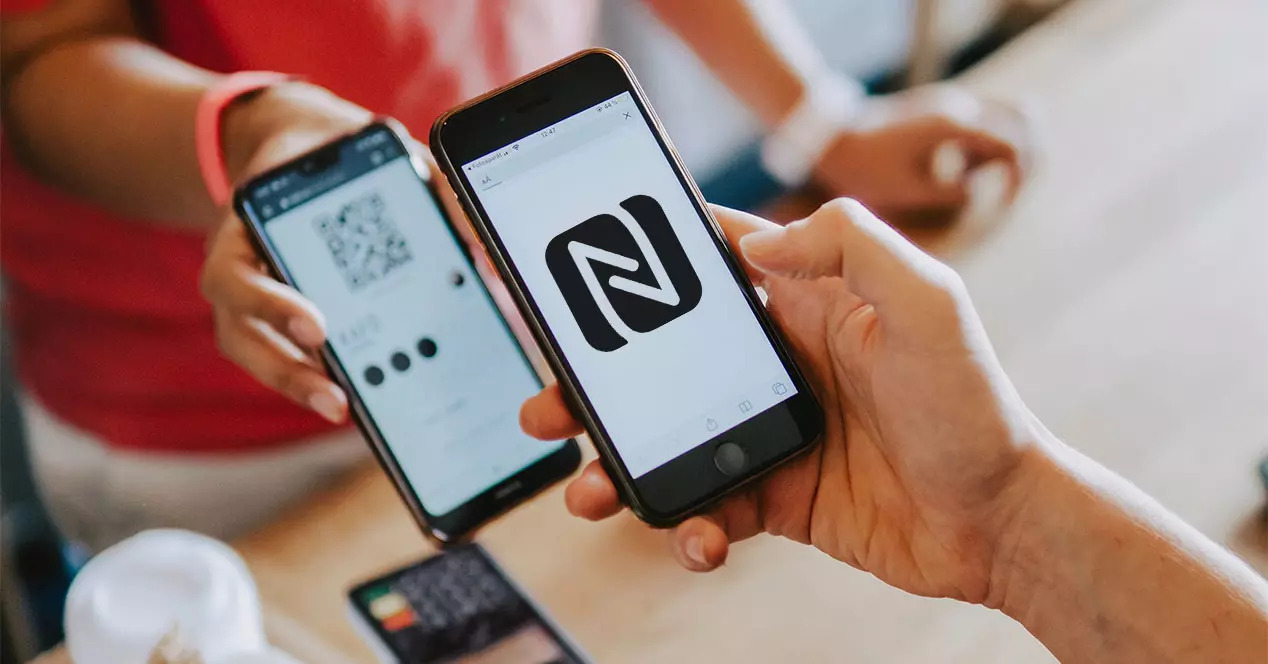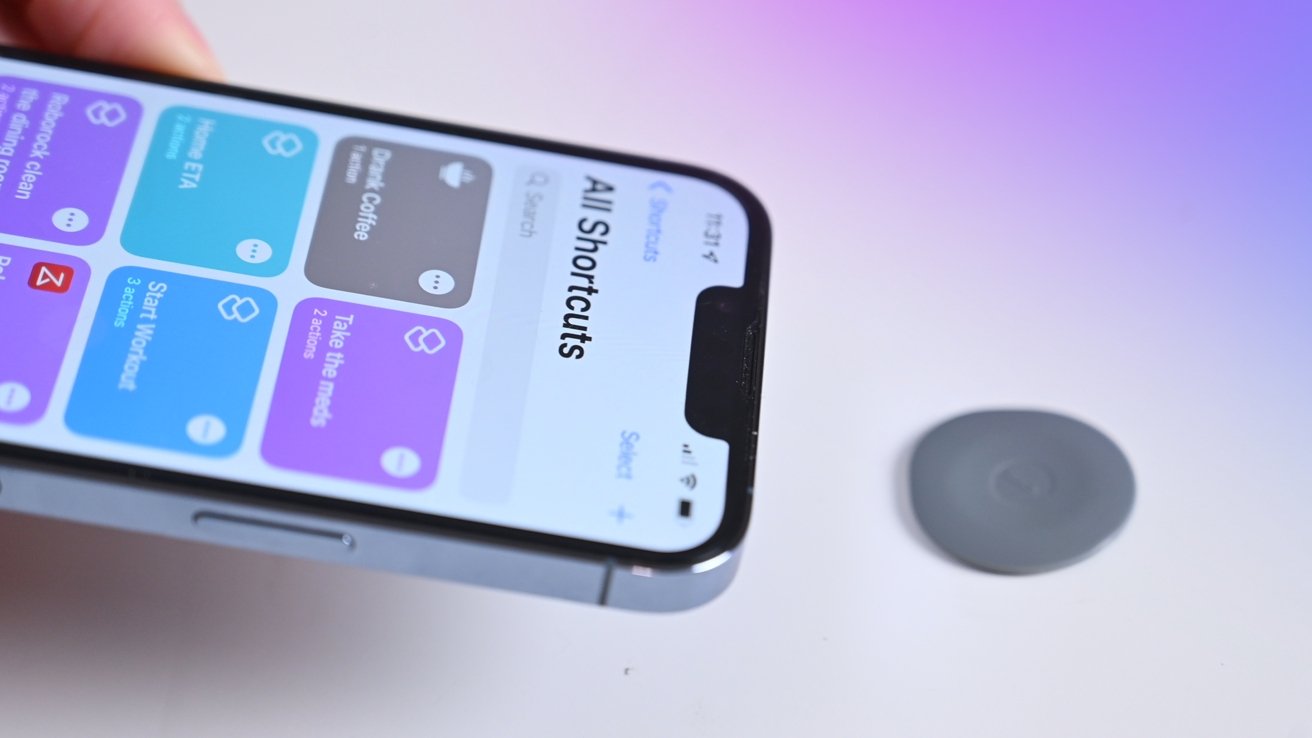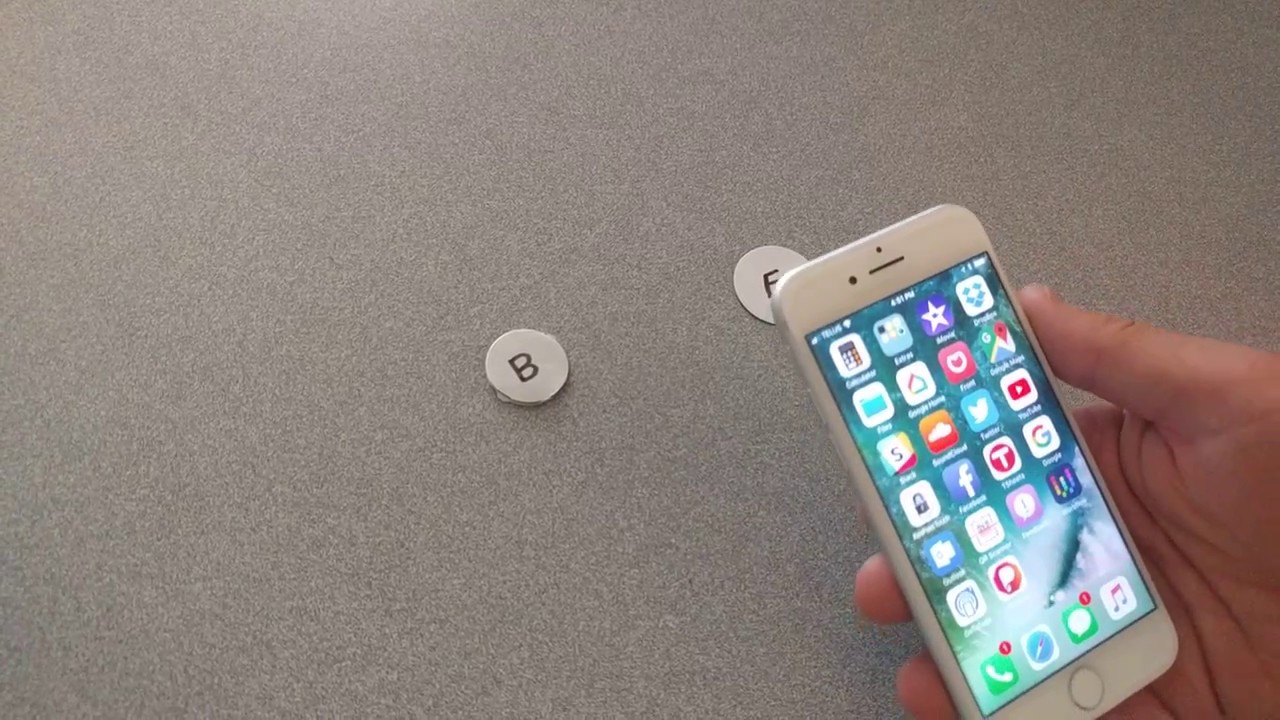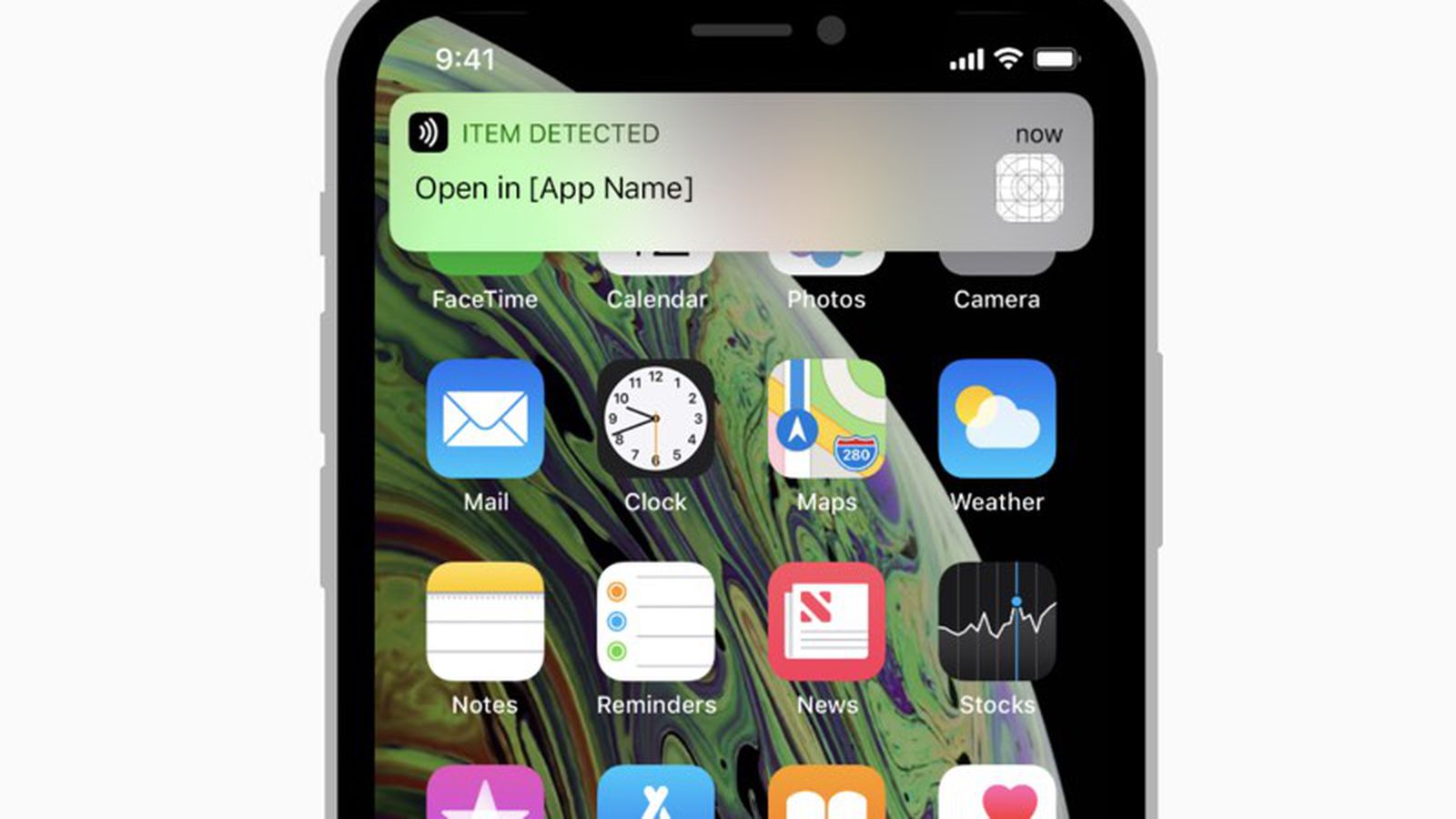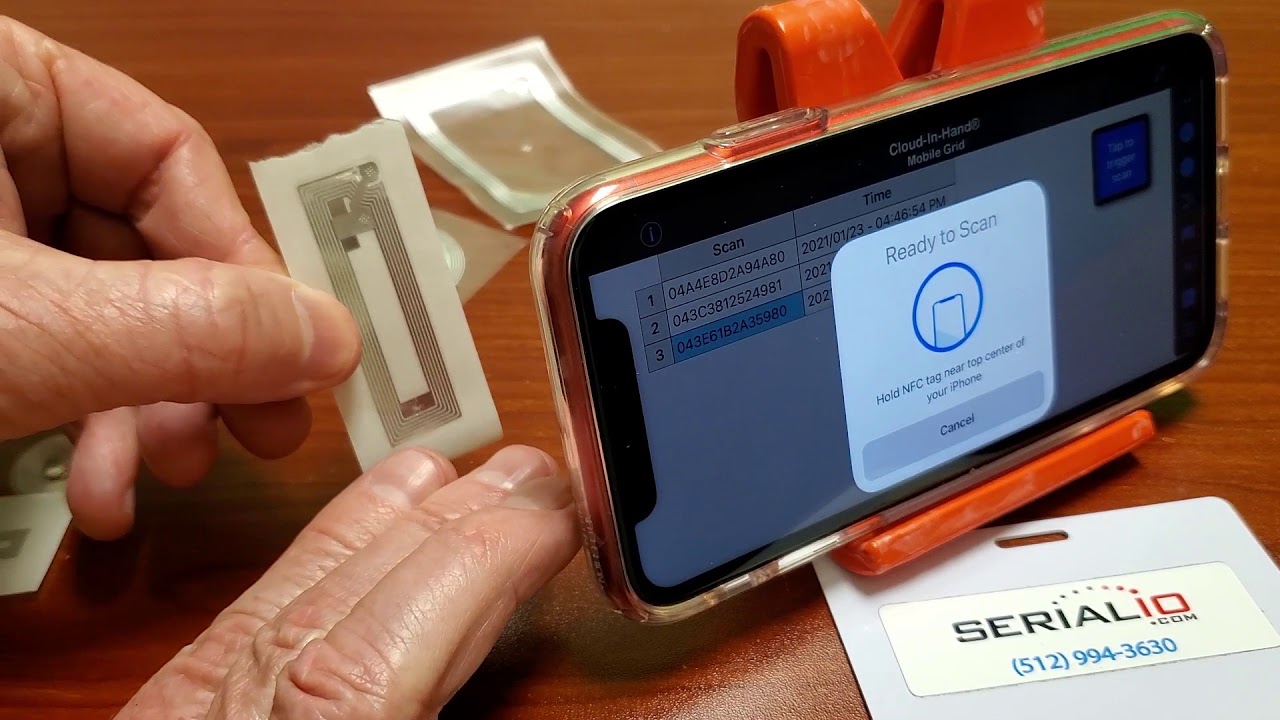Introduction
Welcome to our guide on how to copy an NFC card to your iPhone! NFC (Near Field Communication) technology has revolutionized the way we interact with various devices, making tasks such as contactless payments and access control more convenient than ever before. NFC cards, also known as smart cards, are commonly used for access control, public transportation, and other applications.
In this digital era, having the ability to copy an NFC card to your iPhone can be incredibly useful. It enables you to carry multiple cards with you in a single device, eliminating the need to carry physical cards or forgetting them at home. Whether you want to copy your office access card, transit card, or any other NFC-enabled card, this guide will provide you with step-by-step instructions to accomplish that.
Before we dive into the methods, there are a few prerequisites to consider. Firstly, you will need an iPhone that supports NFC functionality. Specifically, iPhone models 7 and above are equipped with this capability. Additionally, you will need an NFC card to be copied and the necessary apps or software depending on the method you choose. Lastly, it’s important to note that copying NFC cards may not be legal in all situations and regions, so make sure to comply with local laws and regulations.
In this guide, we will explore two different methods to copy an NFC card to your iPhone. The first method involves using a third-party app, while the second method requires a jailbroken iPhone. We will also provide troubleshooting tips to address any issues you may encounter along the way.
Now that we have covered the basics, let’s get started with the step-by-step guide on how to copy an NFC card to your iPhone!
What is an NFC Card?
NFC, or Near Field Communication, is a type of wireless communication technology that allows two devices to exchange data when they are in close proximity to each other. An NFC card, also known as a smart card, is a small plastic card embedded with an NFC chip that enables secure data transfer. These cards typically contain information such as identification details, access credentials, and payment information.
NFC cards operate on the same principle as contactless payment systems. They use radio frequency identification (RFID) to establish a connection with NFC-enabled devices, such as smartphones or card readers. When an NFC card is brought close to an NFC reader, the two devices communicate and exchange the necessary information.
NFC cards offer numerous advantages over traditional magnetic stripe cards. Firstly, they provide enhanced security due to their ability to support encryption and authentication protocols. This makes them ideal for applications where secure access control is required, such as restricted areas in offices or public transportation systems.
Secondly, NFC cards are extremely versatile and can be used for a wide range of applications. Apart from access control, they can be utilized for public transport fare payment, loyalty programs, ticketing, and even digital identity verification. This makes NFC cards a convenient and efficient solution for managing multiple functions within a single card.
In addition to their practicality, NFC cards are also designed to be durable and long-lasting. The plastic material used in their construction ensures that they can withstand daily wear and tear, making them suitable for regular usage in various environments.
It’s worth noting that NFC cards are different from RFID cards, although they share some similarities. While both use radio frequency technology, NFC operates within a shorter range and requires the devices to be in close proximity for communication to occur. This makes NFC more secure and reduces the chances of unauthorized data interception.
Overall, NFC cards provide a convenient and secure way to store and transmit data wirelessly. With their widespread adoption in various industries, including payment systems, access control, and public transportation, understanding how to copy an NFC card to your iPhone can offer an added level of convenience and flexibility in managing your cards and credentials.
Why Copy an NFC Card to iPhone?
Copying an NFC card to your iPhone can bring numerous benefits and conveniences to your daily life. Here are a few compelling reasons why you might consider copying an NFC card:
1. Convenience: Carrying multiple physical cards can be cumbersome. By copying your NFC cards to your iPhone, you can have all your important cards in one device. This means less clutter in your wallet and easier access to your various cards whenever you need them.
2. Accessibility: Having your NFC cards on your iPhone ensures that you always have them with you. Forget about the frustration of leaving your access card or transit card at home. With a simple tap on your iPhone, you’ll have access to the places and services you need.
3. Security: NFC cards often contain sensitive personal information, such as identification details or payment credentials. By copying these cards to your iPhone, you can take advantage of the device’s built-in security features, such as fingerprint or face recognition, to protect your data. This adds an extra layer of security compared to carrying physical cards that can be lost or stolen.
4. Versatility: Having your NFC cards copied to your iPhone opens up new possibilities. You can easily switch between different cards for various purposes without needing physical replacements. For example, if you have multiple access cards for different locations, you can simply select the appropriate card on your iPhone instead of carrying them all.
5. Future-Proofing: As technology evolves, the use of NFC and mobile devices is likely to become even more widespread. By copying your NFC cards to your iPhone, you’re embracing the future and ensuring compatibility with upcoming advancements in NFC technology.
6. Environmental Impact: By reducing the need for physical cards, you contribute to reducing plastic waste and promoting a more sustainable lifestyle. The fewer physical cards we produce and use, the better it is for the environment.
Copying an NFC card to your iPhone empowers you with the flexibility and convenience of carrying all your important cards in one device. It simplifies access, enhances security, and prepares you for the future. Now that we understand the benefits, let’s explore the methods for copying an NFC card to your iPhone.
Prerequisites
Before you can copy an NFC card to your iPhone, there are a few prerequisites you need to consider:
1. Compatible iPhone: Ensure that you have an iPhone model that supports NFC functionality. Specifically, iPhone models 7 and above are equipped with NFC capabilities. If you have an older iPhone model, unfortunately, you won’t be able to copy NFC cards directly to your phone.
2. NFC Card: You will need the NFC card that you want to copy. This can be an access card, transit card, or any other NFC-enabled card that you wish to have on your iPhone. Make sure you have the physical card readily available for the copying process.
3. NFC Reader/Writer: To copy an NFC card to your iPhone, you will require an NFC reader/writer. This can be an external device that connects to your iPhone via the Lightning port or a built-in NFC reader in compatible accessories. Ensure that you have the necessary reader/writer and that it is compatible with your iPhone model.
4. NFC Copying Application: Depending on the method you choose to copy the NFC card, you may need to install a third-party app from the App Store. These apps provide the functionality to read and write NFC data to your iPhone. Make sure to have the relevant app downloaded and installed before proceeding with the copying process.
5. Jailbroken iPhone (for Method 2): If you opt for Method 2 of copying an NFC card, which involves using a jailbroken iPhone, you need to have a jailbroken device. Jailbreaking allows you to bypass Apple’s restrictions and install unauthorized software on your iPhone. Note that jailbreaking your iPhone may void the warranty and could have security implications. Proceed with caution and only follow this method if you are comfortable with the risks involved.
With these prerequisites fulfilled, you are now ready to proceed with copying your NFC card to your iPhone. The next section will provide you with a step-by-step guide on how to accomplish this using different methods. Whether you choose a third-party app or a jailbroken iPhone, each method will allow you to bring the convenience of NFC cards to your iPhone.
Step-by-Step Guide: Copying an NFC Card to iPhone
Copying an NFC card to your iPhone involves a few specific steps to ensure a successful transfer of data. In this section, we will provide you with a step-by-step guide on how to copy an NFC card to your iPhone using two different methods: a third-party app and a jailbroken iPhone.
Method 1: Using a Third-Party App
1. Install a compatible NFC copying app from the App Store on your iPhone. There are several apps available that offer NFC reading and writing capabilities.
2. Launch the NFC copying app on your iPhone and grant the necessary permissions to access the NFC functionality.
3. Place your NFC card in close proximity to your iPhone, ensuring that the NFC chip on the card is in contact with the NFC reader on your iPhone.
4. Follow the on-screen instructions provided by the app to read the data from your NFC card. This typically involves tapping a “Read” button or selecting the appropriate option within the app interface.
5. Once the data from the NFC card has been successfully read, remove the NFC card from the proximity of your iPhone.
6. To copy the data from the NFC card to your iPhone, follow the instructions provided by the app. This may involve tapping a “Write” button or selecting the appropriate option within the app interface.
7. Place a blank NFC tag or another NFC card close to your iPhone, ensuring that the NFC chip on the blank tag or card is in contact with the NFC reader on your iPhone.
8. Follow the on-screen instructions provided by the app to write the data from the NFC card to the blank tag or card. This typically involves tapping a “Write” button or selecting the appropriate option within the app interface.
9. Once the data has been successfully copied to the blank tag or card, remove it from the proximity of your iPhone.
10. Test the copied NFC card or tag by placing it near an NFC reader to confirm that the data is being recognized and utilized correctly.
Method 2: Using a Jailbroken iPhone
Note: This method requires a jailbroken iPhone, which may void the warranty and can have security implications. Proceed at your own risk and only follow this method if you are comfortable with the risks involved.
1. Ensure that your iPhone is jailbroken and has the necessary permissions to access unauthorized software and tweaks.
2. Install a compatible NFC copying tweak from a trusted repository or source on your jailbroken iPhone. These tweaks provide additional functionality for copying NFC data.
3. Launch the NFC copying tweak app on your jailbroken iPhone and navigate to the NFC copying feature within the app.
4. Place your NFC card in close proximity to your jailbroken iPhone, ensuring that the NFC chip on the card is in contact with the NFC reader on your device.
5. Follow the instructions provided by the NFC copying tweak app to read the data from your NFC card. This may involve tapping a “Read” button or selecting the appropriate option within the app interface.
6. Once the data from the NFC card has been successfully read, remove the NFC card from the proximity of your iPhone.
7. To copy the data from the NFC card to your iPhone, follow the instructions provided by the NFC copying tweak app. This may involve tapping a “Write” button or selecting the appropriate option within the app interface.
8. Place a blank NFC tag or another NFC card close to your iPhone, ensuring that the NFC chip on the blank tag or card is in contact with the NFC reader on your device.
9. Follow the instructions provided by the NFC copying tweak app to write the data from the NFC card to the blank tag or card. This typically involves tapping a “Write” button or selecting the appropriate option within the app interface.
10. Once the data has been successfully copied to the blank tag or card, remove it from the proximity of your iPhone.
11. Test the copied NFC card or tag by placing it near an NFC reader to confirm that the data is being recognized and utilized correctly.
With these step-by-step instructions, you can now copy an NFC card to your iPhone using either a third-party app or a jailbroken iPhone. Choose the method that suits your needs and requirements, and enjoy the convenience of having your NFC cards on your iPhone.
Method 1: Using a Third-Party App
If you prefer a non-jailbreak method, you can copy an NFC card to your iPhone using a third-party app specifically designed for NFC copying. Follow these steps to copy an NFC card using a third-party app:
1. Install a compatible NFC copying app from the App Store on your iPhone. There are several apps available that offer NFC reading and writing capabilities. Ensure that you choose a reputable app with positive reviews.
2. Launch the NFC copying app on your iPhone and grant the necessary permissions to access the NFC functionality. The app will require access to your iPhone’s NFC capabilities to read and write NFC data.
3. Place your NFC card in close proximity to your iPhone, ensuring that the NFC chip on the card is in contact with the NFC reader on your iPhone. The app will typically provide instructions on how to position the card correctly.
4. Follow the on-screen instructions provided by the app to read the data from your NFC card. This may involve tapping a “Read” button or selecting the appropriate option within the app interface. The app will attempt to read the data stored on the NFC chip of your card.
5. Once the data from the NFC card has been successfully read, remove the NFC card from the proximity of your iPhone. Ensure that you handle the NFC card carefully to avoid any accidental overwriting of the data.
6. To copy the data from the NFC card to your iPhone, follow the instructions provided by the app. This may involve tapping a “Write” button or selecting the appropriate option within the app interface. The app will prompt you to choose the destination for the copied data.
7. Place a blank NFC tag or another NFC card close to your iPhone, ensuring that the NFC chip on the blank tag or card is in contact with the NFC reader on your iPhone. The app will guide you on how to properly position the blank tag or card.
8. Follow the on-screen instructions provided by the app to write the data from the NFC card to the blank tag or card. This typically involves tapping a “Write” button or selecting the appropriate option within the app interface. The app will transfer the data from the NFC card to the blank tag or card.
9. Once the data has been successfully copied to the blank tag or card, remove it from the proximity of your iPhone. Make sure to keep the copied tag or card in a safe place for future use.
10. Test the copied NFC card or tag by placing it near an NFC reader to confirm that the data is being recognized and utilized correctly. Ensure that the copied data functions as expected and grants the same access or functionality as the original NFC card.
By following these steps, you can successfully copy an NFC card to your iPhone using a third-party app. This method allows you to enjoy the convenience of having your NFC cards readily accessible on your iPhone without the need for a jailbroken device.
Method 2: Using a Jailbroken iPhone
Note: This method requires a jailbroken iPhone. Jailbreaking your iPhone allows you to bypass Apple’s restrictions and install unauthorized software, which can have security implications. Proceed with caution and only follow this method if you understand and accept the risks involved.
If you have a jailbroken iPhone, you can copy an NFC card to your device using specific tweaks designed for NFC copying. Here is a step-by-step guide to copy an NFC card using a jailbroken iPhone:
1. Ensure that your iPhone is jailbroken and has the necessary permissions to access unauthorized software and tweaks. You can use a reliable jailbreaking tool to jailbreak your iPhone, following the instructions provided by the tool.
2. Install a compatible NFC copying tweak from a trusted repository or source on your jailbroken iPhone. These tweaks provide additional functionality for reading and writing NFC data. Make sure to select a reputable source to avoid installing malicious tweaks.
3. Launch the NFC copying tweak app on your jailbroken iPhone and navigate to the NFC copying feature within the app. The tweak app should provide you with options and controls specifically related to NFC copying.
4. Place your NFC card in close proximity to your jailbroken iPhone, ensuring that the NFC chip on the card is in contact with the NFC reader on your device. The tweak app may provide instructions on how to properly position the card.
5. Follow the instructions provided by the NFC copying tweak app to read the data from your NFC card. This may involve tapping a “Read” button or selecting the appropriate option within the tweak app interface. The app will attempt to read and extract the data stored on the NFC chip of your card.
6. Once the data from the NFC card has been successfully read, remove the NFC card from the proximity of your iPhone. Handle the NFC card with care to avoid accidental changes to the data.
7. To copy the data from the NFC card to your iPhone, follow the instructions provided by the NFC copying tweak app. This may involve tapping a “Write” button or selecting the appropriate option within the app interface. The app will prompt you to specify the destination for the copied data.
8. Place a blank NFC tag or another NFC card close to your jailbroken iPhone, ensuring that the NFC chip on the blank tag or card is in contact with the NFC reader on your device. The tweak app will guide you on how to properly position the blank tag or card.
9. Follow the on-screen instructions provided by the NFC copying tweak app to write the data from the NFC card to the blank tag or card. This typically involves tapping a “Write” button or selecting the appropriate option within the app interface. The app will transfer the copied data to the blank tag or card.
10. Once the data has been successfully copied to the blank tag or card, remove it from the proximity of your iPhone. Keep the copied tag or card in a safe location for future use.
11. Test the copied NFC card or tag by placing it near an NFC reader to confirm that the data is being recognized and utilized correctly. Make sure that the copied data grants the same access or functionality as the original NFC card.
By following these steps, you can copy an NFC card to your iPhone using a jailbroken device. However, keep in mind that jailbreaking your iPhone may void the warranty and could expose your device to vulnerabilities. It’s important to consider the risks and proceed with caution.
Troubleshooting Tips
While copying an NFC card to your iPhone is a relatively straightforward process, you may encounter some challenges along the way. Here are some troubleshooting tips to help you overcome common issues:
1. Ensure Proper Alignment: When attempting to read or write NFC data, make sure that the NFC chip on the card or tag is properly aligned with the NFC reader on your iPhone. Poor alignment can lead to unsuccessful data transfer. Experiment with different angles and positions to find the optimal alignment.
2. Check Compatibility: Ensure that your iPhone model is compatible with NFC functionality and the chosen method of copying. Not all iPhone models support NFC, so verify that you have a compatible device. Additionally, confirm that the third-party app or jailbreak tweak is compatible with your specific iPhone model and iOS version.
3. Grant Necessary Permissions: For third-party apps or jailbreak tweaks, make sure to grant the necessary permissions for accessing the NFC functionality. Without the proper permissions, the app or tweak may be unable to read or write NFC data. Check the app settings or tweak preferences to ensure permissions are enabled.
4. Use Quality NFC Cards and Tags: The quality and condition of your NFC cards and tags can impact the success of data transfer. Ensure that you are using high-quality NFC cards and tags that are compatible with your iPhone’s NFC reader. Poor-quality or damaged cards may result in errors or incomplete data transfer.
5. Restart and Update: If you are encountering persistent issues, try restarting your iPhone and updating its software to the latest version. Restarting can help resolve temporary glitches, while software updates may introduce bug fixes and improvements for NFC functionality.
6. Troubleshoot the App or Tweak: If you are using a third-party app or jailbreak tweak, check for any updates or support documentation provided by the developer. They may have troubleshooting tips specific to their app or tweak to address common issues. Reach out to the developer’s support channels if necessary.
7. Verify NFC Compatibility: Some NFC cards may have specific compatibility requirements or encryption settings that prevent successful copying. Verify the compatibility of your NFC card or reach out to the card manufacturer for assistance if you are experiencing persistent issues.
8. Seek Expert Help: If you have followed the troubleshooting tips and are still unable to copy an NFC card to your iPhone, consider seeking help from an expert. Reach out to Apple support, consult forums or communities dedicated to iPhone NFC functionality, or seek assistance from a trusted technician or professional who specializes in NFC technology.
By keeping these troubleshooting tips in mind, you can overcome common challenges and maximize your success in copying NFC cards to your iPhone. Remember to be patient and persistent when troubleshooting, as technical issues may require some trial and error to resolve.
Conclusion
Copying an NFC card to your iPhone opens up new possibilities for convenience and flexibility in managing your access cards, transit cards, and other NFC-enabled cards. Whether you choose to use a third-party app or a jailbroken iPhone, both methods allow you to carry multiple cards in a single device, ensuring their accessibility and security.
In this guide, we discussed the basics of NFC cards, their benefits, and why you might want to copy them to your iPhone. We also provided detailed step-by-step instructions for two different methods: using a third-party app and using a jailbroken iPhone. While Method 1 offers a non-jailbreak option, Method 2 provides additional flexibility for advanced users with jailbroken devices.
Remember to follow the prerequisites outlined at the beginning of this guide, ensuring you have a compatible iPhone, NFC card, and necessary apps or tweaks. Be mindful of any legal considerations regarding copying NFC cards in your region. Always prioritize security and follow the best practices provided by the app or tweak developers.
If you encounter any troubleshooting issues, refer back to our troubleshooting tips section to overcome common challenges and maximize your success. If all else fails, seek assistance from Apple support, NFC technology forums, or trusted professionals knowledgeable in NFC card copying.
Copying an NFC card to your iPhone allows you to streamline your everyday interactions, minimize physical card clutter, enhance security, and prepare for the future of NFC technology. Embrace the possibilities and enjoy the convenience of having all your NFC cards within reach on your iPhone.