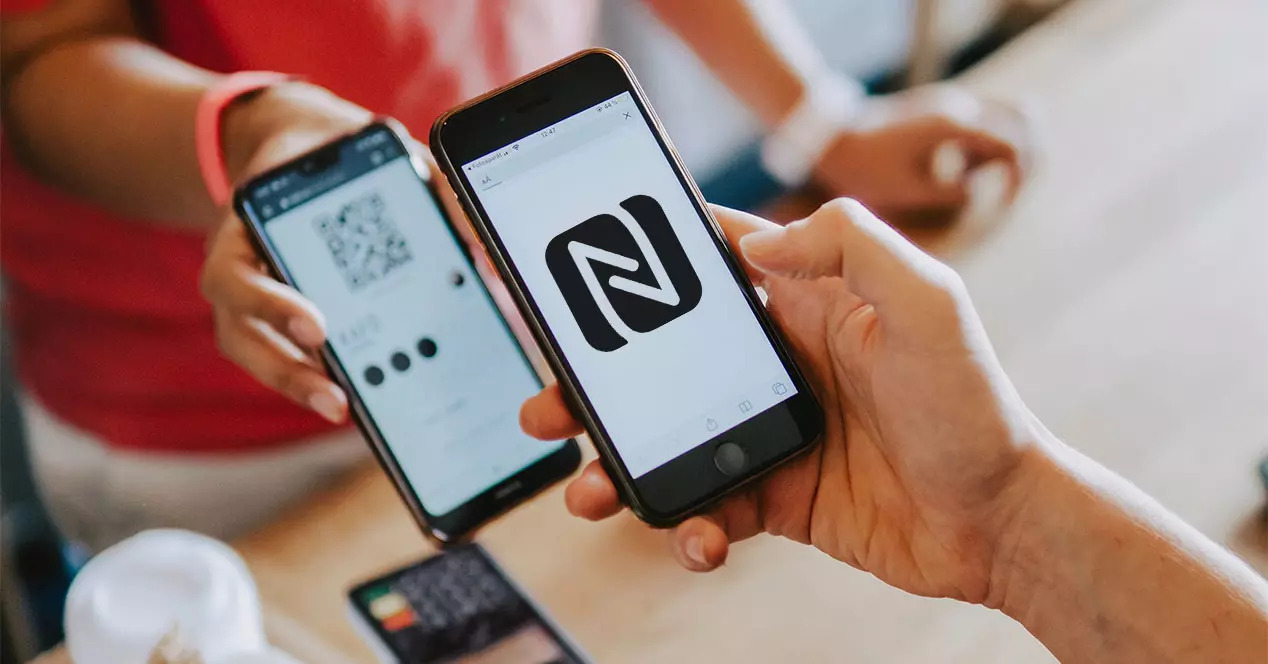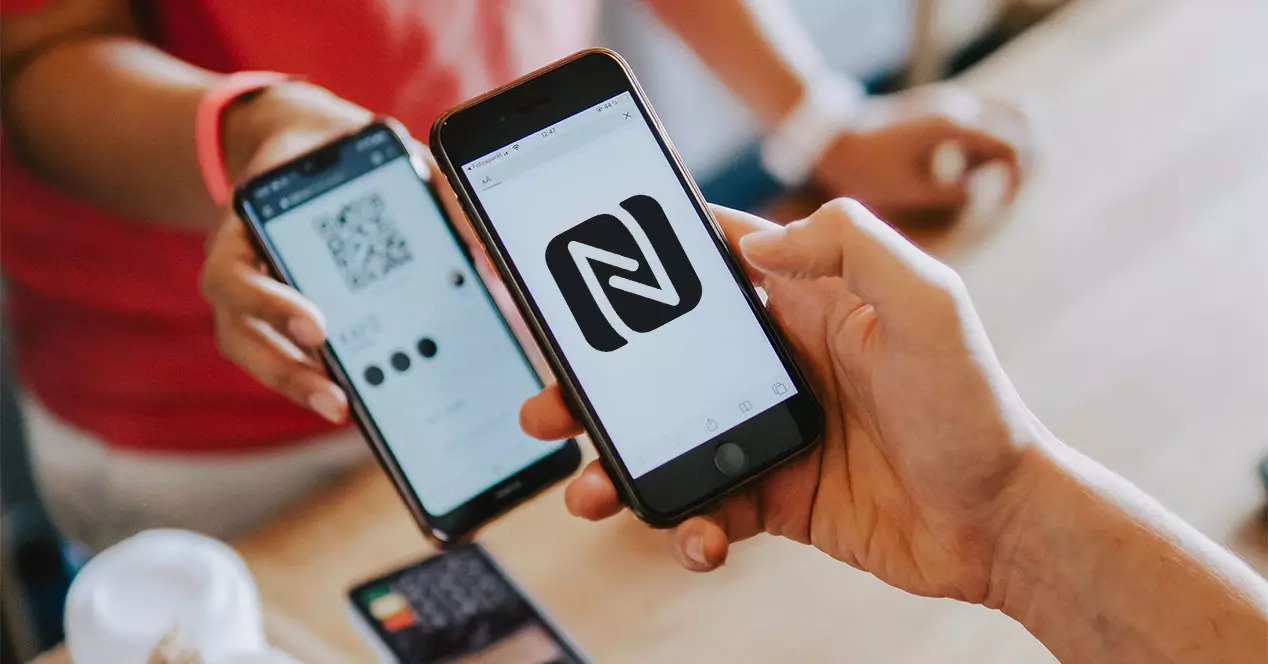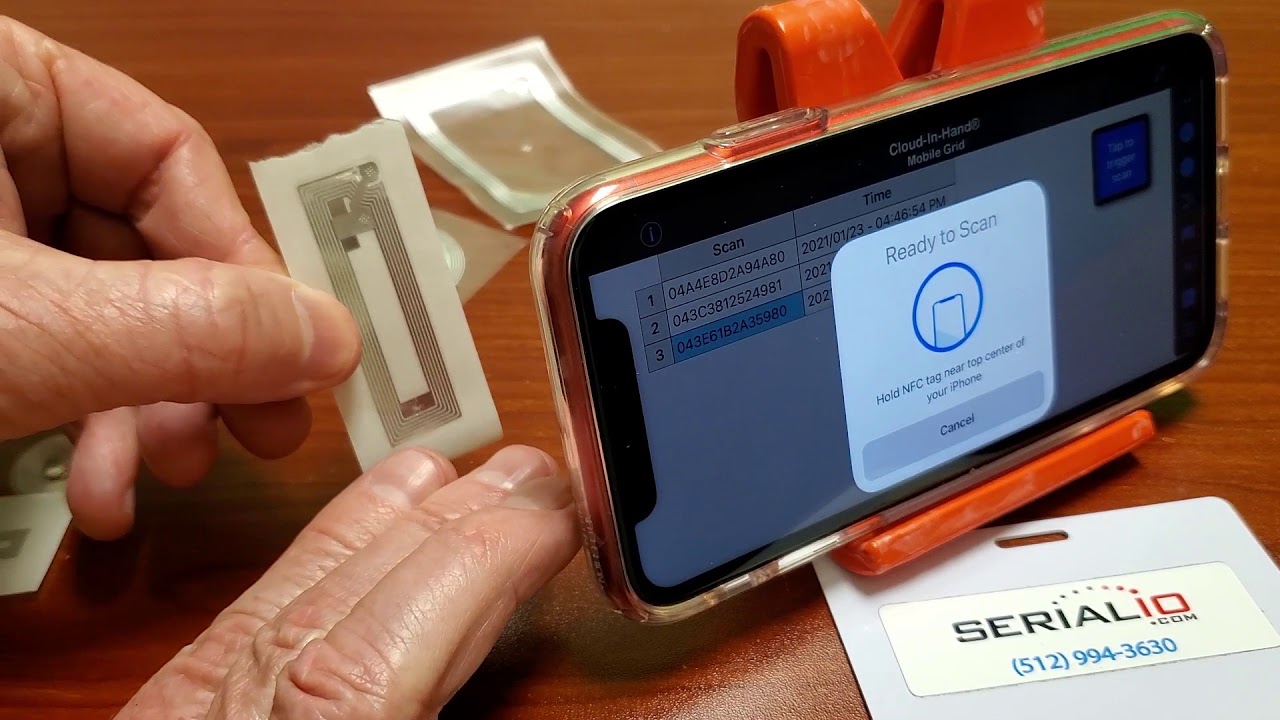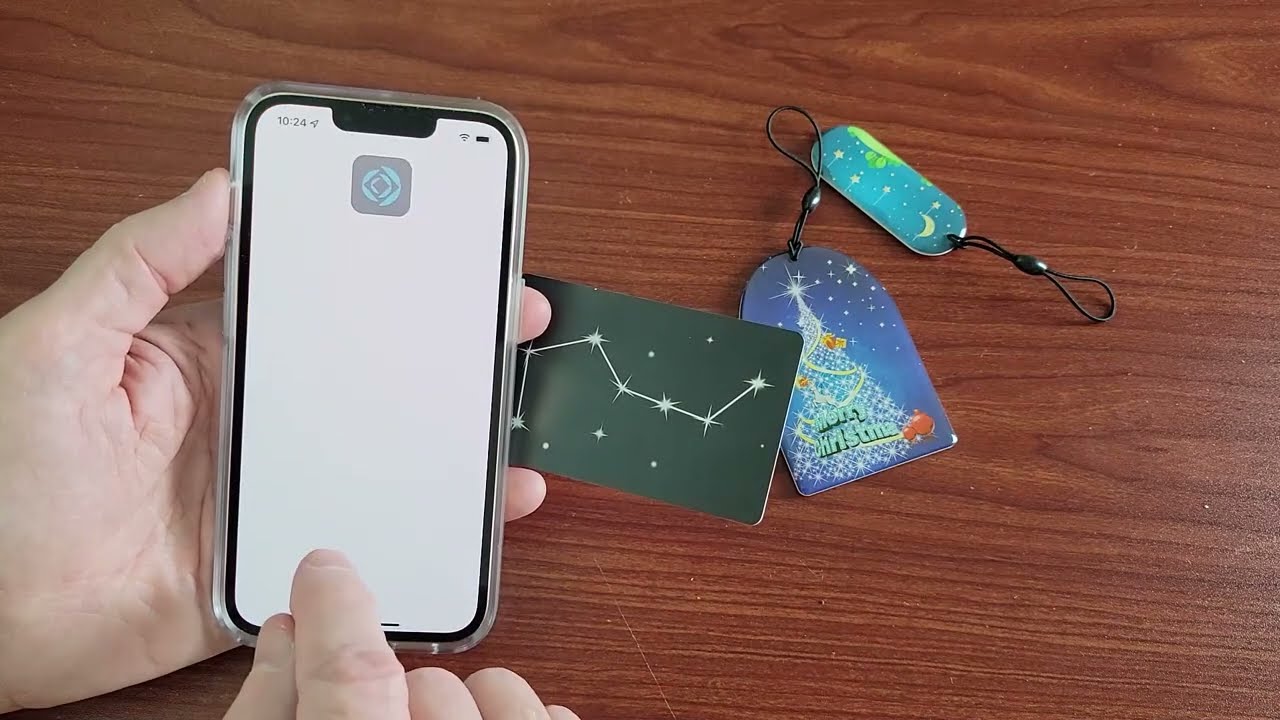Introduction
RFID (Radio Frequency Identification) technology has revolutionized the way we interact with everyday objects. From access control systems to contactless payment cards, RFID cards have become an integral part of our lives. However, carrying multiple cards can be cumbersome, and there’s always the risk of losing or damaging them. That’s where the idea of copying an RFID card to an iPhone comes in.
With the advancement of technology, it is now possible to replicate the data from an RFID card and store it on your iPhone, allowing you to access the same functionalities without the need for a physical card. Whether you want to copy your employee ID, access control card, or even your transit pass, having them stored on your iPhone provides convenience and peace of mind.
But how exactly can you copy an RFID card to your iPhone? In this article, we will explore different methods that you can use to achieve this. We will discuss the different types of RFID cards, the reasons why you might want to copy them to your iPhone, and the tools and equipment you will need. So, let’s dive into the world of RFID technology and discover how you can leverage it with your iPhone.
Understanding RFID Technology
Before we delve into the process of copying an RFID card to your iPhone, let’s first understand the fundamentals of RFID technology. RFID, which stands for Radio Frequency Identification, is a system that uses radio waves for the wireless transfer of data between an RFID tag and a reader. The tag, embedded with a microchip and an antenna, contains unique identification information that can be read by the reader.
RFID technology can be divided into three components – the tag, the reader, and the backend system. The tag, also known as an RFID transponder, is the small device that contains the data and communicates with the reader. It can be active or passive, depending on whether it has its own power source or relies on the energy from the reader to function.
The reader, also known as an RFID interrogator, is the device that sends and receives radio waves to communicate with the tag. It emits a signal that powers up the tag and reads its data. The reader then sends this data to the backend system, which processes and interprets the information. This can include identifying the tag, accessing relevant databases, and triggering specific actions or responses.
RFID technology offers several advantages over traditional methods of identification and data transfer. Firstly, it eliminates the need for physical contact between the tag and the reader, making it a contactless and non-intrusive solution. This makes RFID ideal for applications such as access control, where users can simply wave their card near a reader to gain entry.
Secondly, RFID allows for quick and efficient data collection. Multiple tags can be read simultaneously, enabling fast inventory management, asset tracking, and even real-time location tracking. This has paved the way for improved supply chain management, enhanced customer experiences, and increased operational efficiency in various industries.
Lastly, RFID technology offers a high level of security and authentication. The unique identification information stored on each tag ensures that only authorized individuals or devices can access the data. Additionally, advanced encryption techniques can be employed to further protect the integrity and privacy of the transmitted information.
Now that you have a basic understanding of RFID technology, let’s explore the different types of RFID cards that you might encounter in your everyday life.
Types of RFID Cards
RFID technology is widely used in various industries, and as a result, there are different types of RFID cards available for specific purposes. Understanding these types is crucial when it comes to copying an RFID card to your iPhone, as the method may vary depending on the card’s technology and compatibility. Here are some common types of RFID cards:
- Proximity Cards: Proximity cards are one of the most widely used RFID cards for access control systems. These cards utilize low-frequency (125kHz) technology and are typically read when placed within a few inches of the reader. They often have a unique identifier encoded on the card, allowing users to gain access to secure areas or facilities.
- Contactless Smart Cards: Contactless smart cards, also known as NFC (Near Field Communication) cards, operate at higher frequencies (13.56MHz) and have more capabilities than proximity cards. They can store and process data, and can even perform more complex actions such as making payments or storing digital credentials. Contactless smart cards are widely used in transit systems, payment applications, and ID cards.
- Mifare Cards: Mifare is a brand of contactless smart cards that uses ISO/IEC 14443A standard. Mifare cards are commonly used in various applications, including public transportation, access control, and loyalty programs. These cards have encryption capabilities to ensure secure communication and can store different types of data, making them versatile and widely adopted in many RFID systems.
- UHF Cards: UHF (Ultra-High Frequency) cards operate at higher frequencies (860MHz-960MHz) and have a longer read range compared to other types of RFID cards. These cards are commonly used in logistics, supply chain management, and asset tracking applications. UHF technology allows for faster and more efficient data collection, making it ideal for large-scale inventory management.
It is important to note that not all RFID cards can be easily copied to an iPhone. The compatibility and method of copying may vary depending on the card’s technology and encryption. In the next section, we will discuss why you might want to copy an RFID card to your iPhone and the requirements for doing so.
Why Copy an RFID Card to iPhone?
Copying an RFID card to your iPhone offers a range of benefits and conveniences. Here are a few reasons why you might consider copying your RFID card to your iPhone:
- Convenience: Carrying multiple RFID cards can be cumbersome and easy to misplace. By copying your RFID cards to your iPhone, you can streamline your wallet or purse, as your iPhone can now serve as a digital wallet for all your access control, payment, and identification needs.
- Security: Physical RFID cards can be lost, stolen, or damaged. By having a digital copy of your RFID card on your iPhone, you minimize the risk of losing or compromising your sensitive data. Additionally, copying an RFID card to your iPhone may offer additional security measures such as biometric authentication, adding an extra layer of protection to your credentials.
- Flexibility: With copied RFID cards on your iPhone, you have the flexibility to access multiple systems or facilities without the need for physical cards. You can easily switch between different access control systems, transit networks, or loyalty programs by simply selecting the appropriate card on your iPhone.
- Integration: Having your RFID cards on your iPhone opens up possibilities for integration with other apps and services. For example, you can integrate your access control card with a smart home automation system, allowing you to unlock doors or turn on lights with just a few taps on your iPhone.
- Cost Savings: In some cases, replacing a lost or damaged physical RFID card can be expensive. By copying your RFID card to your iPhone, you eliminate the need for card replacement, potentially saving you money in the long run.
It’s important to note that not all RFID cards can be easily copied to an iPhone, as it depends on the card’s compatibility with iPhone technology and the availability of suitable copying methods. In the next section, we will discuss the requirements for copying an RFID card to an iPhone.
Requirements
Before you can copy an RFID card to your iPhone, there are a few requirements that you need to fulfill. These include:
- Compatible RFID Card: Make sure you have a compatible RFID card that can be copied to an iPhone. Not all RFID cards are compatible with iPhone technology, so it’s essential to check the specifications and compatibility of your card before proceeding.
- iPhone with NFC Support: Your iPhone must have NFC (Near Field Communication) capability to read and write data to RFID cards. Most newer iPhone models, starting from iPhone 7 and above, support NFC, but it’s always best to double-check the specifications of your specific iPhone model.
- NFC Writer App or Device: To copy an RFID card to your iPhone, you will need an NFC writer app or an external NFC writer device. These tools allow you to read and write data to the RFID card and then transfer it to your iPhone. There are several NFC writer apps available on the App Store that you can use for this purpose.
- Access to RFID Card Details or Clone: In order to copy your RFID card to your iPhone, you will need access to the card’s details or a cloned version of the card. This can be obtained by using an RFID reader/writer device or an RFID cloning device. It’s important to note that you should only clone cards that you have legal access to and only for personal use.
- Knowledge of NFC Writing Process: Familiarize yourself with the NFC writing process and understand how to transfer the data from the RFID card to your iPhone. This may involve following specific instructions provided by the NFC writer app or device, such as placing the card near the iPhone’s NFC reader or tapping the card on the back of the iPhone.
Keep in mind that the requirements may vary depending on the specific method or tool you choose to copy your RFID card to your iPhone. It’s important to research and ensure that you have the necessary tools and knowledge to successfully complete the copying process.
Method 1: Using an NFC Writer App
One of the methods you can use to copy an RFID card to your iPhone is by utilizing an NFC writer app. This method requires an iPhone with NFC capabilities and a compatible RFID card. Here are the steps to copy an RFID card to your iPhone using an NFC writer app:
- Download an NFC Writer App: Start by downloading an NFC writer app from the App Store. There are several free and paid apps available that offer NFC reading and writing capabilities. Make sure to choose a reputable app with positive reviews and good ratings.
- Launch the NFC Writer App: Once you have downloaded the NFC writer app, open it on your iPhone. Ensure that you have given the necessary permissions for the app to access your iPhone’s NFC functionality.
- Place the RFID Card Near the iPhone: With the NFC writer app open, place your RFID card near the back of your iPhone where the NFC reader is located. Make sure there is a clear and unobstructed interface between the card and the iPhone.
- Read the RFID Card: Follow the instructions provided by the NFC writer app to read the data from your RFID card. This may involve pressing a button in the app or tapping the card against the iPhone’s NFC reader. Wait for the app to successfully read the card’s data.
- Save the Card’s Data to iPhone: Once the app has successfully read the RFID card’s data, it will give you the option to save the card’s information to your iPhone’s storage. Follow the prompts in the app to save the card’s data securely.
- Access the Copied RFID Card: After saving the card’s data to your iPhone, you can now access the copied RFID card whenever you need it. Open the NFC writer app and select the copied card to utilize its functionality.
It’s important to note that the compatibility and functionality of NFC writer apps may vary. Some apps may have additional features such as encryption or editing capabilities, while others may focus solely on copying and storing RFID card data. Be sure to explore different NFC writer app options to find the one that suits your needs.
Method 2: Using an RFID Reader Writer
Another method to copy an RFID card to your iPhone is by using an RFID reader writer device. This method requires an iPhone with NFC capabilities, a compatible RFID card, and an external RFID reader writer. Here are the steps to copy an RFID card to your iPhone using an RFID reader writer:
- Purchase an RFID Reader Writer: Start by purchasing a compatible RFID reader writer device that supports iPhone connectivity. There are various options available on the market, ranging from portable handheld devices to larger desktop units. Ensure that the device supports NFC and is compatible with your iPhone model.
- Connect the RFID Reader Writer to your iPhone: Once you have the RFID reader writer device, follow the manufacturer’s instructions to connect it to your iPhone. This may involve using a Lightning or USB-C adapter, depending on your iPhone model and the device’s connectivity options.
- Launch an NFC Writer App: Download and install a compatible NFC writer app from the App Store. Open the app on your iPhone and grant any necessary permissions for NFC functionality.
- Place the RFID Card within Range of the Reader: With the RFID reader writer device connected to your iPhone and the NFC writer app open, place your RFID card within range of the reader. Follow any instructions provided by the app or device to ensure proper positioning for reading the card.
- Read the RFID Card: Use the NFC writer app in conjunction with the RFID reader writer device to read the data from your RFID card. Follow the prompts and instructions provided by the app and device for successful data reading.
- Save the Card’s Data to iPhone: Once the RFID card’s data is successfully read, the NFC writer app will give you the option to save the card’s information to your iPhone. Follow the app’s instructions to securely save the copied RFID card’s data.
- Access the Copied RFID Card: After saving the RFID card’s data to your iPhone, you can now access the copied card within the NFC writer app whenever needed. Select the copied card from the app to utilize its functionalities.
It’s essential to ensure the compatibility of the RFID reader writer device with your iPhone and the NFC writer app. Additionally, familiarize yourself with the user manual and instructions provided by the manufacturer to ensure you operate the device correctly. This method provides an alternative solution for copying RFID cards to your iPhone, especially for individuals who prefer to use a dedicated external device for this purpose.
Method 3: Using an RFID Cloning Device
Another approach to copy an RFID card to your iPhone is by using an RFID cloning device. This method requires an iPhone with NFC capabilities, a compatible RFID card, and an RFID cloning device. Here are the steps to copy an RFID card to your iPhone using an RFID cloning device:
- Purchase an RFID Cloning Device: Start by purchasing a suitable RFID cloning device that is compatible with your iPhone. These devices are designed specifically for cloning RFID cards and may have multiple features and capabilities. Choose a device that supports NFC and is compatible with your iPhone model.
- Power on the RFID Cloning Device: Once you have the RFID cloning device, power it on according to the manufacturer’s instructions. Some devices may require batteries or external power sources, so ensure that the device is fully charged or connected to a power supply.
- Place the RFID Card within Range of the Cloning Device: With the RFID cloning device powered on, place your original RFID card within range of the device. Follow any instructions provided by the device to ensure proper positioning for reading the card’s data.
- Read and Clone the RFID Card: Use the RFID cloning device to read the data from your original RFID card. The device will capture and process the data, allowing you to clone it onto a new blank RFID card or store it within the device for later cloning.
- Connect the Cloning Device to your iPhone: Once the RFID card’s data is cloned onto a new card or stored within the cloning device, follow the manufacturer’s instructions to connect the device to your iPhone. This may involve using a Lightning or USB-C adapter, depending on your iPhone model and the device’s connectivity options.
- Launch the NFC Writer App: Download and install a compatible NFC writer app from the App Store. Open the app on your iPhone and grant any necessary permissions for NFC functionality.
- Copy the Cloned RFID Card’s Data to your iPhone: With the cloning device connected to your iPhone and the NFC writer app open, follow the app’s instructions to copy the cloned RFID card’s data to your iPhone. This typically involves placing the cloned card within range of your iPhone’s NFC reader and following the prompts provided by the app.
- Access the Copied RFID Card: After successfully copying the cloned RFID card’s data to your iPhone, you can now access and use the copied card within the NFC writer app. Select the copied card from the app to utilize its functionalities.
It’s crucial to ensure that the RFID cloning device is compatible with your iPhone and the NFC writer app you choose to use. Additionally, familiarize yourself with the user manual and instructions provided by the manufacturing company to ensure you operate the device correctly and securely.
Things to Consider
While the prospect of copying an RFID card to your iPhone offers convenience and flexibility, there are some important factors to consider before proceeding:
- Legal Considerations: It’s crucial to understand and comply with local laws and regulations regarding the copying of RFID cards. Some jurisdictions may have strict regulations or prohibitions on cloning or copying RFID cards without explicit authorization. Make sure you have the legal right to copy the RFID card, and only do so for personal and authorized purposes.
- Compatibility: Not all RFID cards can be easily copied to an iPhone. The compatibility between the RFID card and the iPhone’s NFC capability plays a crucial role. It’s important to ensure that the RFID card technology aligns with the NFC technology supported by your iPhone model.
- Security: Consider the security implications of copying an RFID card to your iPhone. Be diligent in protecting your iPhone and the copied RFID card data from unauthorized access. Use features such as passcodes, biometric authentication, or secure storage apps to keep the data secure.
- Data Integrity: While copying an RFID card to your iPhone may provide the convenience of not carrying physical cards, ensure that the copied data is accurate and up to date. If any updates or changes occur to the original RFID card, they may not automatically reflect in the copied version on your iPhone.
- Backup and Redundancy: Consider creating backups or redundant copies of the copied RFID card’s data to avoid any potential loss. This can be achieved by securely storing the data on a cloud service or saving it on multiple devices. Having backups ensures you can easily retrieve the card’s data, even if your iPhone is lost or inaccessible.
- Functionality Limitations: Keep in mind that copying an RFID card to your iPhone may not offer the exact same functionality as the physical card. Some features or interactions may be limited in the digital version. Ensure that the copied RFID card on your iPhone satisfies your requirements and needs.
By considering these factors, you can make informed decisions and ensure a smooth and secure process of copying an RFID card to your iPhone. Always prioritize legality, security, compatibility, and personal convenience when undertaking such actions.
Conclusion
Copying an RFID card to your iPhone can provide a convenient and secure way to access various systems and facilities without the need for physical cards. By understanding RFID technology, the types of RFID cards, and the available methods, you can make an informed decision on how to copy your RFID card to your iPhone.
Using an NFC writer app allows you to read and save the data from your RFID card directly to your iPhone, providing a digital copy that can be easily accessed whenever needed. Alternatively, an RFID reader writer device or an RFID cloning device can be used to capture and transfer the data from your RFID card to your iPhone, offering additional options for copying.
Before proceeding with the copying process, it is important to consider legal implications, compatibility, security measures, data integrity, backup strategies, and any limitations in functionality that may arise from using a digital copy of your RFID card.
However, it is essential to note that the copying of RFID cards should be done in accordance with local laws and regulations. Ensure that you have the legal right to copy the RFID card, and only perform the copying process for authorized and personal purposes.
Copying an RFID card to your iPhone provides convenience, flexibility, and the potential for cost savings. By streamlining your wallet, enhancing security, and integrating with other applications and services, having your RFID cards readily available on your iPhone can simplify your daily interactions.
Remember to always prioritize security, protect your iPhone and the copied card data from unauthorized access, and stay updated on the latest advancements in RFID technology to ensure compatibility and functionality. By keeping these factors in mind, you can take advantage of the benefits of copying an RFID card to your iPhone while maintaining a secure and efficient user experience.