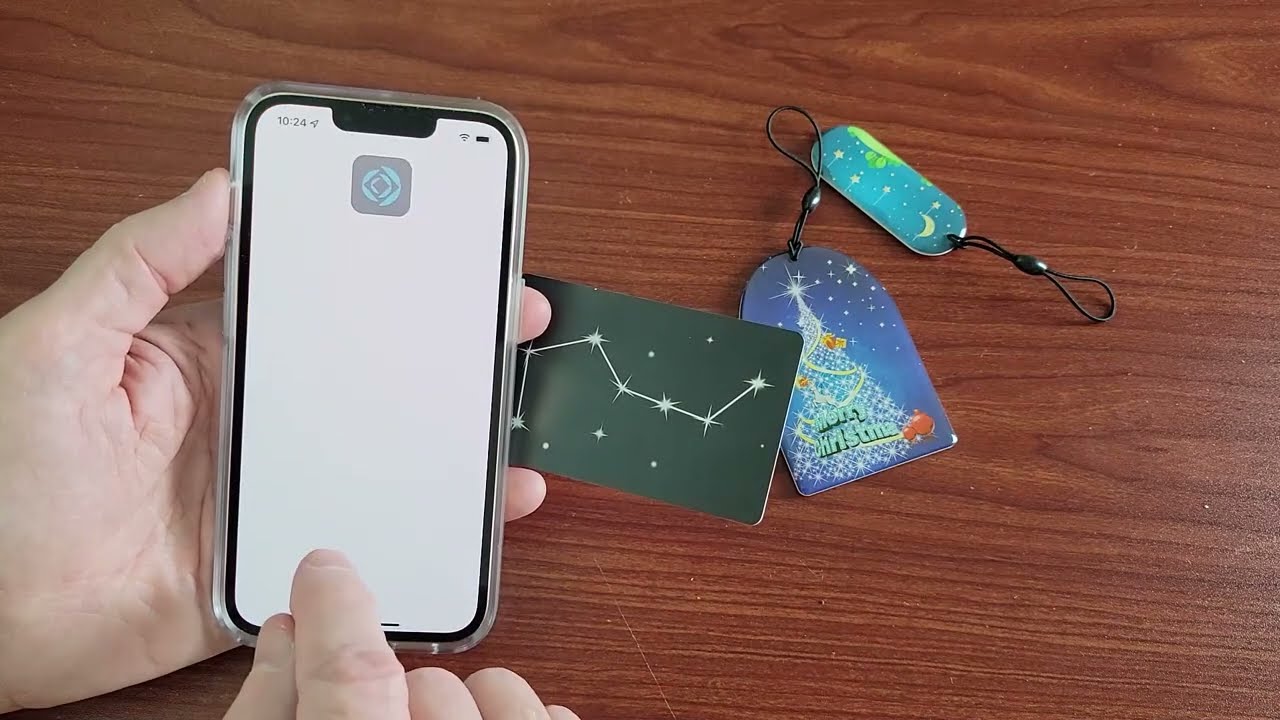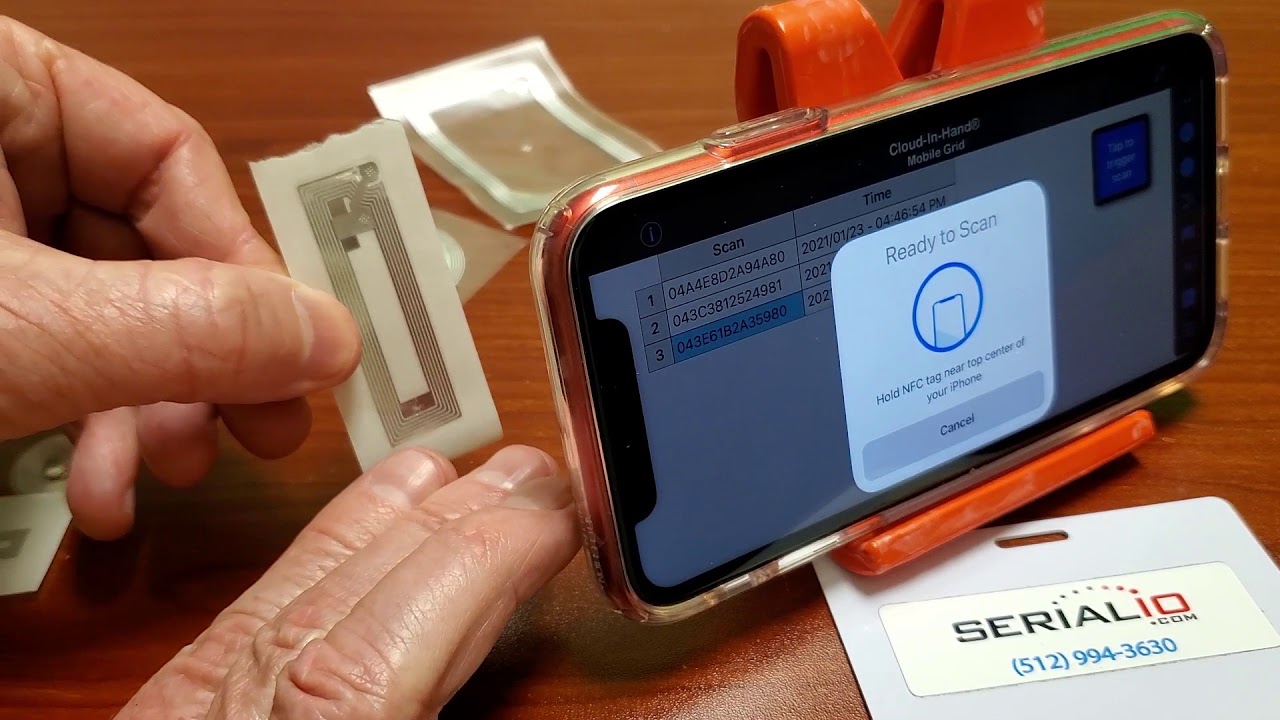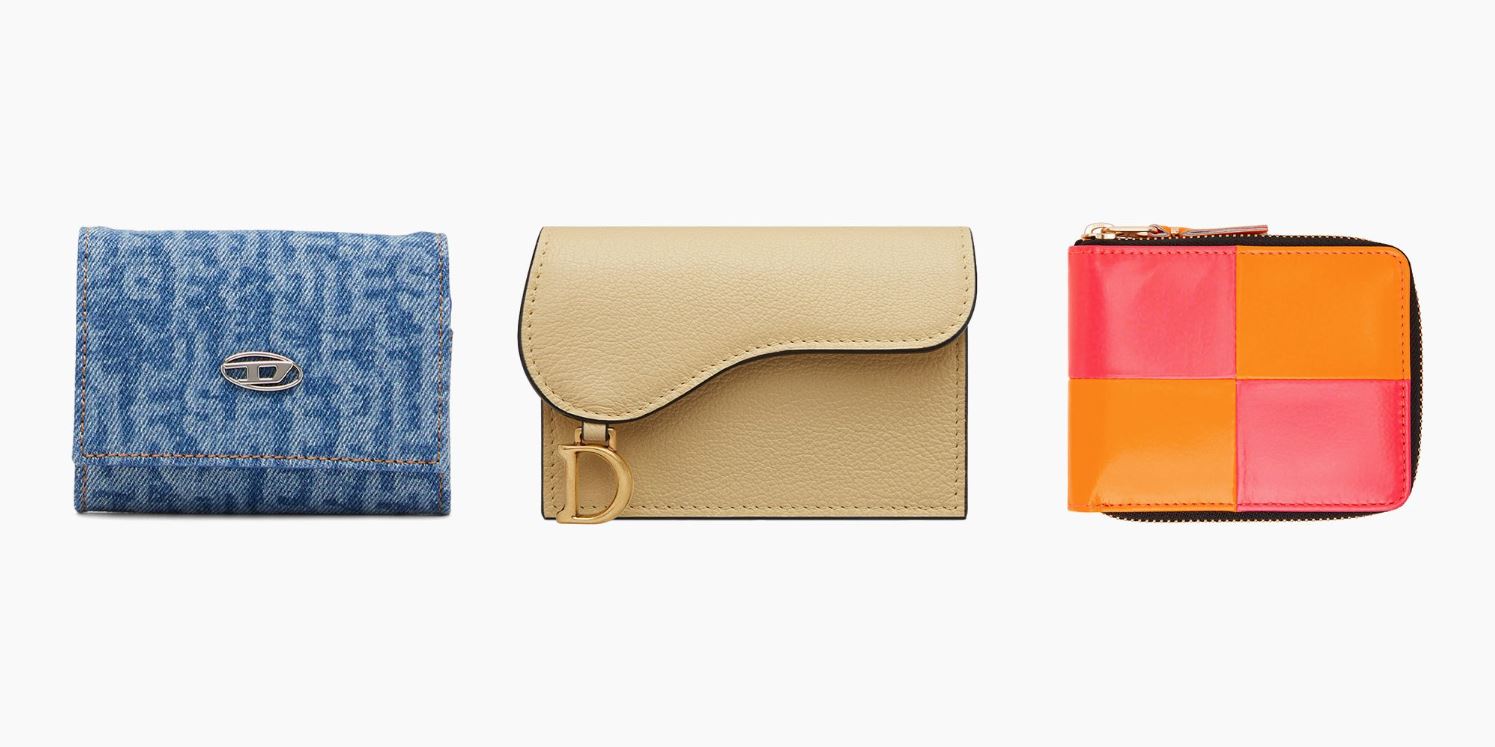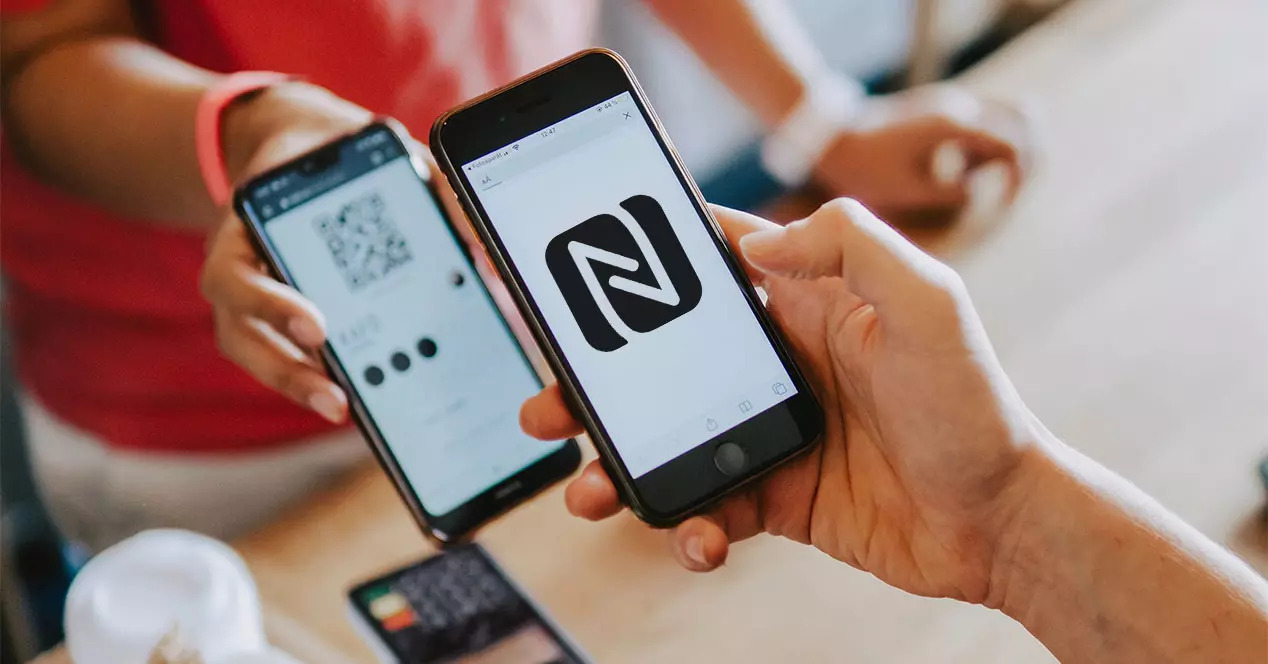Introduction
Welcome to the world of RFID (Radio Frequency Identification) technology and the ever-evolving capabilities of our beloved iPhones. In this digital age, where convenience and efficiency are paramount, it’s no surprise that people are looking for ways to utilize their smartphones for more than just communication and entertainment. One such capability that has gained attention is the ability to scan RFID tags using an iPhone, bringing a new level of convenience and functionality to our everyday lives.
RFID technology has revolutionized various industries, from inventory management to contactless payments. It allows for the wireless transmission of data between RFID tags and readers, making it possible to quickly and accurately identify and track items. With the ubiquitous presence of iPhones, it’s natural to wonder if these powerful devices can also double as RFID readers.
Fortunately, certain iPhone models do come equipped with NFC (Near Field Communication) capabilities, which are essential for scanning RFID tags. NFC is a form of short-range wireless communication that enables devices to transfer data by simply bringing them close together.
In this article, we will delve deeper into the world of RFID and explore the possibility of using an iPhone as an RFID scanner. We’ll discuss the fundamentals of RFID technology, how it works, and whether iPhones are capable of reading RFID tags. Additionally, we’ll provide a step-by-step guide on how to utilize your iPhone to scan RFID tags and share a few helpful tips for successful scanning.
So, if you’re ready to unlock the potential of your iPhone and explore the realm of RFID scanning, let’s get started!
What is RFID?
RFID stands for Radio Frequency Identification, which is a technology that uses radio waves to wirelessly transmit and receive data between an RFID tag and a reader. It allows for the identification, tracking, and management of objects or individuals without the need for physical contact or line of sight. RFID has gained widespread adoption in various industries due to its efficiency, convenience, and accuracy.
An RFID system consists of three main components: the RFID tags, the RFID reader, and the backend system. RFID tags, also known as transponders or smart labels, are small electronic devices that contain a unique identifier and can store additional information. These tags can be attached to or embedded within objects or even implanted into living organisms.
The RFID reader, also referred to as an interrogator, is the device responsible for transmitting radio signals and receiving responses from the RFID tags. It emits electromagnetic waves and captures the data sent by the tags, enabling quick and reliable communication.
The backend system is where the collected data from the RFID reader is processed and analyzed. This system can be a database, a management software, or any other application that interprets the captured information and provides valuable insights or triggers specific actions.
RFID technology offers several advantages over traditional barcode scanning or manual data entry. It allows for non-line-of-sight reading, meaning that tags can be read even if they are not directly visible to the reader. This speeds up operations, especially in scenarios where multiple items need to be scanned simultaneously or when items are difficult to access or are moving quickly.
Furthermore, RFID systems can read and write data to the tags, allowing for real-time updates and dynamic tracking of objects throughout their lifecycle. This provides organizations with improved visibility, accuracy, and control over their inventory management, asset tracking, and supply chain processes.
Overall, RFID technology has transformed various industries, including retail, logistics, healthcare, and transportation. Its versatility, scalability, and ability to integrate with existing systems make it a valuable tool for enhancing efficiency and enabling digitalization.
How Does RFID Work?
RFID technology operates using the principle of electromagnetic coupling. When an RFID reader emits radio waves, it generates an electromagnetic field that powers the RFID tags within its range. This energy allows the tags to respond by transmitting their unique identification data back to the reader.
There are two main types of RFID systems: passive RFID and active RFID. In passive RFID systems, the tags rely solely on the energy provided by the reader to communicate. These tags do not have an internal power source and are therefore smaller, simpler, and less expensive. The energy from the reader is used to power the tag’s circuitry, enabling it to transmit its data back to the reader.
Active RFID systems, on the other hand, have tags that have their own power source, typically in the form of a battery. This allows the tags to have a longer read range and greater functionality compared to passive tags. Active tags can transmit their data to the reader independently, without relying on the reader to provide power.
Once the RFID tag has received the energy from the reader and powered up, it responds by transmitting its unique identifier or other stored information back to the reader using radio waves. This identification data can be a serial number, a product code, or any other relevant information that has been programmed into the tag’s memory.
The communication between the reader and the tags can happen through different frequency bands, depending on the specific application and regional regulations. The most common RFID frequencies are high-frequency (HF), ultra-high frequency (UHF), and microwave frequency. Each frequency has its own advantages and limitations in terms of read range, data transfer rate, and interference resistance.
Once the reader receives the data from the RFID tag, it can process and analyze the information according to the specific requirements of the application. This can involve storing the data in a database, triggering actions, or even integrating it with other systems to provide real-time visibility and insights.
Overall, RFID technology offers a fast, efficient, and reliable method of identification and communication. Its ability to wirelessly transmit data without the need for line-of-sight or physical contact has made it a valuable tool in various industries for improving efficiency, accuracy, and automation.
Can iPhones Read RFID?
Yes, certain models of iPhones are equipped with Near Field Communication (NFC) capabilities, which enables them to read RFID tags. NFC is a technology that allows for short-range wireless communication between devices by simply bringing them close together. This technology is a key component in scanning RFID tags using an iPhone.
Starting from the iPhone 7 and onwards, Apple introduced NFC functionality in their devices, expanding the capabilities of iPhones beyond their traditional uses. With NFC, iPhones can interact with various types of contactless technology, including payment systems, access control cards, and yes, RFID tags.
It’s important to note that not all iPhone models have NFC capabilities. As of now, the following iPhone models support NFC functionality: iPhone 7, iPhone 7 Plus, iPhone 8, iPhone 8 Plus, iPhone X, iPhone XR, iPhone XS, iPhone XS Max, iPhone 11, iPhone 11 Pro, iPhone 11 Pro Max, iPhone SE (2nd generation) and newer models.
However, it’s worth mentioning that the NFC capabilities of iPhones are primarily designed for reading NFC tags and interacting with NFC-enabled devices, such as Apple Pay. The NFC technology used in iPhones operates on the high-frequency (HF) band, which is the same frequency used by some RFID systems.
While iPhones can technically read certain types of RFID tags, it’s important to understand that they may not be compatible with all RFID systems due to variations in frequency, data encoding, and protocols. Some RFID tags may require specialized hardware or software that is not available on iPhones, limiting their compatibility.
To determine if your specific iPhone model can read a particular RFID tag, it is recommended to check the product specifications and consult the manufacturer for compatibility information. Additionally, there are dedicated RFID reader apps available for download on the App Store that can provide enhanced functionality and compatibility with different RFID systems.
In summary, iPhones with NFC capabilities do have the ability to read certain RFID tags. However, it’s essential to consider compatibility factors and seek compatible apps or hardware when intending to utilize an iPhone for RFID scanning purposes.
Using an iPhone to Scan RFID
If you have an iPhone that supports NFC functionality, you can utilize it as an RFID scanner with the help of compatible apps and following a few simple steps. Here is a step-by-step guide on how to use an iPhone to scan RFID tags:
Step 1: Download a compatible RFID reader app
Start by searching for and downloading an RFID reader app from the App Store. There are several apps available that are specifically designed for RFID scanning, such as ‘RFID Scan Scan Write’, ‘NFC TagInfo by NXP’, ‘RFID Tag Finder’, and ‘GoToTags’, among others. Choose an app that suits your needs and has positive reviews.
Step 2: Enable NFC scanning on your iPhone
Ensure that NFC scanning is enabled on your iPhone. To do this, go to the Settings app and select ‘NFC’ (or ‘Wallet & Apple Pay’ in older iOS versions). Make sure that the switch for ‘NFC’ is turned on.
Step 3: Place the iPhone near the RFID tag
Position your iPhone close to the RFID tag that you want to scan. Typically, the working range for NFC scanning is within a few centimeters, so ensure that you bring the iPhone and the RFID tag in close proximity to establish a connection.
Step 4: Open the RFID reader app
Launch the RFID reader app that you downloaded in Step 1. The app should automatically detect the presence of an RFID tag in close proximity and display the information associated with the tag on your iPhone’s screen. Depending on the app you choose, you may have additional functionalities such as writing data to the tag or performing specific actions based on the scanned data.
Step 5: Scan the RFID tag with your iPhone
Once the RFID reader app has identified the RFID tag, simply tap the ‘Scan’ or ‘Read’ button within the app to initiate the scanning process. The app will then capture the data from the tag and display it on your iPhone screen. You can view and utilize the information according to the functionalities provided by the app.
It’s important to note that the usability and performance of the RFID scanning process may vary depending on the quality of the app, the compatibility with the RFID system, the strength of the NFC signal, and the specific RFID tags being used. It is recommended to experiment with different apps and settings to find the solution that works best for your requirements.
Remember to position the iPhone close to the RFID tags, ensure that the NFC scanning feature is enabled, and use a reliable and compatible RFID reader app to achieve accurate and successful scanning results.
Step 1: Download a compatible RFID reader app
The first step to using your iPhone as an RFID scanner is to download a compatible RFID reader app from the App Store. These apps are specifically designed to utilize the NFC capabilities of your iPhone and provide the necessary tools for scanning, reading, and interacting with RFID tags.
There are several RFID reader apps available, each offering unique features and functionalities. Here are a few popular options:
‘RFID Scan Scan Write’ – This app offers a user-friendly interface and supports reading and writing data to RFID tags. It provides the ability to customize data fields, create custom commands, and export data in various formats.
‘NFC TagInfo by NXP’ – Developed by one of the leading companies in NFC technology, this app provides comprehensive information about NFC and RFID tags. It allows users to analyze the technical details of RFID tags, such as the tag type, data capacity, and supported features.
‘RFID Tag Finder’ – This app focuses on quickly identifying and locating RFID tags within close proximity. It provides a signal strength indicator, audible alerts, and visual proximity guidance to help locate the tags more effectively.
‘GoToTags’ – GoToTags offers an RFID scanning app that supports both NFC and UHF RFID tags. It allows for scanning and encoding tags, managing and exporting data, and customizing workflows for various RFID applications.
To download an RFID reader app:
1. Launch the App Store on your iPhone.
2. Tap on the search bar and enter the name of the RFID reader app you want to download (e.g., “RFID Scan Scan Write”).
3. Select the app from the search results.
4. Tap on the ‘Get’ or ‘Download’ button, and authorize the installation if prompted.
5. Wait for the app to download and install on your iPhone. The app’s icon will appear on your home screen once the installation is complete.
Ensure that you choose an app that is compatible with your iPhone model and iOS version. Read the app descriptions, reviews, and ratings to determine if it meets your specific requirements and has a good reputation.
By downloading a compatible RFID reader app, you’ll have the necessary tool to effectively scan and interact with RFID tags using your iPhone. These apps streamline the scanning process and provide additional features for managing and analyzing the data captured from the RFID tags.
Step 2: Enable NFC scanning on your iPhone
To use your iPhone as an RFID scanner, you need to ensure that the Near Field Communication (NFC) scanning feature is enabled. NFC is the technology that allows devices to wirelessly communicate by simply bringing them close together. Here’s how you can enable NFC scanning on your iPhone:
1. Open the Settings app
Locate the Settings app on your iPhone’s home screen and tap on it to open the settings menu.
2. Locate the NFC settings
Scroll down the settings menu and look for the “NFC” option. Depending on the iOS version you are running, it may be listed as “NFC” or “Wallet & Apple Pay”. Tap on it to access the NFC settings.
3. Enable NFC
In the NFC settings menu, you will see a switch labeled “NFC” or “Allow Access While Locked”. Make sure the switch is toggled on to enable NFC scanning. This will allow your iPhone to communicate with NFC-enabled devices and RFID tags.
Enabling NFC on your iPhone allows you to utilize the full potential of its NFC capabilities, including scanning RFID tags and interacting with contactless payment systems.
It’s important to note that depending on your device’s security settings, you may need to authenticate using Face ID, Touch ID, or your passcode when initiating an NFC scan. This provides an additional layer of security to ensure that NFC scanning is only performed by you.
By enabling NFC scanning on your iPhone, you unlock the power of wireless communication and position yourself to utilize your device as an RFID scanner for various applications and purposes.
Remember to keep the NFC feature enabled whenever you want to use your iPhone as an RFID scanner. This will ensure that you can easily initiate NFC scans and make the most out of the capabilities provided by your device.
Step 3: Place the iPhone near the RFID tag
Once you have enabled NFC scanning on your iPhone, the next step in using your iPhone as an RFID scanner is to position your device near the RFID tag you want to scan. It’s important to bring the iPhone and the RFID tag in close proximity for an effective scan. Here’s how to do it:
1. Identify the RFID tag you want to scan
Locate the RFID tag you wish to scan. This could be a sticker, a card, or an embedded tag within an object. Ensure you can easily access the tag without any obstructions.
2. Position your iPhone near the RFID tag
Hold your iPhone in one hand and bring it close to the RFID tag with the NFC antenna area (usually located near the top of the iPhone) facing towards the tag. Touching the tag is not necessary for scanning, but it’s essential to have them in close proximity to establish a connection.
3. Maintain a suitable distance for scanning
While NFC technology has a relatively short range compared to other wireless communication methods, it is still important to maintain an appropriate distance between the iPhone and the RFID tag. Generally, keeping them within a few centimeters or inches of each other is sufficient to establish a stable connection and ensure an accurate scan.
4. Adjust the positioning if needed
Depending on the specific RFID tag and the iPhone model, you may need to experiment with the positioning to find the optimal distance and angle for successful scanning. Some RFID tags may require a particular alignment for efficient communication, so make small adjustments if you encounter any issues during the scanning process.
By placing your iPhone near the RFID tag, you create a close-range connection that allows the NFC technology to communicate with the tag and initiate the scanning process. Remember to hold the iPhone steady during the scan to maintain a stable connection and avoid unintentional movement that could disrupt the scan.
It is worth noting that the exact required positioning and distance may vary depending on the specific RFID system and the iPhone model you are using. For best results, refer to the documentation provided by the RFID tag manufacturer or consult the instructions provided within the RFID scanning app you are using.
By following this step, you ensure that your iPhone is in close proximity to the RFID tag, ready to initiate the scanning process and capture the desired data.
Step 4: Open the RFID reader app
After positioning your iPhone near the RFID tag, the next step in using your iPhone as an RFID scanner is to open the RFID reader app that you have downloaded. The RFID reader app provides the necessary interface and functionality to interact with and capture data from the RFID tag. Here’s how you can open the RFID reader app:
1. Locate the RFID reader app on your iPhone
On your iPhone’s home screen, look for the icon of the RFID reader app that you downloaded. It typically has a distinct logo or name that makes it easy to identify. Tap on the app icon to open the RFID reader app.
2. Wait for the app to launch
After tapping the RFID reader app icon, wait for the app to launch. The launch time may vary depending on the app and your iPhone’s performance. Once the app opens, you will be presented with the app’s main interface, which may include scanning options, controls, and data display areas.
3. Familiarize yourself with the app’s interface
Take a moment to explore the interface of the RFID reader app. Different apps may have different layouts and features. Look for buttons or options related to scanning RFID tags, reading data, or performing other functions. Familiarize yourself with the app’s controls and navigation to make the most out of its capabilities.
4. Configure settings if necessary
Depending on the RFID reader app, you may have the option to configure settings to suit your specific needs. These settings could include data storage preferences, scanning preferences, or customization options. Check if the app provides any configuration settings and adjust them accordingly.
5. Ensure the app is ready for RFID scanning
Before proceeding with scanning the RFID tag, ensure that the RFID reader app is ready to perform the scan. Check if the app displays any prompts or indicators that indicate it is connected to the iPhone’s NFC technology and ready to initiate a scan.
Opening the RFID reader app on your iPhone prepares it for scanning RFID tags and enables you to utilize the app’s features and functionalities for capturing data. The app acts as an intermediary between your iPhone’s NFC capabilities and the RFID tag, facilitating the scanning process and providing a user-friendly interface for viewing and managing the captured data.
Remember to consult the app’s documentation or help section if you are unsure about any of its features or functionalities. Each app may have its own unique workflow and instructions for optimal RFID tag scanning.
Step 5: Scan the RFID tag with your iPhone
Now that you have opened the RFID reader app on your iPhone, you are ready to initiate the scanning process and capture data from the RFID tag. Follow these steps to scan the RFID tag using your iPhone:
1. Position your iPhone near the RFID tag
Ensure that your iPhone is still in close proximity to the RFID tag, as discussed in the previous steps. Maintain a steady hand and keep the NFC antenna area of your iPhone close to the tag for a stable connection.
2. Tap the scan or read button in the RFID reader app
Within the interface of the RFID reader app, locate the scan or read button. This button is usually prominently displayed and labeled to initiate the scanning process. Tap on it to begin the scan.
3. Wait for the scanning process to complete
Once you tap the scan or read button, the app will initiate the scanning process. It will send signals through the NFC antenna of your iPhone to communicate with the RFID tag in close proximity. Wait for the scanning process to complete. This may only take a few seconds, depending on the app and the complexity of the RFID tag being scanned.
4. View the captured data on your iPhone
After the scanning process is complete, the RFID reader app will display the captured data from the RFID tag on your iPhone screen. This information could include the unique identifier of the tag, any stored data, or other relevant details associated with the tag. The app’s interface will vary depending on the app you are using, but it should provide a clear display of the captured data.
5. Utilize the scanned data as needed
Once the data from the RFID tag is displayed on your iPhone, you can utilize it based on the app’s functionality or your requirements. This could involve saving the data, exporting it to other applications, performing actions based on the captured data, or any other functionalities provided by the RFID reader app. Refer to the app’s user guide or documentation for information on how to make the most out of the scanned data.
By following these steps, you can successfully scan the RFID tag using your iPhone and retrieve the relevant data using the RFID reader app. The ability to scan RFID tags with your iPhone opens up a world of possibilities for inventory management, data collection, authentication, and more, all through the convenience of your smartphone.
Tips for Successful RFID Scanning
Scanning RFID tags with your iPhone can sometimes be a bit challenging, as it requires a proper setup and positioning to ensure accurate and successful scans. Here are some tips to help you achieve successful RFID scanning:
1. Ensure proper positioning
Position your iPhone close and parallel to the RFID tag, making sure that the NFC antenna area is facing the tag. Keeping a steady hand and maintaining a consistent distance between the iPhone and the tag helps establish a stable connection for reliable scanning.
2. Minimize interference
Avoid placing other electronic devices or metal objects near the RFID tag, as they can interfere with the NFC communication. Interference can lead to incomplete or inaccurate scans. Keep the area around the tag clear to achieve a clean and uninterrupted scanning process.
3. Optimize lighting conditions
Ensure that the scanning environment has sufficient lighting for proper visibility. Bright and evenly distributed lighting helps reduce any shadows or reflections that could obscure the RFID tag, making it easier for your iPhone to capture accurate scan data.
4. Experiment with positioning and angles
If you’re facing difficulty in capturing the RFID tag data, try adjusting the positioning and angles of your iPhone. Sometimes, a slight tilt or rotation can improve the scanning performance. Experiment with different positions to find the most effective angle for successful scans.
5. Use compatible RFID tags and apps
Ensure that you’re working with RFID tags and apps that are compatible with each other. Different RFID systems use various frequencies and protocols, so it’s essential to use tags that are designed for the NFC technology in your iPhone and supported by the RFID reader app. This improves compatibility and enhances the scanning accuracy.
6. Keep NFC scanning enabled
Remember to keep the NFC scanning feature enabled on your iPhone when attempting to scan RFID tags. Disabling NFC prevents your iPhone from establishing the necessary communication with the tags. You can enable NFC scanning through the Settings app on your iPhone, as discussed in an earlier step.
7. Seek proper app guidance
If you encounter difficulties or have specific requirements, consult the user guide or documentation provided with the RFID reader app you’re using. The app’s developers may offer specific tips and instructions to optimize the scanning process for better results.
By following these tips, you can increase the chances of successful RFID scanning with your iPhone. Each RFID scanning environment and tag may present unique challenges, so don’t hesitate to experiment and adapt to achieve the best possible scanning outcomes.
Conclusion
Using your iPhone as an RFID scanner opens up a world of possibilities, allowing you to conveniently and efficiently interact with RFID tags and capture valuable data. While not all iPhone models have NFC capabilities, those that do provide the opportunity to leverage this technology and enhance your everyday tasks.
In this article, we explored the fundamentals of RFID technology and how it works. We also debunked the myth that iPhones cannot read RFID tags, as certain models do come equipped with NFC functionality that enables RFID scanning.
We provided a step-by-step guide on how to use an iPhone as an RFID scanner, including downloading a compatible RFID reader app, enabling NFC scanning, positioning the iPhone close to the RFID tag, opening the RFID reader app, and scanning the RFID tag. We also shared tips for successful RFID scanning, such as proper positioning, minimizing interference, optimizing lighting conditions, experimenting with angles, using compatible tags and apps, and seeking guidance when needed.
It’s important to note that the compatibility and effectiveness of using an iPhone as an RFID scanner may vary depending on the specific RFID system, the iPhone model, and the capabilities of the RFID reader app. It is advisable to consult the manufacturer’s guidelines and experiment with different apps to find the solution that best suits your needs.
Scanning RFID tags with an iPhone offers convenience, mobility, and the ability to streamline various processes in industries such as retail, logistics, healthcare, and more. It opens up opportunities for inventory management, data collection, authentication, and automation, allowing for better control, efficiency, and accuracy.
So, if you have an iPhone with NFC capabilities, don’t hesitate to explore the world of RFID scanning. Download a compatible RFID reader app, enable NFC scanning, and start experiencing the benefits of this technology in your daily life and professional endeavors.