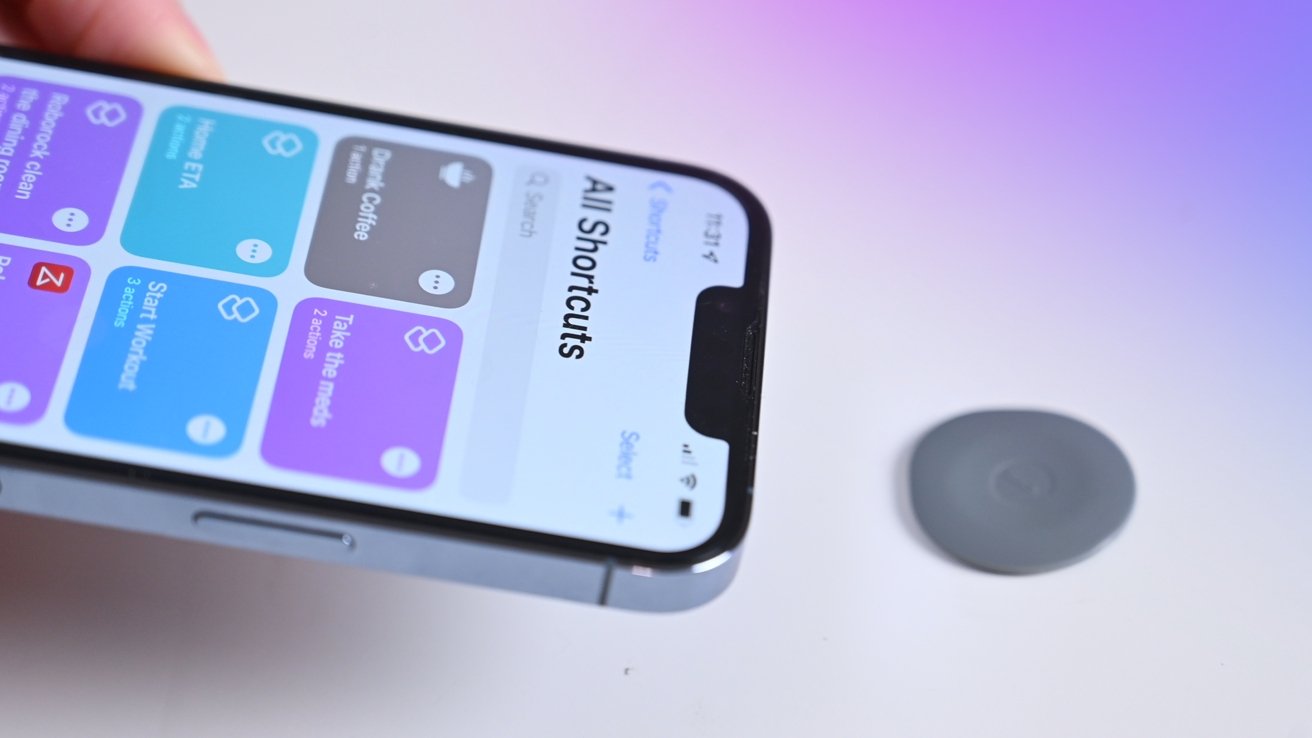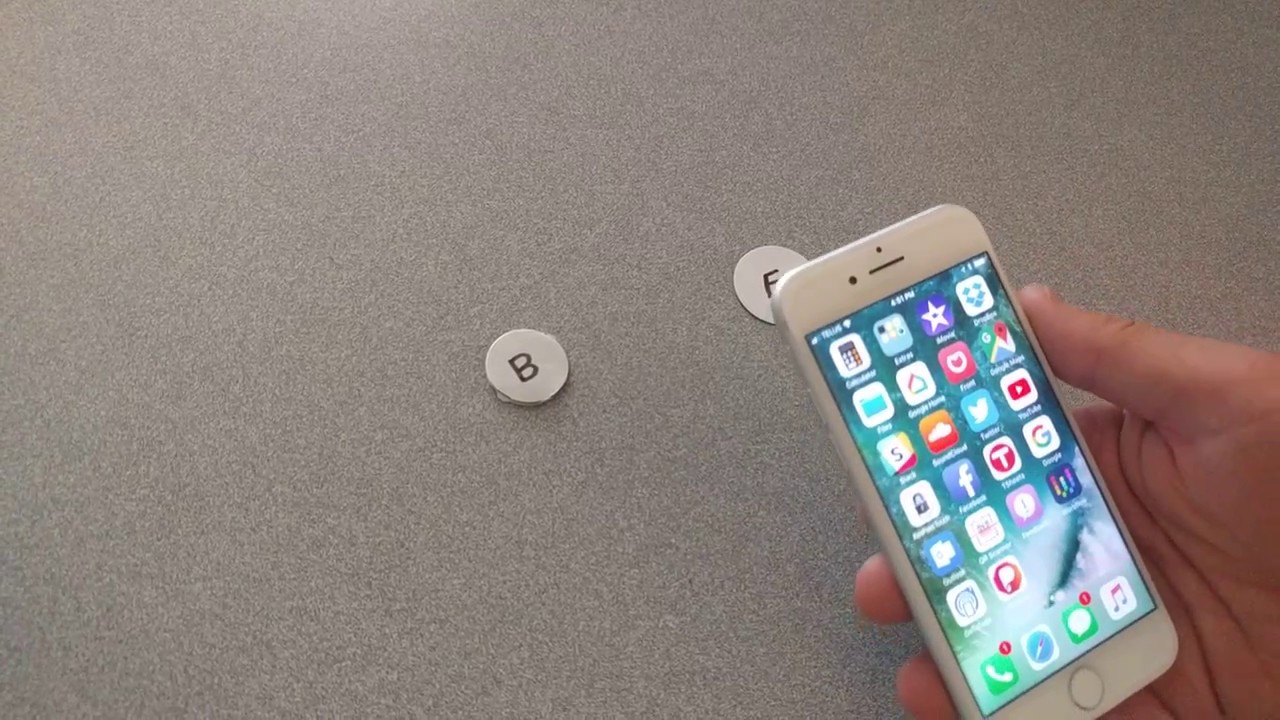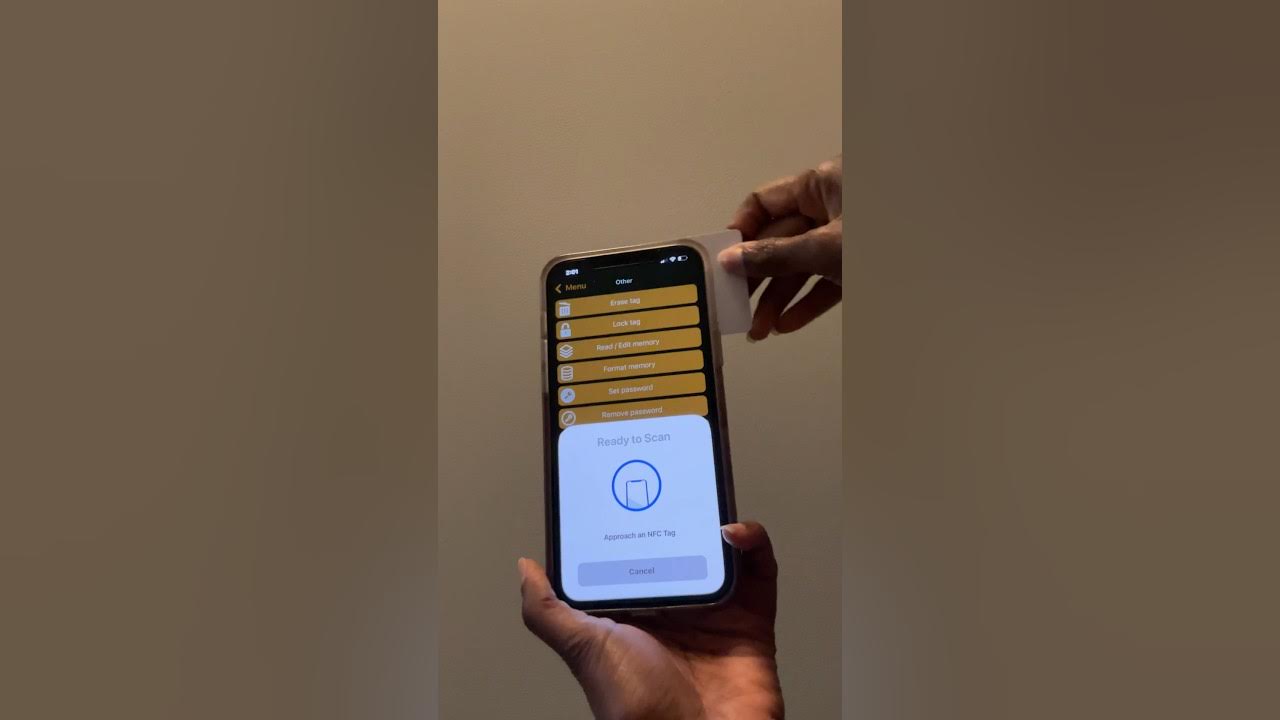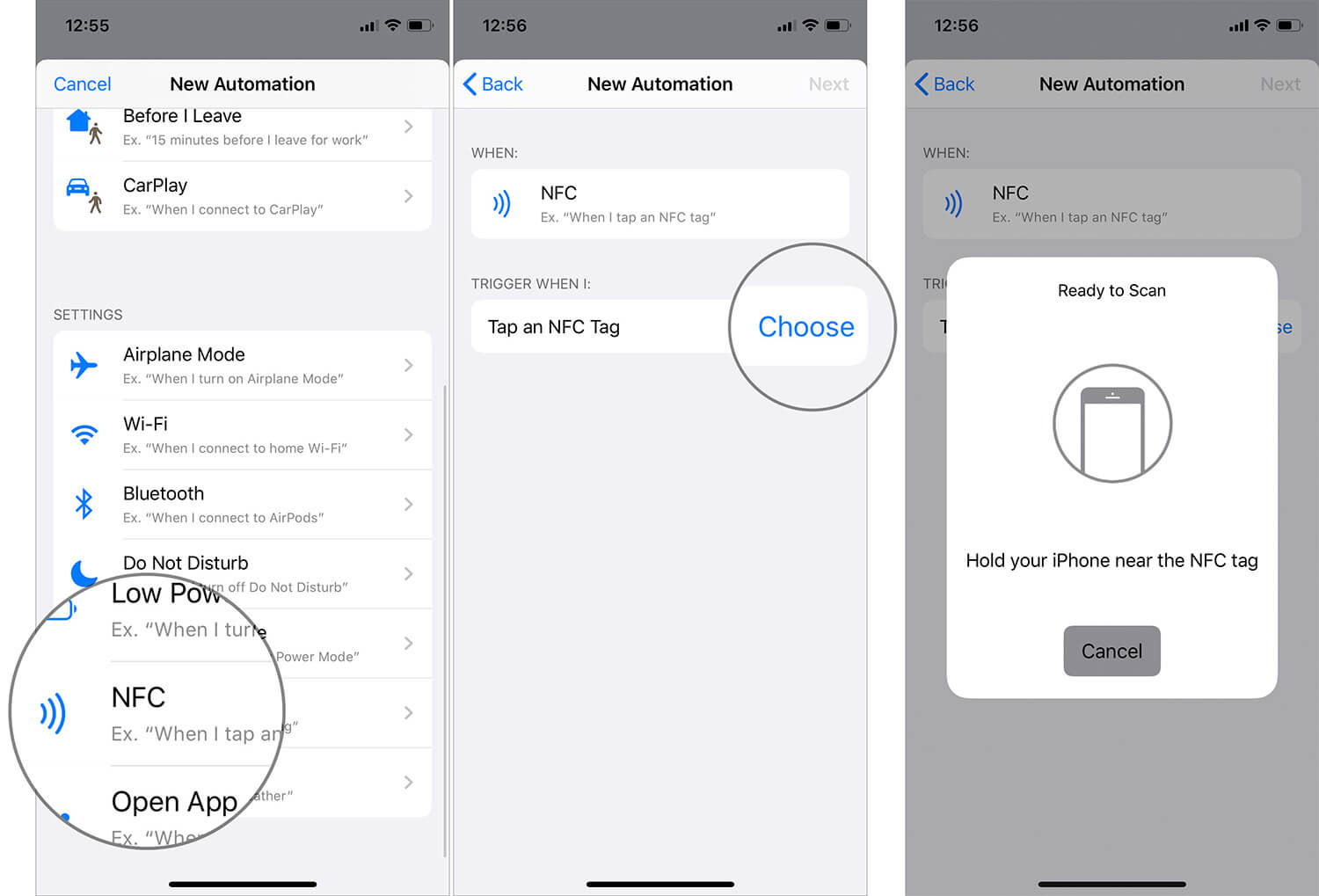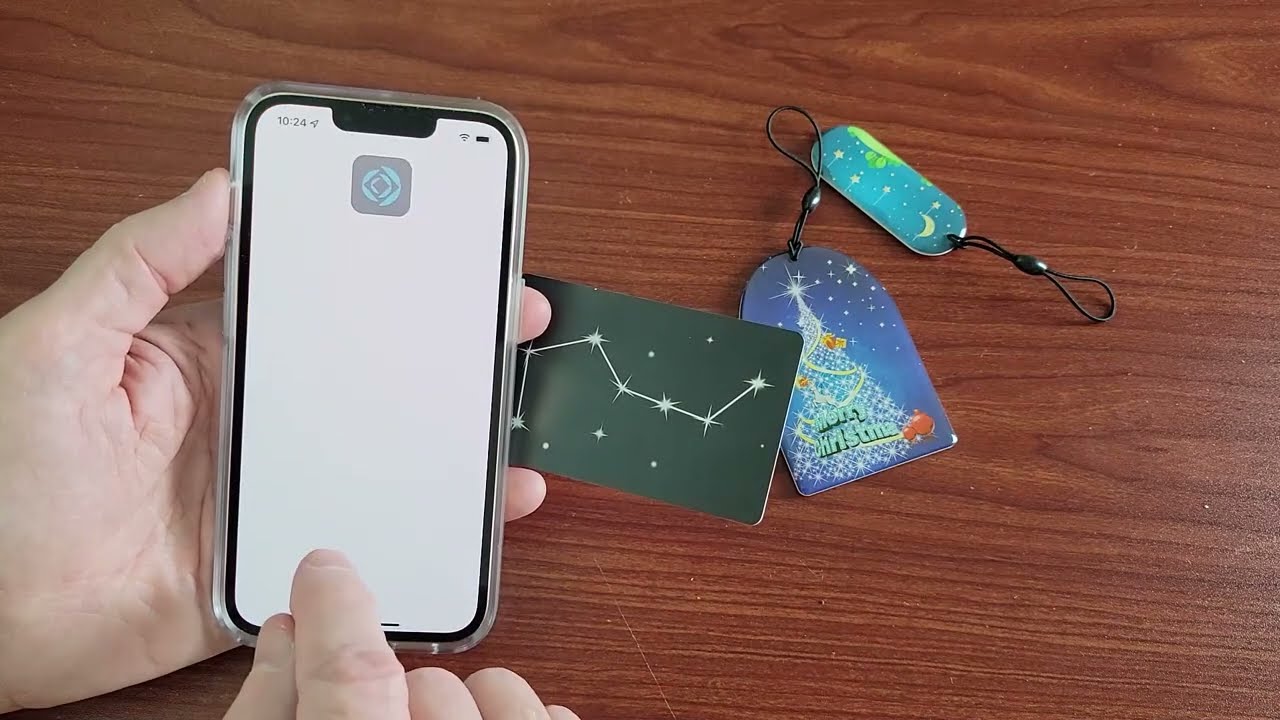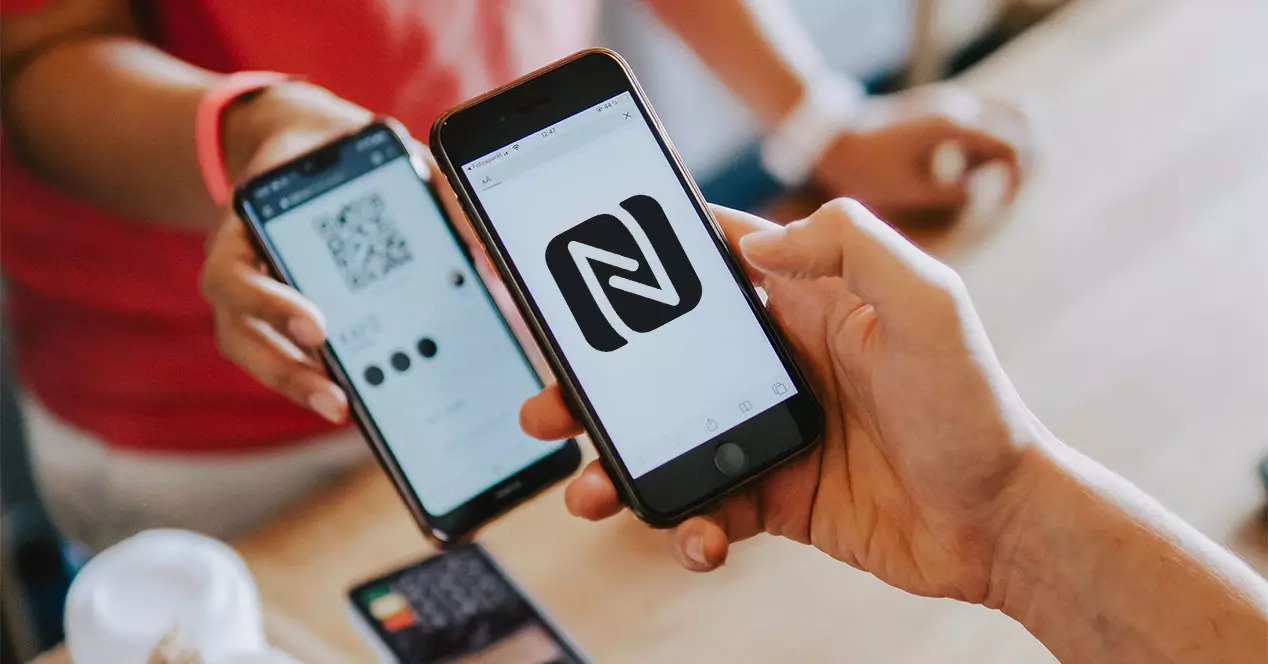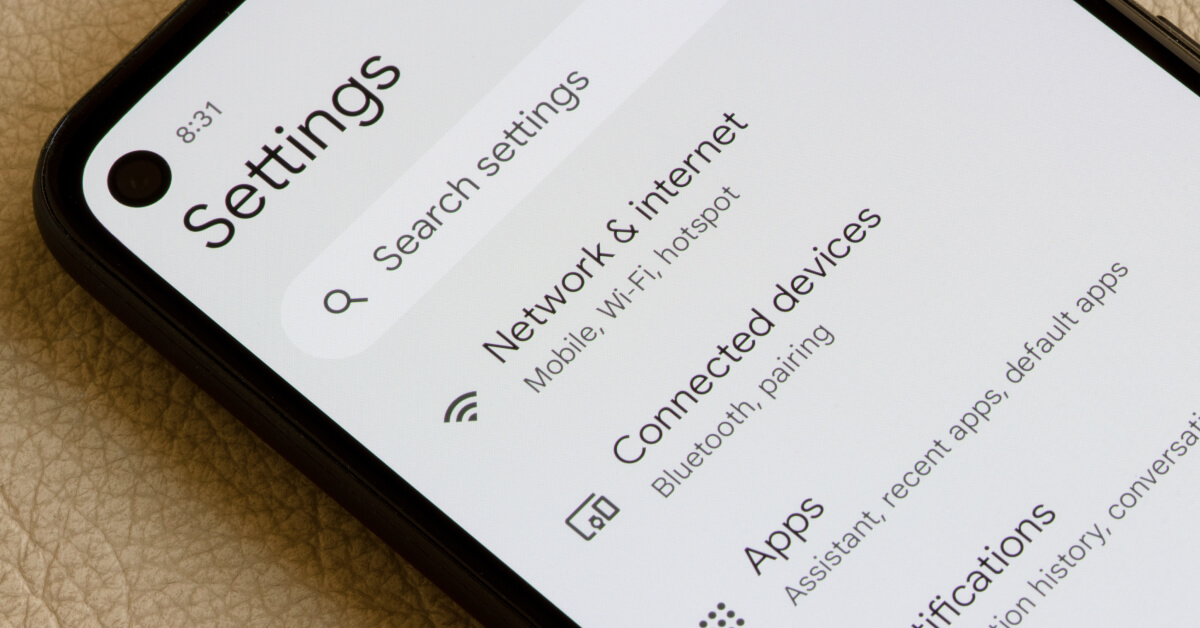What is NFC?
Near Field Communication (NFC) is a wireless communication technology that allows devices like smartphones to establish a connection with other devices or objects by simply touching them together or bringing them into close proximity. It enables devices to exchange data and perform various tasks, making it a convenient and versatile technology for everyday use.
NFC operates on the principle of electromagnetic fields and is based on radio frequency identification (RFID) technology. It uses electromagnetic induction to establish a communication link between two devices. One device acts as the initiator or reader, while the other device, often referred to as the tag or target, responds to the reader’s commands or requests.
NFC technology is widely used in contactless payment systems, access control, ticketing, and data transfer between devices. It allows for quick and secure transactions, eliminating the need for physical cards or cash. With an NFC-enabled device, such as an iPhone, users can conveniently make payments or access information by simply tapping their device on compatible NFC terminals or tags.
The range of NFC communication is typically short, usually within a few centimeters, which ensures secure and reliable transmission of data. This close proximity requirement helps prevent accidental or unauthorized NFC interactions. Additionally, NFC operates independently of an internet connection, making it suitable for offline tasks, such as sharing data between devices when there’s no connectivity available.
Overall, NFC technology offers a seamless and intuitive way to connect and interact with various devices and objects. Its versatility and ease of use make it a popular choice for mobile payment systems, smart home automation, digital marketing, and many other applications.
How does NFC work on iPhone?
NFC functionality on iPhones allows users to utilize the power of this wireless communication technology for a variety of tasks. With NFC on iPhone, users can connect and interact with compatible devices and objects effortlessly.
On iPhones, NFC operates in what is called “card emulation mode” and “reader/writer mode.” In card emulation mode, the iPhone acts like a contactless card, allowing users to make payments, access secure areas, or redeem loyalty points simply by tapping their device on a compatible NFC terminal or reader. This is made possible through integration with Apple Pay, Apple’s digital wallet service.
Reader/writer mode, on the other hand, enables the iPhone to interact with NFC tags or other NFC-enabled devices. When in this mode, the iPhone can read information stored on NFC tags, such as URLs, contact details, or product information. It can also write data to NFC tags, allowing users to program them for specific actions or functions.
To use NFC on an iPhone, users need to ensure that their device is equipped with NFC capabilities. Currently, NFC is supported on iPhone models starting from iPhone 7 and later. These devices have a built-in NFC chip that allows them to communicate with NFC-enabled objects and devices.
Setting up NFC on an iPhone is straightforward. Users can access the NFC functionality by going to the device’s Settings menu and enabling the NFC option. Once NFC is enabled, users can start tapping their iPhone on NFC-enabled devices or tags to initiate actions or exchange information. For example, they can tap the iPhone on a payment terminal to make a contactless payment, or they can tap it on an NFC tag to open a website or perform a specific task.
It’s important to note that NFC on iPhones currently has some limitations. Unlike Android devices, iPhones only support NFC functionality for specific use cases, such as Apple Pay and reading NFC tags. Therefore, the iPhone cannot be used as an NFC reader for interacting with other NFC-enabled devices directly. NFC on iPhones is primarily focused on enhancing the user experience for Apple Pay and other selected applications.
In summary, NFC on iPhones utilizes both card emulation mode and reader/writer mode to enable users to make payments, access information, and interact with NFC-enabled devices. With a few simple settings adjustments, users can leverage the power of NFC on their iPhones to streamline transactions and perform various tasks with ease.
NFC supported devices
Near Field Communication (NFC) technology is not only supported on iPhones but also on a wide range of other devices, expanding the possibilities of its usage. While NFC support varies among different smartphones and devices, several popular brands and models offer NFC capabilities.
Android devices, being more diverse in terms of manufacturers and models, generally have broader support for NFC. Many flagship smartphones from companies like Samsung, Google, LG, and Sony come with built-in NFC chips. These devices provide users with the flexibility to easily connect and interact with NFC-enabled devices, like speakers, headphones, and smart home appliances.
In addition to smartphones, other devices, such as tablets, smartwatches, and even some laptops, offer NFC support. For instance, some Samsung Galaxy tablets and Apple iPads come with NFC functionality, allowing users to perform activities like mobile payments and data transfer.
Besides mobile devices, NFC is also supported on various other products. Many credit and debit cards now come with contactless payment capabilities, utilizing NFC technology. Users can simply tap their cards on compatible terminals to make payments quickly and securely.
Moreover, NFC-enabled wearables, such as fitness trackers and smartwatches, have become increasingly popular, offering features like contactless payments, access control, and data sharing. These devices simplify everyday tasks and are seamlessly integrated into users’ daily lives.
In the realm of smart home technology, NFC-enabled devices have gained traction. Smart locks, lighting systems, and home assistants can be connected to smartphones or NFC tags, providing users with convenient and efficient control over their home automation setup.
Lastly, NFC can also be found in public transportation systems, with many cities adopting contactless payment methods utilizing NFC technology. Commuters can simply tap their NFC-enabled devices or cards on fare gates or readers to pay for their rides, eliminating the need for physical tickets or tokens.
It’s worth noting that while the popularity and adoption of NFC technology are expanding rapidly, not all devices or objects support NFC. It’s always advisable for users to check the specifications or consult with manufacturers to ensure NFC compatibility before making purchases or expecting NFC functionality on a particular device.
In summary, NFC technology is widely supported on various devices, including smartphones, tablets, wearables, credit cards, and smart home products. The growing availability and integration of NFC make it easier for users to connect, transact, and interact with the digital world in a seamless and efficient manner.
Setting up NFC on your iPhone
Setting up NFC functionality on your iPhone is a simple process that allows you to fully utilize the capabilities of Near Field Communication technology. Follow these steps to activate NFC on your iPhone:
- Ensure your iPhone model supports NFC: NFC is available on iPhone 7 and later models. Check your device’s specifications to confirm NFC compatibility.
- Update to the latest iOS version: Keeping your iPhone’s operating system up to date ensures you have access to the latest features and improvements, including NFC functionality.
- Access the Settings app: Open the Settings app on your iPhone by tapping on the gear icon usually located on your home screen.
- Locate the NFC settings: Scroll through the settings menu until you find “Wallet & Apple Pay” or simply “Wallet” depending on your iOS version.
- Enable NFC: Inside the Wallet settings, locate and enable the “NFC” option. This will activate NFC functionality on your iPhone.
- Adjust the preferred payment method: If you plan to use NFC for contactless payments, ensure that you have set up your preferred payment method within the Wallet settings.
Once you have configured these settings, your iPhone is ready to utilize NFC technology. You can now use your iPhone to perform various NFC-related tasks, such as making contactless payments, accessing secure areas, or interacting with NFC tags.
It’s important to note that NFC on iPhones primarily focuses on card emulation mode for activities like mobile payments. Reader/writer mode, which enables interaction with NFC tags and devices, is more limited on iPhones compared to some Android devices.
Remember to always exercise caution when using NFC-enabled features, especially for contactless payments. Protect your device with strong passcodes or biometric authentication for added security. Additionally, ensure that you only initiate NFC interactions with trusted and verified devices or objects.
By following these simple steps to set up NFC on your iPhone, you can take advantage of the convenience and functionality that NFC technology offers.
What can you do with NFC on iPhone?
Near Field Communication (NFC) on iPhone opens up a world of possibilities and allows users to perform a variety of tasks quickly and conveniently. Here are some of the key things you can do with NFC on your iPhone:
- Contactless payments: One of the primary uses of NFC on iPhone is for making contactless payments. By using Apple Pay, you can link your credit and debit cards to your iPhone’s Wallet app and securely make payments simply by tapping your device on NFC-enabled payment terminals at stores, restaurants, and other places that accept contactless payments.
- Access cards and security: NFC on iPhone allows you to use your device as a digital access card. For example, if your workplace uses NFC-enabled access systems, you can configure your iPhone to replace traditional access cards and gain entry to secure areas by tapping your device on the NFC reader.
- Transit cards and tickets: With NFC on iPhone, you can use your device as a digital transit card or ticket for public transportation systems that support contactless payments. Simply tap your iPhone on NFC readers at turnstiles or ticket gates to pay for your ride or validate your ticket.
- Information and content sharing: NFC tags can store a variety of information, such as URLs, contact details, or product details. By tapping your iPhone on an NFC tag, you can quickly access this information. For example, tapping an NFC tag in a museum can provide additional details about an exhibit, or tapping an NFC tag on a product can provide more information or reviews.
- Home automation: NFC on iPhone can be used to control smart home devices. By programming NFC tags with specific commands, you can tap your iPhone on these tags to perform actions like turning on lights, adjusting thermostats, or even playing music on compatible smart speakers.
- Event tickets and loyalty cards: NFC technology allows for the seamless integration of event tickets and loyalty cards into your iPhone’s Wallet app. By tapping your device on NFC-enabled ticket scanners or loyalty card readers, you can quickly access your tickets or loyalty program details without the need for physical cards.
These are just a few examples of what you can do with NFC on your iPhone. As NFC technology continues to evolve, more innovative uses are being discovered, expanding its functionality in various aspects of our daily lives. Whether it’s making payments, accessing secure areas, or exchanging information, NFC on iPhone offers convenience, security, and efficiency.
Reading NFC tags
One of the key functions of NFC on iPhone is the ability to read data stored on NFC tags. NFC tags are small, passive devices that contain information that can be read by NFC-enabled devices like iPhones. Here’s how you can read NFC tags using your iPhone:
- Ensure NFC is enabled: Before reading NFC tags, ensure that NFC is enabled on your iPhone. You can do this by going to the Settings app, selecting “Wallet & Apple Pay” (or simply “Wallet” depending on your iOS version), and enabling the NFC option.
- Open the NFC reader: There are different methods to open the NFC reader on an iPhone, depending on the iOS version and device model. Some iPhones automatically launch the NFC reader when they are near an NFC tag, while others require you to open the Control Center and tap the NFC icon.
- Tap the iPhone on the NFC tag: Once the NFC reader is activated, bring your iPhone close to the NFC tag (usually within a few centimeters). Position your device so the NFC antenna area (commonly the top back section) is aligned with the tag’s surface. Your iPhone will then read the information stored on the NFC tag.
- Interact with the data: After the NFC tag is read, your iPhone will typically display a notification or prompt related to the information stored on the tag. This may include opening a website, displaying contact details, launching an app, or initiating a specific action based on the programmed data.
It’s important to note that the functionality of NFC tags and the actions triggered by reading them can vary. NFC tags can be programmed with different types of information, such as URLs, text, contact details, or app instructions. The specific actions taken by your iPhone will depend on how the NFC tag is programmed.
Additionally, NFC tags come in different formats, such as NFC stickers or keychains. These tags can be conveniently placed on various objects or surfaces, allowing for easy access to information or triggering specific actions using your iPhone.
Reading NFC tags with your iPhone opens up endless possibilities, whether it’s accessing product information, retrieving navigation instructions, or interacting with promotional materials. The convenience and versatility of NFC technology can enhance your daily tasks and streamline information retrieval on your iPhone.
Writing to NFC tags
Near Field Communication (NFC) technology not only allows you to read data from NFC tags but also enables you to write information onto these tags using your iPhone. This functionality opens up a world of possibilities for customization and personalization. Here’s how you can write data to NFC tags using your iPhone:
- Ensure NFC is enabled: Before writing to NFC tags, make sure that NFC is enabled on your iPhone. You can do this by going to the Settings app, selecting “Wallet & Apple Pay” (or simply “Wallet” depending on your iOS version), and enabling the NFC option.
- Find an NFC tag: Obtain an NFC tag that is compatible with your iPhone. These tags can be purchased online or at various retail stores and typically come in the form of stickers, keychains, or cards.
- Choose an NFC writing app: There are several NFC writing apps available on the App Store that can help you write data to NFC tags. These apps provide a user-friendly interface for programming NFC tags with different types of information.
- Open the NFC writing app: Launch the NFC writing app on your iPhone and follow the instructions provided. These apps may vary in terms of functionality and user interface, but they generally allow you to input and edit data that you want to write on the NFC tag.
- Program the NFC tag: Once you have entered the desired information in the NFC writing app, bring your iPhone close to the NFC tag. Position your device so the NFC antenna area (commonly the top back section) is aligned with the tag’s surface, and follow the app’s instructions to program the data onto the tag.
- Verify the programming: After writing data to the NFC tag, you can use your iPhone to verify whether the information was successfully programmed. Simply open the NFC reader app or enable NFC scanning in the Control Center, and tap your iPhone on the NFC tag. Your device will read the programmed data and display the relevant information.
It’s important to note that the specific actions or functionality triggered by the programmed data on the NFC tag will depend on how the tag is programmed and the capabilities of the device interacting with it. For example, if you programmed a website URL onto the NFC tag, tapping your iPhone on the tag will open the website in your browser.
Writing to NFC tags using your iPhone provides you with the ability to customize the information stored on the tag and create personalized interactions. Whether it’s adding contact details, URL links, or launching specific actions, the ability to write data onto NFC tags allows for seamless integration and enhances the functionality of these tags in various scenarios.
Managing NFC tags
When it comes to using NFC technology on your iPhone, managing NFC tags is an important aspect of utilizing their full potential. Effective management of NFC tags allows you to organize and control the information stored on these tags. Here are some tips for managing NFC tags:
- Organize your NFC tags: If you have multiple NFC tags, it’s helpful to organize them for easy access and identification. You can categorize them based on their intended use or assign specific purposes to each tag, such as home automation, contact information, or promotional materials.
- Label your NFC tags: Assigning labels to your NFC tags can further streamline their management. This can help you quickly identify the purpose of each tag and find the desired tag when needed.
- Backup data from NFC tags: It’s a good practice to regularly backup the data stored on your NFC tags. This ensures that you have a copy of the information in case of accidental tag damage or loss. You can use NFC writing apps or other specialized tools to save the data from your tags onto your iPhone or a computer.
- Reprogram NFC tags: NFC tags can be reprogrammed multiple times, allowing you to update the information stored on them. This is useful if you want to change the actions triggered by a specific tag or update the stored content. NFC writing apps provide an easy way to reprogram your tags with new information or commands.
- Share NFC tags: NFC tags can be shared between devices and users. If you have NFC tags with useful information or specific actions programmed, you can share them with friends, family, or colleagues, allowing them to benefit from the convenience and functionality provided by NFC technology.
- Protect your NFC tags: To ensure the longevity and functionality of your NFC tags, it’s important to protect them from physical damage. Avoid exposing the tags to extreme temperatures, liquids, or excessive bending or folding. Proper care will ensure that your NFC tags maintain their functionality and can be used for a long time.
Managing your NFC tags effectively allows you to maximize their potential and simplify your interactions with NFC-enabled devices. Whether it’s organizing, labeling, sharing, or reprogramming, taking the time to manage your NFC tags will enhance your overall experience with NFC technology.
Best practices for using NFC tags on iPhone
When utilizing NFC tags on your iPhone, it’s important to follow some best practices to ensure a smooth and reliable experience. These practices will help you make the most out of NFC technology and enhance your interactions with NFC tags. Here are some suggestions:
- Choose high-quality NFC tags: Opt for reliable and high-quality NFC tags from reputable manufacturers. These tags are more likely to offer better performance, durability, and compatibility with your iPhone.
- Ensure NFC tags are compatible: Check the compatibility of NFC tags with your iPhone before purchasing them to ensure they work seamlessly together. Some NFC tags may have specific requirements or limitations that may affect their performance on your device.
- Program tags with clear and concise information: When writing data onto NFC tags, keep the information clear and succinct. Use simple and straightforward language or commands to avoid confusion or misinterpretation when interacting with the tags using your iPhone.
- Test NFC tags before regular use: It’s wise to test NFC tags before incorporating them into your day-to-day activities. Verify that the programmed data triggers the desired actions on your iPhone and that the tags function reliably.
- Protect sensitive information: When programming NFC tags with personal or sensitive information, exercise caution. Be mindful of the security risks associated with the stored data and consider encrypting or protecting sensitive details to prevent unauthorized access.
- Regularly update and maintain NFC apps: If you use NFC writing or reading apps, ensure they are up to date. Developers frequently release updates to improve performance, add new features, and address any security vulnerabilities.
- Keep NFC-enabled iPhone software updated: Regularly updating your iPhone’s operating system and firmware ensures that you have the latest NFC features, bug fixes, and security enhancements. This helps maintain smooth NFC functionality on your device.
- Be cautious with unknown or untrusted NFC tags: When encountering unfamiliar NFC tags, exercise caution. Avoid tapping your iPhone on unknown or untrusted tags, as they may contain malicious content or be used for unauthorized purposes.
- Educate yourself about NFC usage: Familiarize yourself with the capabilities and limitations of NFC technology on your iPhone. Stay informed about the latest developments, trends, and best practices in NFC usage to make the most of this technology.
- Respect privacy and data protection: Always respect the privacy and data protection regulations in your region when using NFC tags. Be aware of any local laws governing the collection, storage, and usage of personal data obtained through NFC interactions.
By following these best practices, you can ensure a secure, reliable, and efficient usage of NFC tags on your iPhone. These practices will help you gain the most value from NFC technology while safeguarding your privacy and personal information.
Troubleshooting common issues
While using NFC tags on your iPhone is usually a seamless experience, you may encounter some common issues along the way. Understanding these issues and how to resolve them can help ensure a smooth and trouble-free interaction with NFC technology. Here are some troubleshooting tips for common NFC tag issues:
- Ensure proper tag placement: Make sure you are tapping your iPhone on the NFC tag in the correct location. The NFC antenna area is usually located near the top back section of the device, so aligning it properly with the tag’s surface will ensure a proper connection and reading.
- Check NFC compatibility: Ensure that the NFC tags you are using are compatible with your iPhone model. Some tags may have specific requirements or limitations that could affect their performance or compatibility with certain devices.
- Validate NFC tag programming: If you are having issues with the programmed actions or data on an NFC tag, double-check that the tag was properly programmed. Verify that the correct actions and information were written onto the tag using a reliable NFC writing app or device.
- Restart your iPhone: Occasionally, restarting your iPhone can resolve temporary software glitches or NFC connectivity issues. Simply power off your device, wait a few seconds, and then turn it back on again.
- Update your iPhone’s software: Keeping your iPhone’s software up to date can help resolve compatibility issues and ensure that you have the latest NFC features and optimizations. Check for software updates in your iPhone’s Settings app and install any available updates.
- Clear NFC cache: If you are experiencing persistent issues with reading or writing NFC tags, clearing the NFC cache can help. Go to the “Wallet & Apple Pay” settings, disable NFC, restart your iPhone, and then re-enable NFC to refresh the cache.
- Check for physical or environmental interference: External factors like metal objects, electronic interference, or electromagnetic fields can disrupt NFC connectivity. Ensure that there are no obstructions or interfering sources near the NFC tag or your iPhone when attempting to read or write to the tag.
- Try an NFC reader app: If the default NFC reader on your iPhone is not functioning as expected, try using a third-party NFC reader app from the App Store. These apps may provide additional features, compatibility, or troubleshooting options.
- Reset NFC settings: If all else fails and you are still experiencing NFC issues, you can reset the NFC settings on your iPhone. This will restore the default settings and clear any customized configurations. Go to the “Wallet & Apple Pay” settings, scroll to the bottom, and select the “Reset NFC” option.
If these troubleshooting steps do not resolve your NFC tag issues, it may be helpful to seek further assistance from Apple support or consult with the NFC tag manufacturer for guidance specific to your situation. Identifying and resolving any issues will ensure that you can fully enjoy the benefits of NFC technology on your iPhone.
Conclusion
Near Field Communication (NFC) technology on iPhone opens up a world of possibilities for convenient and efficient interactions with compatible devices and objects. By enabling NFC on your iPhone, you can engage in contactless payments, access secure areas, exchange information, and customize your interactions through NFC tags.
From the basics of NFC technology to understanding how NFC works on an iPhone, we have explored the various aspects of using NFC on your device. We covered how to set up NFC, the supported devices, and the actions you can perform with NFC on iPhone.
Reading NFC tags allows you to tap your iPhone on NFC-enabled objects and retrieve information stored on the tags. Writing to NFC tags offers customization, enabling you to program tags with specific actions or information that can be triggered when tapped by your iPhone.
Proper management of NFC tags, adherence to best practices, troubleshooting common issues, and staying informed about the latest developments in NFC usage are essential for maximizing the benefits of NFC technology on your iPhone.
Whether you are using NFC for contactless payments, accessing secure areas, sharing information, or controlling smart home devices, NFC on iPhone simplifies daily tasks and enhances your digital interactions.
By following the tips and guidelines provided in this guide, you can make the most out of NFC technology on your iPhone and harness its capabilities to streamline your day-to-day activities.