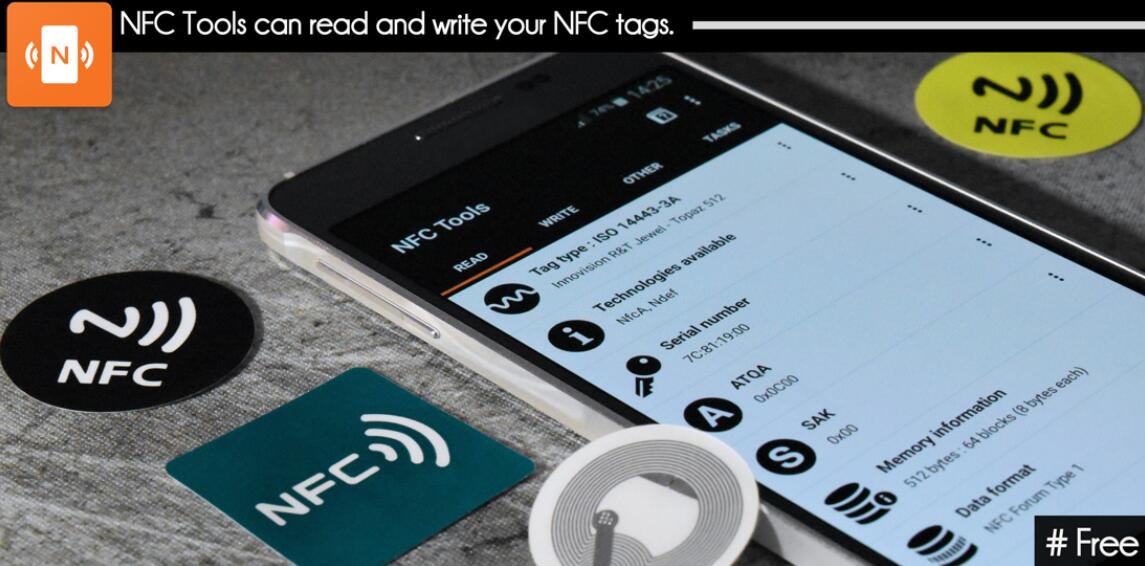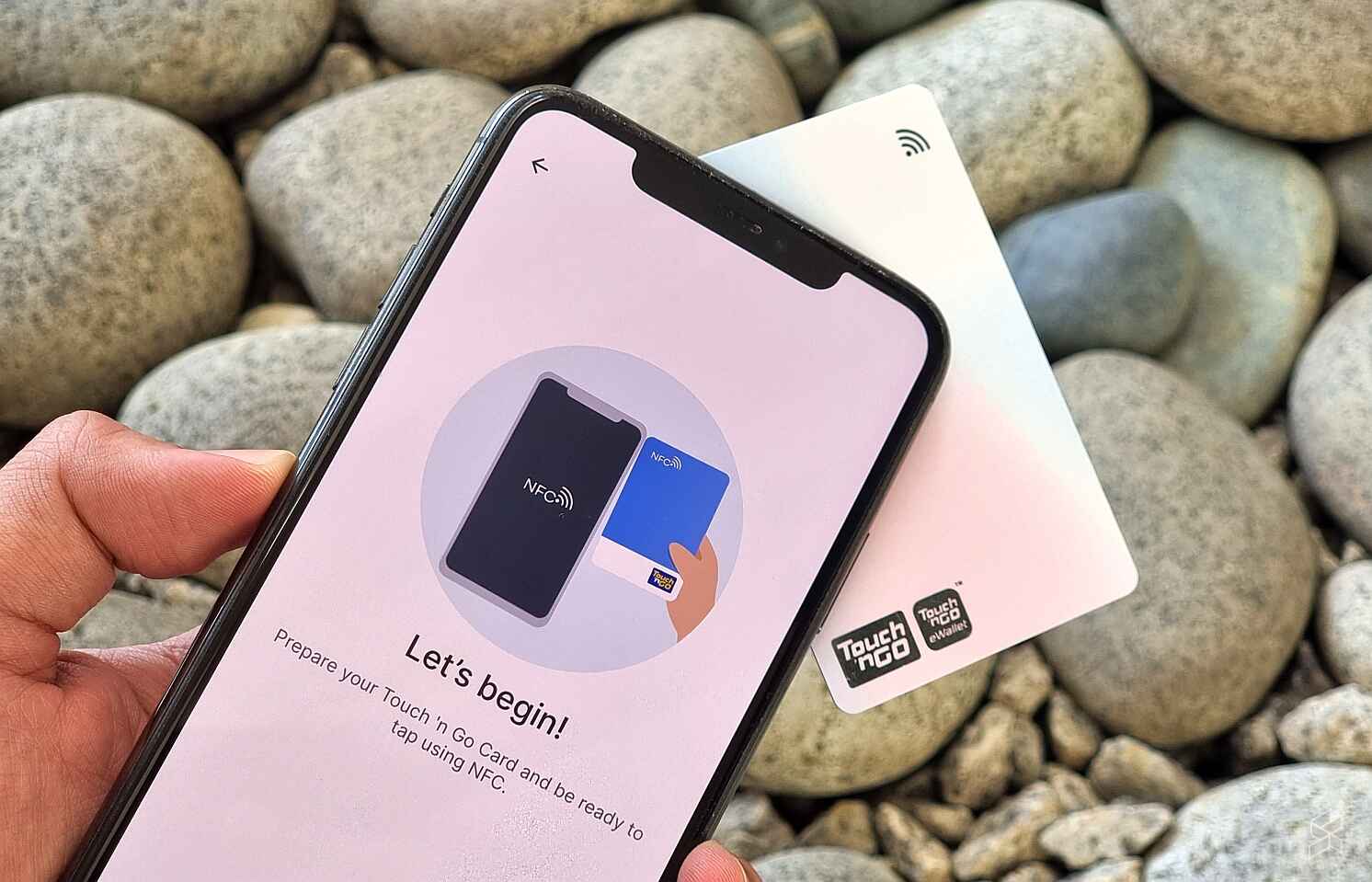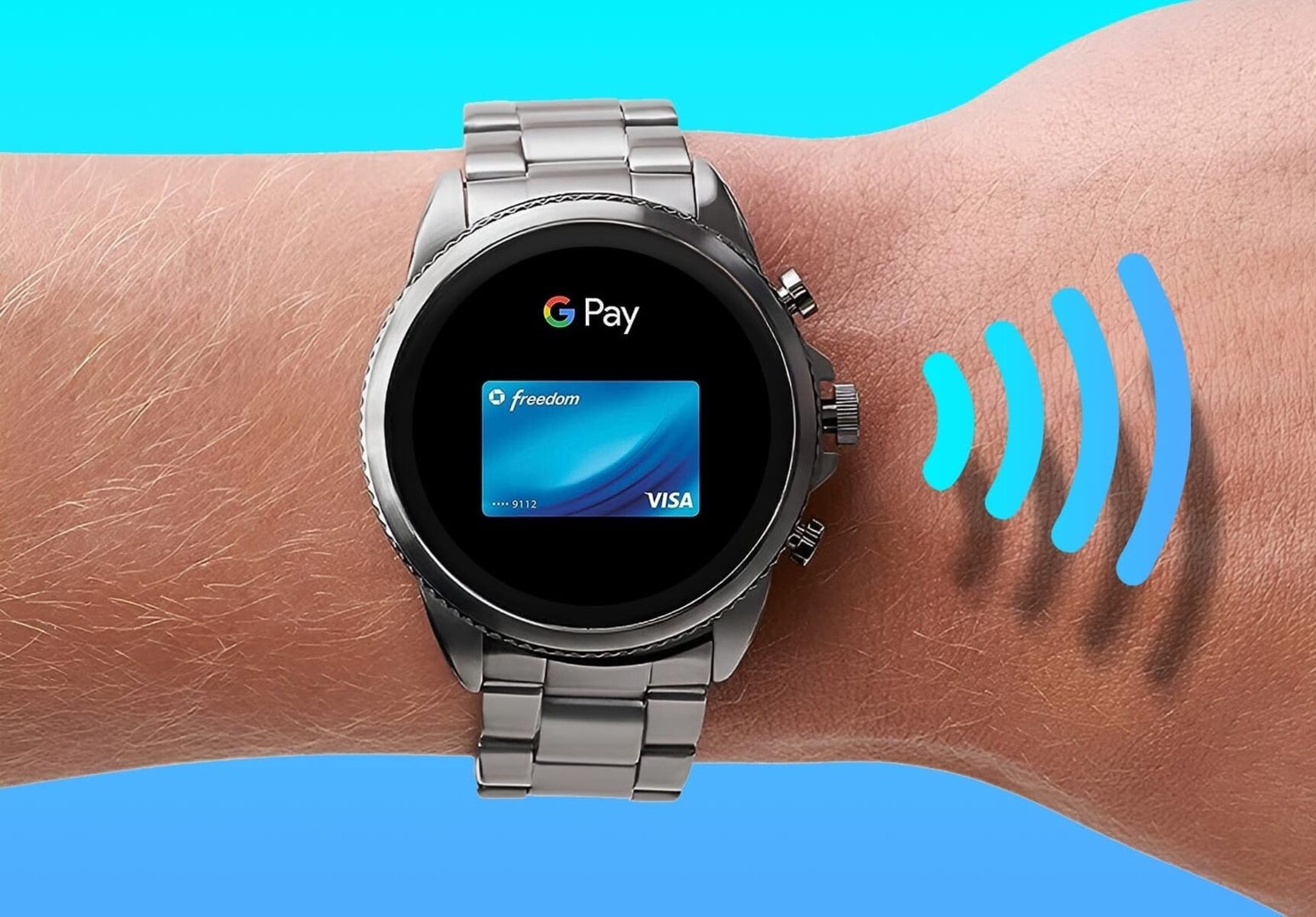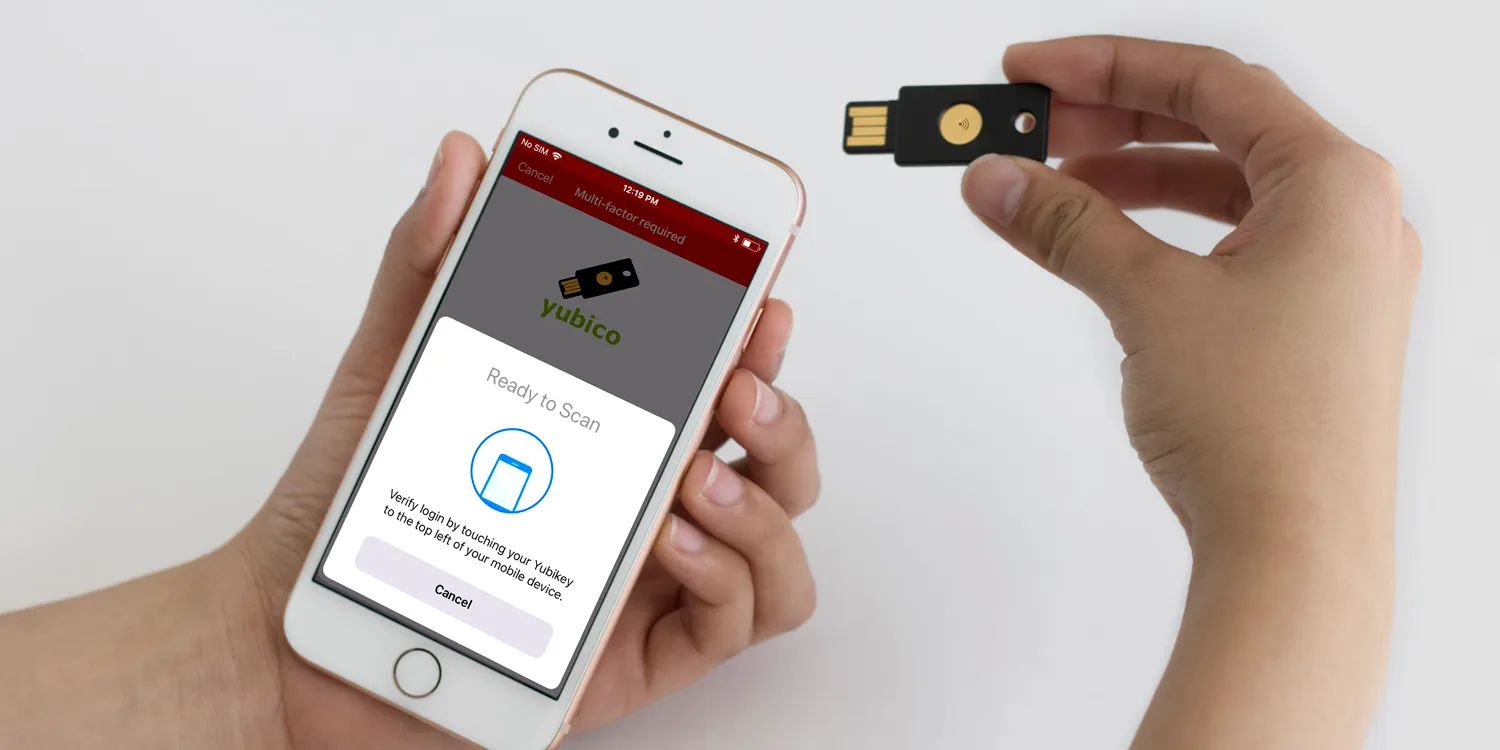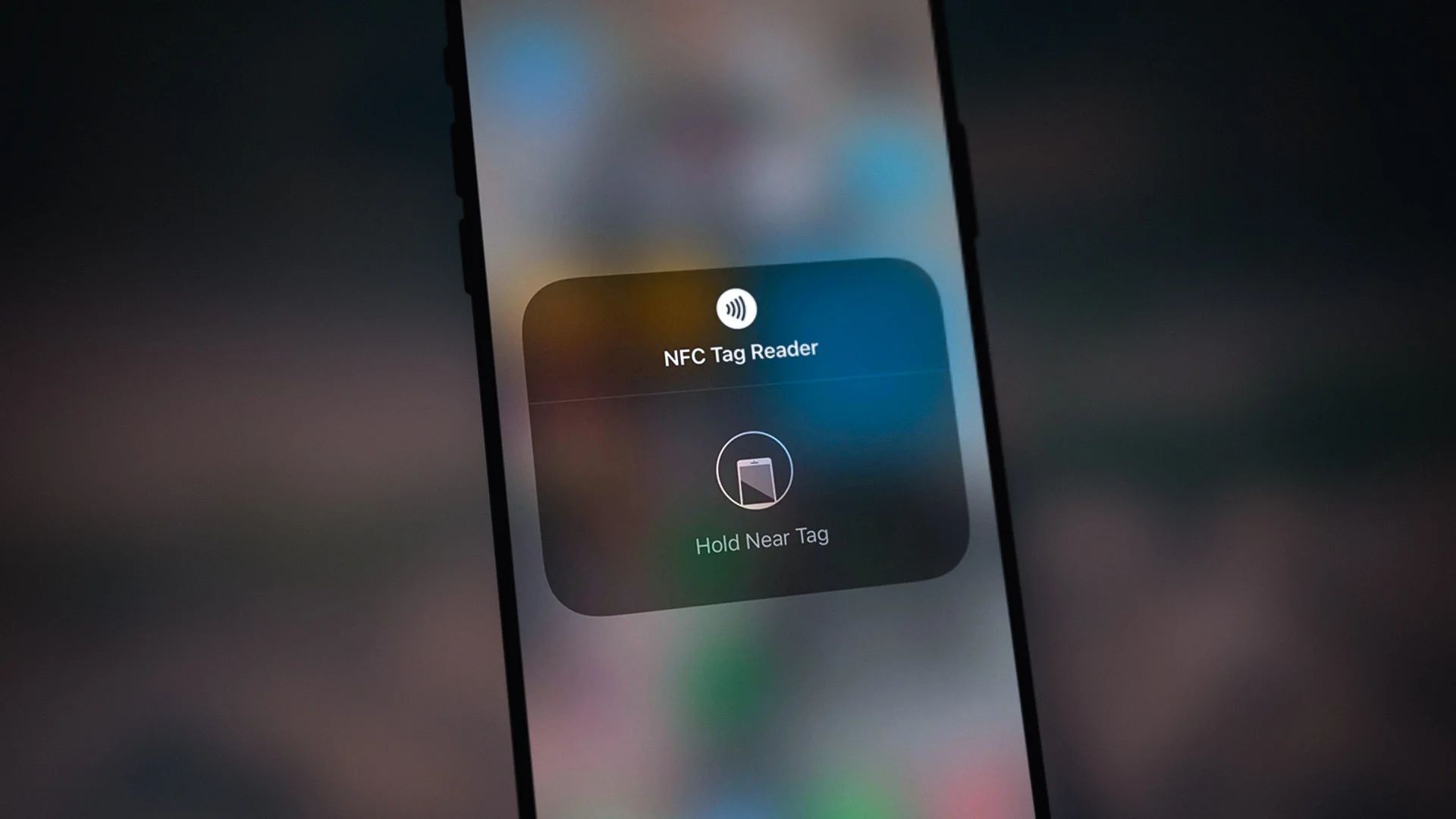Introduction
In today’s fast-paced digital world, Near Field Communication (NFC) technology has gained significant popularity. NFC allows for seamless communication and data transfer between electronic devices in close proximity. It has become a crucial component in various sectors, including mobile payments, healthcare, transportation, and smart home automation.
NFC Tools is a powerful application that harnesses the capabilities of NFC technology. Whether you’re a tech enthusiast or a business professional, NFC Tools can simplify your daily tasks and enhance your productivity. This versatile tool allows you to read, write, copy, and share NFC tags effortlessly, opening up a world of possibilities.
With NFC Tools, you can interact with physical objects embedded with NFC tags, such as posters, business cards, and product packaging, to access information, trigger actions on your device, or even automate tasks. This article will guide you through the process of using NFC Tools and help you unlock the full potential of NFC technology.
From reading and writing NFC tags to sharing them with others, NFC Tools offers a comprehensive set of features that you can leverage to streamline your workflow. This application is compatible with both Android and iOS devices, making it accessible to a wide range of users. Whether you’re an individual looking to automate daily routines or a business seeking innovative ways to engage with customers, NFC Tools is the tool for you.
In the next section, we will delve into the features that NFC Tools provides, giving you a deeper understanding of the capabilities and possibilities it offers.
What is NFC?
Near Field Communication (NFC) is a wireless communication technology that allows for close-range communication between devices. It is a subset of Radio Frequency Identification (RFID) technology and operates on a frequency of 13.56 MHz. NFC enables devices to establish a connection by simply bringing them into close proximity, typically within a few centimeters.
NFC technology is primarily used for contactless transactions, data exchange, and device pairing. It allows you to transfer information quickly and securely between NFC-enabled devices, such as smartphones, tablets, and wearable devices. With NFC, you can perform tasks like making payments, sharing files, accessing digital content, and more, without the need for physical connectors or manual configurations.
One of the key components of NFC is the NFC tag, which is a small electronic device that can store and transmit information to compatible devices. NFC tags are embedded in various objects, including posters, stickers, and even everyday items like keychains and wristbands. These tags contain data that can be read or written by NFC-enabled devices, allowing for a wide range of applications.
Unlike other wireless communication technologies, such as Bluetooth or Wi-Fi, NFC has a shorter range and operates at a lower data transfer rate. This limited range ensures secure and reliable communication between devices without the risk of unintended data exchange.
Overall, NFC technology offers a convenient and efficient way to interact with the physical world using digital devices. Its applications span across different industries, including mobile payment systems like Apple Pay and Google Pay, smart access control in transportation systems, contactless ticketing for events, and even smart home automation.
Now that we have a basic understanding of NFC technology, let’s explore the features and functionalities of NFC Tools, a versatile application that harnesses the power of NFC for various tasks.
NFC Tools Overview
NFC Tools is a comprehensive application that allows users to interact with NFC tags using their smartphones or other NFC-enabled devices. Developed for both Android and iOS platforms, NFC Tools provides a user-friendly interface and a wide range of features to read, write, copy, and share NFC tags effortlessly.
With NFC Tools, you can unlock the full potential of NFC technology and explore various use cases in different domains. From automating tasks to accessing information with a simple tap, NFC Tools simplifies the way you interact with the physical world.
The key features of NFC Tools include:
Reading NFC Tags: NFC Tools lets you scan and read information stored in NFC tags. By holding your device close to an NFC tag, you can quickly retrieve data such as web links, contact details, or product information. This feature is particularly useful for accessing digital content associated with physical objects, such as promotional materials or museum exhibits.
Writing NFC Tags: NFC Tools allows you to write information onto NFC tags using your smartphone. You can customize the content of the NFC tag by adding text, URLs, or even launching specific applications. Writing NFC tags opens up a plethora of possibilities, such as automating tasks, sharing contact information, or creating interactive experiences.
Copying NFC Tags: With NFC Tools, you can easily copy the contents of one NFC tag to another. This feature is invaluable when you need to create multiple identical tags for various purposes, such as access control or inventory management. Copying NFC tags saves time and effort, ensuring consistency across different tags.
Sharing NFC Tags: NFC Tools allows you to share the content of NFC tags with others. By simply tapping your device with another NFC-enabled device, you can transfer the data stored in the NFC tag. This feature is useful for quickly sharing information, such as WiFi credentials, app download links, or event details, with colleagues, friends, or customers.
These are just a few of the many features NFC Tools provides to enhance your NFC experience. Whether you’re a tech-savvy individual looking to automate tasks or a business aiming to improve customer engagement, NFC Tools offers a versatile and user-friendly platform to unlock the full potential of NFC technology. In the next section, we will explore how to download and install NFC Tools on your device.
Features of NFC Tools
NFC Tools offers a range of powerful features that enable users to maximize their NFC experience. Whether you’re a casual user or a business professional, these features provide convenience, efficiency, and endless possibilities. Let’s explore some of the key features of NFC Tools:
Reading NFC Tags: NFC Tools allows you to effortlessly read NFC tags by simply tapping your device against them. Whether it’s a poster, a business card, or a product packaging, you can access information stored within the NFC tag, such as URLs, text, or contact details. This feature is particularly useful for obtaining additional information or engaging in interactive experiences.
Writing NFC Tags: NFC Tools empowers you to create and customize NFC tags with ease. Using your smartphone, you can write various types of data onto NFC tags, such as URLs, text, or even commands that trigger specific actions on your device. This feature opens up a world of possibilities, from automating tasks to sharing useful information.
Copying NFC Tags: NFC Tools allows you to duplicate the contents of one NFC tag onto multiple tags. This feature is incredibly handy when you need to create identical tags for a specific purpose, such as distributing access cards or sharing information with a group of people. Copying NFC tags saves time and ensures consistency across multiple tags.
Sharing NFC Tags: NFC Tools facilitates quick and effortless sharing of NFC tag data between devices. By simply tapping your device with another NFC-enabled device, you can transfer the information stored in the NFC tag. This feature is perfect for sharing contact information, WiFi configurations, or multimedia content with colleagues, friends, or customers.
Managing Multiple NFC Tags: NFC Tools provides a convenient way to organize and manage multiple NFC tags. You can easily sort, categorize, and search for specific tags within the app’s interface. Managing multiple tags becomes effortless, allowing you to streamline your NFC interactions and access the right information when you need it.
Automation and Tasker Integration: NFC Tools seamlessly integrates with Tasker, a popular automation app for Android devices. This powerful combination allows you to create custom automation routines triggered by NFC tags. From toggling device settings to launching specific apps, NFC Tools and Tasker integration enable advanced automation options.
These are just a few of the notable features NFC Tools offers. Whether you’re an individual looking to simplify daily tasks or a business seeking innovative ways to engage with customers, NFC Tools provides a versatile platform to harness the full potential of NFC technology. In the next section, we will explore how to download and install NFC Tools on your device to get started.
Reading NFC Tags
One of the key features of NFC Tools is the ability to read NFC tags effortlessly. By simply tapping your NFC-enabled device against an NFC tag, you can access and retrieve the information stored within it. This feature opens up a range of possibilities for obtaining additional information or engaging in interactive experiences.
When using NFC Tools to read NFC tags, the process is straightforward. Here’s how you can read NFC tags using NFC Tools:
- Launch the NFC Tools app on your device.
- Ensure that your device’s NFC feature is enabled.
- Bring your device close to the NFC tag until it detects and establishes a connection.
- Once the connection is established, NFC Tools will automatically read and display the information stored within the NFC tag.
- You can now view the data associated with the NFC tag, such as URLs, text, or contact details, directly on the app’s interface.
Reading NFC tags using NFC Tools provides a convenient way to access digital content or obtain information associated with physical objects. For example, by tapping your device on an NFC tag on a poster, you can instantly view additional information about an event or product. Similarly, tapping your device on an NFC tag embedded in a business card can quickly import the contact details saved on the tag.
Furthermore, NFC Tools allows you to interact with NFC tags in various contexts. Whether you’re attending a conference, exploring a museum, or shopping at a store, NFC tags are commonly used to provide additional information, offer exclusive deals, or even trigger actions on your device.
With NFC Tools, reading NFC tags becomes a seamless and efficient process. By leveraging NFC technology, you can unlock the potential of physical objects and access a wealth of digital content or information. In the next section, we will explore the process of writing data onto NFC tags using NFC Tools.
Writing NFC Tags
One of the powerful features of NFC Tools is the ability to write data onto NFC tags. This feature allows you to customize the content of NFC tags by adding text, URLs, or even commands that trigger specific actions on your device. Writing NFC tags opens up a world of possibilities, from automating tasks to sharing useful information.
When using NFC Tools to write data onto NFC tags, the process is straightforward. Here’s how you can write NFC tags using NFC Tools:
- Launch the NFC Tools app on your device.
- Ensure that your device’s NFC feature is enabled.
- Select the “Write” option within the NFC Tools app.
- Enter the desired content or data that you want to write onto the NFC tag. This can be a URL, text, or other information.
- Tap your NFC-enabled device against the NFC tag to establish a connection.
- Once the connection is established, NFC Tools will write the specified content onto the NFC tag.
By writing data onto NFC tags, you can create customized experiences and automate tasks. For example, you can write an NFC tag with your WiFi credentials and place it in a visible spot at home or the office. When you tap your device against the tag, it will automatically connect to the designated WiFi network, saving you the hassle of manually entering the password.
Additionally, you can write NFC tags with URLs to quickly access specific web pages or online content. This is beneficial for sharing links to websites, promotional offers, or useful resources with others. Instead of manually typing the URL, users can effortlessly tap their devices against the NFC tag to access the desired content.
NFC Tools also allows you to write commands onto NFC tags, which can trigger specific actions on your device. For instance, you can write an NFC tag to launch a specific application, adjust device settings, or even send a pre-written message. This feature enables you to streamline your daily tasks and automate routine actions.
With NFC Tools’ writing capabilities, you can unlock the full potential of NFC tags and create custom experiences tailored to your needs. In the next section, we will explore the process of copying NFC tags using NFC Tools.
Copying NFC Tags
NFC Tools offers a convenient feature that allows you to copy the contents of one NFC tag onto multiple tags effortlessly. This feature is incredibly useful when you need to create identical tags for various purposes, such as distributing access cards or sharing information with a group of people. Copying NFC tags saves time and ensures consistency across multiple tags.
When using NFC Tools to copy NFC tags, the process is straightforward. Here’s how you can copy NFC tags using NFC Tools:
- Launch the NFC Tools app on your device.
- Ensure that your device’s NFC feature is enabled.
- Select the NFC tag that you want to copy.
- Tap your device against the source NFC tag to establish a connection.
- Once the connection is established, NFC Tools will automatically copy the contents of the source NFC tag.
- Now, place the destination NFC tag in close proximity to your device.
- Tap your device against the destination NFC tag to copy the content onto it.
- Repeat the process for as many tags as needed.
Copying NFC tags using NFC Tools allows you to create multiple identical tags with ease. This feature comes in handy in various scenarios. For example, if you need to assign access cards to multiple employees, you can simply copy the contents of one access card onto multiple blank NFC tags, making the distribution process efficient and consistent.
Furthermore, copying NFC tags is useful for sharing information or content with a group of people. For instance, if you’re organizing an event and want to distribute NFC tags with event details to attendees, you can copy the information onto multiple tags, ensuring everyone receives the same information seamlessly.
NFC Tools makes the process of copying NFC tags hassle-free and ensures accurate replication of content. By leveraging this feature, you can save time, eliminate manual duplication efforts, and maintain consistency across multiple NFC tags.
In the next section, we will explore how NFC Tools allows you to share NFC tags and transfer the data stored within them to other NFC-enabled devices.
Sharing NFC Tags
NFC Tools provides a convenient and efficient way to share the data stored in NFC tags with other NFC-enabled devices. With a simple tap of your device, you can transfer the information from one NFC tag to another, enabling quick and seamless sharing of content. This feature is useful for sharing contact information, WiFi configurations, app download links, or any other data stored in the NFC tag.
When using NFC Tools to share NFC tags, the process is straightforward. Here’s how you can share NFC tags using NFC Tools:
- Launch the NFC Tools app on your device.
- Ensure that your device’s NFC feature is enabled.
- Select the NFC tag that you want to share.
- Tap your device against the source NFC tag to establish a connection.
- Once the connection is established, NFC Tools will read the data from the source NFC tag.
- Place the second NFC-enabled device close to your device.
- Tap your device against the second device to transfer the data from the source NFC tag to the second device.
- The recipient device will now have the same data stored in the NFC tag.
Sharing NFC tags using NFC Tools provides a convenient method for quickly transferring information between users or devices. For example, if you want to share your contact information with someone, you can simply tap your device against an NFC tag containing your contact details, and the other person can tap their device to receive the information instantly.
This feature is also beneficial for sharing WiFi configurations. Instead of manually entering the WiFi password on each device, you can write the WiFi credentials onto an NFC tag and share it with others. By tapping their devices against the NFC tag, they can automatically connect to the WiFi network without the need for manual configuration.
Furthermore, sharing NFC tags enables the swift distribution of app download links. For instance, if you want to share a specific app with others, you can write the app download link on an NFC tag and let others tap their devices to receive the link, simplifying the process of accessing and installing the app.
NFC Tools’ ability to share NFC tags streamlines the transfer of information and makes it effortless to share content with others. By leveraging this feature, you can eliminate the need for manual input and seamlessly share data with a simple tap.
In the next section, we will explore how to download and install NFC Tools on your device, so you can start utilizing the powerful features of this application.
Downloading and Installing NFC Tools
To begin using NFC Tools, you’ll need to download and install the application on your NFC-enabled device. NFC Tools is available on both the Android and iOS platforms, making it accessible to a wide range of users. Follow the steps below to download and install NFC Tools:
For Android users:
- Open the Google Play Store on your Android device.
- In the search bar, type “NFC Tools” and press Enter.
- Locate the NFC Tools app in the search results and tap on it.
- Tap the “Install” button to begin the download and installation process.
- Once the installation is complete, you can find the NFC Tools app on your device’s home screen or in the app drawer.
- Tap on the NFC Tools app icon to launch the application and start using its features.
For iOS users:
- Open the App Store on your iOS device.
- In the search bar, type “NFC Tools” and press Enter.
- Locate the NFC Tools app in the search results and tap on it.
- Tap the “Get” button to begin the download and installation process.
- If prompted, enter your Apple ID or use Touch ID/Face ID to authorize the download.
- Once the installation is complete, you can find the NFC Tools app on your device’s home screen.
- Tap on the NFC Tools app icon to launch the application and start utilizing its features.
After successfully downloading and installing NFC Tools on your device, ensure that the NFC feature is enabled in your device’s settings. This will allow NFC Tools to establish connections with NFC tags and perform its various functions efficiently.
With NFC Tools now installed on your device, you can start exploring its features and leveraging the power of NFC technology for tasks such as reading and writing NFC tags, copying and sharing tag data, and managing multiple tags.
In the next section, we will guide you through the step-by-step process of using NFC Tools, from launching the app to managing and organizing your NFC tags.
How to Use NFC Tools
Using NFC Tools is simple and intuitive, allowing you to unleash the full potential of NFC technology. Whether you want to read NFC tags, write data onto tags, copy tag contents, or share information with others, NFC Tools provides a user-friendly platform for seamless interactions. Follow the step-by-step guide below to learn how to use NFC Tools:
Step 1: Launch the NFC Tools App
Locate the NFC Tools app icon on your device’s home screen or app drawer. Tap on the icon to launch the application.
Step 2: Add or Import NFC Tags
To begin interacting with NFC tags, you can either add a new tag or import existing tags. NFC Tools allows you to manually create new tags with customized content or import tags that you have previously created or obtained from others.
Step 3: Select an NFC Tag
Once you have added or imported NFC tags, you can select a specific tag from the list within NFC Tools. Tap on the tag you want to work with to access its details and contents.
Step 4: Perform Actions
Depending on your needs, you can perform various actions with the selected NFC tag. This includes reading the tag to view its stored information, writing data onto the tag to customize its content, copying the tag’s contents to multiple tags, or even sharing the tag’s data with other NFC-enabled devices.
Step 5: Save or Share NFC Tags
After performing the desired actions on an NFC tag, NFC Tools allows you to save or share the tag. You can save the tag within NFC Tools to retrieve and interact with it later, or you can choose to export the tag’s data as a file for sharing with others.
Step 6: Manage and Organize NFC Tags
To efficiently manage your NFC tags, NFC Tools provides tools for organization and categorization. You can sort and search for specific tags, rename tags for easier identification, and group tags into different categories or folders.
By following these simple steps, you can effectively use NFC Tools to read, write, copy, share, and manage NFC tags. Explore the various features and functionalities of NFC Tools to unlock the full potential of NFC technology and streamline your interactions with the physical world.
In the next section, we will share some tips and tricks to enhance your experience and make the most out of NFC Tools.
Step 1: Launch the NFC Tools App
The first step to using NFC Tools is to launch the application on your NFC-enabled device. By tapping on the NFC Tools app icon, you can access the versatile features that NFC Tools offers and begin exploring the world of NFC technology.
The NFC Tools app icon can typically be found on your device’s home screen or within the app drawer. Depending on your device, it may be labeled as “NFC Tools” or simply as “NFC”.
Once you have located the NFC Tools app icon, tap on it to launch the application. This will open up the NFC Tools interface, where you can access the various features and functionalities of the app.
It’s important to ensure that the NFC feature is enabled on your device before launching the NFC Tools app. This allows your device to establish connections with NFC tags and enables NFC Tools to perform its functions effectively.
If you are unsure whether NFC is enabled on your device, you can check the device settings. On Android devices, go to “Settings” and look for the “NFC” or “Connections” section. On iOS devices, go to “Settings”, tap on “General”, and then look for the “NFC” option.
Enabling NFC on your device will ensure a seamless experience when using NFC Tools to interact with NFC tags. It allows you to quickly establish connections with tags and perform tasks such as reading, writing, copying, and sharing NFC tag data.
Once you have launched the NFC Tools app and verified that NFC is enabled on your device, you are ready to move on to the next steps and explore the various capabilities of NFC Tools.
In the following sections, we will guide you through the process of adding or importing NFC tags, selecting specific tags, performing actions, saving or sharing tags, and managing your NFC tags efficiently.
Step 2: Add or Import NFC Tags
After launching the NFC Tools app, the next step is to add or import NFC tags into the application. NFC Tools provides a user-friendly interface for adding new tags or importing existing ones, allowing you to seamlessly interact with them using your NFC-enabled device.
To add or import NFC tags in NFC Tools, follow these steps:
- On the NFC Tools app interface, look for the option to add or import tags. This is usually represented by a “+” or an “Import” button.
- Select the desired option to proceed with adding or importing NFC tags.
- If adding a new tag, you can manually create it by inputting the desired content or data. This can include text, URLs, or other information that you want to associate with the NFC tag.
- If importing NFC tags, you have the option to select tags that you have previously created or obtained from others. This could be in the form of files, such as .xml or .txt files, or from other NFC tag management applications.
- Follow the on-screen prompts to complete the process of adding or importing NFC tags into NFC Tools.
By adding or importing NFC tags into NFC Tools, you can easily manage and interact with them using your NFC-enabled device. This gives you the flexibility to customize the content of the tags, store important information, or work with tags that you have acquired from different sources.
Adding or importing NFC tags allows you to expand the range of possibilities and use cases for NFC Tools. Whether you want to create custom tags for personal use, import tags for business purposes, or simply experiment with different types of tags, NFC Tools provides the platform for seamless integration and interaction.
Once you have successfully added or imported NFC tags into NFC Tools, you can proceed to the next step of selecting a specific tag to perform actions, such as reading, writing, copying, or sharing its data.
In the following sections, we will guide you through the process of selecting an NFC tag, performing actions on the selected tag, and managing your NFC tags effectively within NFC Tools.
Step 3: Select an NFC Tag
Once you have added or imported NFC tags into NFC Tools, the next step is to select a specific tag that you want to work with. By selecting a tag, you can access its details, view its contents, and perform various actions such as reading, writing, copying, or sharing its data.
To select an NFC tag in NFC Tools, follow these steps:
- Open the NFC Tools app on your device.
- From the list of available NFC tags, identify the tag that you want to work with.
- Tap on the tag to select it.
By selecting an NFC tag, NFC Tools provides you with a detailed view of the tag’s information and contents. This includes the data stored within the tag, such as URLs, text, or contact details, as well as any customized settings or actions associated with the tag.
The ability to select an NFC tag allows you to focus on a specific tag and perform actions tailored to its content or purpose. Whether you want to retrieve information from the tag, write new data onto it, copy its contents to multiple tags, or share its data with other NFC-enabled devices, NFC Tools provides the platform to do so effectively.
With the NFC tag selected in NFC Tools, you can proceed to the next step of performing actions on the tag. This includes reading the tag to view its data, writing new data onto the tag, copying the tag’s contents to multiple tags, or sharing the tag’s data with others.
In the following section, we will guide you through the process of performing actions on the selected NFC tag using NFC Tools.
Step 4: Perform Actions
After selecting an NFC tag within the NFC Tools app, you can perform various actions depending on your needs and requirements. These actions include reading the tag to access its stored information, writing new data onto the tag, copying its contents to multiple tags, and even sharing the tag’s data with other NFC-enabled devices. NFC Tools provides a user-friendly interface to effortlessly execute these actions.
To perform actions on the selected NFC tag in NFC Tools, follow these steps:
- With the NFC tag selected, navigate to the action options within NFC Tools.
- Choose the desired action you want to perform on the tag.
- Follow the on-screen prompts or instructions to complete the selected action.
Here are the actions you can perform on the selected NFC tag:
Reading the NFC Tag: By choosing the “Read” option, NFC Tools will retrieve and display the information stored within the NFC tag. This can include URLs, text, contact details, or any other data associated with the tag.
Writing New Data to the NFC Tag: Selecting the “Write” option allows you to input new data and write it onto the NFC tag. This allows you to customize the content of the tag by adding URLs, text, or other information.
Copying the Tag’s Contents: If you want to duplicate the contents of the NFC tag onto multiple tags, choose the “Copy” option. NFC Tools will enable you to copy the data from the selected tag and write it onto additional tags with a simple tap.
Sharing the Tag’s Data: NFC Tools allows you to share the data stored in the NFC tag with other NFC-enabled devices. By selecting the “Share” option, NFC Tools establishes a connection with the recipient device and transfers the tag’s data upon a successful tap between the two devices.
By performing these actions on the selected NFC tag, NFC Tools empowers you to interact with NFC technology in a versatile and user-friendly manner. You can access and manage the information stored in NFC tags, customize their content, duplicate tag contents for various purposes, and share valuable data with others seamlessly.
In the next step, we will explore how to save or share NFC tags after performing desired actions within NFC Tools.
Step 5: Save or Share NFC Tags
After performing actions on an NFC tag within the NFC Tools app, the next step is to save or share the data associated with the tag. NFC Tools provides options to save the tag within the app for future reference or export the tag’s data as a file for sharing with other NFC-enabled devices or applications.
To save or share NFC tags in NFC Tools, follow these steps:
- With the desired action performed on the NFC tag, navigate to the options for saving or sharing within NFC Tools.
- Choose the appropriate option based on your intended use.
- Follow the on-screen prompts or instructions to complete the selected action.
Here are the options to save or share NFC tags in NFC Tools:
Save the Tag within NFC Tools: By selecting the “Save” option, NFC Tools allows you to store the tag within the application. This enables you to access and interact with the tag’s data at a later time without the need to rescan or search for the tag.
Export the Tag’s Data: If you want to share the NFC tag’s data with other NFC-enabled devices or applications, choose the “Export” option. NFC Tools will generate a file containing the tag’s data, which you can share through various communication channels such as email, messaging apps, or file-sharing platforms.
Saving or exporting NFC tags in NFC Tools gives you the flexibility to manage and share the information associated with the tags effectively. By saving tags within NFC Tools, you can quickly access and retrieve them whenever needed, eliminating the need for repetitive scanning or searching.
Exporting tags as files allows you to share the tag’s data with others seamlessly. Whether you want to send contact information, promotional content, or interactive experiences, exporting NFC tags allows you to effortlessly share valuable data with other NFC-enabled devices or applications.
With the option to save or export NFC tags in NFC Tools, you have full control over how you manage and share the data stored within the tags. This flexibility enhances the productivity and convenience of working with NFC technology.
In the next step, we will explore how to effectively manage and organize your NFC tags within NFC Tools.
Step 6: Manage and Organize NFC Tags
After performing actions and saving or sharing NFC tags within the NFC Tools app, the final step is to effectively manage and organize your collection of NFC tags. NFC Tools provides tools and features to help you efficiently manage and categorize your tags, allowing for easy access and streamlined interactions.
To manage and organize NFC tags in NFC Tools, follow these steps:
- Open the NFC Tools app on your device.
- Navigate to the tag management or organization section within NFC Tools.
- Use the available tools and options to sort, categorize, and search for specific tags.
- Rename tags for easier identification or add tags to different categories or folders.
By managing and organizing your NFC tags, you can quickly find and access the desired tags when needed. This enhances productivity and efficiency, especially when you have a large collection of tags or when working on multiple projects.
NFC Tools allows you to rename tags, making it easier to identify their purpose or content. For example, if you have multiple NFC tags related to different events or tasks, you can rename them according to their specific use, such as “Event A Information Tag” or “Task B Automation Tag”. This simplifies navigating through your tag collection and ensures clarity in your interactions.
In addition, NFC Tools provides the option to categorize or group tags into different folders or categories. This allows you to create customized organization structures based on your preferences or projects. For example, you can create separate folders for work-related tags, personal tags, or tags associated with specific events or locations.
Furthermore, NFC Tools offers search functionality to quickly locate specific tags based on keywords or criteria. This saves time and simplifies the process of finding a particular tag within a large collection. You can search for tags based on content, purpose, or any other relevant attributes associated with the tags.
By effectively managing and organizing your NFC tags within the NFC Tools app, you can optimize your workflow, increase efficiency, and maximize the potential of NFC technology.
Congratulations! You have now completed the step-by-step process of using NFC Tools, from launching the app to managing and organizing your NFC tags effectively.
In the next section, we will share some helpful tips and tricks to enhance your experience with NFC Tools and make the most out of this versatile application.
Tips and Tricks for Using NFC Tools
NFC Tools is a powerful and versatile application that allows you to interact with NFC tags in various ways. To enhance your experience and make the most out of NFC Tools, here are some helpful tips and tricks:
1. Explore Different Types of NFC Tags: NFC Tools supports a wide range of NFC tag types, including NFC Forum Type 1, Type 2, Type 3, Type 4, and other specialized tags. Experiment with different tag types to discover their unique capabilities and compatibility with various devices and use cases.
2. Customize Actions with Tasker Integration: NFC Tools seamlessly integrates with Tasker, an automation app for Android devices. Take advantage of this integration to create complex automation routines triggered by NFC tags. For example, you can set up a tag to turn on specific device settings, launch apps, or send automated messages.
3. Use URL Shorteners: When writing URLs onto NFC tags, consider using URL shorteners to save space and make the tags more visually appealing. Shortened URLs are easier to scan and can optimize the scanning experience for users.
4. Test Your NFC Tags: Before deploying NFC tags in a production environment, take the time to thoroughly test them. Ensure that the tags are properly encoded and that the associated actions or data work as intended. This will prevent any inconvenience or issues when utilizing the tags in real-world scenarios.
5. Backup and Restore Tag Data: NFC Tools allows you to back up and restore your tag data, providing an additional layer of security and peace of mind. Regularly create backups of your tag configurations and data to avoid any potential loss or accidental modifications, especially if you have a large collection of critical tags.
6. Utilize Custom Icons: NFC Tools enables you to assign custom icons to your NFC tags for easy recognition. Customize the icons based on the purpose or content of the tags to quickly identify and differentiate them within NFC Tools.
7. Optimize NFC Tag Placement: When using NFC tags in the physical world, ensure they are placed in easily accessible and visible locations. Consider the ergonomics and convenience of tag placement to facilitate smooth and efficient interactions, especially for users who may not be familiar with NFC technology.
8. Keep NFC-Enabled Devices Close to Tags: When interacting with NFC tags, ensure that your NFC-enabled device is in close proximity to the tag for a successful connection. Position it within the recommended operating distance, usually a few centimeters, to ensure reliable communication and data exchange.
9. Stay Updated with NFC Tools: Regularly check for updates and new features in NFC Tools. This ensures that you are utilizing the latest enhancements and improvements, maximizing the functionality, security, and performance of the application.
10. Experiment and Have Fun: NFC Tools provides endless possibilities for creative interactions and automation. Don’t be afraid to experiment and explore different use cases. Have fun with NFC technology and discover innovative ways to streamline your tasks, improve efficiency, and enhance user experiences.
By following these tips and tricks, you can optimize your usage of NFC Tools and make the most out of NFC technology. Take advantage of the features and flexibility offered by NFC Tools to customize, automate, and simplify your interactions with NFC tags.
Now that you are equipped with these valuable tips, go ahead and unleash the full potential of NFC Tools!
Conclusion
NFC Tools is a powerful application that harnesses the capabilities of NFC technology, offering a user-friendly interface and a plethora of features. From reading and writing NFC tags to copying and sharing their contents, NFC Tools allows you to streamline your interactions with NFC technology and unlock new possibilities.
By employing NFC Tools, you can easily access and retrieve information stored in NFC tags, customize the content of the tags, duplicate their contents onto multiple tags, and share tag data with other NFC-enabled devices. These features empower you to enhance productivity, automate tasks, and engage in interactive experiences with ease.
Whether you’re a casual user looking to automate everyday routines or a business professional seeking innovative ways to engage with customers, NFC Tools provides a versatile platform to harness the power of NFC technology.
Throughout this guide, we have explored the step-by-step process of using NFC Tools, from launching the app to managing and organizing your NFC tags efficiently. We have also provided tips and tricks to enhance your experience and maximize the potential of NFC Tools.
Now, it’s time to unleash your creativity and explore the endless possibilities that NFC technology and NFC Tools offer. Experiment with different tag types, create custom interactions, and streamline your tasks using NFC Tools’ automation features. With NFC Tools, you can seamlessly integrate NFC technology into your daily life or business processes.
So, go ahead and download NFC Tools, launch the app, and dive into the world of NFC technology. Simplify your interactions, automate your tasks, and unlock the potential of NFC with NFC Tools!