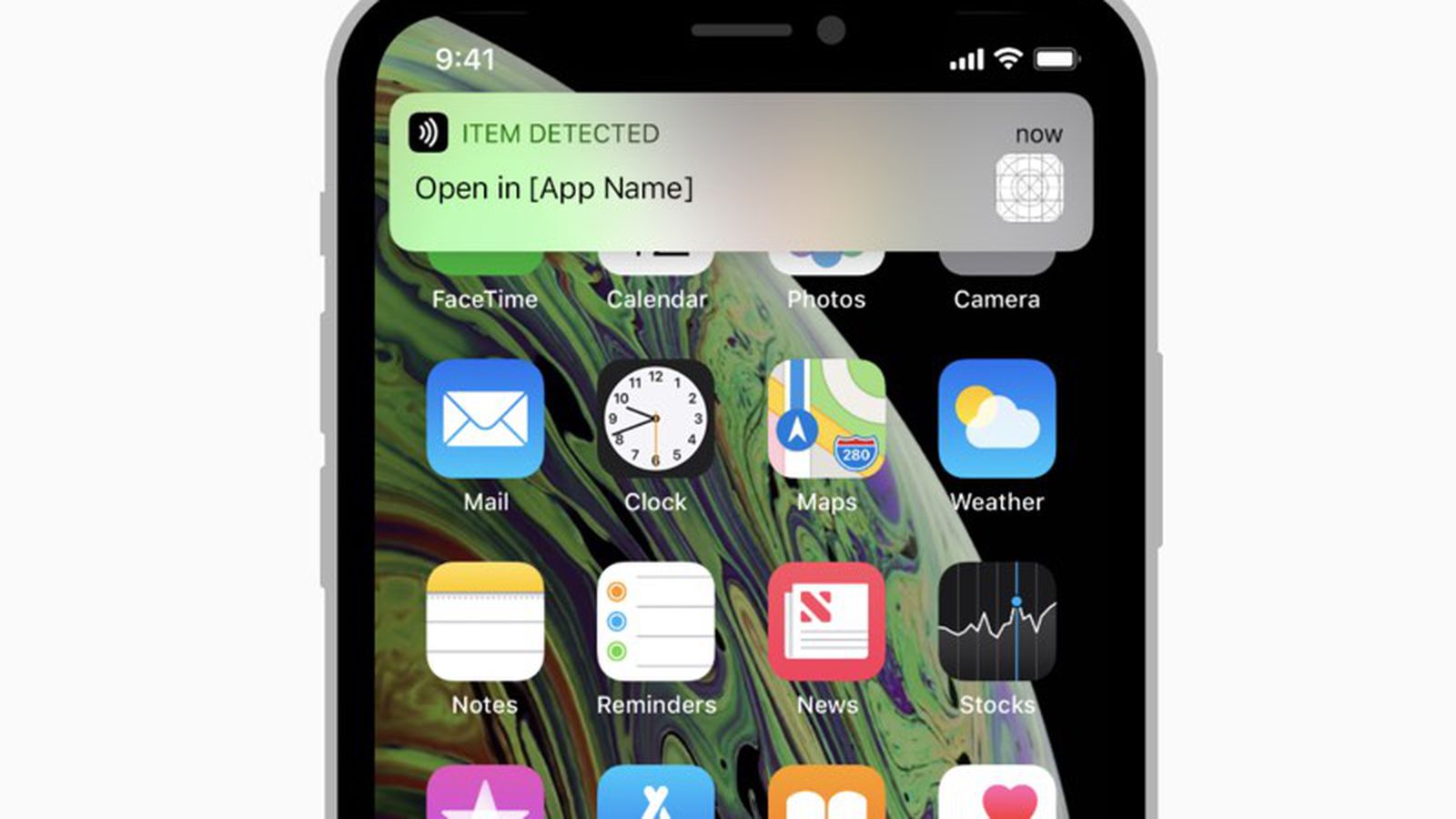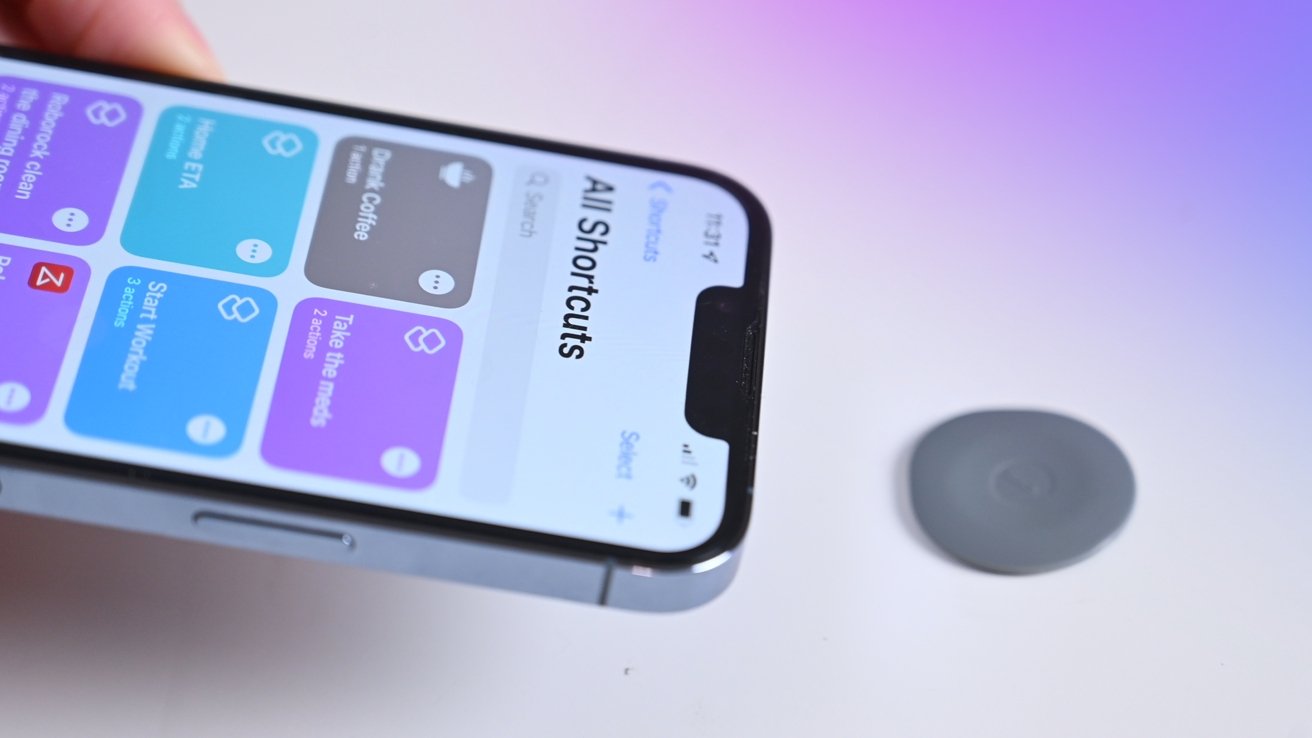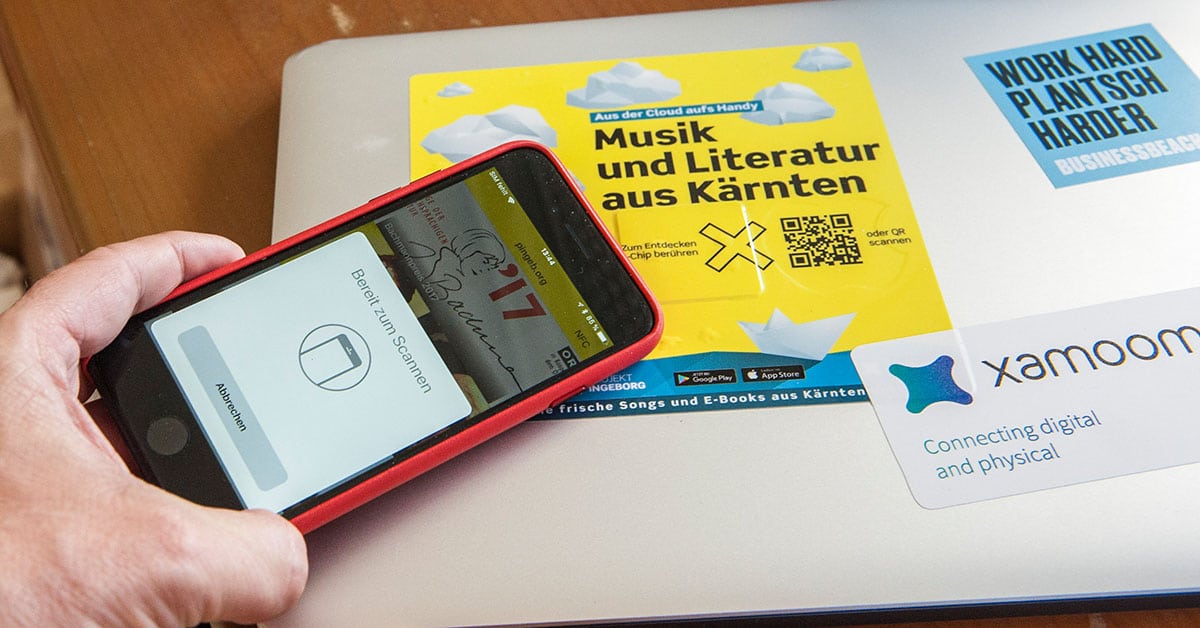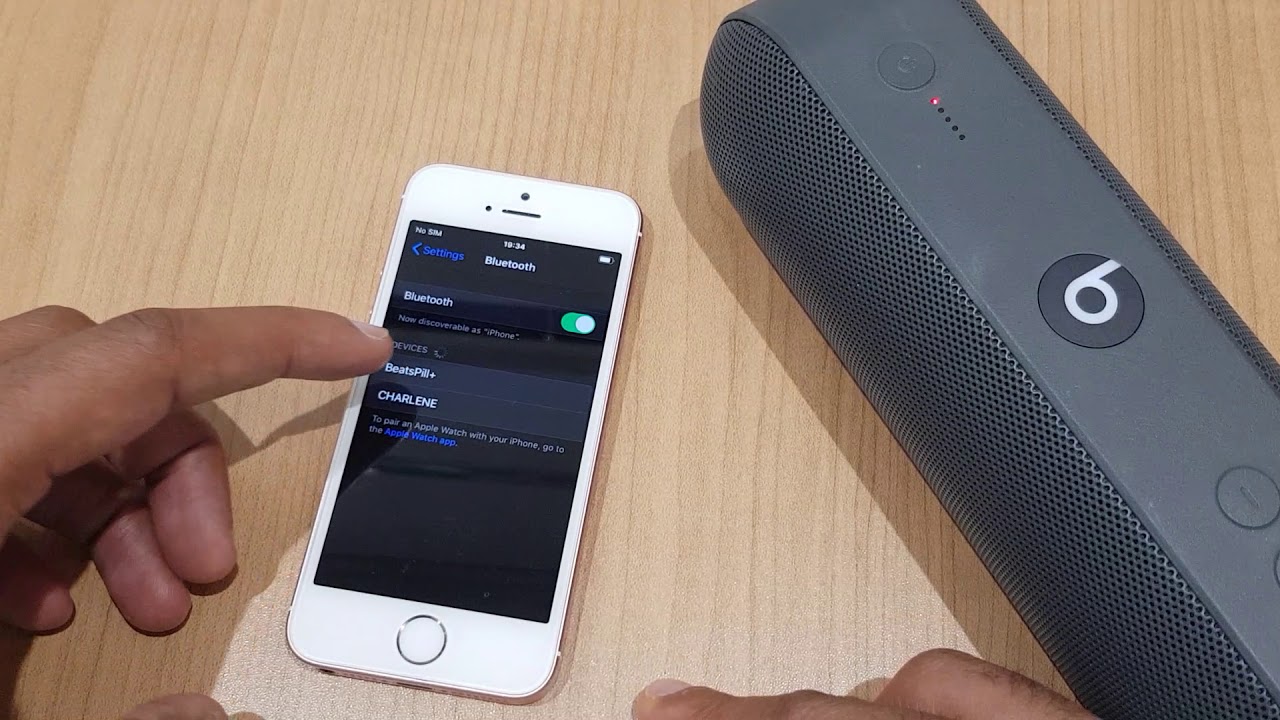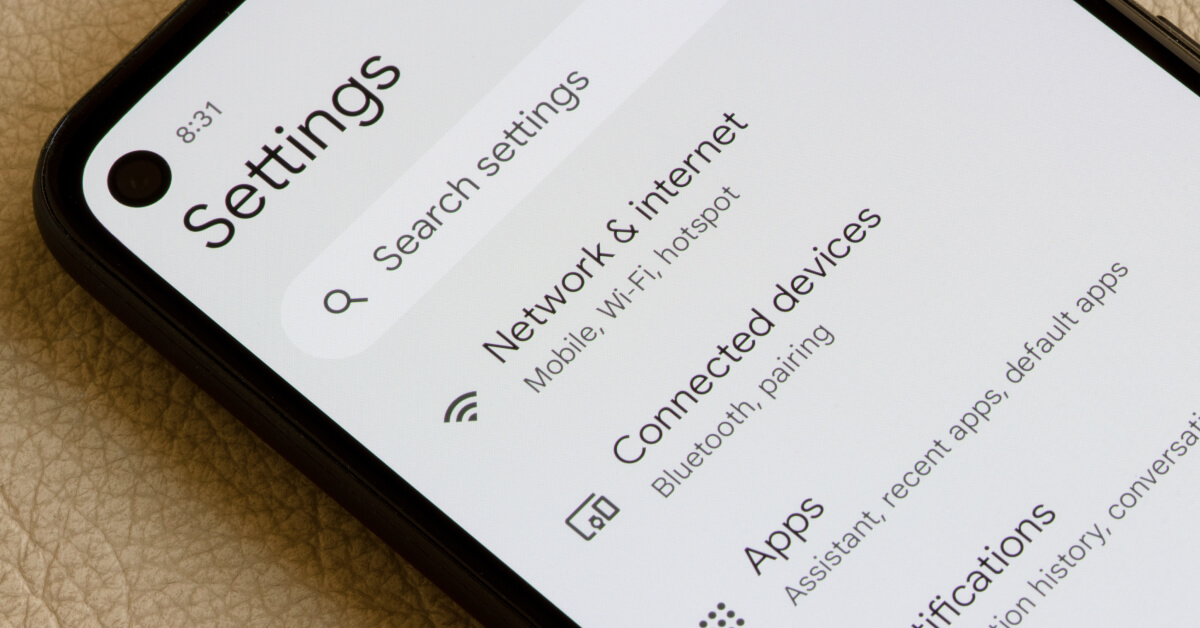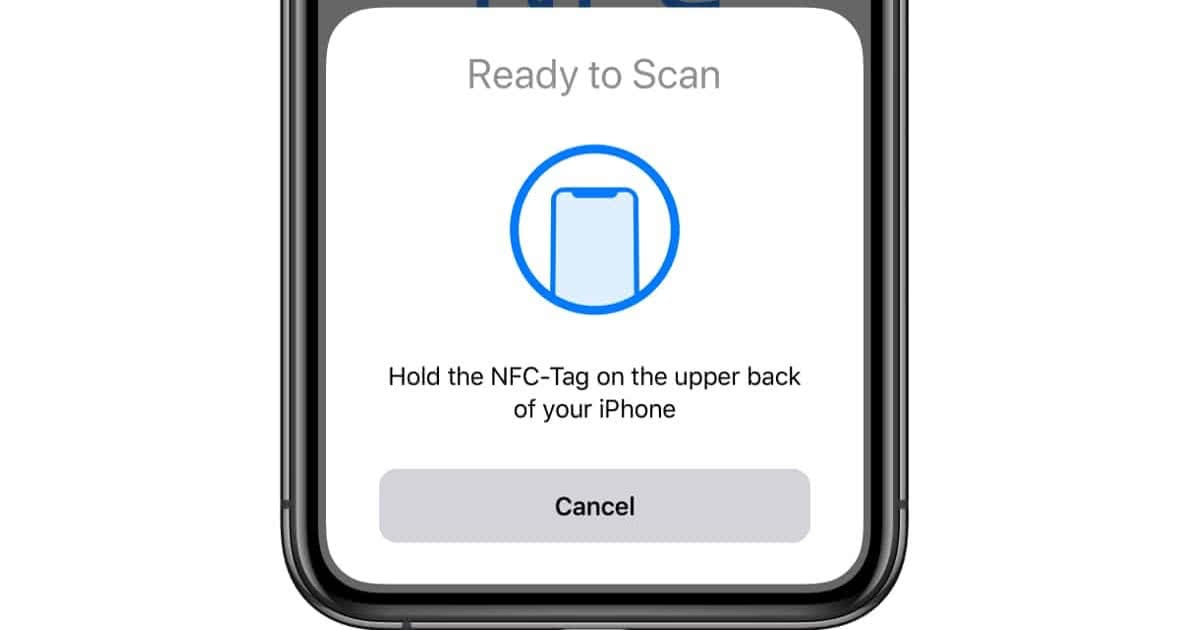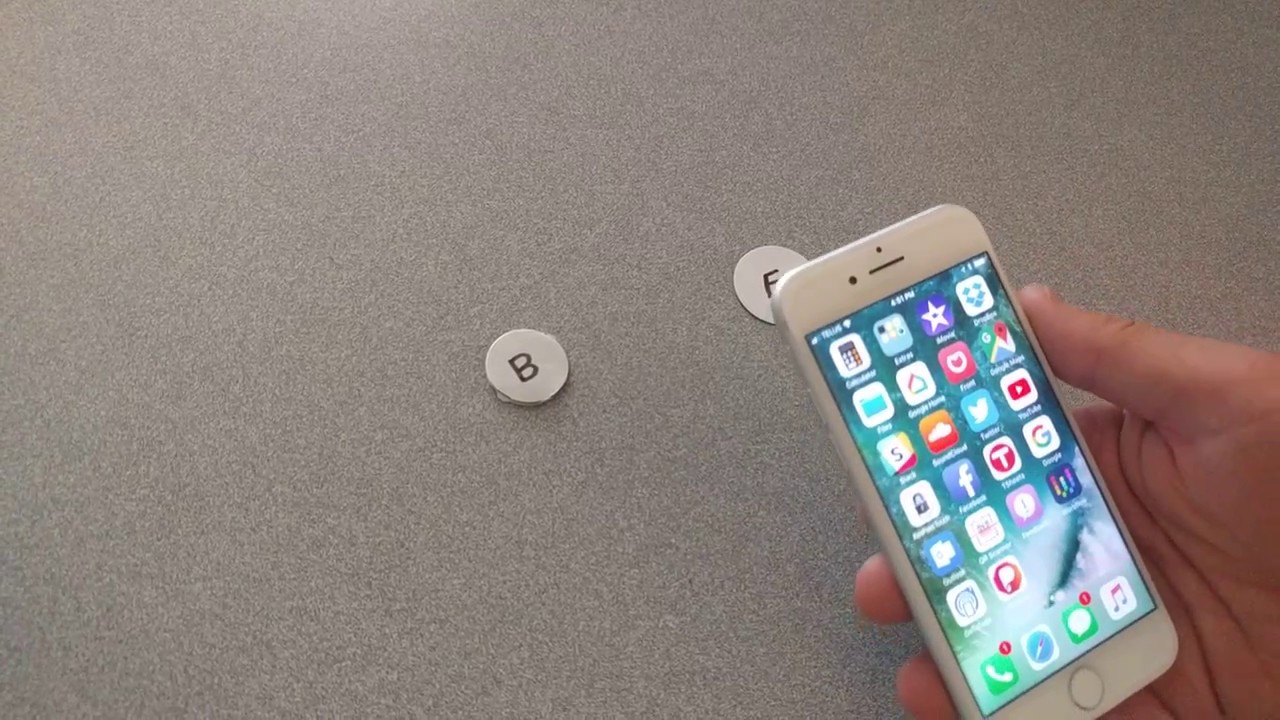What is NFC?
Near Field Communication (NFC) is a wireless technology that allows devices in close proximity to communicate and exchange data. It enables easy and secure contactless transactions, data sharing, and device pairing. NFC operates on radio frequency identification (RFID) and is commonly used in smartphones, tablets, credit cards, and other electronic devices.
NFC works on the principle of electromagnetic induction, where two devices can share information by simply touching or placing them close to each other. It utilizes short-range wireless communication, typically within a range of a few centimeters. This makes it a convenient and efficient method for transferring data or making transactions quickly.
One of the key features of NFC is its compatibility with existing contactless card technologies, such as contactless payment cards or transit cards. This allows users to easily make payments or access services by tapping their NFC-enabled devices on compatible terminals without the need for physical cards.
In addition to payment applications, NFC has various other uses. It can be used for sharing photos, videos, or contacts between smartphones by simply touching them together. It enables quick pairing of Bluetooth devices by tapping them together, eliminating the need for tedious manual pairing processes. NFC can also be utilized for smart home automation, ticketing, healthcare applications, and more.
Overall, NFC technology provides a seamless way to connect and interact with various devices in our daily lives. With its ability to simplify transactions, facilitate data sharing, and streamline device pairing, NFC has become an integral part of modern mobile technology.
Can iPhones use NFC?
Yes, iPhones can use NFC technology. NFC functionality was introduced in iPhones with the release of the iPhone 6 and 6 Plus models. Since then, Apple has continued to include NFC capabilities in its subsequent iPhone models, allowing users to take advantage of the benefits offered by NFC.
However, it’s important to note that NFC on iPhones has certain limitations compared to NFC on Android devices. While Android devices have more open access to NFC, Apple has restricted the use of NFC on iPhones primarily for Apple Pay, its proprietary mobile payment system.
With NFC on iPhones, users can make contactless payments via Apple Pay at supported terminals using their iPhone and linked credit or debit cards. This feature has gained popularity among iPhone users due to its convenience and security. NFC-enabled iPhones can also be used for transit systems and access control in some locations.
It’s worth mentioning that NFC on iPhones is primarily designed for communication with compatible payment terminals and certain authorized devices. Apple has not opened up NFC functionality to third-party developers for broader use cases, as is possible with some Android devices.
Despite these limitations, iPhone users can still benefit from NFC-enabled accessories that are Apple-approved. These accessories can utilize the NFC capabilities of iPhones for specific functionalities such as authentication, pairing, or triggering actions within dedicated apps.
In summary, while iPhones can use NFC technology, its usage is primarily focused on Apple Pay and authorized accessories. NFC functionality for third-party developers is more limited on iPhones compared to some Android devices. However, for everyday use cases like contactless payments and authorized device communication, iPhones offer a reliable and secure NFC experience.
How to Enable NFC on iPhone?
Enabling NFC on your iPhone allows you to take advantage of the contactless capabilities of NFC technology. Here are the steps to enable NFC on your iPhone:
Step 1: Check if your iPhone supports NFC
Not all iPhone models support NFC. Make sure that your iPhone is compatible with NFC. iPhones starting from iPhone 6 and later models have built-in NFC capabilities.
Step 2: Update your iPhone to the latest iOS version
It’s crucial to keep your iPhone updated with the latest iOS version to ensure that you have access to the latest NFC features and improvements. Go to the Settings app, select “General,” and tap on “Software Update” to check for any available updates and install them if necessary.
Step 3: Enable NFC in iPhone settings
To enable NFC on your iPhone, go to the Settings app and select “NFC” from the list. Toggle the switch to turn on “NFC.” You will also find options for “Card Emulation” and “Reader Mode” in the NFC settings, allowing you to customize and control how your iPhone interacts with NFC-enabled devices.
Step 4: Use NFC on iPhone to perform actions
Once you have enabled NFC on your iPhone, you can use it for various actions. For example, you can use Apple Pay to make contactless payments at supported terminals by placing your iPhone near the terminal. You can also use NFC-enabled accessories that are compatible with your iPhone, such as NFC tags or headphones, to perform specific actions or trigger automated tasks.
Step 5: Troubleshooting NFC issues on iPhone
If you encounter any issues with NFC on your iPhone, ensure that you have a stable connection and that NFC is enabled in the settings. Restarting your iPhone or updating to the latest iOS version can sometimes resolve NFC-related problems. If the issue persists, it may be worth contacting Apple Support for further assistance.
By following these steps, you can easily enable NFC on your iPhone and explore the convenience and capabilities that NFC technology offers.
Step 1: Check if your iPhone supports NFC
Before enabling NFC on your iPhone, it is important to ensure that your device has the necessary hardware to support NFC functionality. Not all iPhone models are equipped with NFC capabilities. Here’s how you can check if your iPhone supports NFC:
1. Check the iPhone model: NFC was first introduced in the iPhone 6 and iPhone 6 Plus. Since then, Apple has continued to include NFC capabilities in its subsequent iPhone models. Models starting from the iPhone 6 and later have built-in NFC hardware. To check the model of your iPhone, go to the “Settings” app, tap on “General,” and select “About.” Look for the “Model” or “Model Number” information.
2. Verify NFC compatibility: There are several ways to verify if your iPhone has NFC. One of the easiest ways is to search for your iPhone model on Apple’s official website or consult Apple’s support documentation. These sources will provide detailed information about the hardware features of your iPhone, including whether it supports NFC.
3. Look for NFC settings: If you already have your iPhone with you, you can also check for NFC settings directly. Open the “Settings” app and look for the “NFC” option in the list of available settings. If you see the NFC option, it indicates that your iPhone is NFC-enabled. However, if you don’t see the NFC option, it means that your iPhone does not support NFC.
It’s worth noting that some iPhone models may have restrictions on NFC usage. For example, while all NFC-enabled iPhones can use Apple Pay for contactless payments, Apple restricts NFC functionality for other purposes, limiting the usage to authorized accessories and predefined apps.
By following these steps, you can determine whether your iPhone has NFC capabilities. If your iPhone supports NFC, you can proceed to enable NFC and explore the various contactless features it has to offer. If your iPhone does not support NFC, you won’t have the option to enable NFC or take advantage of NFC-related features.
Step 2: Update your iPhone to the Latest iOS Version
Updating your iPhone to the latest version of iOS is crucial to ensure that you have access to the most up-to-date features and improvements, including any enhancements related to NFC functionality. Here are the steps to update your iPhone:
1. Connect to a stable internet connection: Before starting the update process, make sure that your iPhone is connected to a stable Wi-Fi network. This will ensure a smooth and uninterrupted update.
2. Backup your iPhone: It is always recommended to create a backup of your iPhone before performing any updates. This will protect your data in case anything goes wrong during the update process. You can backup your iPhone via iCloud or by connecting it to a computer and using iTunes or Finder.
3. Open the Settings app: On your iPhone’s home screen, locate and tap on the “Settings” app. The icon resembles a gear and is usually found on the first page of apps.
4. Select “General”: In the Settings app, scroll down and tap on the “General” option. This will open the general settings menu.
5. Tap on “Software Update”: In the General settings menu, look for “Software Update” and tap on it. This will trigger your iPhone to check for any available updates.
6. Install the update: If an update is available, you will see a message indicating the availability of the update. Tap on “Download and Install” to initiate the update process. Follow the on-screen instructions to complete the installation.
7. Enter your passcode: During the update process, your iPhone may prompt you to enter your passcode. This is a security measure to ensure that only authorized users can install updates on the device. Enter your passcode when prompted.
8. Wait for the update to complete: The update process may take some time, depending on the size of the update and the speed of your internet connection. Ensure that your iPhone is connected to a power source to prevent it from running out of battery during the update.
Once the update is complete, your iPhone will restart, and you will have the latest version of iOS installed on your device. This will ensure that you have access to the most recent NFC features and improvements for a seamless and enhanced user experience.
Step 3: Enable NFC in iPhone Settings
Once you have confirmed that your iPhone supports NFC and has been updated to the latest iOS version, you can proceed to enable NFC in your iPhone settings. Enabling NFC will allow you to take advantage of the contactless capabilities of NFC technology. Here’s how you can do it:
1. Open the Settings app: Locate and tap on the “Settings” app on your iPhone’s home screen. This will open the settings menu.
2. Tap on “NFC”: Scroll down the settings menu and look for the “NFC” option. Tap on it to access the NFC settings.
3. Toggle the NFC switch: In the NFC settings, you will find a switch that allows you to enable or disable NFC. Toggle the switch to turn on NFC.
4. Explore additional NFC settings: Depending on your iPhone model and iOS version, you may have additional options in the NFC settings. For example, you might see options for “Card Emulation” and “Reader Mode.” These options allow you to customize and control how your iPhone interacts with NFC-enabled devices and apps. Adjust these settings according to your preferences.
Enabling NFC on your iPhone opens up a world of possibilities. You can use it for various actions such as making contactless payments through Apple Pay or interacting with NFC-enabled accessories. For example, you can use NFC tags to automate tasks or trigger specific actions on your iPhone. The precise functionality and available features may vary depending on your iPhone model, iOS version, and any restrictions imposed by Apple.
Remember to keep NFC enabled in your iPhone settings as long as you want to take advantage of NFC capabilities. You can always return to the NFC settings to disable NFC if needed.
By following these steps, you can easily enable NFC on your iPhone and start enjoying the convenience and possibilities that NFC technology offers.
Step 4: Use NFC on iPhone to Perform Actions
With NFC enabled on your iPhone, you can now utilize this technology to perform various actions and take advantage of its contactless capabilities. Here are some ways you can use NFC on your iPhone:
1. Apple Pay: One of the primary uses of NFC on iPhone is for making contactless payments through Apple Pay. Simply hold your iPhone near an NFC-enabled payment terminal, authenticate with Face ID, Touch ID, or your passcode, and confirm the transaction to complete the payment. This convenient method eliminates the need to carry physical cards and provides a secure way to make purchases.
2. Interact with NFC tags: NFC tags are small stickers or labels embedded with NFC chips. You can program these tags to perform specific actions when your iPhone comes in contact with them. For example, by tapping your iPhone on an NFC tag placed near your front door, you can automatically turn on the lights or adjust the thermostat in your home.
3. Access control and transit systems: Some organizations, public transportation systems, and access control systems use NFC technology for authentication and ticketing. If you come across NFC-enabled access points or transit terminals, you can use your iPhone to tap and gain access or purchase tickets.
4. Interact with NFC-enabled accessories: Certain NFC-enabled accessories are designed to work seamlessly with iPhones. These accessories can be programmed to trigger actions or interact with specific apps when you tap your iPhone on them. For example, you can use NFC-enabled headphones to easily pair them with your iPhone by tapping them together.
It’s important to note that the specific actions and functionalities available to you may vary depending on your iPhone model, NFC-enabled accessories you own, and the apps you use. Additionally, Apple places certain restrictions on NFC usage, so third-party applications are limited in their access to NFC functionality on iPhones.
By leveraging NFC on your iPhone, you can enjoy a contactless and seamless user experience for various tasks such as payments, automation, access control, and more. Explore the possibilities and see how NFC can simplify and enhance your day-to-day activities.
Step 5: Troubleshooting NFC Issues on iPhone
While NFC on iPhone is designed to provide a seamless contactless experience, you may encounter occasional issues. Here are some troubleshooting steps you can take if you experience problems with NFC on your iPhone:
1. Check NFC settings: Ensure that NFC is enabled in your iPhone settings. Go to the Settings app, tap on “NFC,” and make sure the toggle switch is turned on. Also, check if the “Card Emulation” and “Reader Mode” settings are properly configured for your intended use.
2. Restart your iPhone: Restarting your iPhone can often resolve temporary glitches. Press and hold the power button until the “slide to power off” slider appears. Slide to power off, then turn your iPhone back on by pressing and holding the power button.
3. Update iOS: Keeping your iPhone updated with the latest iOS version can address known bugs and improve NFC performance. Go to the Settings app, select “General,” and tap on “Software Update” to check for any available updates and install them if necessary.
4. Remove case or obstruction: Some cases or accessories may interfere with NFC functionality. If you are experiencing issues, try removing the case or any obstructions between your iPhone and the NFC-enabled device or terminal.
5. Ensure a stable connection: NFC requires a stable connection to function properly. Make sure that both your iPhone and the NFC-enabled device or terminal have a strong and stable Wi-Fi or cellular connection.
6. Reset network settings: Resetting network settings can sometimes resolve connectivity issues. Go to the Settings app, tap on “General,” select “Reset,” and choose “Reset Network Settings.” Note that this will erase saved Wi-Fi passwords and other network-related settings.
7. Contact Apple Support: If you have followed the above steps and are still experiencing issues with NFC on your iPhone, it is recommended to contact Apple Support for further assistance. They can provide specialized guidance based on your specific situation.
By troubleshooting NFC issues on your iPhone, you can ensure a smooth and reliable contactless experience. Remember that the availability and functionality of NFC may vary depending on your iPhone model, iOS version, and any restrictions imposed by Apple.
Conclusion
NFC technology has revolutionized the way we interact with our iPhones and other devices. With the ability to enable contactless transactions, data sharing, and device pairing, NFC has become an integral part of our everyday lives.
In this article, we explored the basics of NFC technology and how iPhones can utilize it. We learned that iPhones support NFC, starting from the iPhone 6 and later models. However, NFC on iPhones has certain limitations compared to some Android devices, with Apple primarily focusing on its proprietary Apple Pay system.
We also discussed the steps to enable NFC on an iPhone, which include checking compatibility, updating iOS to the latest version, and toggling the NFC switch in the iPhone settings. By following these steps, users can easily enable NFC and unlock its potential.
Once NFC is enabled, users can perform a variety of actions. They can make contactless payments through Apple Pay, interact with NFC tags for automation, access control, and transit systems, and even communicate with NFC-enabled accessories for seamless pairing and functionality.
In case of any issues, we provided troubleshooting steps, including checking settings, restarting the iPhone, updating iOS, adjusting network settings, and contacting Apple Support if necessary. These steps can help users resolve common NFC-related problems and enjoy a hassle-free experience.
Overall, NFC technology brings convenience, security, and seamless interaction to iPhone users. By utilizing NFC, users can enhance their daily routines, streamline transactions, and explore the exciting possibilities of a contactless world.