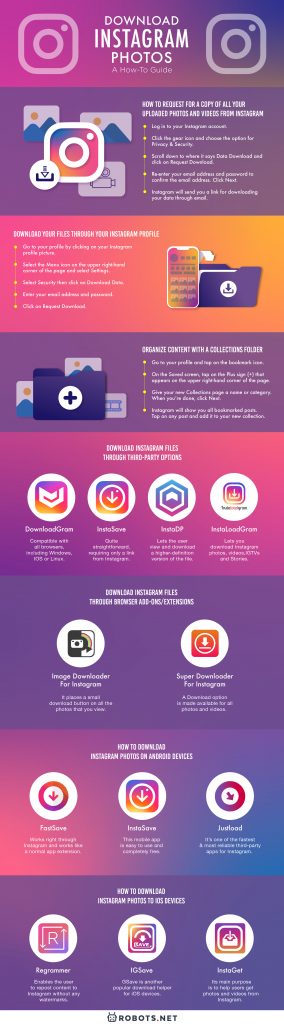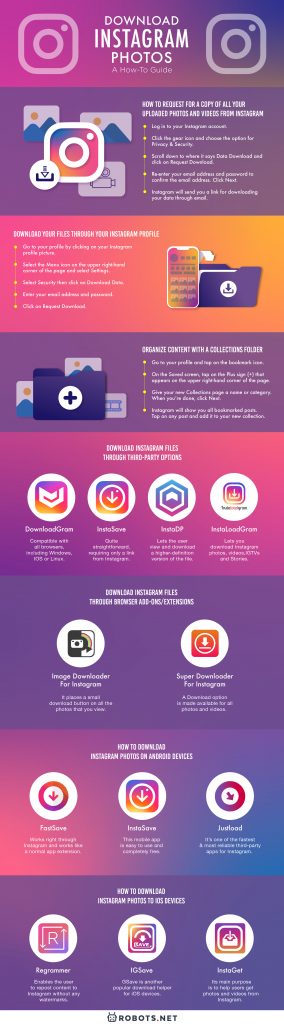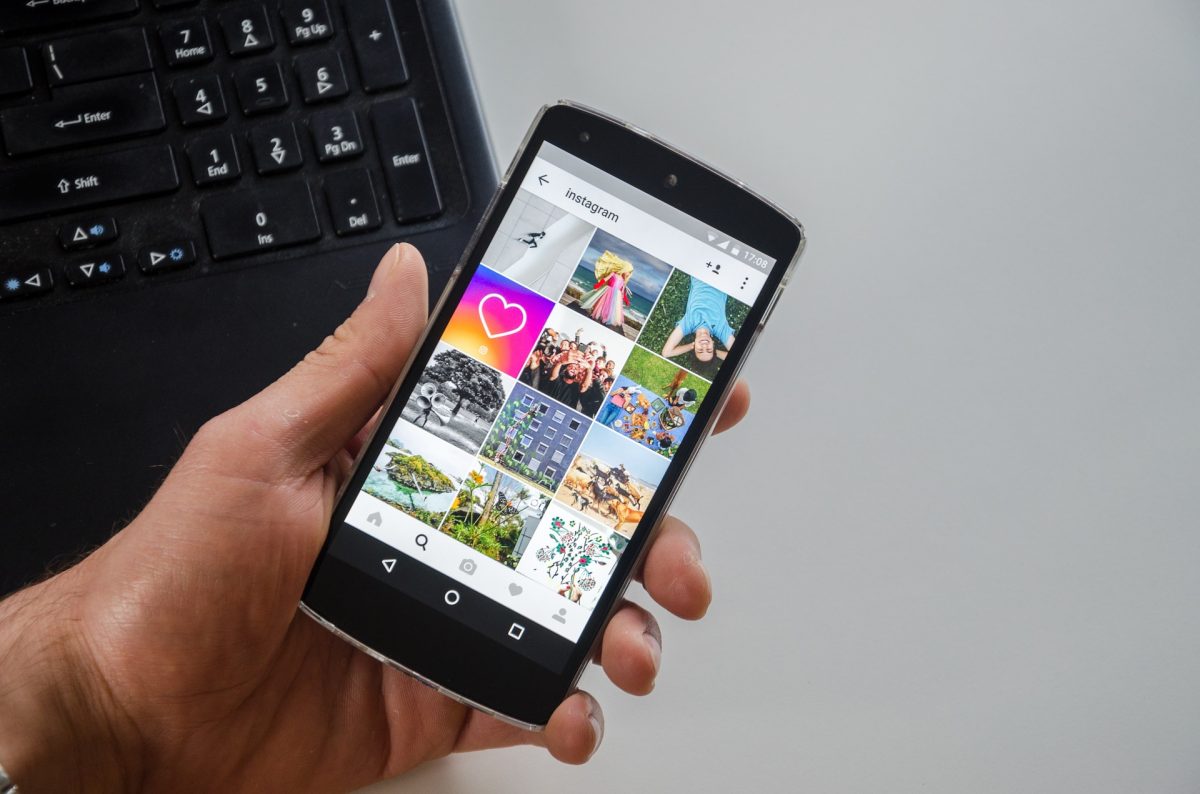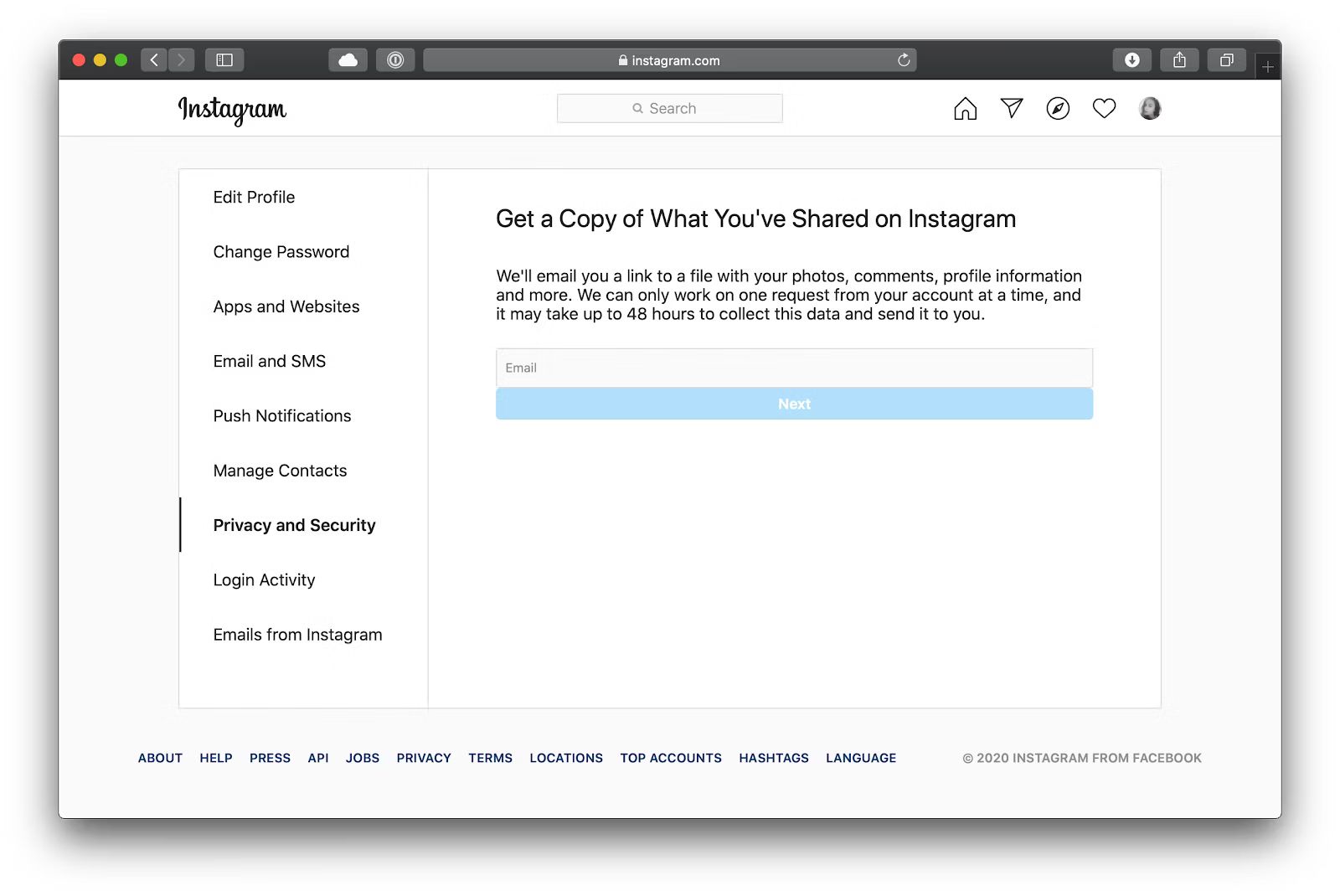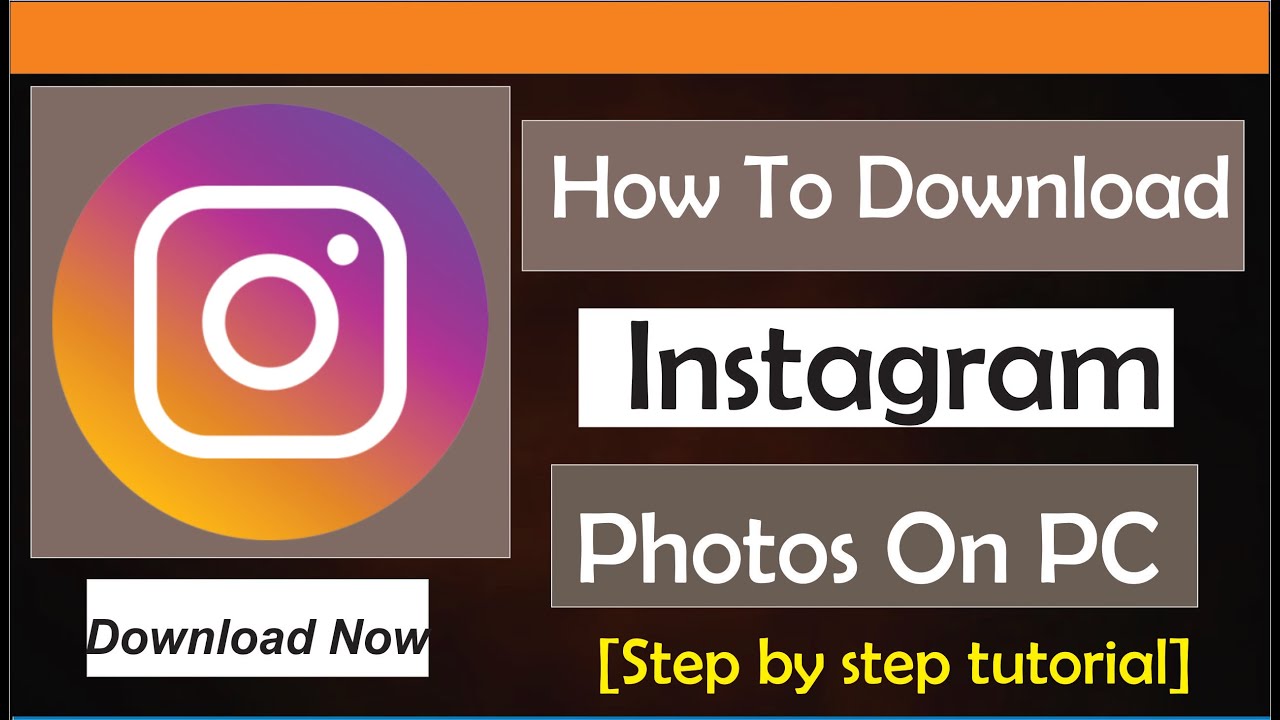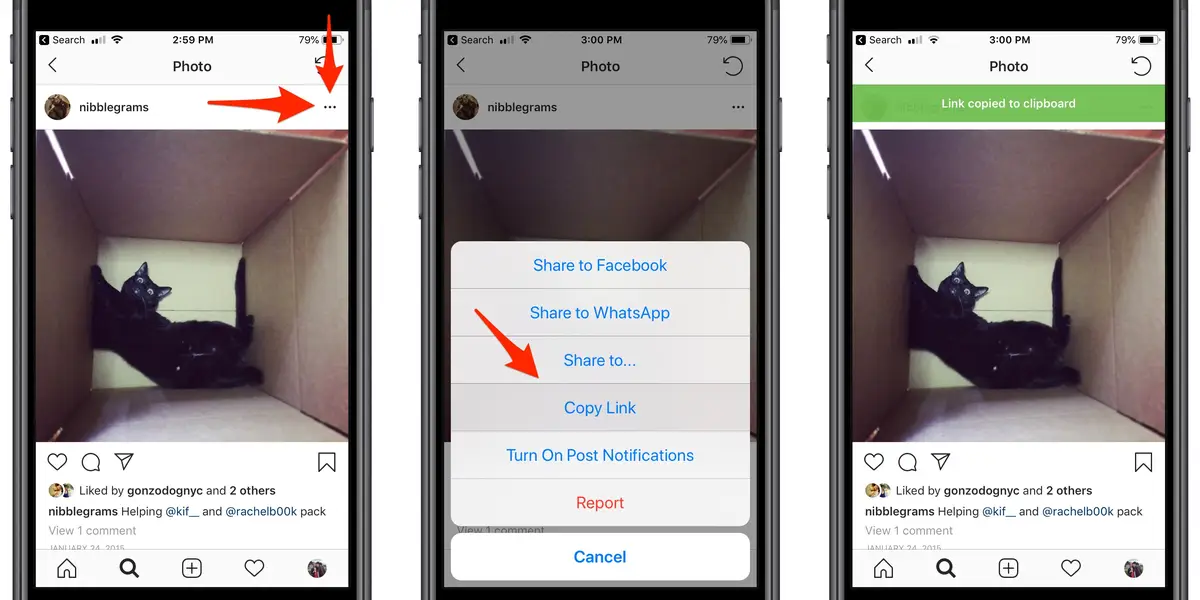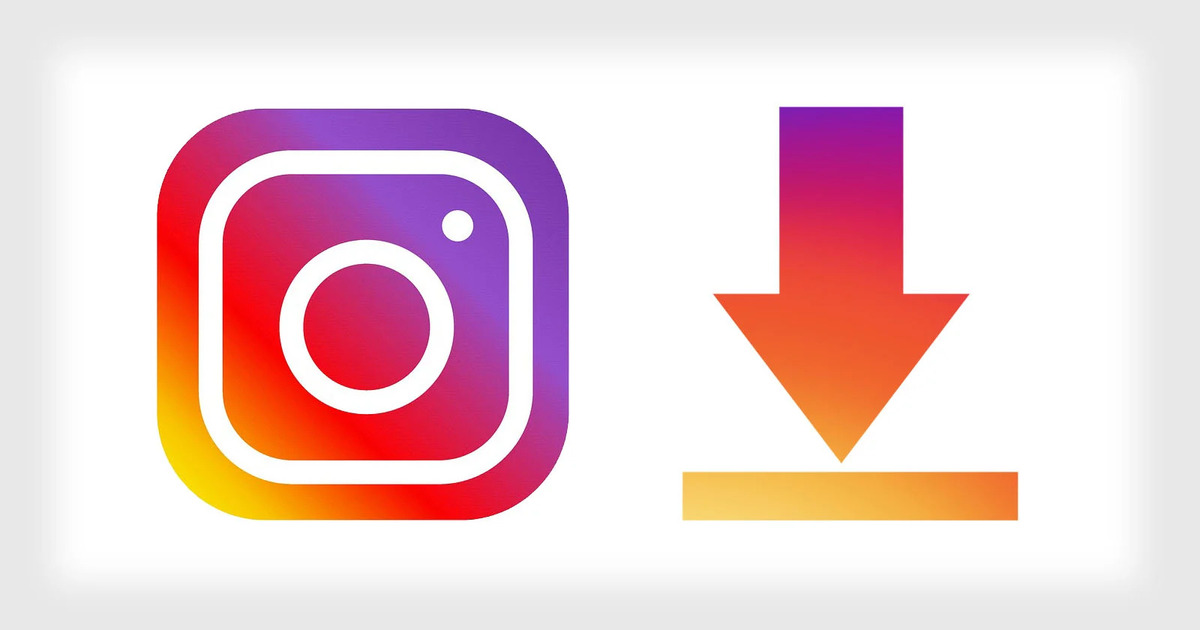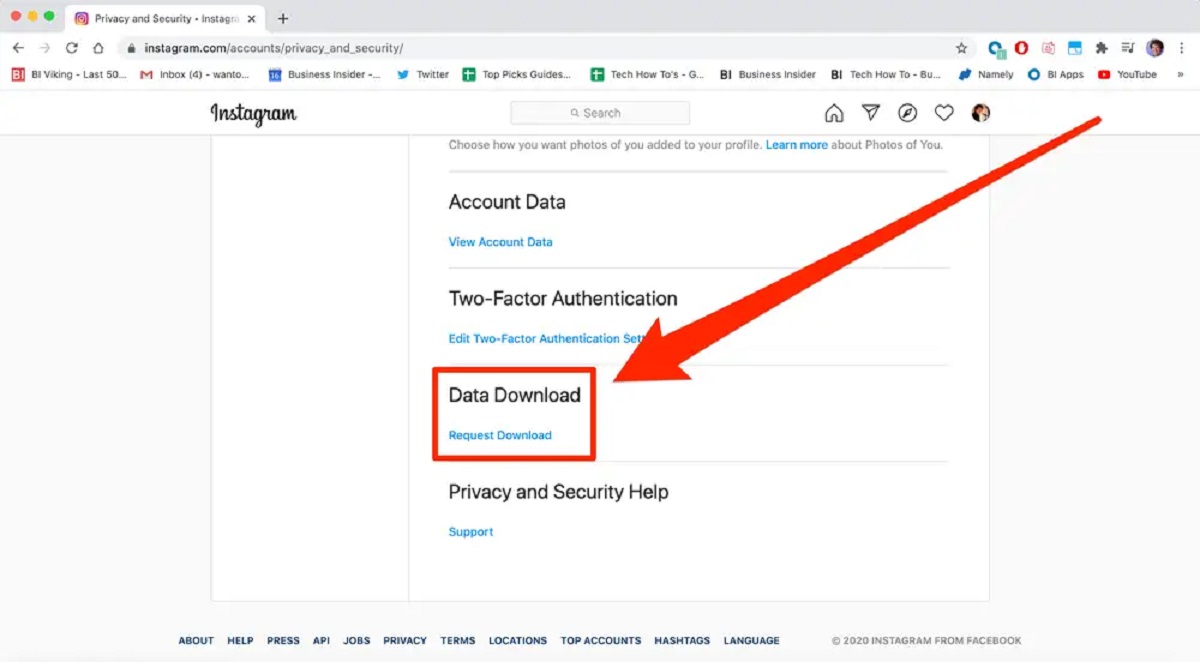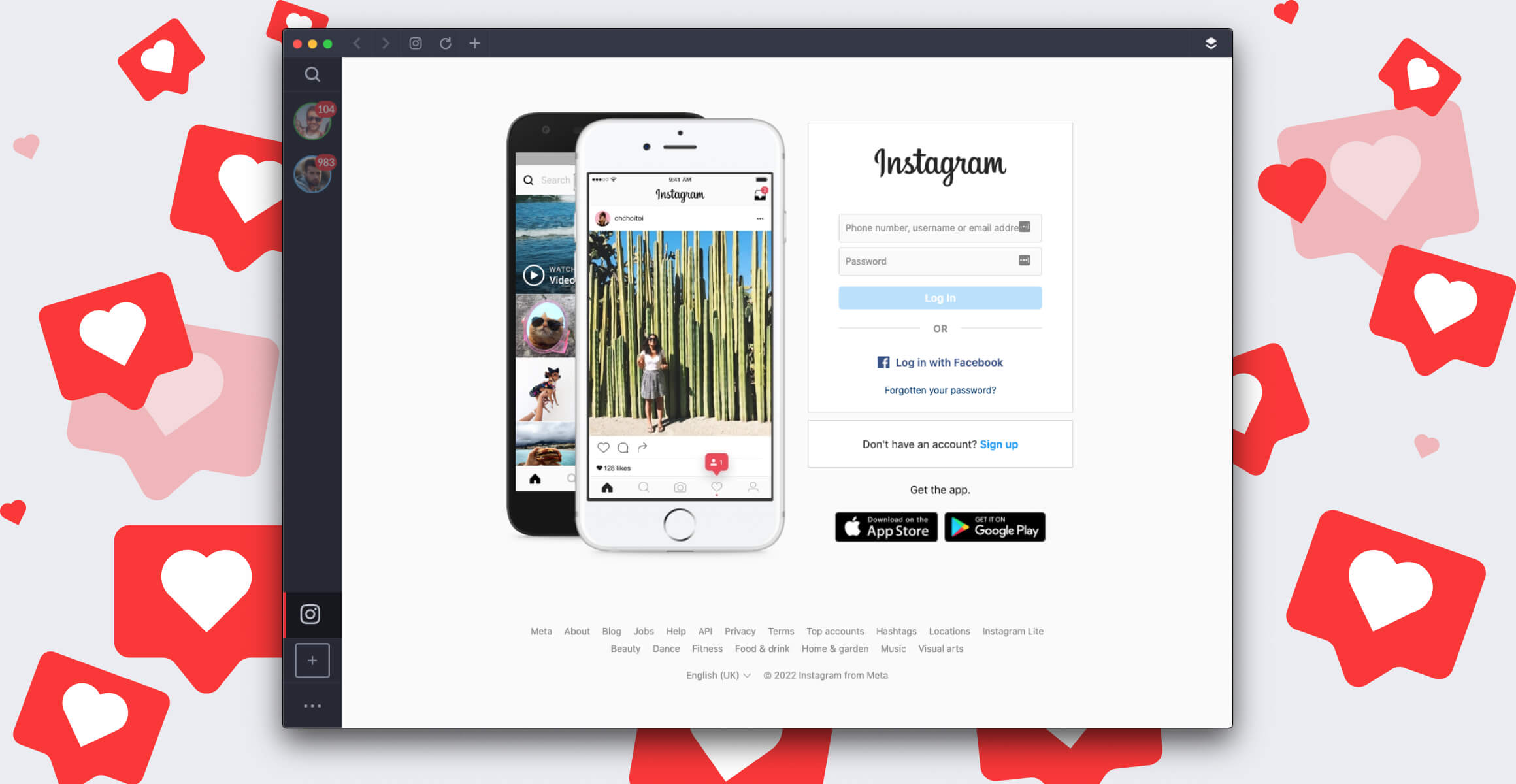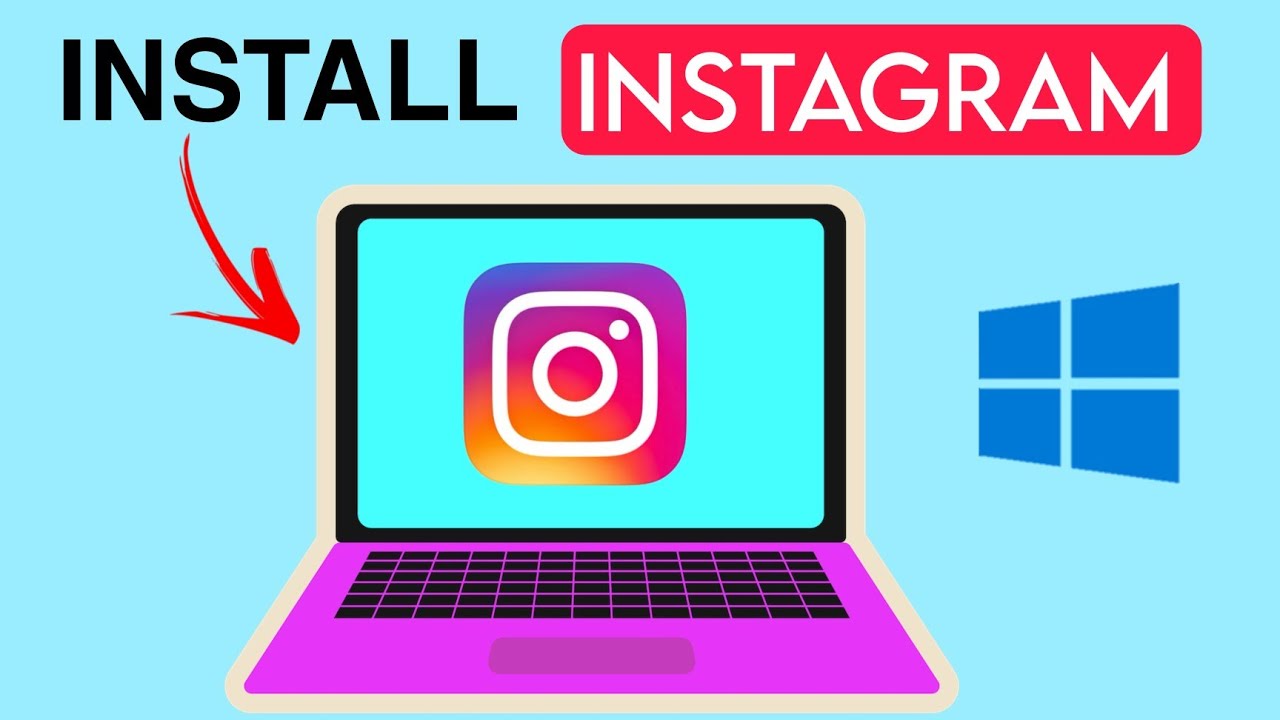Instagram is a specialty social media platform and media-sharing application. It is a great avenue for content sharing, community engagement, and exposure to new ideas, and even advertising. Instagram has a multitude of uses and a wide variety of users. These include bloggers, artists, photographers, hobbyists, and social media personalities who look to the app for their personal projects, hobbies, or even work-related ventures. Regardless of your purpose on Instagram, we will show you how to download Instagram photos and videos using simple software configuration and third-party applications.


What is Instagram?
Instagram is a photo and video-sharing networking service. Owned and operated by Facebook, the app allows users to upload a long list of media content. These include photos, videos, stories, reposts, quotes, tutorials, quotes, IGTV videos, etc. The app has two basic facets. One is for viewing other users’ content and following their respective Instagram accounts. The other is for posting original content and managing followers. Individuals and businesses alike are able to interact and share ideas through the app. The original version of the application was launched for Apple iOS devices back in 2010. This was followed by a free version for Android in 2012.
Instagram is steadily aiming to become a household name among photo and video sharing applications. It’s becoming increasingly recognizable next to Facebook, Pinterest, Twitter, and Snapchat. There are approximately one billion monthly users of the app as of 2019. This is according to the same research conducted by Statista. In addition, the majority of users belong to the 25 to 34 age group, followed by the 18 to 24-year-old demographic. Users spend approximately 28 minutes per day on the app. Alexa Internet also ranked the app as the 13th most popular website in the world. Overall, Instagram is quickly gaining popularity among the young adult population.
What are the notable features of Instagram?
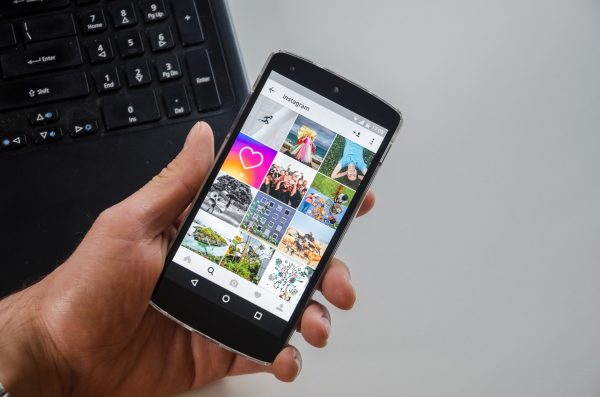
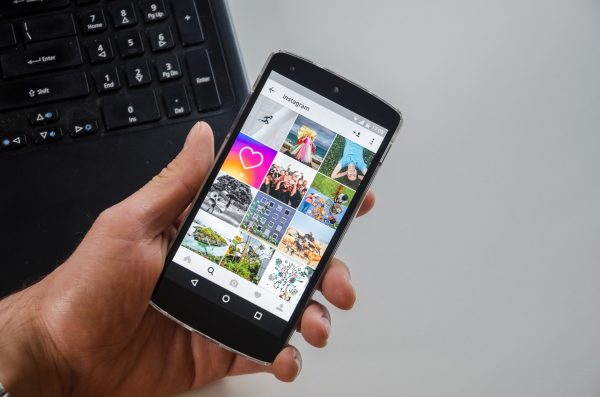
Instagram is known as a photo and video sharing application. It also allows for a significant level of customization of content, which users love. Users are able to post an unlimited number of videos, photos, stories, stories highlights, among others. Users are able to share almost every aspect of their lives and interests. Most people also prefer to use the app to follow admired personalities and celebrities. There are also stickers and quizzes for when individual users are online. The newest features include AR photos that incorporate graphic images into real photos and the IGTV channels for corporate firms who want to advertise their brand and products.
Photo editing features for uploaded content include a wide variety of photographic filters. These allow the user to change the look and feel of photos and videos. Content is also organized into tags for easier interpretation. Meanwhile, trending content appears on the main page of each user, and these can be customized according to the users posts and interests. In addition is a GPS-based location sharing feature that lets users send their current GPS location to fellow Instagram users and followers. Users also have the option to share posts with either pre-approved followers or to the public. A special feature called Stories allows users to post photos and videos to a sequential feed. Instagram subsequently added a messaging feature. It also added the ability to add multiple images and photos in a single post.
Why can’t you download photos from Instagram directly?
There’s no native way to download content from Instagram directly. This applies to both your own content and other users’ posts. The only official option allowed by Instagram is to let you download all your files. This includes all the photos and videos you have uploaded. For individual files, you will need to use a third-party downloading application. You also have the option of getting the source code of each file to be able to download them for offline use. The photos and videos posted on Instagram are considered copyrighted content. This means that individual users have ownership rights over their materials. In addition, third-party users will need permission to download or modify copyrighted content.
Why download photos from Instagram?
Instagram is great for uploading your photos and videos. But what if you wanted to save the content made by other people? There are various ways to download content from Instagram. The first is by identifying the source code. Another is by bookmarking the pages. The third option is to use third-party programs and applications. In this article, we will show you the steps to download photos and videos from Instagram using all three. We will also show you the simplest programs available for free which have been made exactly for this purpose. To keep all of your files safe and to save space on your devices, we recommend backing up your files to an external hard drive.
We need to make it clear that these are only intended to help you view Instagram photos offline. Robots.net does not condone re-posting or illegal use of any copyrighted content. Ownership of all materials on the site still belongs to individual users. All users are therefore requested to exercise caution in downloading copyrighted content.
How to Request for A Copy of All Your Uploaded Photos and Videos from Instagram


As mentioned, Instagram only allows for the collective download of all uploaded files that belong to you. Downloading your own files and content straight from the website is possible. The key reason, of course, is that it is your content and it is not in violation of any copyright issues. However, Instagram requires you to download all your uploaded photos, videos and other data from the website en masse. you cannot download individual files. As such, here’s how to download all your files for offline use:
- Log in to your Instagram account.
- Click the gear icon on the right side where it says Edit Profile, and choose the option for Privacy and Security.
- A pop-up page for Account Privacy will appear. Scroll down to where it says Data Download and click on Request Download.
- Re-enter your email address and password to confirm the email address to which your data will be sent. Click Next.
- Instagram will send you a link for downloading your data through email. Click Download Data. Enter your log-in information through the Instagram page. Instagram will package your data into a zipped folder that you can extract and save on your computer.
Download Your Files Through Your Instagram Profile
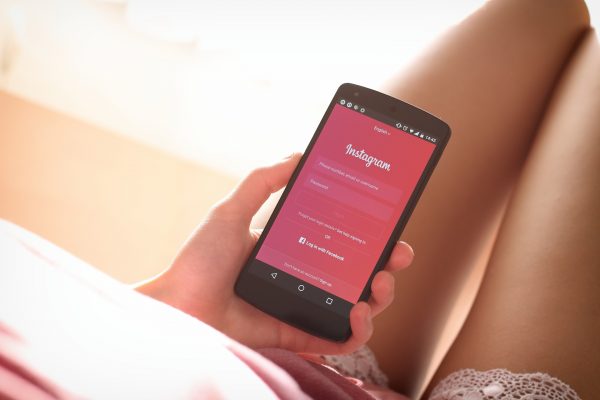
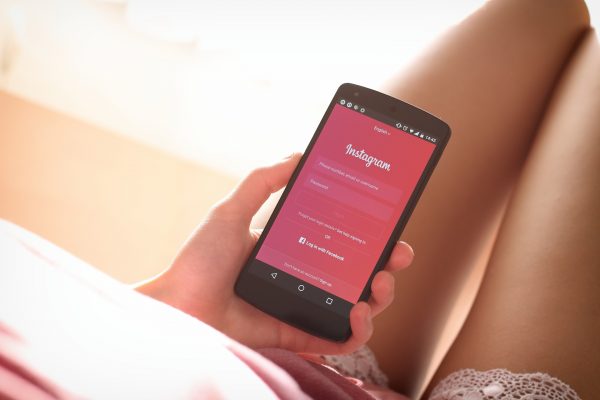
The delivery of your data can take anywhere between two hours to two days. If you fail to receive a link within four days of sending the request, you will need to repeat the request.
If filing a request directly through the Instagram page doesn’t work, there’s another way. You can request your data right through your profile page. Here’s how:
- Go to your profile by clicking on your Instagram profile picture.
- Select the Menu icon on the upper right-hand corner of the page and select Settings.
- Select Security then click on Download Data.
- Enter your email address and password.
- Click on Request Download.
Bookmark Content to Your Profile
Instagram is also used as an idea-collection and sharing tool. This means you can find content with similar topics and themes. You can keep them all in one place for creative projects or just pure inspiration. The Bookmarking feature allows users to save streaming content and photos. The option to bookmark content is available for almost all Instagram content. All bookmarks are forwarded to a folder located on the user’s profile page. All you need to do is to tap the bookmark icon for any photo or video and it will be included in a private Saved page. Unfortunately, the Saved page can get messy rather fast. After all, it serves as an all-in-one container for all bookmarks.
Organize Content with a Collections folder
Instagram realized the problem with Bookmarked pages. They thus introduced a helper tool to organize content into folders and tags. The Collections feature lets you organize your bookmarked content into multiple sub-folders. It lets you categorize all related content into sub-folders. This feature also streamlines your engagement with your Instagram followers. This makes it easier for followers to understand your content. Here are the steps to create a Collections page:
- Go to your profile and tap on the bookmark icon. The bookmark icon is a vertical square shape with a triangle cut at the bottom.
- On the Saved screen, tap on the Plus sign (+) that appears on the upper right-hand corner of the page.
- Give your new Collections page a name or category that will make it easy for you to organize your posts later. When you’re done, click Next.
- Instagram will show you all bookmarked posts. Tap on any post and add it to your new collection. Click Done when you’re finished.
- If you want to create another Collections folder, simply repeat Steps 1 to 4. You will see a screen that shows all of your Collections folders.
Save Photos or Videos to Collections Folder
To save a photo or video post to an existing collection, simply tap and hold on the bookmark icon on the post. A Save To notification will appear. Select the collections folder that you want it to be saved under. Another notification should appear that the post was saved under that specific folder.
If you encounter a post that does not yet have a category, you can add a new folder for this purpose. First, you will need to tap and hold on the bookmark icon on the photo or video that you want to save. A pop-up collections page will appear. Type in the name of the collection. Click Done. A notification saying that the image was saved to your new collection will appear.
How to Download Instagram Photos to Your PC
The option to download all files off of Instagram could be too taxing for some. In such cases, a workaround is available. We’ll need to use third-party programs to download specific content. Note that some of these require access to your account data. Meanwhile, others have advertisements that pop-up during the download process. Nonetheless, there are plenty of third-party websites available. These are specifically made to help you download photos from Instagram. If Instagram videos are your particular interest, here is a supplemental guide to downloading Instagram video for your PC.
Download Instagram Files Through Third-Party Options


There are a number of third-party online websites that can download images and videos from Instagram. The download process also takes place online. It will not thus require you to install any type of software. It also does away with advertisements which makes it load faster. For more detailed information on downloading files without the use of any software application, check out this article on how to download videos without any software.
DownloadGram
DownloadGram is a third-party downloading website. The design of the website has been described as minimalist. It’s very simple and easy to use for downloading individual photos, videos, and IGTV clips. DownloadGram is also compatible with all browsers, including Windows, IOS or Linux. Here’s how to use DownloadGram to download photos or videos from Instagram:
- Go to the Instagram Website.
- Find the photo that you want to download and click on the three dots at the top right above the image.
- Select Go to Post.
- Copy the URL or web address of the photo from your address bar.
- Go to the main website of DownloadGram and paste the URL in the box. Select Download. Click the resulting Download image button to save the photo.
InstaSave
InstaSave is another popular free site. It is able to process the download of countless videos and photos from Instagram onto any device. The download process also takes place online and won’t need you to install any type of software. Downloading from InstaSave is quite straightforward, requiring only a link from Instagram. InstaSave is also compatible with all browsers and all devices. Here’s how to download using InstaSave:
- Log in to your Instagram account.
- Click on the image or video that you want to save offline.
- Copy the URL or web address of the image or video.
- Open the InstaSave main website and paste the URL.
- Click on Download. The download button is the downward-facing arrow.
- Right-click on the Download button and select Save Link As.
- Select a file type and edit the file name as needed.
InstaDP
InstaDP is an online tool that helps users view anyone’s Instagram DP and profile images. It claims to be the only tool on the internet that can do this. Most Instagram profiles are set at 150 x 150 pixels. The software lets the user view and download a higher-definition version of the file. All the user needs to do is to type in the Instagram username of the person. InstaDP is readily compatible with all devices and browser formats. Download from Instagram with InstaDP with the following steps:
- Open your Instagram account. Copy the username of the Instagram profile that you want to see and select Display Picture.
- Paste the URL that appears to the search box of InstaDP.
- Click Download. You can now choose to save the photo to your computer in the Downloads folder. You can also re-post the photo, create a filter for the photo or zoom in and out for a better view.
InstaLoadGram
InstaLoadGram lets you download Instagram photos, videos, IGTVs and Stories. The web page is very simple and easy to use. It also has export tools for downloading data onto an excel spreadsheet. It also helps users generate smart hashtags. However, we will only focus on its ability to download photos and videos here. Download from Instagram with InstaLoadGram with the following steps:
- Access the InstaLoadGram web page through the main website of the same name.
- Open the image or video from Instagram that you want to download.
- Copy the URL or web address of the image or video.
- Open the InstaLoadGram web page and paste the URL on the search bar.
- Click on the Get button.
Download Instagram Files Through Browser Add-ons/Extensions
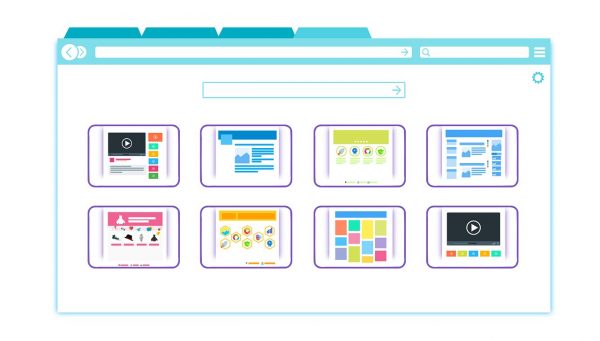
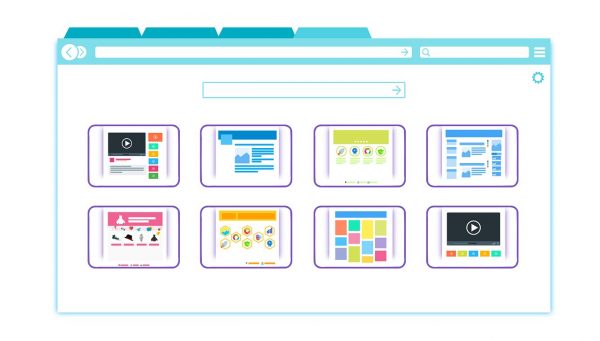
You can’t browse Instagram without an internet connection. And the chances are you’re also browsing other web pages while doing so. There are multiple app extensions available. These can help you download photos and videos from Instagram in the most convenient way.
Image Downloader for Instagram
Downloading images couldn’t get any more convenient than this. Once activated, the software places a small download button on all the photos that you view. You also have the option to toggle off the toolbar if you want. Unfortunately, this only works for images and not video downloads. It can only download photos one at a time. Nonetheless, it seems an extremely convenient way to download photos from Instagram. The software is compatible with all web browsers including Chrome, Firefox, and Opera. Each has a corresponding app store. Get the extension for your web browser with these steps:
- Go to any app store supported by your web browser. The most popular is, of course, Google Play Store and Apple Store.
- Look for the Image Downloader for Instagram extension and Select Add to Chrome. A new toolbar should appear on your taskbar. Click on the Image Downloader for Instagram icon. The icon has a black camera lens design with red, yellow, green and blue lines.
- This will lead you to the Instagram log-in page. Sign in to your Instagram account.
- Open the image or video for which you want to save a copy offline. You should see a Download icon for all images and videos.
- Click Download for any photo or video that you want to keep.
Super Downloader for Instagram
The Super Downloader for Instagram is a download helper extension tool. A Download option is made available for all photos and videos. Get the extension for your web browser with these steps:
- Go to any app store supported by your web browser.
- Look for the Super Downloader for Instagram extension and Select Add to Chrome. A new toolbar should appear on your taskbar. Click on the Super Downloader for Instagram icon. The icon has a pink and purple background.
- This will lead you to the Instagram log-in page. Sign in to your Instagram account.
- Open the image or video for which you want to save a copy offline. You should see a Download icon for all images and videos.
- Click Download for any photo or video.
How to Keep IG Photos Through Source Code


The source link is a term used to describe the location of an original file on the internet. All uploaded content on the internet has a unique course link. The source link is the easiest way to make sure that the file is authentic and updated. This also reduces the probability of downloading from fake websites and untrustworthy sources. All photos and videos on Instagram have unique source links that can be used to download the file. Here’s how:
- Log in to your Instagram account.
- Open the image or video for which you want to save a copy offline.
- Right-click on the image or video and select Inspect element. This might also appear as View page source. Select either one that appears.
- Press Ctrl + U keys to open the source code page.
- Look for the video extension link or download link. It should start with https://instagram and end with .mp4 or .flv or .wmv. If this doesn’t work, you may also press Ctrl + F to open a search bar and search for og:video.
- Copy the download link and paste it on a new tab on your web browser. The video will automatically open and start to play.
- Right-click on the video. Click on Save video as.
- Look for the exact folder where you want your video to be saved. Click Save.
How to Download Instagram Photos on Android Devices


Statcounter conducted a global study on mobile platforms in 219. They found that Android devices account for almost three-fourths (74.45%) of the global market share. This is for mobile phones, at least. There are third-party applications supporting Instagram downloads for Android. You will need to look for and enable the extension on your app store first. The app will then be able to download files from the Instagram web page for you. These tend to work faster than manually copying links to an online downloading tool. Here are some of the web browser extensions you can use:
FastSave for Instagram
This mobile app works right through Instagram and works like a normal app extension. Unfortunately, it does not allow you to download multiple files at once. Nonetheless, it is a very convenient tool. Download and make use of the FastSave app on your phone with these steps:
- Go to the default app store of your device.
- Look for the FastSave for the Instagram app and select Install.
- Look for the FastSave icon from your list of apps and open it.
- On the main page, there is a toggle to turn the Fast Save Service on and off. Toggle the Fast Save Service feature On.
- Tap on the Open Instagram toggle right below.
- Open the image or video for which you want to save a copy offline. Tap on More on the lower right-hand corner of the image and select Copy Link. The button has three vertical dots. The app should download the photo automatically and save it to your My Downloads folder.
InstaSave for Instagram
This mobile app is easy to use and completely free. Download and make use of the InstaSave app on your phone with these steps:
- Go to the default app store of your device.
- Look for the InstaSave for Instagram app and select Install.
- Look for the newly installed app and open it.
- Open Instagram. Open the image or video for which you want to save a copy offline.
- Tap on More on the lower right-hand corner of the image and select Copy Link. The button has three vertical dots.
- Return to the InstaSave app and paste the URL or web address on the search bar. Click on the Download button on the lower corner of the video or photo. The app should download the photo or video and save it to your My Downloads folder.
Justload for Instagram
This mobile app is a lightweight downloading application. It’s one of the fastest and most reliable third-party apps for Instagram. Download and make use of the Justload app on your phone with these steps:
- Go to the default app store of your device.
- Look for the Justload for Instagram app and select Install.
- Open Instagram. Open the image or video for which you want to save a copy offline.
- Tap on More on the lower right-hand corner of the image and select Copy Link. The button has three vertical dots.
- Return to the Justload app. Click on Paste beside the search bar. Click on the Download button on the lower corner of the video or photo. The app should download the photo or video and save it to your My Downloads folder.
How to Download Instagram Photos to iOS Devices


iOS devices account for less than one-fourth (23%) of the global mobile phone market share. This is according to the study by Statista. This means that iOS devices come in second to Android phone users from a global perspective. Nonetheless, the iOS operating system continues to be a leading player. It has a large number of people devoted to the Apple brand. If you are an Apple and Instagram fan, you will love these free tools:
Regrammer
This free download helper tool works particularly well for iOS devices. Regramming is a term used to refer to the act of reposting an Instagram post. Reposting is done from another user account to one’s own account. The app enables the user to repost content to Instagram without any watermarks. The app is available exclusively for iOS devices with a configuration of 10.3 or later. Make use of the Regrammer app for your Apple device with these steps:
- Download Regrammer for free from the Apple app store.
- Open your Instagram and locate the photo or video you want to download.
- Tap on More (three vertical dots) on the lower right-hand corner of the image and select Copy Link.
- Return to the Regrammer app and paste the link you just copied. Select Preview.
- Tap on the Repost button. Afterward, select the Repost on Instagram button. This way, the photo or video will be automatically saved to your Camera roll. You will also be able to share it on your Instagram account.
IGSave
IGSave is another popular download helper for Android devices. Make use of the IGSave app for your Apple device with these steps:
- Download and install IGSave on your iOS device.
- Open the app from your list of app icons on the home screen. The app will show you an Instagram sign-in page.
- Log in to your Instagram account using your username and your password.
- Enter a keyword and select an account. Choose the video that you want to save offline.
- Tap on the photo or video. IGSave will give you several options for download. Select Save and choose Gallery. This should automatically save the photo or video to your iPhone’s camera roll.
InstaGet
InstaGet is an Instagram downloading program compatible with iOS and Android devices. Its main purpose is to help users get photos and videos from Instagram. The good thing about it is that it allows users to download multiple photos and videos at the same time. It also allows users to manage their own Instagram followers. Make use of the InstaGet app for your Apple device with these steps:
- Download and install InstaGet on your iOS device.
- Open the app from your list of app icons on the home screen.
- Log in to your Instagram account using your username and your password.
- Locate the Menu on the top left corner of the screen. The menu has three horizontal lines on it.
- Select Search.
- Enter the username and account of the Instagram user that you want to download pics and videos from. Click on Search.
- Click on the user account when it shows up and look for the file that you want to download.
- Open the file by clicking on it twice.
- Click on the Download button on the bottom right corner of the photo to download the photo.
Final Thoughts on Using Tools to Download Instagram Photos
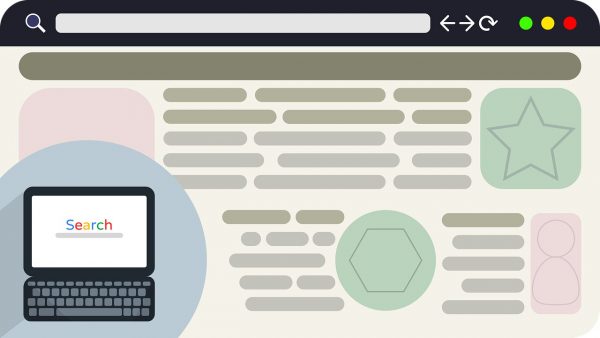
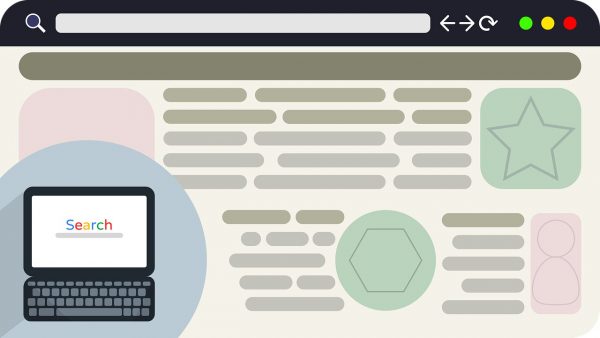
Instagram photos and videos are gaining in popularity. With its increasing reach, the demand for downloaded content will also rise. We also suggest that you use safe and secure cloud storage for your downloaded content. This will keep your files safe from accidental loss due to any hardware or software damage.
In addition, we would like to remind Instagram users that the site should only be used for legitimate purposes. All downloaded content is intended for personal viewing only. All users are encouraged to exercise caution in downloading copyrighted content. Users are also cautioned against modifying and claiming ownership of copyrighted content. Should you also be interested in other photo and video sharing apps, here are additional articles showing you how to download content from websites such as Facebook and Twitter.
Instagram is very much more than just a simple media sharing app. Instagram is also an idea-sharing, social networking, and leisure app. The software allows you to develop your hobbies and connect with other people. In addition, you can spend time learning new ideas and things through the posts of other users. As such, we acknowledge the importance of being able to keep meaningful content from the site.
We hope that these free tools and tips, you will be able to download content in the fastest and most convenient way possible. These tools will help you to create a more personalized user experience so that you can keep on exploring and creating new ideas.