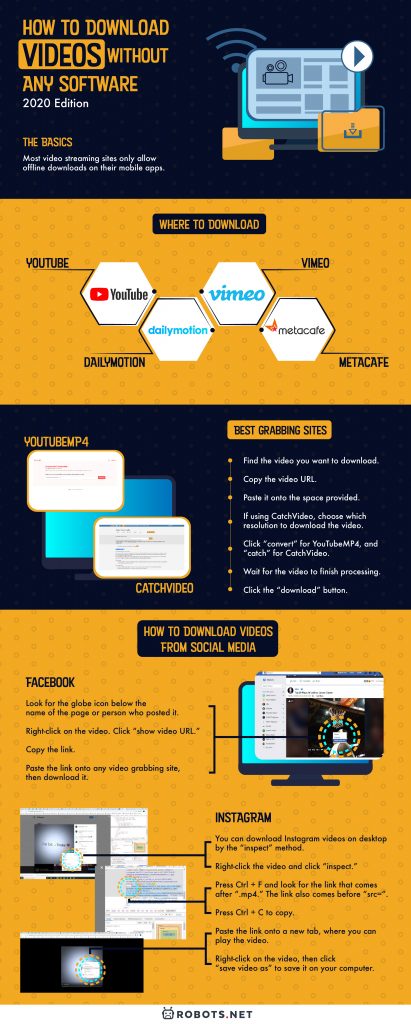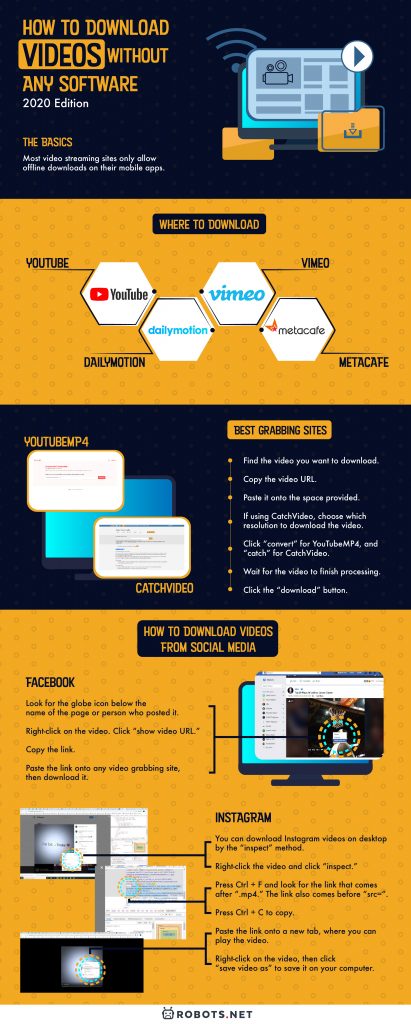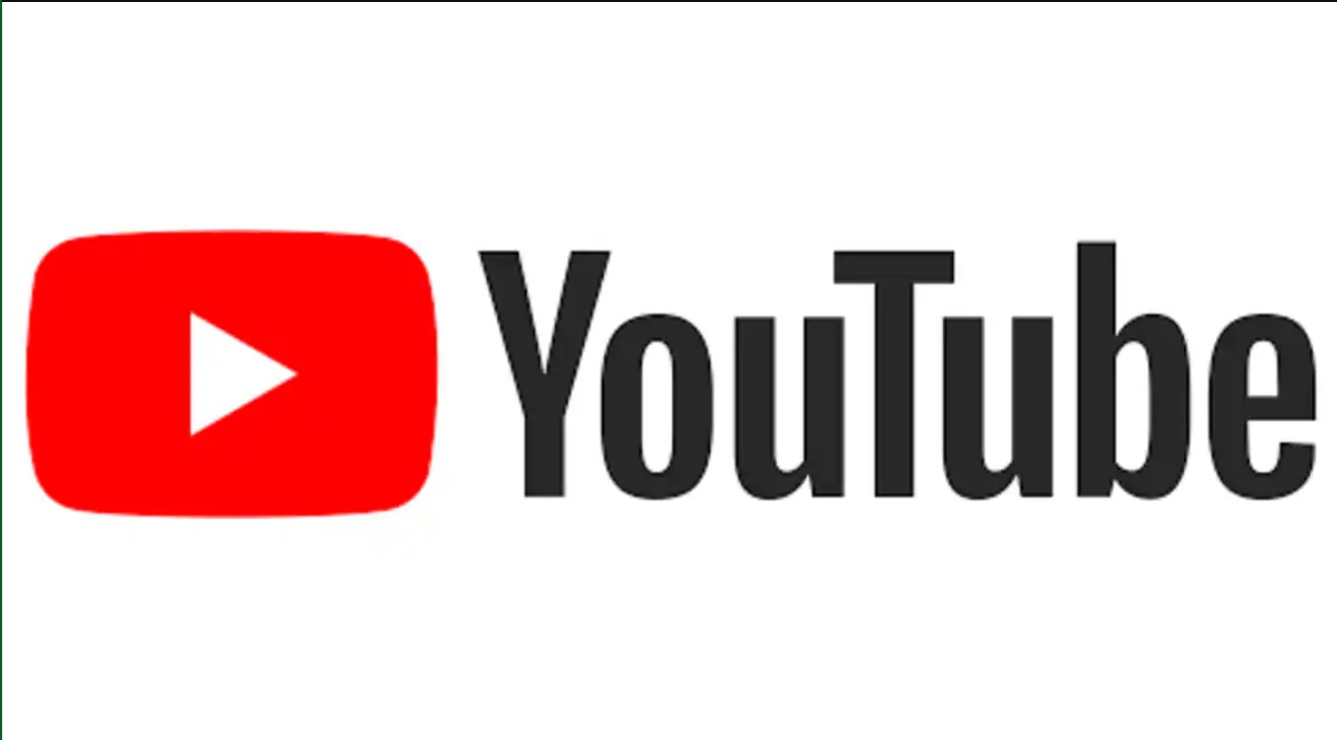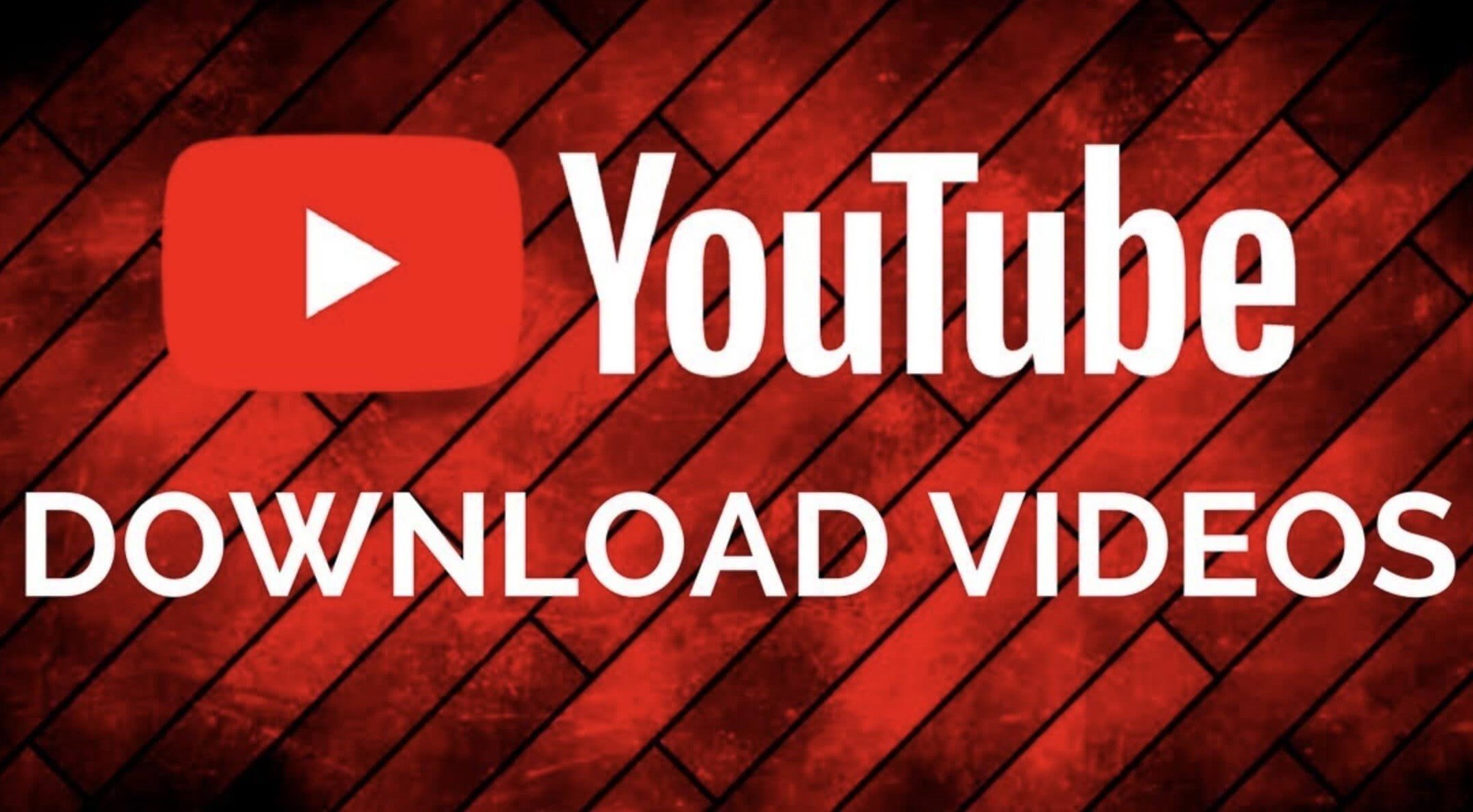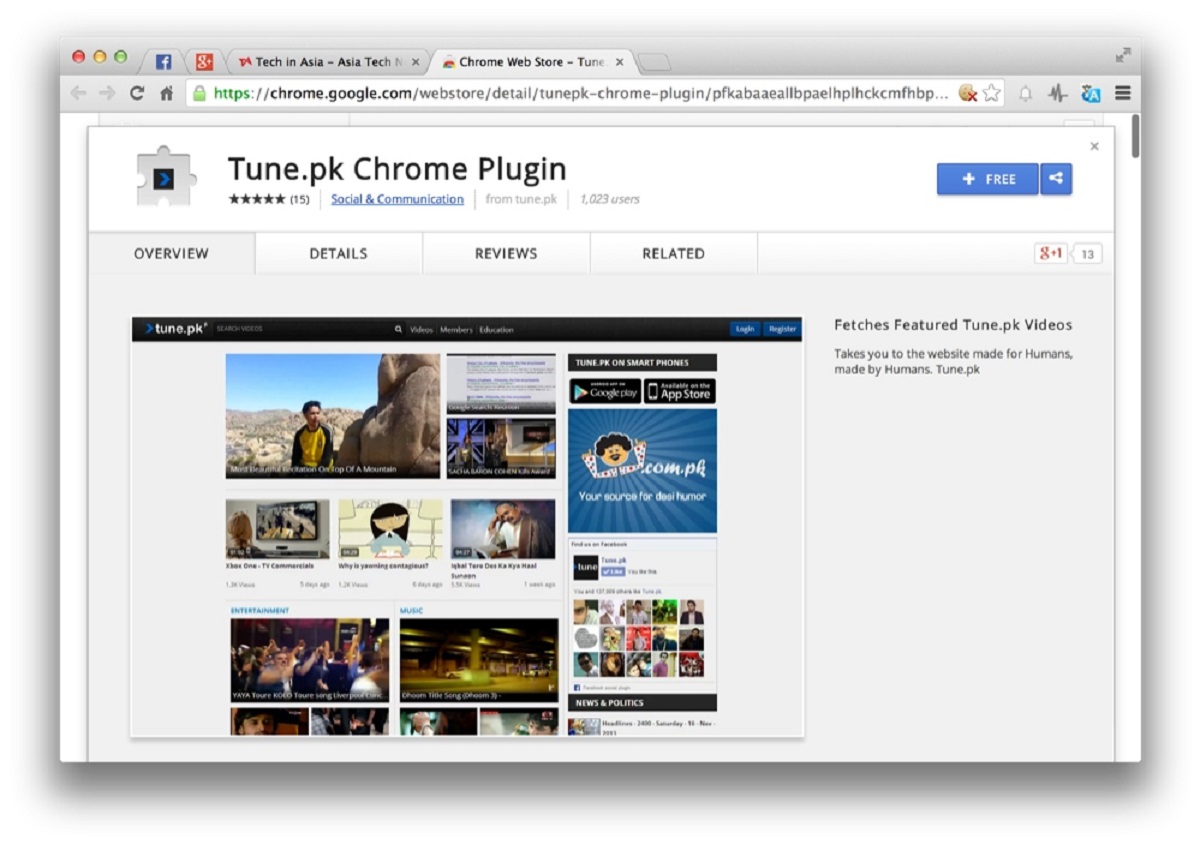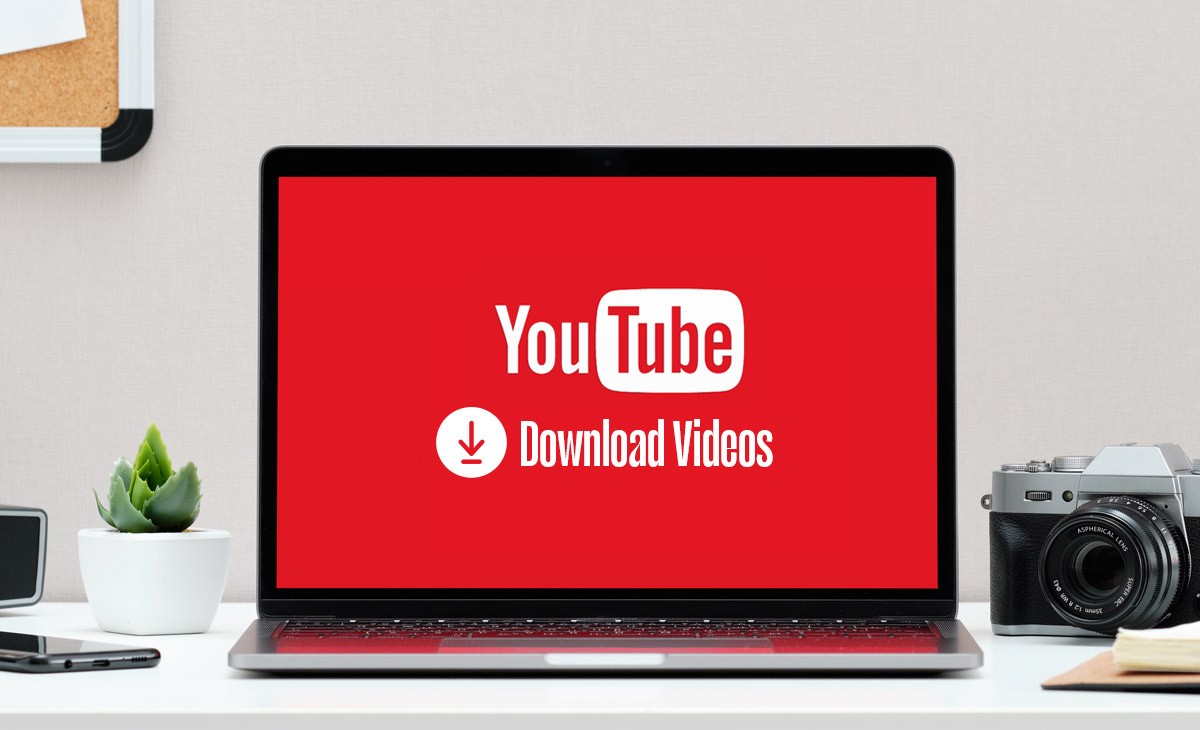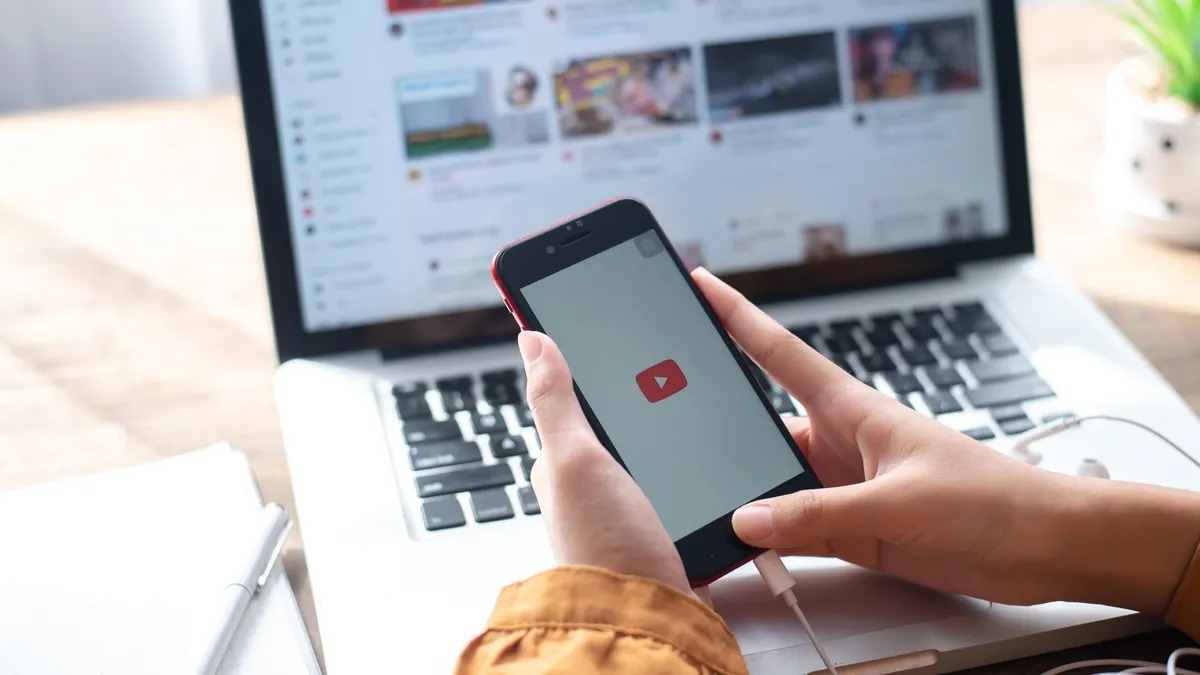Ever wondered how to download videos without any software?
It can be tough to find guides that don’t lead you to fishy sites and spam attacks. Furthermore, the downloaded videos tend to be of lackluster quality. Fear not, read on to learn how you can download videos without installing any software. And you’re guaranteed to have HD videos as well, so that’s another win.
When and Where Should You Download Videos?
While the methods in this guide may work for plenty of video-sharing and social media platforms, we only encourage you to download videos for your personal use, and only from websites that offer these videos for public viewing.
We do not, for example, recommend that you download videos from websites like Netflix or other streaming platforms that require a subscription. You will find a more detailed guide on where to download videos below.
We do not recommend downloading videos—from any platform—for commercial use.
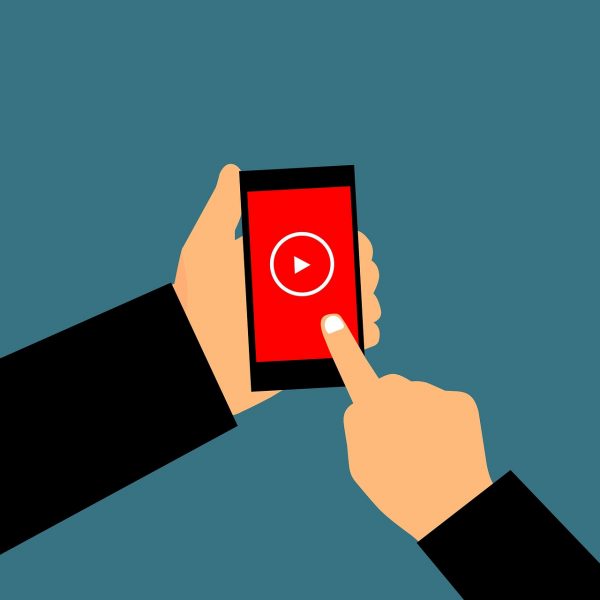
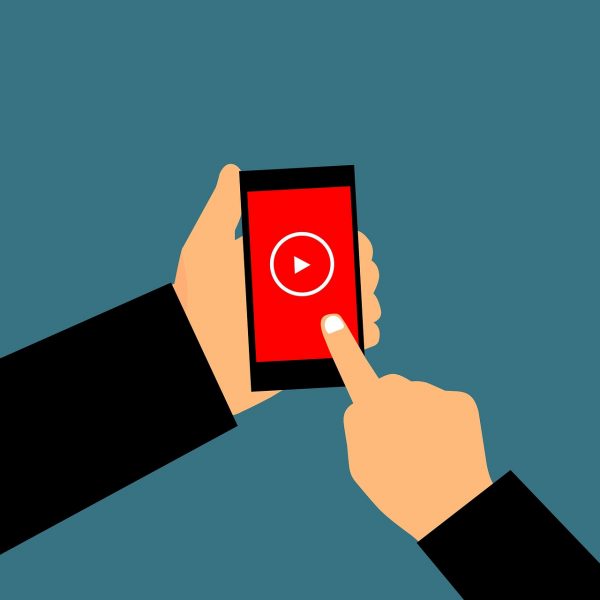
- photo by mohammed_hassan for pixabay.com
The Basics of Downloading Videos
Most video streaming sites only allow offline downloads on their mobile apps. There are download buttons on each video you watch. They look like downward-pointing arrows. When you use them, each video you download gets stored in the app itself, not on your device disk. For instance, you can learn how to download movies from Netflix straight on the app.
Let’s make the YouTube mobile app an example. The download process is similar on both iOS and Android: select a video, look for the download button (arrow), click on it, and voila. The video will soon be available for offline viewing. You can find your download/s in the “library” tab. Or if you’re offline, YouTube redirects to your downloads as a default setting.
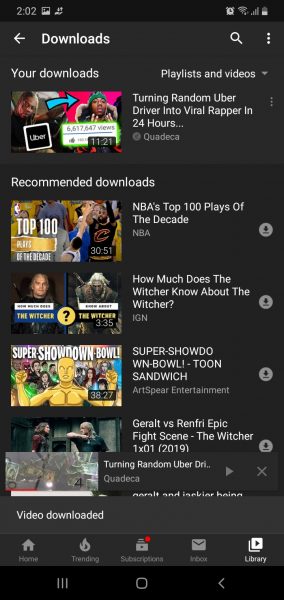
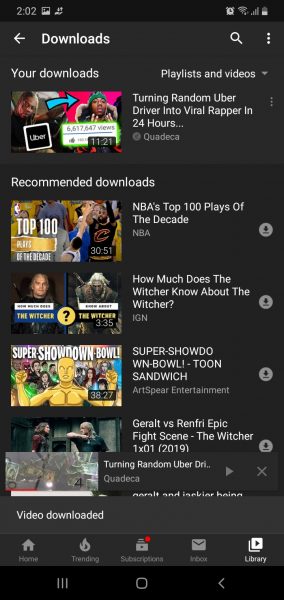
- Photo by Jai Barnachia
If you don’t have the YouTube mobile app, how can you download then? All around the internet, several websites teach how to download videos without any software. But these sites are sometimes problematic. Using them runs the risk of infecting your computer with a virus. There’s a reason why the sites that offer such services look sketchy. At times they’re even full of “download” buttons and it can be confusing to know which is which. Click the wrong button, and you’re in for a world of digital pain.
Where to Download Videos
There are a lot of sites that give you the option of grabbing videos from any streaming site. YouTube, Vimeo, Daily Motion, you name it. And they’re quite convenient too since they often work the same way.
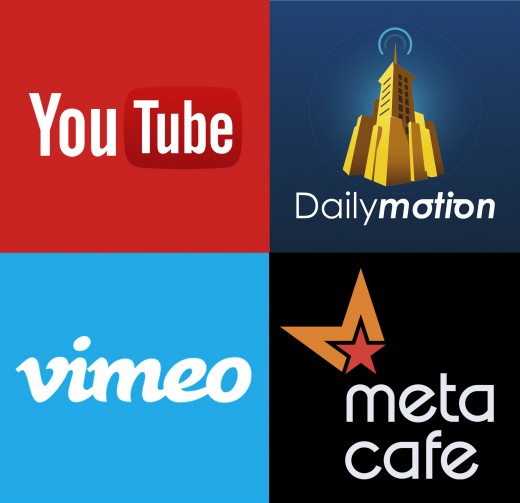
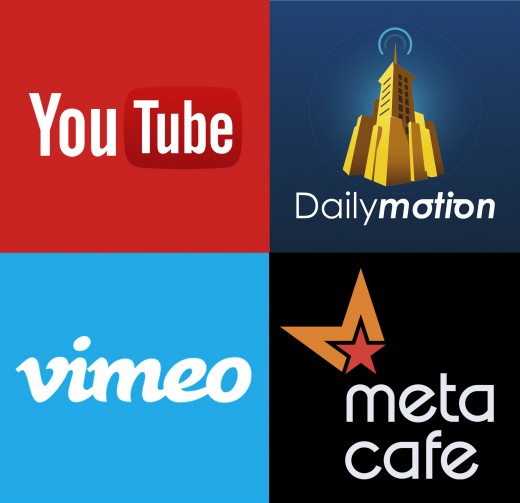
- photo for turbofuture.com
Here’s how to download videos without any software using a single method.
- Find the video you want to download.
- Copy the video’s URL and paste it on a video-grabbing site of your choice.
- Click on “download.”
That’s it. Your browser will grab the video right off the URL, and the quality is quite decent, if not passable. Most of the video-grabbing sites on the web work like that, which makes downloading easy even for beginners.
In the next section, we list some of the trusted video-grabbing sites you can use to grab videos from almost any streaming site. Take note of the screenshots which show how the process works.
Best Video-Grabbing Sites: YouTubeMP4, Catchvideo
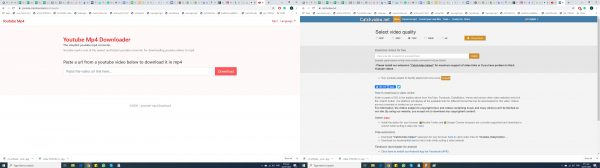
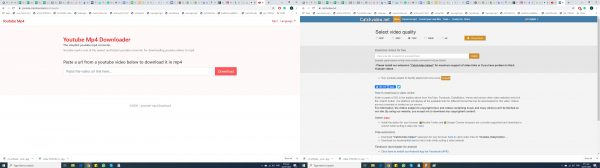
- Photo by Jai Barnachia
These are two of the best at grabbing videos from sites, especially YouTube:
Both offer decent video resolutions, with Catchvideo allowing five quality settings: 360p, 480p, 720p (HD), 1080p (Full HD), and 4K. Granted, higher resolutions such as 1080p and 4K are available only if the original video is uploaded in the said qualities.
Here are the general steps to download videos using these video-grabbing sites:
- Find the video you want to download.
- Copy the video URL.
- Paste it into the space provided.
- If using Catchvideo, choose which resolution to download the video in.
- Click on “convert” for YouTubeMP4 or “catch” for CatchVideo.
- Wait for the video to finish processing.
- Click on the “download” button.
Wait for your browser to finish downloading the video you want, and you’re done. The computer saves the file in the Downloads folder by default, unless you specify a different path. In the case of using CatchVideo, your media will be in the resolution of your choice.
How to Download Videos From Social Media
What if the video you want isn’t on streaming sites, but on social media like Instagram and Facebook? Here’s how.
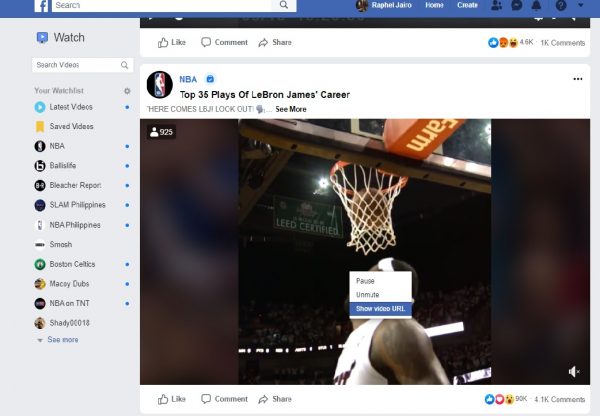
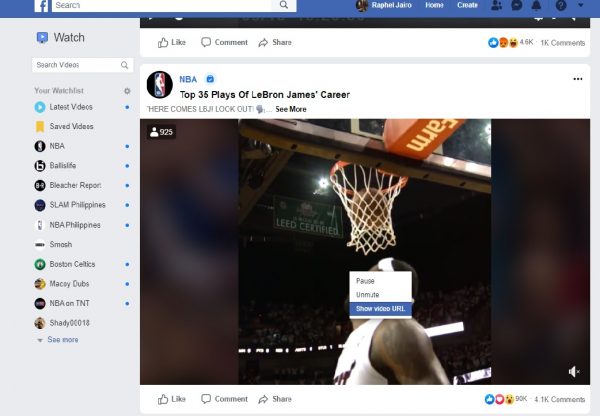
- Photo by Jai Barnachia
- Look for the video that you’d like to download. But first, make sure that the video’s privacy is set to Public, or else, you can’t download it. It’s easy to see if the video is public: look for the globe icon below the name of the page or the person who posted it.
- Right-click on the video. Click “show video URL.”
- You will see a text box with the video’s URL on it. Copy the link.
- Paste the link onto any video-grabbing sites we listed above, then download it.
You can download Instagram videos on your desktop through the “inspect” method.
1. First, find the IG video you want to get.
2. Right-click on the video and click on “inspect.”
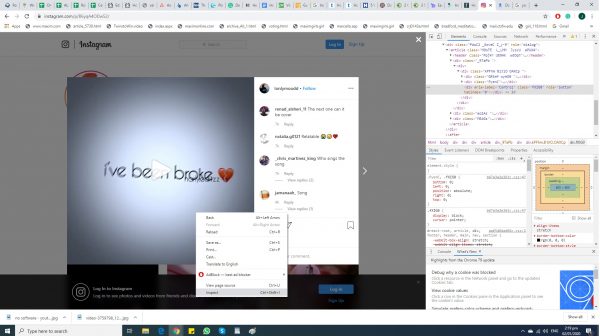
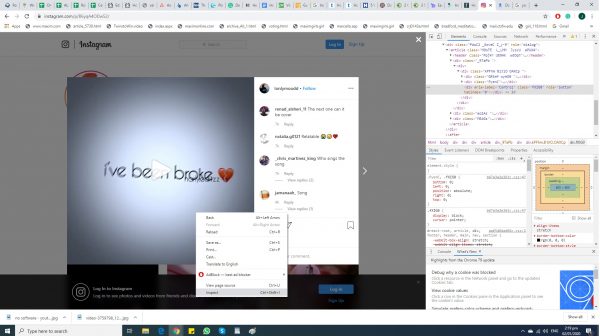
- Photo by Jai Barnachia
3. Press Ctrl + F and look for the link that comes after “.mp4.” The link also comes before “src=”.
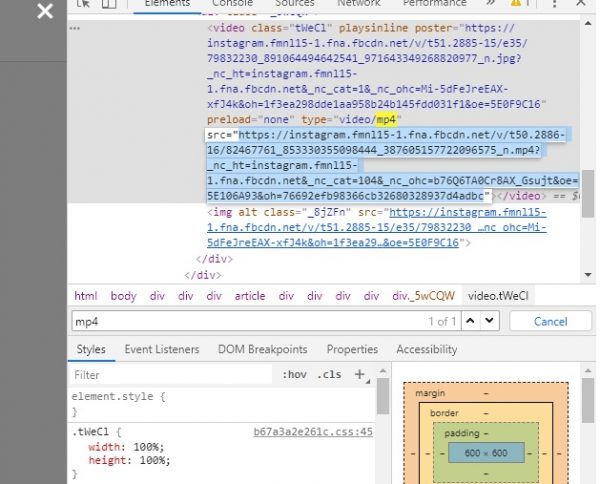
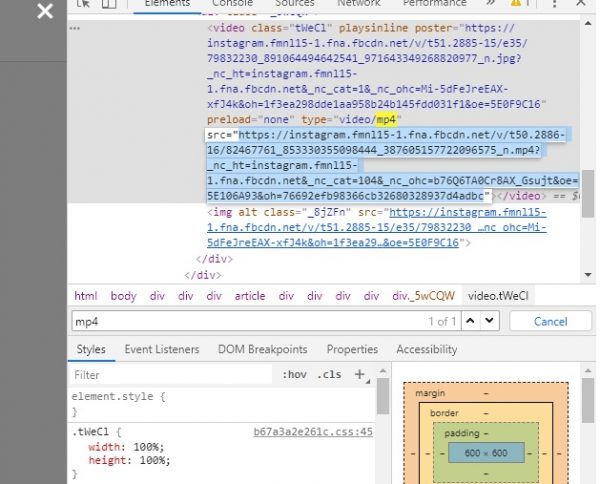
- Photo by Jai Barnachia
4. Double-click on where the link is on the screen. Press Ctrl + C to copy.
5. Paste the link onto a new tab, where you can play the video.
6. Right-click on the video, then click “save video as” to save it on your computer.
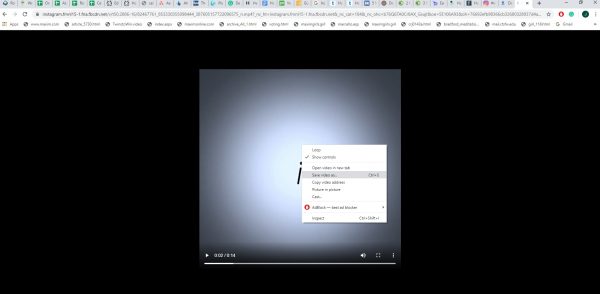
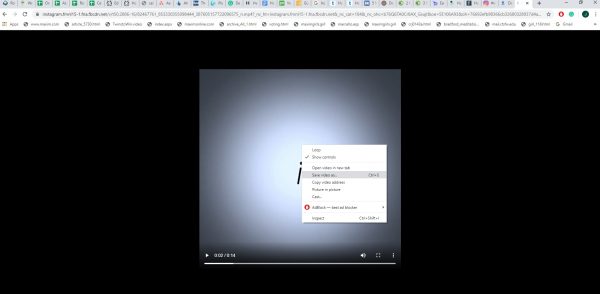
- Photo by Jai Barnachia
7. Or you can opt to copy the link and paste it into a video-grabbing site.
How to Download Videos Without Any Software on Mobile
You’ll now learn how to download videos without any software on mobile. It is trickier, but still very doable. It’s easier to download the YouTube app and use it (it’s free, anyway). There are still ways to grab videos if you don’t like using video streaming apps for some reason. Grabbing videos online and storing them on mobile works roughly the same way as it is on desktop.
Android
- Find the video you want, then copy its link by clicking or tapping on the three horizontal dots on the top right. Make sure the video is set to Public, as well.
- Paste the link onto a video-grabbing site.
- Convert and download.
iOS
1. Before everything else, update your mobile device to the latest iOS version.
2. Get Shortcuts from the Apple App Store.
3. Boot up any video streaming app you have (YouTube, Daily Motion, etc), select a video, and click on the “share” button.
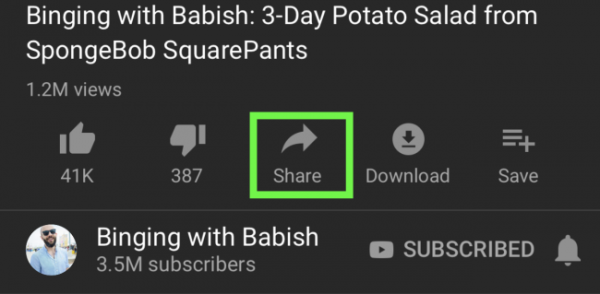
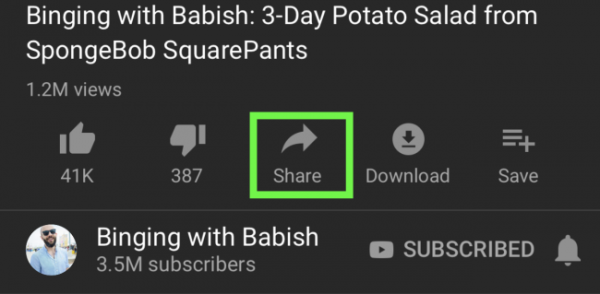
- Photo from tomsguide.com
4. Swipe left until you see the “more” button with the three horizontal dots. Click on it.
5. Look for “shortcuts” and click on the switch beside it.
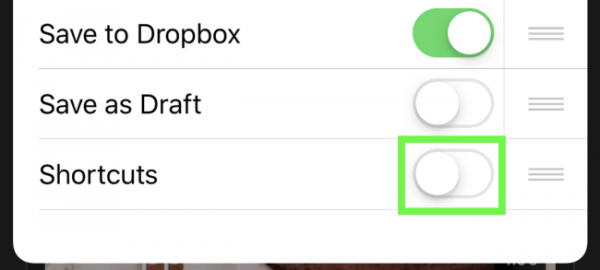
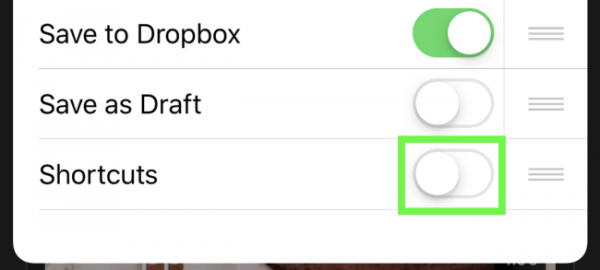
- Photo from tomsguide.com
6. Now that the shortcut app is active, you can select the video you’d like to download.
7. Click “share” and select “shortcuts.”
8. Tap “download.” In this example, we will use YouTube, and thus you’ll see a “download YouTube” button.
9. When the “save to photo album” prompt appears, click on it. Your device will then store the file in your photo album. This method works on iPhones and iPads.


- Photo from tomsguide.com
Final Thoughts
And there you have it—above we’ve listed all the tried and tested ways of how to download videos without any software. These methods are safe, so you don’t have to worry about viruses and whatnot. Follow the recommendations so you can enjoy your favorite videos offline anytime, anywhere.