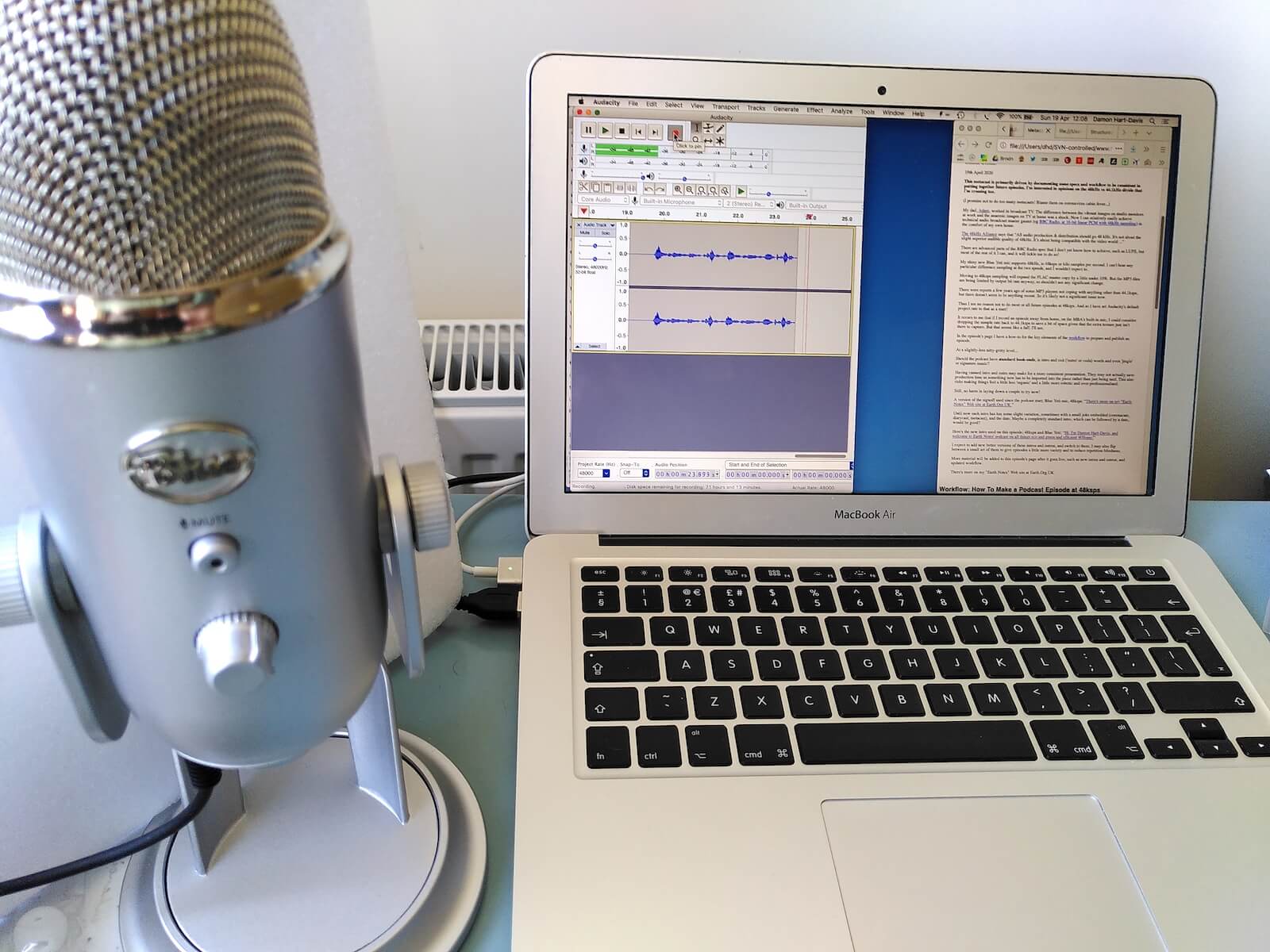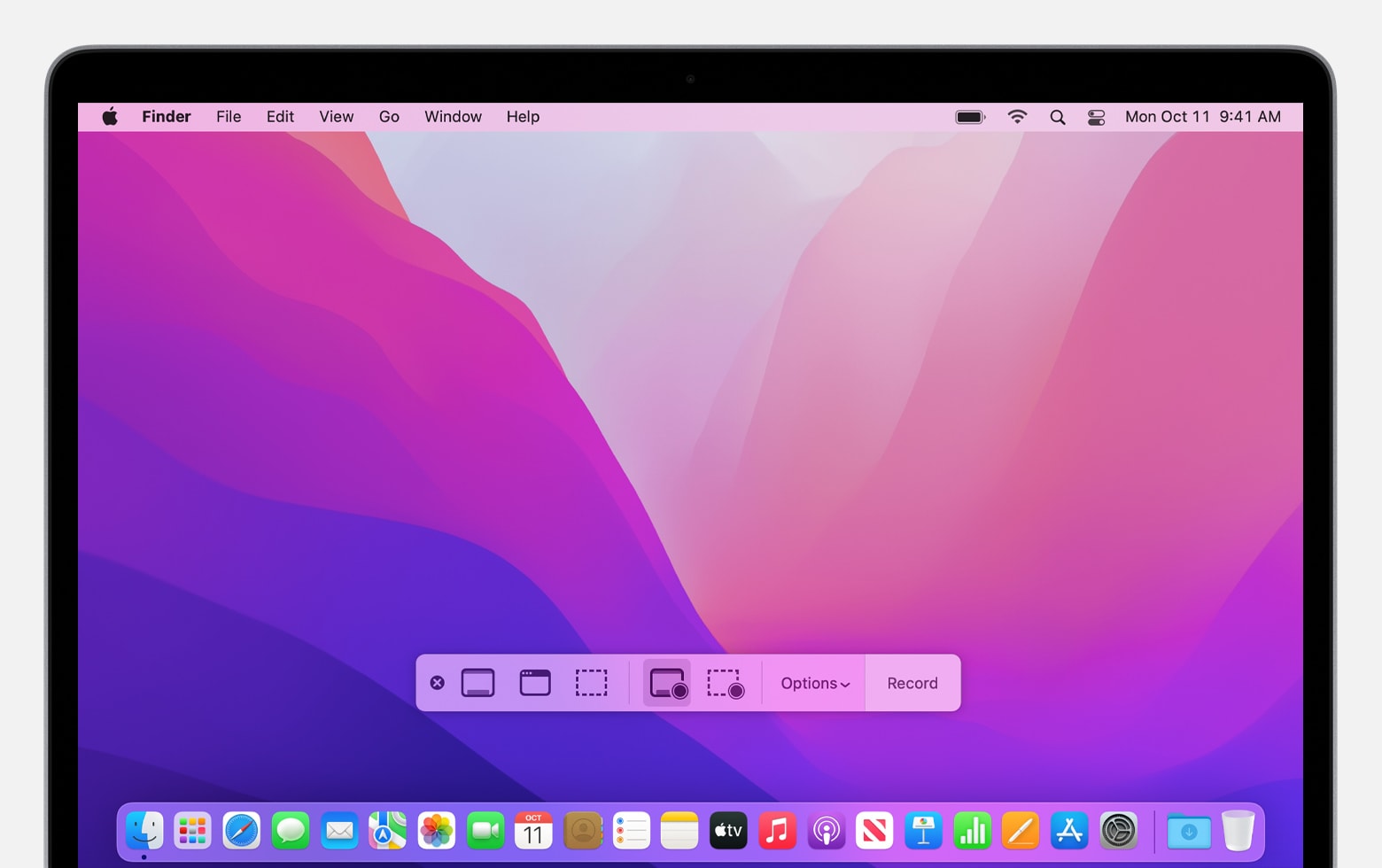Introduction
Introduction
USB microphones are convenient and versatile tools for capturing high-quality audio, whether for recording podcasts, streaming content, or conducting online meetings. However, encountering issues with your USB microphone can be frustrating, especially when it suddenly stops working. Before diving into troubleshooting, it’s essential to understand the potential reasons behind this problem. By identifying the underlying causes, you can effectively address the issue and restore your microphone’s functionality.
In this guide, we’ll explore several common factors that can lead to a USB microphone ceasing to function. By examining physical damage, connection issues, driver problems, system settings, and hardware malfunctions, you can gain valuable insights into diagnosing and resolving the issues affecting your USB microphone. Whether you’re a content creator, professional, or casual user, understanding these potential causes will empower you to troubleshoot and resolve the problem efficiently.
Let’s delve into the possible reasons why your USB microphone may have stopped working and explore the steps you can take to rectify the situation.
Physical Damage
Physical damage is a common culprit when a USB microphone suddenly stops working. Accidental drops, impact, or exposure to moisture can compromise the internal components of the microphone, leading to malfunctions. Additionally, wear and tear over time can also contribute to physical damage, especially if the microphone is frequently transported or handled roughly.
When assessing physical damage, it’s essential to inspect the external and internal components of the USB microphone. Examine the exterior for any visible signs of impact, such as dents, cracks, or scratches. Additionally, if the microphone has detachable parts or cables, ensure that they are securely connected and free from any damage or fraying.
Internally, components such as the diaphragm, circuitry, and connectors can be vulnerable to physical damage. If possible, carefully disassemble the microphone according to the manufacturer’s guidelines to inspect these components. Look for any loose connections, broken solder joints, or signs of moisture intrusion. Even minor damage to these internal elements can disrupt the microphone’s functionality.
Furthermore, if the microphone has been exposed to extreme temperatures or environmental conditions, such as high humidity or dust, it may exacerbate physical damage. These factors can impact the microphone’s sensitive electronic components, leading to erratic behavior or complete failure.
Addressing physical damage may involve repairing or replacing the affected components, depending on the extent of the issues. For minor external damage, such as superficial scratches, applying protective coverings or cases can prevent further deterioration. However, for significant internal damage, professional repair services or contacting the manufacturer for guidance may be necessary. In some cases, it may be more cost-effective to replace the microphone, especially if extensive internal damage is present.
Connection Issues
Connection issues are a frequent cause of USB microphone malfunctions and can stem from various sources. When troubleshooting a non-functional USB microphone, examining the connection points and related peripherals is crucial in identifying and resolving potential issues.
Begin by inspecting the physical connections between the USB microphone and the host device. Ensure that the USB cable is securely plugged into both the microphone and the USB port on the computer or audio interface. A loose or improperly inserted cable can result in intermittent connections or a complete loss of functionality.
Additionally, if the USB microphone features a detachable cable, consider testing an alternative cable to rule out potential cable faults. Over time, cables can wear out, leading to connectivity issues, so using a known-working cable can help isolate the problem.
Furthermore, the USB port itself may be the source of the problem. Test the USB microphone on different USB ports to determine if the issue is specific to a particular port or if it persists across multiple ports. If the microphone functions normally when connected to a different port, the original port may be damaged or experiencing connectivity issues.
Software-related connection issues can also impact USB microphone functionality. Outdated or incompatible USB drivers can lead to communication errors between the microphone and the host device, resulting in it ceasing to work. Ensure that the necessary drivers are installed and up to date, and consider reinstalling or updating the drivers if connection issues persist.
Moreover, if the USB microphone is used with an audio interface or external sound card, inspect the connections between these devices. Faulty connections or incorrect settings on the audio interface can impede the microphone’s operation, so verifying the setup and reseating the connections can help resolve connectivity issues.
By meticulously examining and addressing connection issues, you can often restore the functionality of a USB microphone without the need for extensive repairs or replacements. Troubleshooting the connections and related components is a fundamental step in diagnosing and resolving issues affecting USB microphones.
Driver Problems
Driver issues can significantly impact the functionality of a USB microphone, leading to sudden malfunctions or complete cessation of operation. USB microphones, like many other peripherals, rely on drivers to facilitate communication with the host device’s operating system. When encountering problems with a USB microphone, investigating the status and integrity of its drivers is crucial in diagnosing and resolving the issue.
Outdated or corrupted drivers are common culprits behind USB microphone malfunctions. If the microphone was previously functioning correctly but has since stopped working, a recent driver update or system change may have inadvertently affected its operation. In such cases, updating the USB microphone’s drivers to the latest versions compatible with the operating system can often restore functionality.
To address driver-related issues, begin by accessing the Device Manager or equivalent system tool to review the status of the USB microphone. Look for any warning symbols or error messages associated with the device, as these indicators can point to driver-related problems. If the microphone is listed but marked with an error, attempting to update the drivers from the manufacturer’s official website or through the operating system’s update mechanism is advisable.
In some instances, uninstalling the existing drivers and allowing the operating system to reinstall them upon reconnecting the USB microphone can resolve driver-related issues. This process can help clear any corrupted driver files or configuration settings that may be impeding the microphone’s functionality.
Furthermore, compatibility issues between the USB microphone’s drivers and the operating system version can lead to erratic behavior or complete failure. Verifying that the microphone’s drivers are explicitly designed for the installed operating system is essential, as using incompatible drivers can result in communication errors and malfunctions.
If the USB microphone is utilized with specialized audio software or digital audio workstations (DAWs), ensuring that the software’s settings and preferences align with the microphone’s drivers is crucial. Incompatibilities or conflicting settings within the audio software can lead to the microphone ceasing to function, so reviewing and adjusting these parameters can often resolve driver-related issues.
By addressing driver problems through updates, reinstalls, and compatibility checks, users can often rectify USB microphone issues without the need for extensive hardware troubleshooting or replacements. Proactively managing driver-related issues is instrumental in maintaining the optimal performance of USB microphones and addressing sudden malfunctions effectively.
System Settings
System settings play a pivotal role in the proper functioning of USB microphones, and discrepancies or misconfigurations within the operating system can lead to sudden issues with microphone operation. When troubleshooting a non-functional USB microphone, examining and adjusting relevant system settings can often resolve the problem without the need for extensive hardware interventions.
One common system setting that can impact USB microphone functionality is the default audio input device. If the system’s default recording device is not set to the USB microphone, audio input may be directed to an alternative source, resulting in the perception that the microphone has stopped working. Verifying and adjusting the default recording device within the system’s audio settings can often restore the microphone’s functionality.
Moreover, adjusting the microphone’s input levels and properties within the system’s audio settings can address issues related to low input volume, distorted audio, or complete silence. Ensuring that the microphone’s input levels are appropriately configured and that any audio enhancements or effects are applied correctly can significantly impact its performance.
Additionally, power management settings within the operating system can impact USB microphone operation. USB selective suspend, a feature designed to conserve power by suspending USB devices during periods of inactivity, can inadvertently disrupt the continuous operation of the microphone. Disabling USB selective suspend for the specific USB port to which the microphone is connected can mitigate power-related issues affecting its functionality.
Furthermore, if the USB microphone is used with specialized audio software or digital audio workstations (DAWs), reviewing the software’s settings and preferences is essential. Incompatibilities or conflicting settings within the audio software can lead to the microphone ceasing to function, so adjusting these parameters to align with the microphone’s requirements can often resolve system setting-related issues.
Lastly, system updates and patches can inadvertently affect USB microphone functionality. If the microphone stopped working following a system update, reviewing the update history and identifying any recent changes that may have impacted the microphone’s operation is advisable. Rolling back problematic updates or seeking compatibility patches from the microphone’s manufacturer can help address issues stemming from system updates.
By meticulously reviewing and adjusting system settings related to audio input, power management, and software compatibility, users can often resolve USB microphone issues without resorting to extensive hardware troubleshooting or replacements. Proactively managing system setting-related issues is instrumental in maintaining the optimal performance of USB microphones and addressing sudden malfunctions effectively.
Hardware Issues
Hardware issues can significantly impact the functionality of a USB microphone, leading to sudden malfunctions or a complete cessation of operation. When troubleshooting a non-functional USB microphone, identifying and addressing potential hardware-related problems is crucial in diagnosing and resolving the issue.
One common hardware issue is related to the USB port to which the microphone is connected. Over time, USB ports can experience wear and tear, leading to connectivity issues or intermittent power delivery. Testing the USB microphone on different USB ports and ensuring a secure and stable connection can help identify if the original port is causing the problem. If the microphone functions normally when connected to a different port, the original port may require servicing or replacement.
Moreover, the USB cable used to connect the microphone to the host device can be a source of hardware-related problems. Cables that are frayed, damaged, or improperly shielded can result in erratic behavior or a complete loss of connectivity. Testing the USB microphone with a known-working cable can help isolate potential cable-related issues and determine if a replacement cable is necessary.
Additionally, if the USB microphone features physical controls or switches, such as mute buttons or gain adjustments, these components can be susceptible to wear or damage. Inspecting and testing the functionality of these controls, ensuring they are clean and free from debris or corrosion, can address hardware-related issues stemming from the microphone’s internal components.
Furthermore, the internal components of the USB microphone, including the diaphragm, circuitry, and connectors, can be vulnerable to hardware-related problems. If the microphone has been subjected to physical trauma, extreme environmental conditions, or excessive use, these components may exhibit signs of wear, damage, or degradation. Carefully inspecting the internal components and seeking professional assessment or servicing from the manufacturer can help address hardware-related issues effectively.
Lastly, if the USB microphone is used with an audio interface or external sound card, inspecting the functionality and integrity of these devices is essential. Faulty connections, damaged components, or incorrect settings within the audio interface can impede the microphone’s operation, so verifying the setup and addressing any hardware-related issues with the interface can help restore functionality.
By meticulously examining and addressing hardware-related issues, users can often restore the functionality of a USB microphone without the need for extensive repairs or replacements. Proactively managing hardware-related issues is instrumental in maintaining the optimal performance of USB microphones and addressing sudden malfunctions effectively.