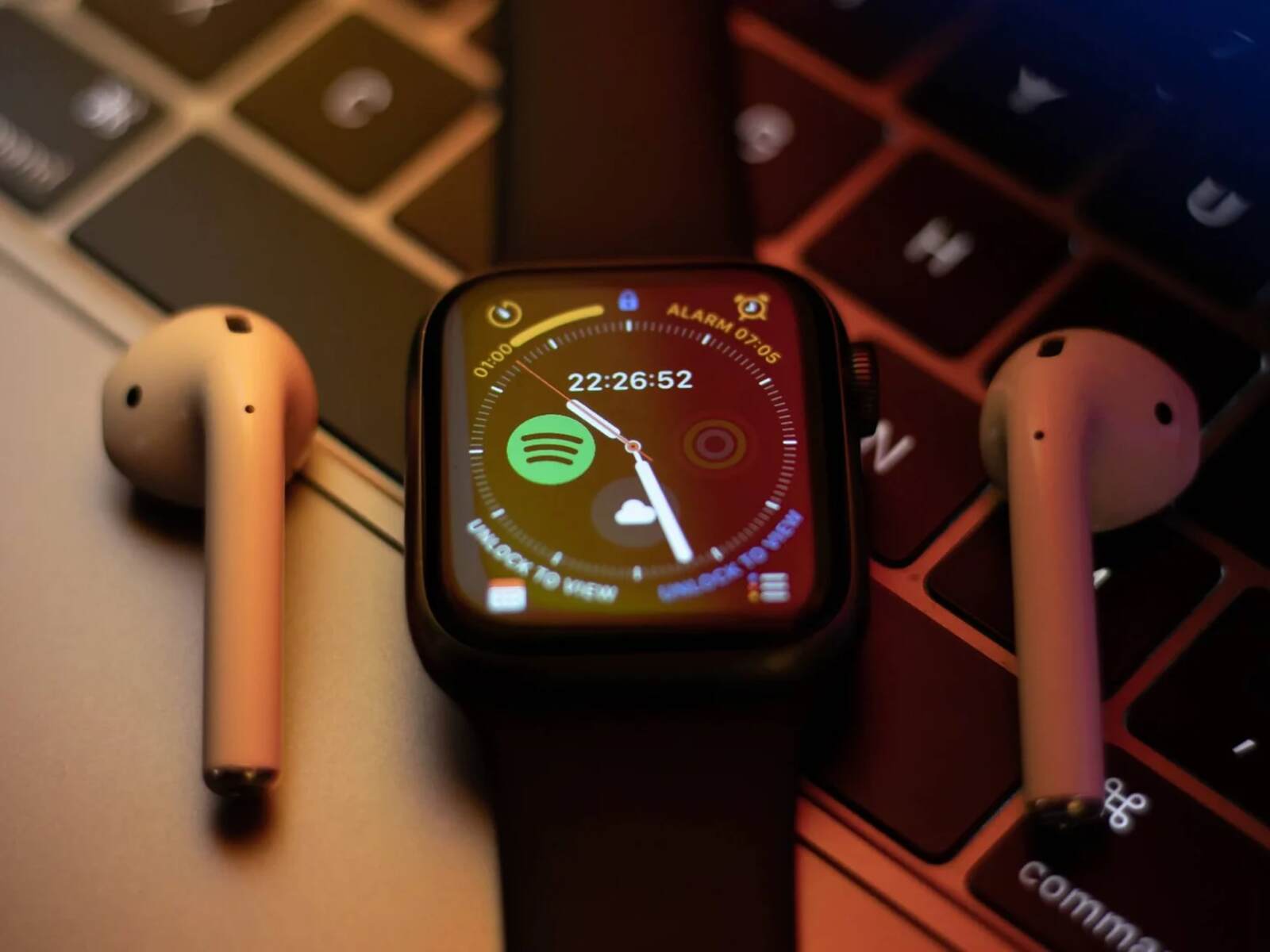Introduction
Understanding Smartwatch Connection Issues
Smartwatches have become an indispensable part of our lives, seamlessly integrating with our smartphones to provide a wide array of functionalities. From tracking our fitness activities to receiving notifications and managing our schedules, these devices have revolutionized the way we interact with technology. However, despite their advanced capabilities, smartwatches are not immune to connectivity issues. It can be frustrating when your smartwatch fails to connect to your smartphone or experiences intermittent connection problems. Fortunately, there are several troubleshooting steps you can take to address these issues and restore seamless connectivity.
In this comprehensive troubleshooting guide, we will explore the common causes of smartwatch connection issues and provide practical solutions to help you resolve them. Whether you’re encountering Bluetooth pairing problems, software glitches, or interference-related issues, this guide will equip you with the knowledge and strategies to troubleshoot and resolve connectivity issues effectively.
By following the steps outlined in this guide, you can regain the full functionality of your smartwatch and enjoy a seamless connection to your smartphone. Let’s delve into the troubleshooting process and empower you to overcome smartwatch connection issues with confidence.
Check Bluetooth Connection
When experiencing connectivity issues with your smartwatch, the first step is to ensure that the Bluetooth connection between your smartwatch and smartphone is functioning properly. Bluetooth serves as the primary communication link between the two devices, facilitating data transfer and enabling features such as call and message notifications, music control, and more. Here’s a detailed approach to diagnosing and resolving Bluetooth-related connectivity issues:
- Verify Bluetooth Status: Begin by checking the Bluetooth status on both your smartwatch and smartphone. Ensure that Bluetooth is enabled and actively searching for devices on both devices.
- Ensure Proximity: Confirm that your smartwatch and smartphone are within close proximity to each other, as Bluetooth connections have a limited range. Keep the devices within the recommended distance for optimal connectivity.
- Check for Device Visibility: On your smartphone, verify that the visibility settings allow the device to be discoverable by other devices. This setting is crucial for the initial pairing and connection process.
- Unpair and Re-pair: If the devices were previously paired but are experiencing connectivity issues, consider unpairing them and initiating the pairing process anew. This can resolve any underlying pairing issues that may be causing the connection problems.
- Restart Bluetooth: Sometimes, a simple restart of the Bluetooth functionality on both devices can rectify connectivity issues. Turn off Bluetooth on both devices, wait for a few seconds, and then re-enable it to establish a fresh connection.
By meticulously examining and addressing the Bluetooth connection between your smartwatch and smartphone, you can effectively troubleshoot and resolve common connectivity issues. This initial step lays the foundation for identifying and addressing more complex issues that may be affecting the seamless interaction between your devices.
Restart Smartwatch and Smartphone
When encountering connectivity issues with your smartwatch, performing a simultaneous restart of both the smartwatch and the paired smartphone can often serve as a quick and effective troubleshooting step. Restarting these devices can help resolve temporary glitches and re-establish a stable connection. Here’s a comprehensive approach to restarting your smartwatch and smartphone to address connectivity issues:
- Power Off and On: Begin by powering off your smartwatch and smartphone. Ensure that both devices are completely turned off before proceeding to the next step.
- Wait and Power On: After powering off the devices, wait for a few seconds to ensure that they have fully shut down. Subsequently, power on both the smartwatch and smartphone to initiate the reboot process.
- Verify Connectivity: Once the devices have restarted, check the Bluetooth settings on both the smartwatch and smartphone to confirm that the connection has been restored. If the connection was interrupted due to a temporary glitch, the restart process should rectify the issue.
- Re-establish Pairing: If the devices fail to automatically reconnect after the restart, consider initiating the pairing process again. This may involve searching for the smartwatch on the smartphone’s Bluetooth settings and establishing the connection from scratch.
By restarting both your smartwatch and smartphone, you can effectively address transient connectivity issues and restore the seamless interaction between the two devices. This simple yet impactful troubleshooting step can often resolve common connection problems, allowing you to resume utilizing the full range of features offered by your smartwatch.
Update Software
Keeping the software on your smartwatch and smartphone up to date is crucial for maintaining optimal performance and addressing potential connectivity issues. Software updates often include bug fixes, security patches, and enhancements to Bluetooth and connectivity functionalities. By ensuring that both devices are running the latest software versions, you can mitigate compatibility issues and improve the overall stability of the connection. Here’s a comprehensive approach to updating the software on your smartwatch and smartphone:
- Check for Smartwatch Updates: Access the settings menu on your smartwatch and navigate to the software update section. If an update is available, follow the on-screen prompts to download and install the latest software version. This process may vary depending on the smartwatch model and operating system.
- Verify Smartphone Updates: Similarly, check for software updates on your smartphone by accessing the system settings and navigating to the software update or system update section. If an update is available, proceed with downloading and installing the latest software version.
- Restart After Updates: Once the updates have been installed on both the smartwatch and smartphone, restart both devices to ensure that the changes take effect. A reboot can help finalize the software updates and optimize the performance of the devices.
- Check Connectivity: After restarting the devices, verify the Bluetooth connectivity between the smartwatch and smartphone to confirm that the software updates have positively impacted the connection. You should notice improved stability and potentially resolved connectivity issues.
By proactively updating the software on your smartwatch and smartphone, you can preemptively address potential connectivity issues and ensure that both devices are equipped with the latest enhancements and optimizations. This proactive approach to software maintenance can significantly contribute to the stability and reliability of the connection between your smartwatch and smartphone.
Reset Smartwatch
When persistent connectivity issues plague your smartwatch, performing a reset can serve as a decisive troubleshooting step to address underlying software or configuration issues. Resetting the smartwatch restores it to its default settings, potentially resolving connectivity glitches and restoring seamless interaction with your smartphone. However, it’s important to note that a reset will erase any personalized settings and data stored on the smartwatch, so it’s advisable to back up any critical information beforehand. Here’s a comprehensive approach to resetting your smartwatch to mitigate connectivity issues:
- Backup Essential Data: If your smartwatch allows for data backup, ensure that any critical information, such as fitness activity logs or personalized settings, is backed up to a secure location before proceeding with the reset.
- Access Reset Options: Navigate to the settings menu on your smartwatch and locate the reset or factory reset option. The exact location of this option may vary based on the smartwatch model and operating system.
- Initiate Reset: Follow the on-screen prompts to initiate the reset process. Confirm your decision to reset the smartwatch, acknowledging that this action will restore the device to its original factory settings.
- Reconfigure the Smartwatch: After the reset is complete, the smartwatch will reboot and prompt you to set it up again. Follow the setup process, including re-pairing it with your smartphone via Bluetooth and restoring any backed-up data, if applicable.
- Test Connectivity: Once the smartwatch has been reset and reconfigured, verify the Bluetooth connectivity with your smartphone to determine if the reset has resolved the connectivity issues. You should observe improved stability and functionality.
By carefully executing a reset of your smartwatch, you can effectively address persistent connectivity issues and restore the device to a stable and reliable state. While a reset may entail reconfiguring the smartwatch and re-pairing it with your smartphone, it can serve as a definitive solution to connectivity challenges, allowing you to fully leverage the features and capabilities of your smartwatch.
Check for Interference
Interference from external sources can significantly impact the Bluetooth connectivity between your smartwatch and smartphone, leading to intermittent connection issues and disruptions in data transfer. Identifying and mitigating potential sources of interference is crucial for ensuring a stable and reliable connection. Here’s a comprehensive approach to checking for interference and addressing connectivity issues:
- Environmental Factors: Assess the environment where you typically use your smartwatch and smartphone. Certain physical barriers, such as walls and metal structures, can obstruct Bluetooth signals and cause interference. Additionally, electronic devices and wireless equipment in close proximity can contribute to signal interference.
- Distance and Obstructions: Consider the distance between your smartwatch and smartphone, as well as any obstructions that may impede the Bluetooth signal. Maintaining a clear line of sight between the devices and minimizing obstructions can enhance connectivity.
- Power Off Nearby Devices: Temporarily power off or move away from other electronic devices that utilize Bluetooth or Wi-Fi connectivity. Devices such as wireless speakers, headphones, and other smartwatches in close proximity can potentially interfere with the Bluetooth connection.
- Signal Strength: Check the Bluetooth signal strength on both the smartwatch and smartphone. A weaker signal may indicate interference or a significant distance between the devices, potentially contributing to connectivity issues.
- Bluetooth Frequency Band: Explore the possibility of switching the Bluetooth frequency band on your smartwatch and smartphone, if applicable. Some devices offer the flexibility to operate on different frequency bands to mitigate interference from other wireless devices.
By proactively assessing and addressing potential sources of interference, you can optimize the Bluetooth connectivity between your smartwatch and smartphone, minimizing the impact of external factors on the stability and reliability of the connection. This proactive approach can significantly contribute to a seamless and uninterrupted interaction between your devices.
Contact Customer Support
When all troubleshooting efforts have been exhausted and persistent connectivity issues continue to impede the seamless interaction between your smartwatch and smartphone, reaching out to the respective customer support channels can provide valuable assistance and guidance. Customer support representatives possess the expertise to address complex technical issues and can offer tailored solutions to resolve connectivity challenges. Here’s a comprehensive approach to contacting customer support for assistance with smartwatch connectivity issues:
- Manufacturer’s Support Resources: Visit the official website of the smartwatch manufacturer to access support resources, including FAQs, troubleshooting guides, and contact information for customer support. Many manufacturers offer online chat support, email assistance, and phone support for technical inquiries.
- Describe the Connectivity Issues: When reaching out to customer support, provide a detailed description of the connectivity issues you are experiencing. Include specific details such as error messages, the frequency of connection disruptions, and any troubleshooting steps you have already attempted.
- Follow Support Guidance: If customer support recommends specific troubleshooting steps or software updates, diligently follow their guidance to address the connectivity issues. Customer support representatives may provide tailored solutions based on the unique characteristics of your smartwatch and smartphone.
- Warranty and Service Options: Inquire about warranty coverage and service options for your smartwatch. If the connectivity issues persist despite thorough troubleshooting, the device may require inspection or servicing to rectify the underlying technical issues.
By engaging with customer support, you can leverage the expertise and resources provided by the smartwatch manufacturer to address persistent connectivity issues effectively. The support team can offer personalized assistance and recommendations, ultimately helping you restore the seamless connectivity between your smartwatch and smartphone and fully enjoy the features and functionalities of your device.