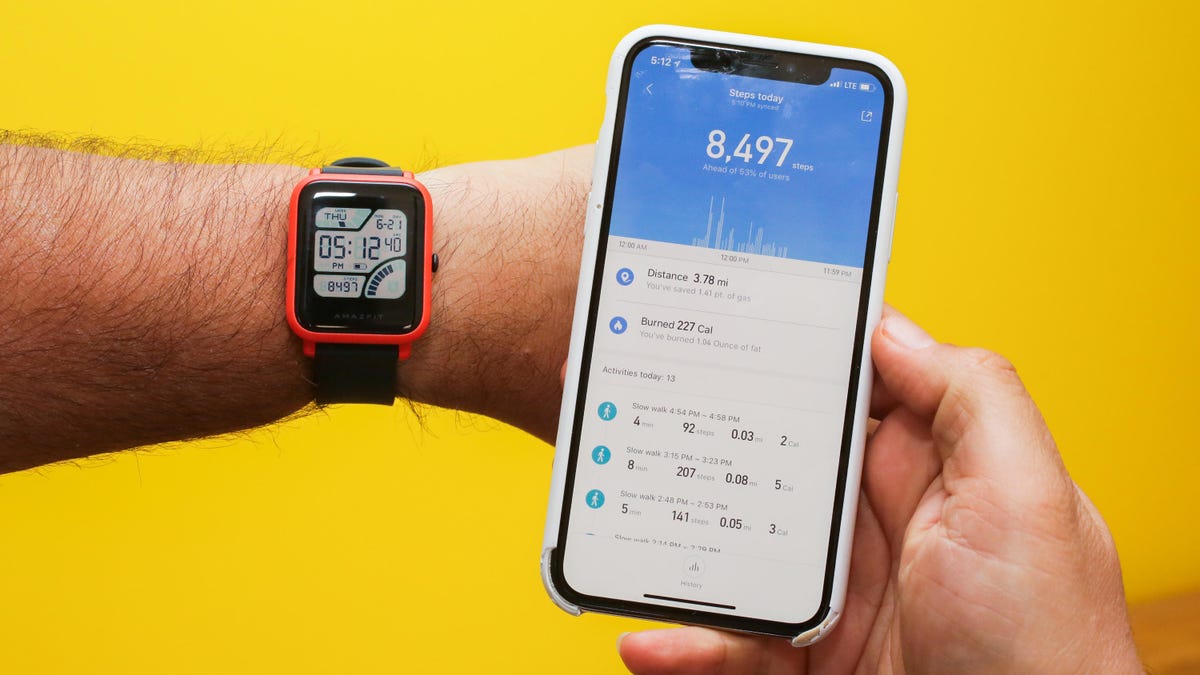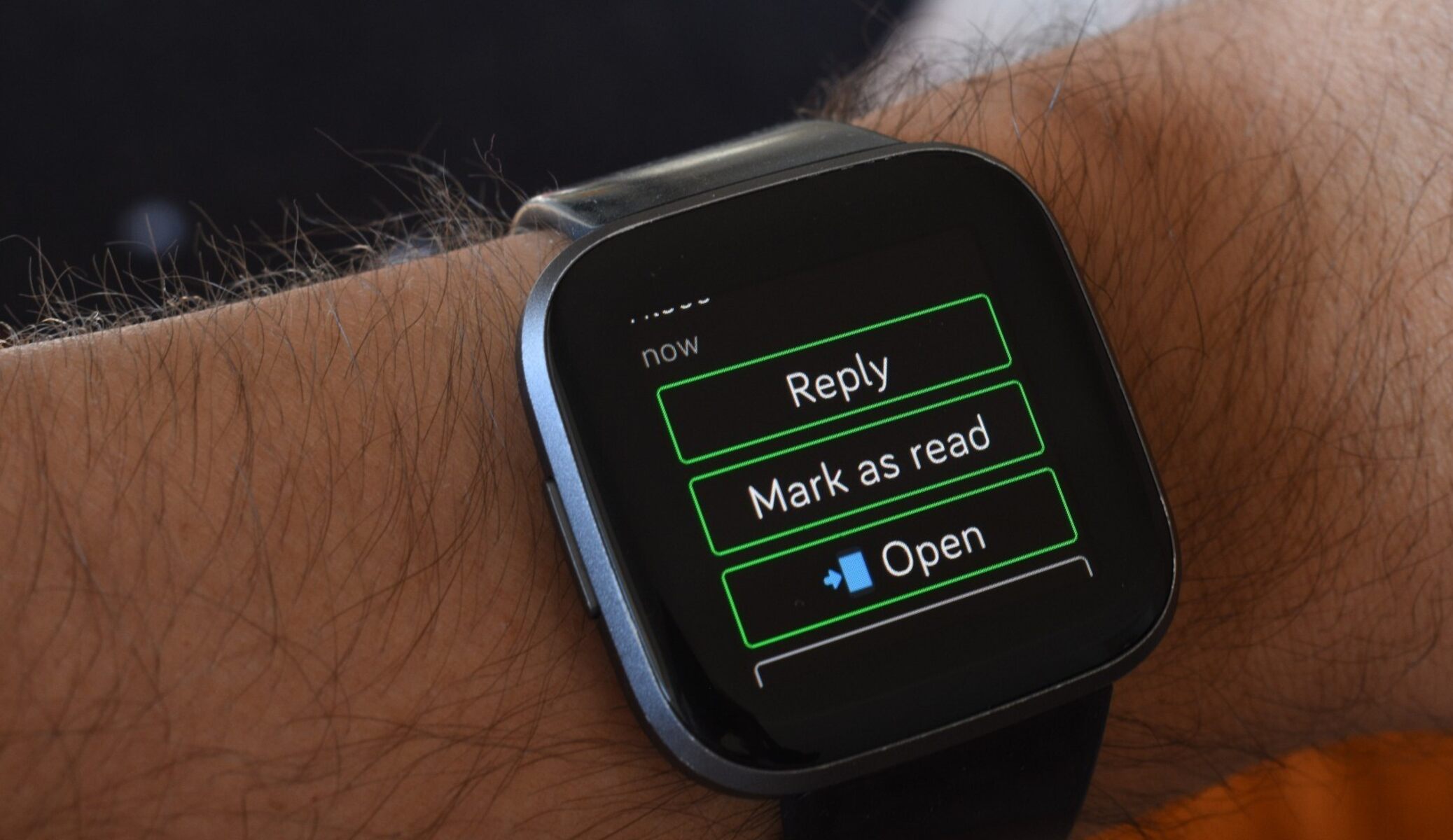Introduction
Smartwatches have become an indispensable part of our daily lives, seamlessly integrating with our smartphones to keep us connected and informed. However, encountering notification issues can be frustrating, disrupting the seamless experience these devices are designed to provide. Whether you're missing important messages, calls, or app alerts, resolving these notification hiccups is essential to fully enjoy the benefits of your smartwatch.
In this guide, we'll delve into troubleshooting common smartwatch notification issues, providing step-by-step solutions to help you regain the seamless connectivity and convenience that your smartwatch promises. From checking the Bluetooth connection to ensuring app notifications are enabled, we'll explore various troubleshooting methods to address these issues effectively.
By following the troubleshooting steps outlined in this guide, you'll be equipped with the knowledge to identify and resolve notification problems, ensuring that your smartwatch seamlessly delivers the alerts and updates that are vital to your daily routine. Let's dive into the troubleshooting process to reclaim the full functionality of your smartwatch and stay effortlessly connected with the world around you.
Check Bluetooth Connection
One of the primary reasons for smartwatch notification issues can be a disrupted or unstable Bluetooth connection between the smartwatch and the paired smartphone. To troubleshoot this, start by ensuring that the Bluetooth on both devices is turned on and actively connected. If the connection appears unstable or disconnected, follow these steps to rectify the issue:
- On your smartphone, navigate to the Bluetooth settings and ensure that it is activated. If it’s already on, consider toggling it off and on again to refresh the connection.
- Similarly, access the Bluetooth settings on your smartwatch and verify that Bluetooth is enabled. If it’s already on, disable and re-enable it to re-establish the connection.
- If the connection remains unstable, try moving the smartwatch and smartphone closer together, as physical obstructions or distance can affect Bluetooth connectivity.
- Restart both devices to reset the Bluetooth connection and allow them to reconnect from scratch.
By meticulously checking and troubleshooting the Bluetooth connection between your smartwatch and smartphone, you can effectively address and resolve notification issues stemming from connectivity disruptions. A stable and active Bluetooth connection is crucial for seamless communication between the two devices, ensuring that notifications are promptly and reliably delivered to your smartwatch.
Ensure App Notifications are Enabled
Another common cause of smartwatch notification issues is the inadvertent disabling of app notifications on either the smartphone or the smartwatch itself. To troubleshoot this, it’s essential to verify and enable app notifications to ensure that alerts and updates are seamlessly transmitted to your smartwatch. Follow these steps to ensure that app notifications are enabled:
- On your smartphone, navigate to the settings and locate the “Notifications” or “Apps & Notifications” section, depending on your device’s operating system.
- Scroll through the list of installed apps and ensure that the specific apps from which you want to receive notifications are not blocked or silenced. Adjust the notification settings for each app as needed to enable alerts to be sent to your smartwatch.
- Similarly, access the settings on your smartwatch and navigate to the app notification preferences. Verify that the apps you wish to receive notifications from are allowed to send alerts to the smartwatch.
- If the smartwatch has a companion app on your smartphone, such as a dedicated app for managing notifications, ensure that the settings within this app align with your notification preferences.
By meticulously confirming that app notifications are enabled on both your smartphone and smartwatch, you can eliminate the possibility of missed alerts due to inadvertent settings. This meticulous approach ensures that the apps you rely on for updates and alerts can seamlessly communicate with your smartwatch, providing you with the timely information you need throughout the day.
Restart the Smartwatch
When encountering persistent notification issues on your smartwatch, performing a simple restart can often resolve underlying software glitches or temporary system hiccups that may be hindering the delivery of alerts. Restarting the smartwatch can effectively refresh its operating system and connectivity, potentially resolving notification problems. Follow these steps to restart your smartwatch:
- Locate the power button on your smartwatch and press and hold it until the power-off or restart options appear on the screen.
- Select the restart option and allow the smartwatch to power down completely before turning it back on.
- Once the smartwatch has restarted, check if the notification issues have been resolved. If not, proceed to the next troubleshooting step.
By performing a simple restart, you can effectively clear any temporary software glitches or system errors that may be impeding the seamless delivery of notifications to your smartwatch. This quick and straightforward troubleshooting step can often provide a swift resolution to common notification issues, ensuring that your smartwatch functions optimally in relaying important alerts and updates.
Update Software
Outdated software can often lead to compatibility issues and performance hiccups, potentially affecting the seamless delivery of notifications to your smartwatch. To address this, ensuring that both your smartwatch’s firmware and the companion app on your smartphone are updated to the latest versions is crucial. Follow these steps to update the software on your smartwatch:
- On your smartphone, access the app store or the dedicated app for your smartwatch and check for any available updates for the companion app. If updates are available, proceed with the installation to ensure compatibility and optimal functionality.
- On your smartwatch, navigate to the settings and locate the “System” or “Software Update” section, depending on your device’s interface. Check for any available software updates and initiate the update process if prompted.
- Ensure that both the smartwatch and the smartphone are connected to a stable Wi-Fi network during the update process to facilitate seamless downloads and installations.
- Once the updates are installed, restart both the smartwatch and the smartphone to ensure that the changes take effect.
By regularly updating the software on your smartwatch and its companion app, you can mitigate potential compatibility issues and software bugs that might impede the seamless delivery of notifications. Keeping the firmware and apps up to date ensures that your smartwatch operates optimally, effectively relaying important alerts and updates without any hindrances.
Reset the Smartwatch
If persistent notification issues persist despite attempting the aforementioned troubleshooting steps, performing a reset on your smartwatch can serve as a comprehensive solution to address underlying software or configuration issues. However, it’s important to note that a reset will restore the smartwatch to its factory settings, erasing all personalized data and settings. Before proceeding with a reset, consider backing up any important data or settings to avoid permanent loss. Follow these steps to reset your smartwatch:
- Access the settings on your smartwatch and navigate to the “System” or “Reset” section, depending on the device’s interface.
- Select the option to perform a factory reset and carefully follow the on-screen prompts to confirm the action.
- Once the reset process is initiated, allow the smartwatch to complete the reset and reboot to its initial setup screen.
- Proceed through the initial setup process, re-pair the smartwatch with your smartphone, and configure the settings according to your preferences.
By performing a reset, you can effectively eliminate any persistent software glitches or configuration errors that may be impeding the seamless delivery of notifications to your smartwatch. While a reset is a more drastic troubleshooting step, it can serve as a comprehensive solution to address complex issues, ensuring that your smartwatch functions optimally in relaying important alerts and updates.
Conclusion
Addressing smartwatch notification issues requires a systematic approach to troubleshooting, encompassing various potential causes and solutions. By meticulously checking the Bluetooth connection, ensuring app notifications are enabled, restarting the smartwatch, updating the software, and considering a reset if necessary, you can effectively resolve common notification hiccups and restore the seamless connectivity and functionality of your smartwatch.
It’s important to approach troubleshooting with patience and thoroughness, as notification issues can stem from a multitude of factors, including software glitches, connectivity disruptions, and configuration errors. By following the troubleshooting steps outlined in this guide, you can systematically identify and address the root causes of notification problems, ensuring that your smartwatch reliably delivers important alerts and updates without interruptions.
Furthermore, staying proactive in keeping your smartwatch’s firmware and companion app updated is essential to maintaining optimal performance and compatibility, mitigating potential software-related notification issues. Regularly checking for updates and ensuring that both the smartwatch and the smartphone are running the latest software versions can preemptively address compatibility and performance concerns, enhancing the overall reliability of notification delivery.
By leveraging the troubleshooting methods detailed in this guide and staying attentive to software updates and settings, you can effectively navigate and resolve smartwatch notification issues, reclaiming the seamless connectivity and convenience that your smartwatch is designed to provide. With a proactive and systematic approach to troubleshooting, you can ensure that your smartwatch remains a reliable companion in keeping you effortlessly connected and informed throughout your daily activities.