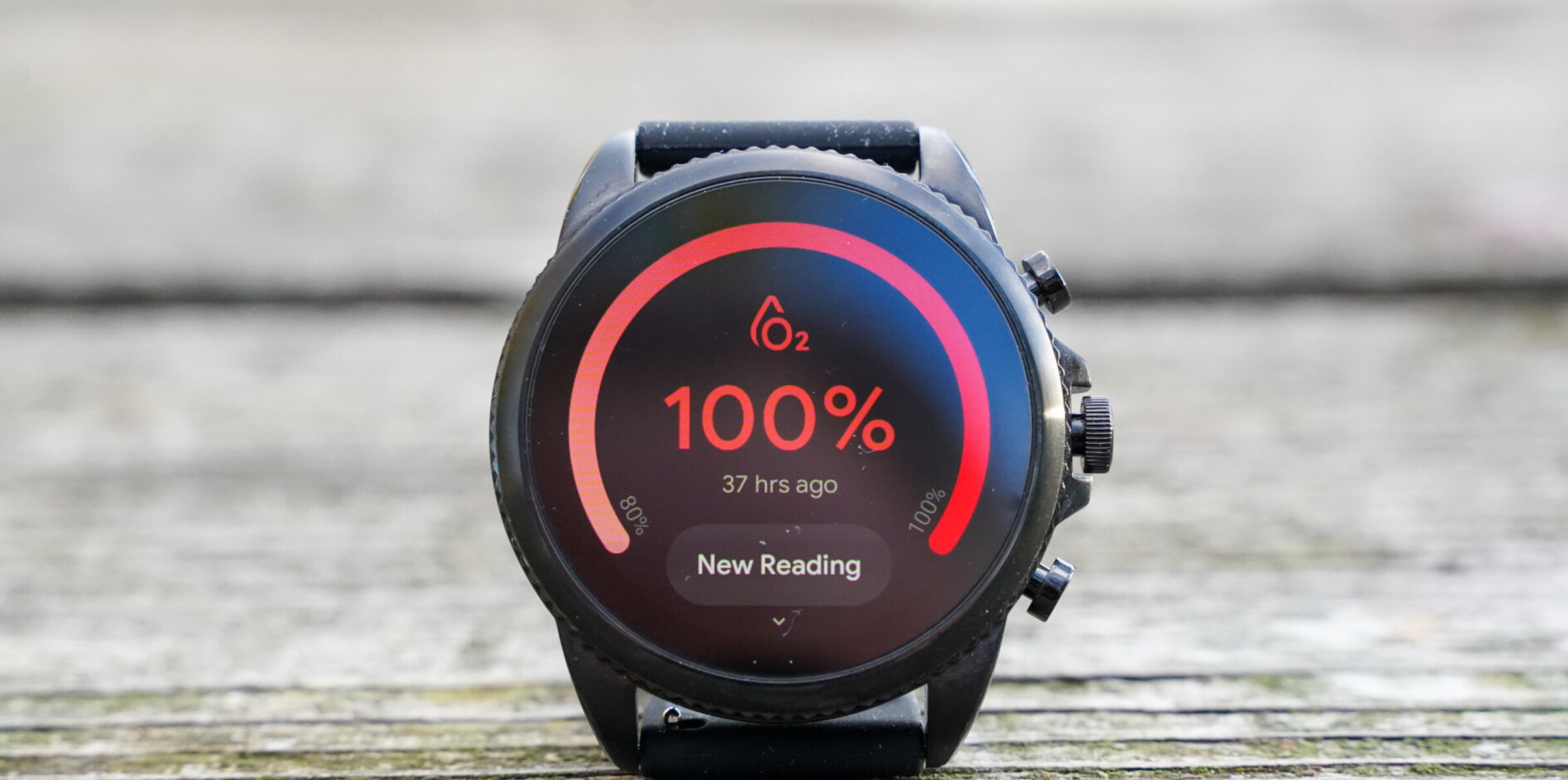Introduction
Are you the proud owner of a Fossil smartwatch but struggling to receive text notifications on it? Fret not, as this quick guide is here to save the day! With a few simple steps, you can seamlessly set up your smartwatch to receive text notifications, customize the settings to suit your preferences, and troubleshoot any common issues that may arise.
Fossil smartwatches are renowned for their sleek designs, innovative features, and seamless integration with smartphones. However, getting text notifications to appear on your wrist requires a bit of initial setup and configuration. Whether you're a tech enthusiast or a casual user, this guide will walk you through the process in a clear and concise manner, ensuring that you make the most of your Fossil smartwatch experience.
Stay tuned as we delve into the intricacies of setting up notifications, customizing notification settings, and troubleshooting common issues. By the end of this guide, you'll be well-equipped to harness the full potential of your Fossil smartwatch and stay connected with the world at a glance. Let's embark on this journey to streamline your smartwatch experience and make receiving text notifications a seamless and enjoyable part of your daily routine.
Setting up Notifications
Setting up text notifications on your Fossil smartwatch is a straightforward process that begins with ensuring that your smartwatch is properly paired with your smartphone. To begin, make sure that your smartwatch is connected to your smartphone via Bluetooth and that the Fossil app is installed and running on your phone.
Once your smartwatch is paired and the Fossil app is set up, navigate to the app settings on your smartphone and locate the notification settings. Ensure that the necessary permissions are granted for the Fossil app to receive and display text notifications. This step is crucial in enabling the seamless transmission of text notifications from your smartphone to your Fossil smartwatch.
After confirming the app settings, proceed to the notification settings on your smartwatch. Within the settings menu, locate the notifications section and select the option to enable text notifications. Depending on the specific model of your Fossil smartwatch, the navigation may vary slightly, so refer to the user manual for precise instructions.
Once text notifications are enabled on your smartwatch, perform a test by sending a text message to your smartphone. Your Fossil smartwatch should promptly display the incoming text notification, allowing you to preview the message directly on your wrist. If the notification appears as expected, congratulations – you have successfully set up text notifications on your Fossil smartwatch!
By following these simple steps, you can effortlessly integrate text notifications into your Fossil smartwatch experience, ensuring that you stay informed and connected while on the go. With notifications set up, you can now move on to customizing the notification settings to tailor the experience to your preferences.
Customizing Notification Settings
Now that you’ve successfully set up text notifications on your Fossil smartwatch, it’s time to explore the customization options to tailor the notification experience to your liking. Customizing notification settings allows you to fine-tune how and when you receive text notifications, ensuring that your smartwatch seamlessly integrates with your lifestyle.
Begin by accessing the notification settings on your Fossil smartwatch. Depending on the model, you may find these settings within the system menu or a dedicated notifications section. Once there, you’ll have the opportunity to personalize various aspects of text notifications, including the display duration, vibration patterns, and notification prioritization.
One key aspect of customizing notification settings is managing the content of the notifications. You can choose to display the full text of incoming messages or opt for a concise preview to maintain privacy while still staying informed. Additionally, consider adjusting the vibration intensity and pattern to ensure that text notifications are noticeable without being disruptive.
For those who lead active lifestyles or work in busy environments, customizing notification settings allows you to set specific times during which text notifications are muted, ensuring that you can focus without unnecessary distractions. This feature is particularly valuable during meetings, workouts, or leisure time when uninterrupted focus is paramount.
Furthermore, some Fossil smartwatches offer the ability to customize notification profiles, allowing you to create distinct settings for different scenarios. For example, you can configure a “work” profile with muted notifications during specific hours and a “leisure” profile with more relaxed notification settings to align with your after-hours activities.
By delving into the customization options available for text notifications, you can truly personalize your Fossil smartwatch experience, ensuring that it seamlessly integrates with your daily routine and enhances your connectivity without causing unnecessary disruptions. With the notification settings tailored to your preferences, you can make the most of your smartwatch’s capabilities while maintaining control over your digital interactions.
Troubleshooting Common Issues
While setting up and customizing text notifications on your Fossil smartwatch is typically a smooth process, you may encounter common issues along the way. By familiarizing yourself with these potential challenges and their solutions, you can swiftly address any hiccups and ensure that your text notifications function seamlessly.
If you find that text notifications are not appearing on your Fossil smartwatch despite successful setup, begin by checking the Bluetooth connection between your smartwatch and smartphone. Ensure that both devices are within range of each other and that Bluetooth is enabled on your smartphone. If the connection appears to be unstable, try re-pairing the devices to establish a fresh connection.
Another common issue relates to the Fossil app’s notification permissions on your smartphone. If text notifications are not being relayed to your smartwatch, verify that the Fossil app has the necessary permissions to access and display notifications. This can typically be adjusted within the app settings on your smartphone.
In some cases, software updates for your Fossil smartwatch or smartphone may impact the functionality of text notifications. Check for available updates for both devices and ensure that they are running the latest software versions to mitigate any compatibility issues that could hinder the seamless transmission of notifications.
If you’re experiencing inconsistent or delayed text notifications, consider restarting both your smartwatch and smartphone to refresh their connection and processes. Oftentimes, a simple reboot can resolve temporary glitches and restore the smooth delivery of text notifications to your smartwatch.
Should you encounter persistent issues with text notifications despite troubleshooting, reaching out to Fossil’s customer support or referring to the user manual for specific guidance tailored to your smartwatch model is advisable. The support team can provide personalized assistance and troubleshooting steps to address any underlying issues that may be affecting the notification functionality.
By familiarizing yourself with these common issues and their respective solutions, you can navigate the setup and maintenance of text notifications on your Fossil smartwatch with confidence. With the troubleshooting steps at your disposal, you can swiftly address any challenges that may arise, ensuring that your smartwatch seamlessly delivers text notifications as intended.
Conclusion
Congratulations on mastering the art of receiving text notifications on your Fossil smartwatch! By following this quick guide, you’ve successfully navigated the setup process, customized the notification settings to align with your preferences, and gained valuable insights into troubleshooting common issues that may arise. With these skills at your disposal, you’re well-equipped to make the most of your Fossil smartwatch experience and stay seamlessly connected with the world around you.
Embracing the convenience of text notifications on your smartwatch opens up a world of possibilities, allowing you to stay informed and connected while on the go. Whether you’re juggling a busy schedule, engaging in physical activities, or simply seeking a more discreet way to receive messages, your Fossil smartwatch serves as a reliable companion in keeping you in the loop without constantly reaching for your smartphone.
Remember to periodically review and adjust your notification settings to ensure that they continue to align with your evolving needs and preferences. As technology advances and your lifestyle adapts, the ability to customize and fine-tune your text notification experience remains a valuable aspect of maximizing the utility of your Fossil smartwatch.
Should you encounter any future challenges with your smartwatch, whether related to text notifications or other features, don’t hesitate to explore the resources provided by Fossil’s support team. Their expertise and guidance can further enhance your understanding of your smartwatch and empower you to overcome any obstacles that may arise.
With your newfound proficiency in managing text notifications on your Fossil smartwatch, you’re poised to make the most of this innovative wearable technology. Stay connected, stay informed, and enjoy the seamless integration of text notifications into your daily routine, courtesy of your Fossil smartwatch.