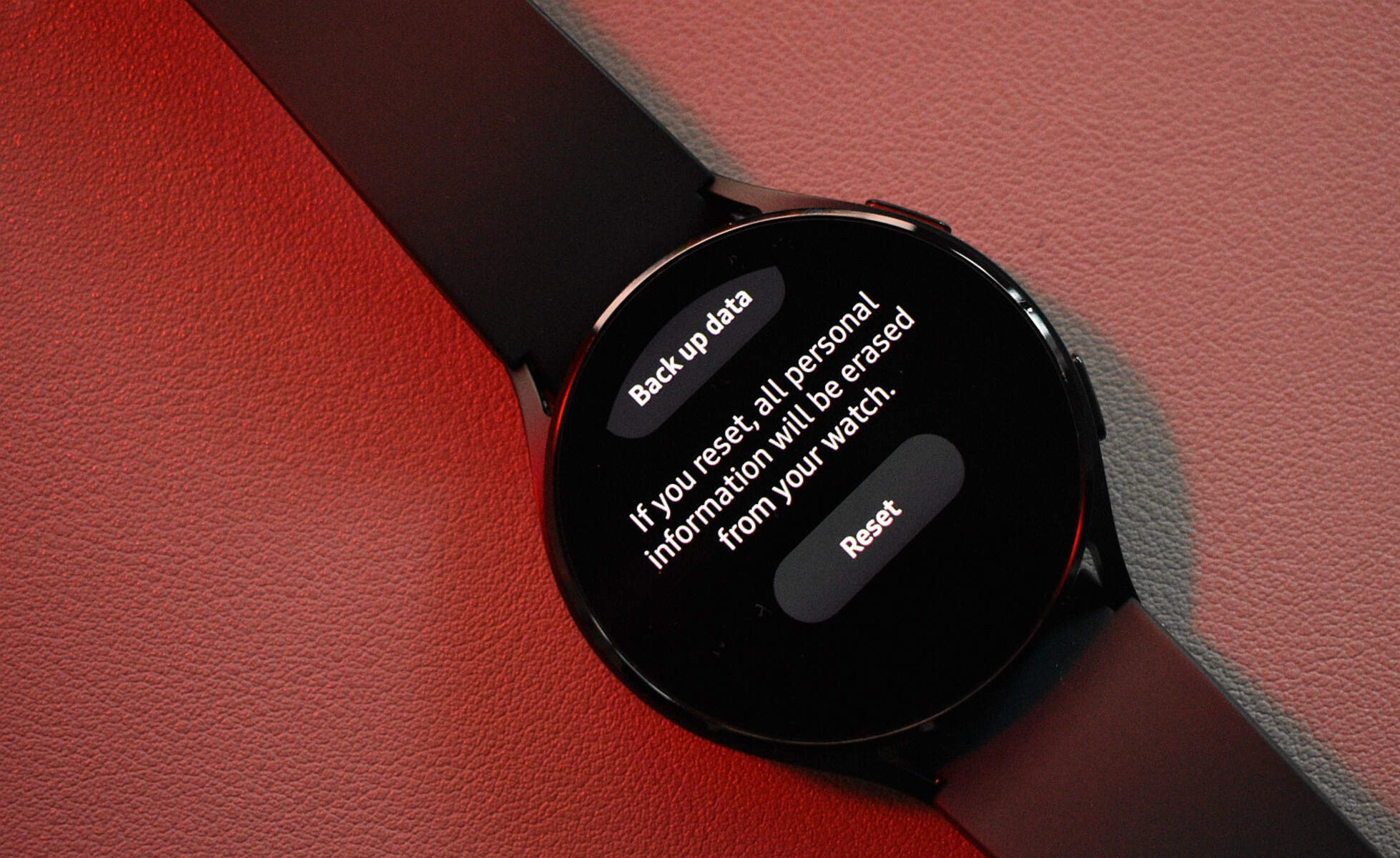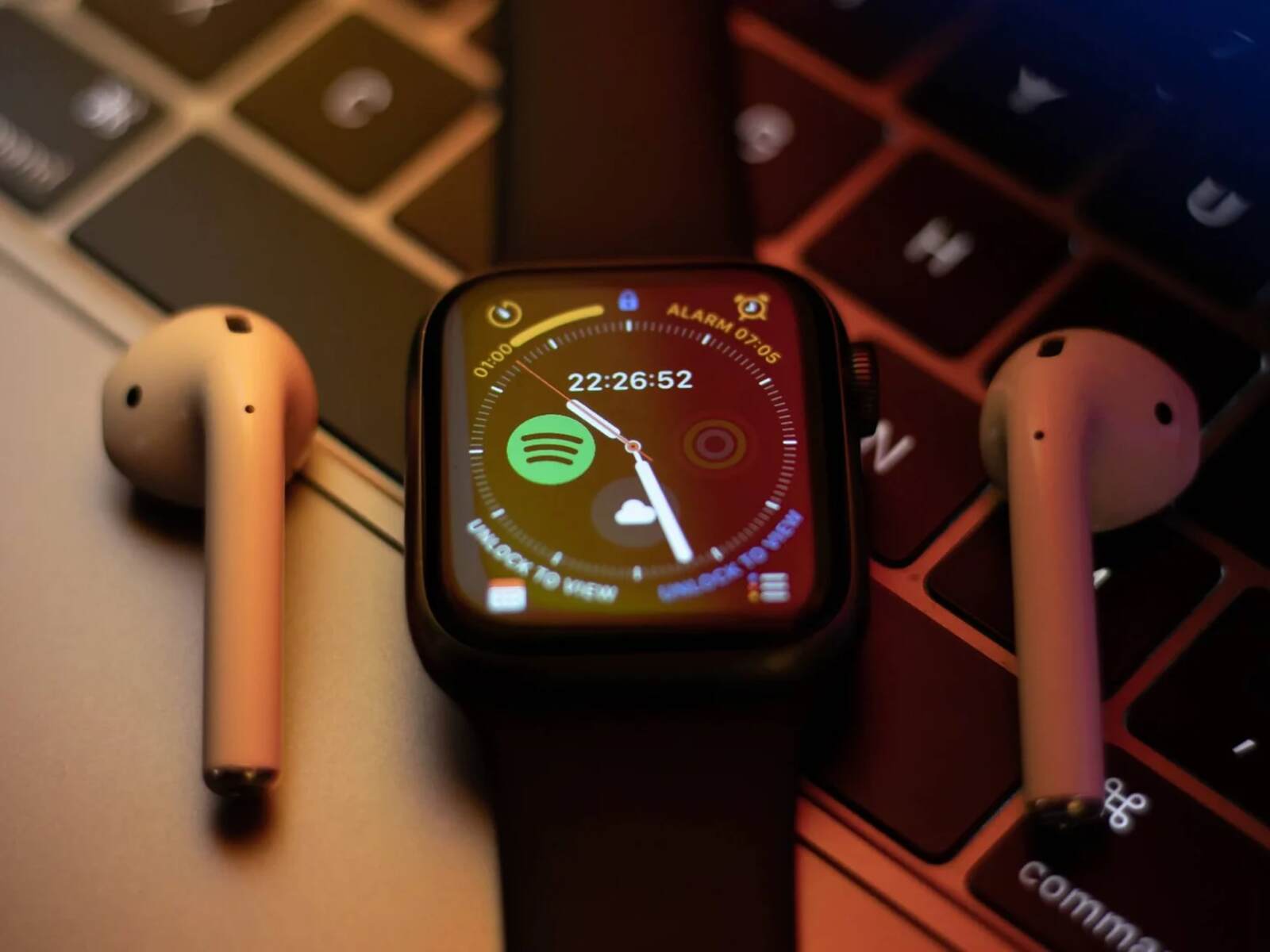Introduction
Introduction
So, you've got a fancy smartwatch that's supposed to make your life easier, but for some reason, it's decided to take an unscheduled nap. Not to worry, troubleshooting a smartwatch that won't turn on can be simpler than you think. Before you start panicking and contemplating a replacement, let's run through some common issues and their solutions to get your trusty timepiece back up and running.
Whether it's a drained battery, a software glitch, or a faulty connection, there are several potential reasons why your smartwatch is refusing to power up. This guide will walk you through the steps to troubleshoot and resolve these issues, so you can get back to enjoying the convenience and functionality your smartwatch provides.
From checking the battery and restarting the device to updating the software and ensuring the charger is working properly, we'll cover the essential troubleshooting steps to revive your smartwatch. If all else fails, we'll also explore the option of reaching out to customer support for further assistance.
Stay tuned as we delve into the troubleshooting process and get your smartwatch back on track. Let's roll up our sleeves and bring your smartwatch back to life!
Check the Battery
When your smartwatch refuses to turn on, the first thing to check is the battery. A drained battery is a common culprit for a non-responsive smartwatch. Here are a few steps to diagnose and resolve potential battery issues:
- Check the Charge: Ensure that the smartwatch is properly connected to the charger and that the charger is plugged into a working power source. Sometimes, a loose connection or a faulty charger can lead to inadequate charging, preventing the smartwatch from powering on.
- Inspect the Battery Level: If your smartwatch has a battery level indicator, check to see if the battery is completely drained. If the battery level is critically low, allow the smartwatch to charge for at least 30 minutes before attempting to power it on.
- Reset the Smartwatch: In some cases, a simple reset can kick-start the charging process. If the smartwatch is unresponsive, try performing a reset by holding down the power button for a few seconds or following the manufacturer’s recommended reset procedure.
- Replace the Battery: If you’ve tried charging the smartwatch without success and suspect that the battery may be defective, consider contacting the manufacturer or a certified technician to assess the battery and, if necessary, replace it with a new one.
By thoroughly examining the battery and its related components, you can often identify and address the underlying issue preventing your smartwatch from turning on. Once the battery-related concerns are resolved, you’ll be one step closer to enjoying the full functionality of your smartwatch.
Restart the Smartwatch
If your smartwatch remains unresponsive despite a fully charged battery, a simple restart may work wonders. Similar to a computer or smartphone, a smartwatch can encounter temporary glitches that hinder its normal operation. Here’s how to restart your smartwatch to potentially resolve these issues:
- Perform a Soft Reset: Many smartwatches have a soft reset option that allows you to restart the device without losing any data. Consult your smartwatch’s manual or the manufacturer’s website for specific instructions on performing a soft reset.
- Force Restart: If a soft reset doesn’t yield results, you can attempt a force restart by holding down the power button for an extended period, typically 10-15 seconds. This action can help the smartwatch overcome minor system hiccups and power on successfully.
- Reboot After Software Update: If you recently updated the smartwatch’s software and encountered issues afterward, a reboot might resolve any lingering software-related issues. Restarting the device after a software update can ensure that the changes take effect and the system operates smoothly.
- Remove and Reinsert the Battery (if applicable): For smartwatches with a removable battery, removing the battery for a few seconds and reinserting it can act as a hard reset, clearing any temporary glitches and allowing the device to restart properly.
By performing a thorough restart, you can often clear out any temporary snags that are preventing your smartwatch from powering on. This straightforward troubleshooting step may just be the key to reactivating your smartwatch and getting it back into working order.
Update the Software
Outdated software can sometimes lead to operational issues with smartwatches, causing them to malfunction or fail to turn on. To address potential software-related issues, consider the following steps to update the smartwatch’s software:
- Check for Updates: Access the smartwatch’s settings menu or companion app to check for available software updates. Manufacturers often release updates to address bugs, improve performance, and enhance compatibility with other devices.
- Install the Latest Firmware: If an update is available, follow the manufacturer’s instructions to download and install the latest firmware or software version for your smartwatch. Ensure that the update process is uninterrupted and allow the device to reboot if necessary.
- Factory Reset and Update: In some cases, a factory reset followed by a software update can resolve persistent software issues. Before performing a factory reset, ensure that you have backed up any important data, as this process will erase all user settings and data from the smartwatch.
- Consult Customer Support: If you encounter difficulties during the update process or suspect that the software is causing the smartwatch to malfunction, consider reaching out to the manufacturer’s customer support for guidance and assistance.
By ensuring that your smartwatch’s software is up to date, you can mitigate potential software-related issues that may be preventing the device from powering on. Keeping the software current not only enhances the smartwatch’s performance but also reduces the likelihood of encountering operational hiccups.
Check the Charger and Connection
When troubleshooting a smartwatch that refuses to turn on, it’s crucial to examine the charger and its connection to identify any potential issues that may be impeding the charging process. Here are several steps to assess the charger and connection:
- Inspect the Charger: Examine the smartwatch charger for any signs of damage, such as frayed cables or bent connectors. A damaged charger can hinder the charging process and prevent the smartwatch from powering on.
- Try a Different Power Source: If the smartwatch fails to charge from the current power source, attempt to charge it from an alternate power outlet or USB port. A faulty power source may be the reason for the charging failure.
- Clean the Charging Ports: Dust, debris, or corrosion in the smartwatch’s charging ports can obstruct the connection and prevent effective charging. Use a soft, dry brush or compressed air to gently clean the charging ports and ensure a secure connection with the charger.
- Test with Another Charger: If possible, test the smartwatch with a different charger that is compatible with the device. This will help determine whether the original charger is the source of the problem.
- Check the Connection: Ensure that the smartwatch is securely connected to the charger and that the connection is not loose or intermittent. A stable connection is essential for the charging process to proceed effectively.
By meticulously examining the charger and its connection, you can pinpoint potential issues that may be hindering the smartwatch from powering on. Resolving charger and connection-related issues can often lead to successful charging and, ultimately, the revival of your smartwatch.
Contact Customer Support
If all previous troubleshooting attempts have failed to revive your smartwatch, reaching out to the manufacturer’s customer support can provide valuable assistance in resolving the issue. Here’s how to effectively engage with customer support for your smartwatch:
- Review the Warranty: Check the warranty status of your smartwatch. If the device is within the warranty period, you may be eligible for repair or replacement services, subject to the terms and conditions of the warranty.
- Prepare the Necessary Information: Before contacting customer support, gather essential details about your smartwatch, including the model number, purchase date, and a description of the issue. Having this information readily available can expedite the troubleshooting process.
- Initiate a Support Request: Visit the manufacturer’s official website or contact their customer support hotline to initiate a support request. Provide a clear and concise explanation of the issue and follow any instructions provided by the support team.
- Follow Troubleshooting Guidance: Customer support representatives may guide you through additional troubleshooting steps or provide specific instructions to diagnose and resolve the issue. Cooperate with their recommendations to the best of your ability.
- Explore Repair or Replacement Options: Depending on the nature of the issue and the warranty coverage, customer support may offer repair services or facilitate a replacement if the smartwatch is deemed defective or irreparable.
- Document the Interaction: Keep a record of your communication with customer support, including case numbers, representative names, and any commitments or resolutions discussed during the interaction. This documentation can be valuable for future reference.
By engaging with customer support, you can leverage the expertise and resources of the manufacturer to address the underlying issue preventing your smartwatch from turning on. Whether it involves troubleshooting guidance, warranty services, or repair options, customer support can be instrumental in resolving the issue and restoring your smartwatch to full functionality.