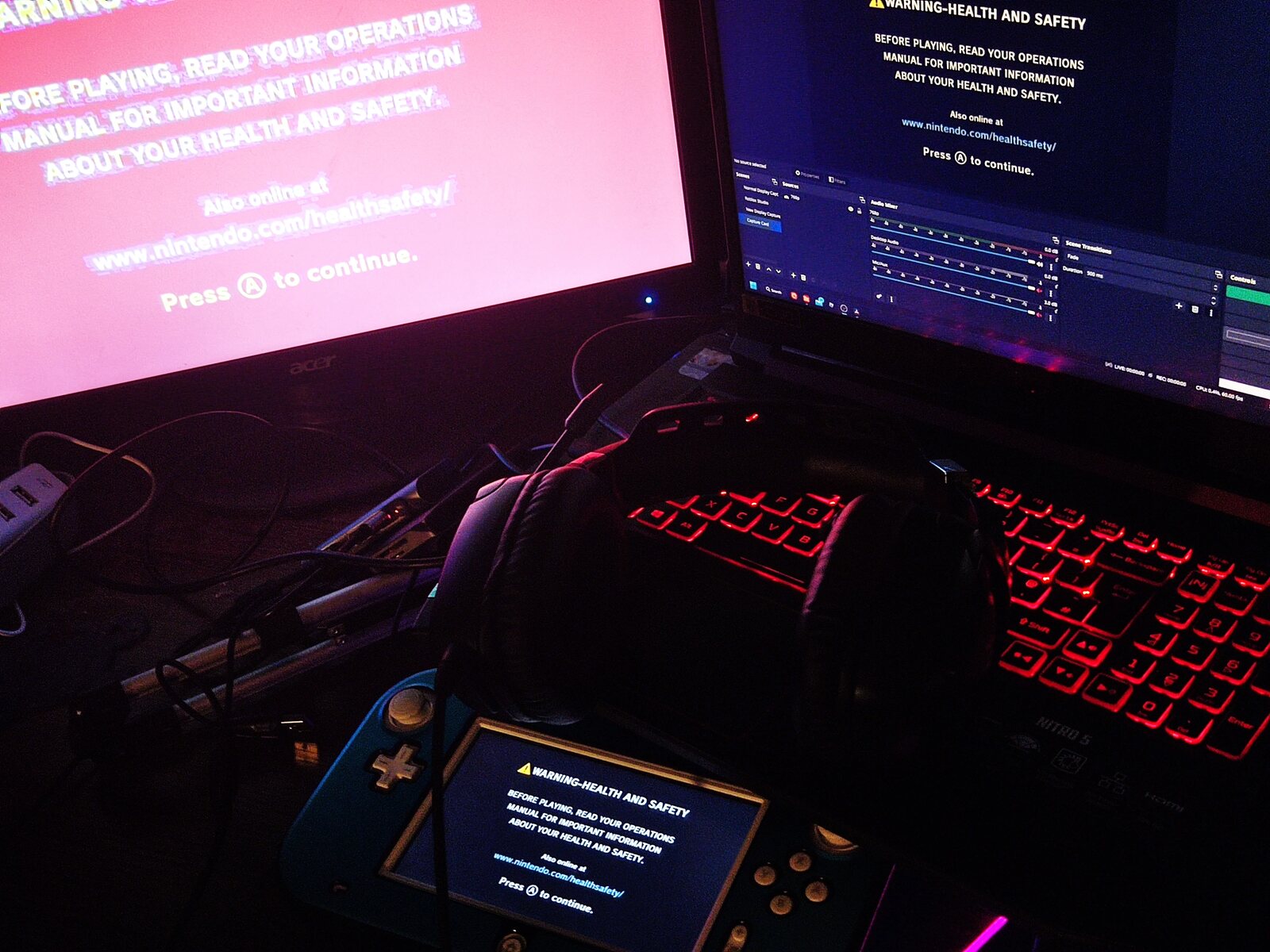Introduction
Are you a passionate gamer looking to elevate your gaming experience on the Wii U? Do you want to immerse yourself in the world of your favorite games with crystal-clear audio and seamless communication with fellow players? If so, using a gaming headset with your Wii U can significantly enhance your gaming sessions. By connecting a gaming headset to your Wii U, you can enjoy immersive sound, communicate with other players, and even strategize effectively during multiplayer games.
In this comprehensive guide, we will walk you through the process of using a gaming headset on your Wii U. Whether you're a seasoned gamer or new to the world of gaming accessories, this step-by-step tutorial will help you seamlessly integrate a gaming headset into your gaming setup. From connecting the headset to adjusting the audio settings on the Wii U to testing the headset for optimal performance, we've got you covered.
So, grab your favorite gaming headset, power up your Wii U, and get ready to unlock a whole new level of gaming experience. Whether you're diving into action-packed adventures, engaging in intense multiplayer battles, or simply exploring captivating virtual worlds, a gaming headset can add a new dimension to your gaming escapades on the Wii U.
Now, let's dive into the nitty-gritty of connecting and optimizing your gaming headset for an unparalleled gaming experience on the Wii U. Whether you're seeking immersive audio, seamless communication, or a competitive edge in multiplayer games, using a gaming headset with your Wii U can elevate your gaming sessions to new heights. Let's get started!
Step 1: Connecting the Gaming Headset to the Wii U
Before diving into your gaming adventures, it’s essential to establish a seamless connection between your gaming headset and the Wii U console. Here’s a step-by-step guide to help you get started:
- Check Compatibility: First and foremost, ensure that your gaming headset is compatible with the Wii U. While most gaming headsets with a standard 3.5mm audio jack should work, some headsets may require additional adapters for full functionality. Refer to the headset’s user manual or the manufacturer’s website to verify compatibility.
- Locate the Audio Jack: Locate the audio jack on the Wii U GamePad or Pro Controller. The audio jack is typically located at the bottom of the GamePad, allowing you to connect your headset directly to the controller for a streamlined setup.
- Connect the Headset: With the audio jack identified, plug the gaming headset’s audio connector into the jack on the GamePad or Pro Controller. Ensure that the connection is secure to prevent audio disruptions during gameplay.
- Adjust Headset Settings: Depending on your gaming headset, you may need to adjust the volume, microphone settings, or other audio preferences. Refer to the headset’s manual for specific instructions on optimizing the audio settings for the best gaming experience.
Once the headset is connected and the settings are adjusted, you’re ready to delve into the immersive world of gaming on the Wii U with enhanced audio and communication capabilities. Whether you’re embarking on solo quests or teaming up with friends for multiplayer battles, a well-connected gaming headset can amplify your gaming experience on the Wii U.
Step 2: Adjusting the Audio Settings on the Wii U
Once your gaming headset is connected to the Wii U, optimizing the audio settings is crucial to ensure an immersive and personalized gaming experience. Here’s a detailed walkthrough to help you fine-tune the audio settings on your Wii U:
- Access the System Settings: Begin by navigating to the “System Settings” on your Wii U. This can be done by selecting the “Wii U Menu” icon on the GamePad, followed by the “System Settings” option.
- Audio Output Settings: Within the “System Settings,” locate the “TV” and “GamePad” audio output options. Depending on your preference, you can adjust the audio output to prioritize the gaming headset for a more personalized audio experience. Select the appropriate audio output settings based on your gaming setup and headset connectivity.
- Volume Control: Fine-tune the volume settings to achieve the desired audio levels for your gaming sessions. Whether you prefer booming sound effects or subtle background music, adjusting the volume to your liking can enhance the overall gaming atmosphere.
- Microphone Configuration: If your gaming headset features a microphone, explore the microphone settings within the Wii U’s audio options. Ensure that the microphone input is properly configured to capture your voice clearly during in-game communication and multiplayer interactions.
By customizing the audio settings to align with your gaming preferences and headset capabilities, you can create a tailored audio environment that complements your gaming style. Whether you’re seeking crisp dialogue in story-driven adventures or immersive soundscapes in action-packed games, the right audio settings can elevate your gaming experience on the Wii U.
Step 3: Testing the Gaming Headset on the Wii U
After connecting and adjusting the audio settings for your gaming headset on the Wii U, it’s time to put the setup to the test. Testing the gaming headset allows you to ensure that the audio quality, microphone functionality, and overall performance meet your expectations. Here’s a comprehensive guide to effectively test your gaming headset on the Wii U:
- Audio Playback: Launch a game or multimedia application on the Wii U to experience the audio output through the gaming headset. Pay attention to the clarity, depth, and spatial positioning of the sound effects, music, and dialogue. This initial test allows you to gauge the headset’s audio performance in a real gaming environment.
- Microphone Check: If your gaming headset includes a microphone, engage in in-game communication or utilize a voice recording feature to test the microphone’s functionality. Speak clearly and listen to the playback to ensure that the microphone captures your voice accurately without distortion or background noise.
- Multiplayer Interaction: Engage in multiplayer gameplay or online interactions to assess the headset’s communication capabilities. Communicate with other players, coordinate strategies, or engage in team-based activities to evaluate the clarity and reliability of the headset’s microphone during interactive gaming sessions.
- Adjustments and Fine-Tuning: Throughout the testing process, make note of any adjustments or fine-tuning needed to optimize the gaming headset’s performance. Whether it’s adjusting the volume levels, microphone sensitivity, or other audio settings, fine-tuning the headset based on real-world testing can enhance the overall gaming experience.
By thoroughly testing the gaming headset on the Wii U, you can identify any potential issues, fine-tune the audio settings, and ensure that the headset seamlessly integrates into your gaming setup. Whether you’re exploring captivating virtual worlds, engaging in intense multiplayer battles, or immersing yourself in cinematic gaming experiences, a well-tested gaming headset can elevate every aspect of your Wii U gaming sessions.
Conclusion
Congratulations! By following this step-by-step guide, you’ve successfully integrated a gaming headset into your Wii U gaming setup, unlocking a whole new dimension of audio immersion and communication capabilities. Whether you’re embarking on thrilling adventures, engaging in competitive multiplayer battles, or immersing yourself in captivating virtual worlds, the addition of a gaming headset can elevate your gaming experience on the Wii U.
Through the process of connecting the gaming headset to the Wii U, adjusting the audio settings, and thoroughly testing the headset’s performance, you’ve taken the necessary steps to ensure a seamless and personalized gaming experience. By fine-tuning the audio output, optimizing microphone settings, and testing the headset in real gaming scenarios, you’ve set the stage for immersive gameplay and effective communication with fellow players.
As you venture into the diverse realms of gaming on the Wii U, the enhanced audio quality, crystal-clear communication, and personalized audio environment provided by the gaming headset will undoubtedly enrich your gaming sessions. Whether you’re delving into single-player campaigns, collaborating with friends in multiplayer modes, or exploring the myriad titles available on the Wii U, your gaming headset will be a valuable companion throughout your gaming endeavors.
Remember, the integration of a gaming headset with your Wii U opens up a world of possibilities, allowing you to experience games in a whole new light and engage with the gaming community in a more immersive manner. As you continue your gaming journey on the Wii U, the addition of a gaming headset will undoubtedly amplify your enjoyment and connectivity within the gaming landscape.
So, with your gaming headset seamlessly integrated into your Wii U setup, it’s time to embark on unforgettable gaming adventures, forge new alliances with fellow players, and immerse yourself in the captivating narratives and thrilling gameplay experiences that await you. Get ready to elevate your gaming experience and unleash the full potential of your Wii U with the power of a gaming headset!