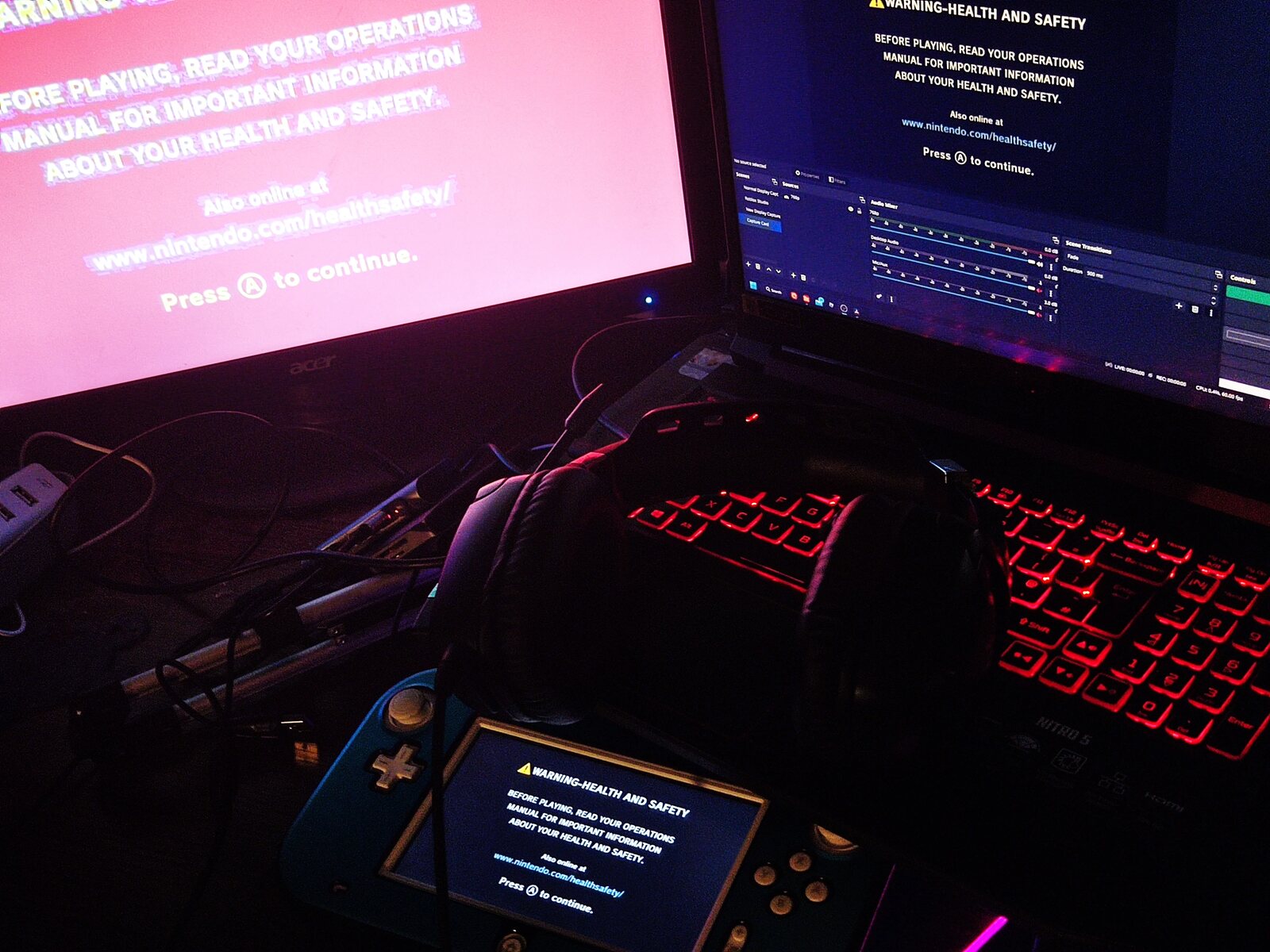Introduction
Using a game controller with the Wii U can significantly enhance your gaming experience, offering greater precision and control in a wide range of games. Whether you prefer the classic feel of a gamepad or the versatility of a pro controller, the Wii U provides seamless compatibility with various game controllers, allowing you to immerse yourself in your favorite games with ease.
By understanding how to connect, configure, and utilize game controllers with the Wii U, you can unlock new gameplay possibilities and enjoy a more personalized gaming experience. This guide will walk you through the process of connecting your preferred game controller to the Wii U, configuring settings to suit your preferences, and optimizing your gaming setup for maximum enjoyment.
Additionally, we will explore how different game controllers can be utilized across various game genres, providing insights into the diverse ways in which these controllers can elevate your gaming sessions. From troubleshooting common issues to offering valuable tips for seamless gameplay, this comprehensive guide aims to equip you with the knowledge and skills needed to make the most of your game controller with the Wii U.
Connecting the Game Controller to Wii U
Connecting a game controller to the Wii U is a straightforward process that begins with identifying the type of controller you wish to use. The Wii U supports a variety of controllers, including the Wii U GamePad, Wii U Pro Controller, Wii Remote, and Classic Controller. Each controller offers unique features and gameplay experiences, catering to different play styles and preferences.
To connect the Wii U GamePad, simply power on the Wii U console and press the sync button located on the front of the console. Next, press the sync button on the GamePad, which is situated on the back near the L and R triggers. Once the sync process is complete, the GamePad will be paired with the console, allowing you to use it as a primary or secondary controller for compatible games.
If you prefer the ergonomics and button layout of the Wii U Pro Controller, connecting it is equally effortless. Start by powering on the Wii U console, then access the sync button on the Pro Controller, located on the top side between the L and R shoulder buttons. Press this button, and the controller will enter sync mode. From there, press the sync button on the front of the Wii U console to establish the connection.
For those who opt to use the Wii Remote or Classic Controller, the process involves syncing these controllers with the Wii U console using similar steps. By navigating to the controller settings within the Wii U system menu, you can initiate the syncing process and pair these controllers with the console, enabling seamless integration for compatible games.
Once the game controller is successfully connected to the Wii U, you can enjoy a diverse selection of games tailored to your preferred controller type, providing a customized gaming experience that aligns with your play style and comfort.
Configuring the Game Controller Settings
After successfully connecting your preferred game controller to the Wii U, it’s essential to configure the controller settings to optimize your gaming experience. Accessing the controller settings on the Wii U allows you to customize button mappings, sensitivity, and other parameters to suit your individual preferences.
Start by accessing the Wii U system menu and navigating to the controller settings. From there, select the connected controller you wish to configure, whether it’s the GamePad, Pro Controller, Wii Remote, or Classic Controller. Each controller offers specific customization options tailored to its unique features, providing a tailored experience for different gaming scenarios.
For the Wii U GamePad, you can adjust settings such as the screen brightness, sensor bar functionality, and button configurations to enhance comfort and usability during gameplay. Additionally, the GamePad offers the flexibility of off-TV play, allowing you to enjoy games directly on the controller’s screen, providing a portable gaming experience without the need for a TV.
When configuring the Wii U Pro Controller, you have the opportunity to fine-tune button mappings, analog stick sensitivity, and other preferences to align with your gaming style. This level of customization ensures that the Pro Controller becomes an extension of your gaming prowess, offering precise control and comfort across a variety of game genres.
For the Wii Remote and Classic Controller, the configuration settings encompass button mappings, motion control sensitivity, and calibration options, enabling you to tailor the controller’s behavior to your liking. Whether you’re engaging in motion-controlled gameplay or prefer the traditional button layout of the Classic Controller, these settings empower you to personalize your gaming experience.
By configuring the game controller settings on the Wii U, you can create a personalized gaming environment that caters to your unique preferences, ultimately enhancing immersion, comfort, and control during gameplay. These settings empower you to adapt the controller to different game genres and play styles, ensuring a seamless and enjoyable gaming experience across the board.
Using the Game Controller for Different Games
One of the key advantages of utilizing game controllers with the Wii U is the versatility they offer across a wide array of games. Whether you’re delving into action-packed adventures, engaging in multiplayer battles, or exploring immersive worlds, the Wii U’s game controllers cater to diverse gaming experiences, providing intuitive control and seamless integration.
For action and adventure games, the Wii U GamePad serves as a versatile tool, offering touch screen functionality, motion controls, and traditional button inputs. This multifaceted controller enhances gameplay immersion, allowing you to interact with in-game elements, solve puzzles, and navigate environments with precision and ease.
When it comes to multiplayer games, the Wii U Pro Controller excels, providing a familiar button layout and ergonomic design for extended gaming sessions. Whether you’re competing in intense battles or collaborating with friends, the Pro Controller offers responsive inputs and comfort, ensuring an engaging multiplayer experience.
For titles that leverage motion controls and pointer functionality, the Wii Remote and Classic Controller offer unique advantages. From aiming and shooting in first-person shooters to executing precise movements in sports and party games, these controllers provide intuitive and immersive gameplay experiences, adding a layer of realism and interactivity to your gaming sessions.
Furthermore, the compatibility of these game controllers with a diverse range of genres, including platformers, racing games, role-playing games, and more, underscores their adaptability and utility across various gaming scenarios. Whether you’re exploring vast open worlds, competing in high-speed races, or embarking on epic quests, the Wii U’s game controllers empower you to engage with games in a manner that aligns with your preferences and play style.
By leveraging the versatility of game controllers with the Wii U, you can immerse yourself in captivating gaming experiences, seamlessly transitioning between different genres and gameplay styles while enjoying precise control, comfort, and responsiveness tailored to each gaming scenario.
Troubleshooting and Tips for Using the Game Controller
While using game controllers with the Wii U can elevate your gaming experience, occasional issues may arise that require troubleshooting. Understanding common problems and implementing effective solutions can help ensure smooth and uninterrupted gameplay. Additionally, incorporating tips for optimizing your controller usage can enhance overall performance and enjoyment.
Troubleshooting
If you encounter connectivity issues with your game controller, such as input lag or unresponsiveness, consider the following troubleshooting steps:
- Ensure that the controller has sufficient battery power or is adequately charged to maintain a stable connection with the Wii U console.
- Check for interference from other electronic devices or wireless signals that may disrupt the controller’s communication with the console.
- Verify that the controller’s firmware and the Wii U system software are up to date to mitigate compatibility issues.
- Reset the controller by disconnecting and reconnecting it to the console, allowing for a fresh pairing process to rectify any connectivity issues.
Tips for Optimal Usage
To maximize your game controller experience with the Wii U, consider implementing the following tips:
- Regularly calibrate motion controls and sensors to maintain accuracy and responsiveness during gameplay, especially for games that heavily rely on motion input.
- Keep spare batteries or a charging dock for wireless controllers to ensure uninterrupted gaming sessions without the risk of power depletion.
- Customize button mappings and sensitivity settings to align with your preferred play style, optimizing the controller for different game genres and personal preferences.
- Explore the unique features of each controller, such as the Wii U GamePad’s touch screen and off-TV play, to fully leverage their capabilities across a variety of games.
- Regularly clean and maintain the controllers to preserve functionality and extend their lifespan, ensuring long-term reliability and performance.
By implementing these troubleshooting techniques and tips for optimal controller usage, you can mitigate common issues, enhance performance, and unlock the full potential of your game controllers with the Wii U, ultimately fostering a seamless and enjoyable gaming experience.