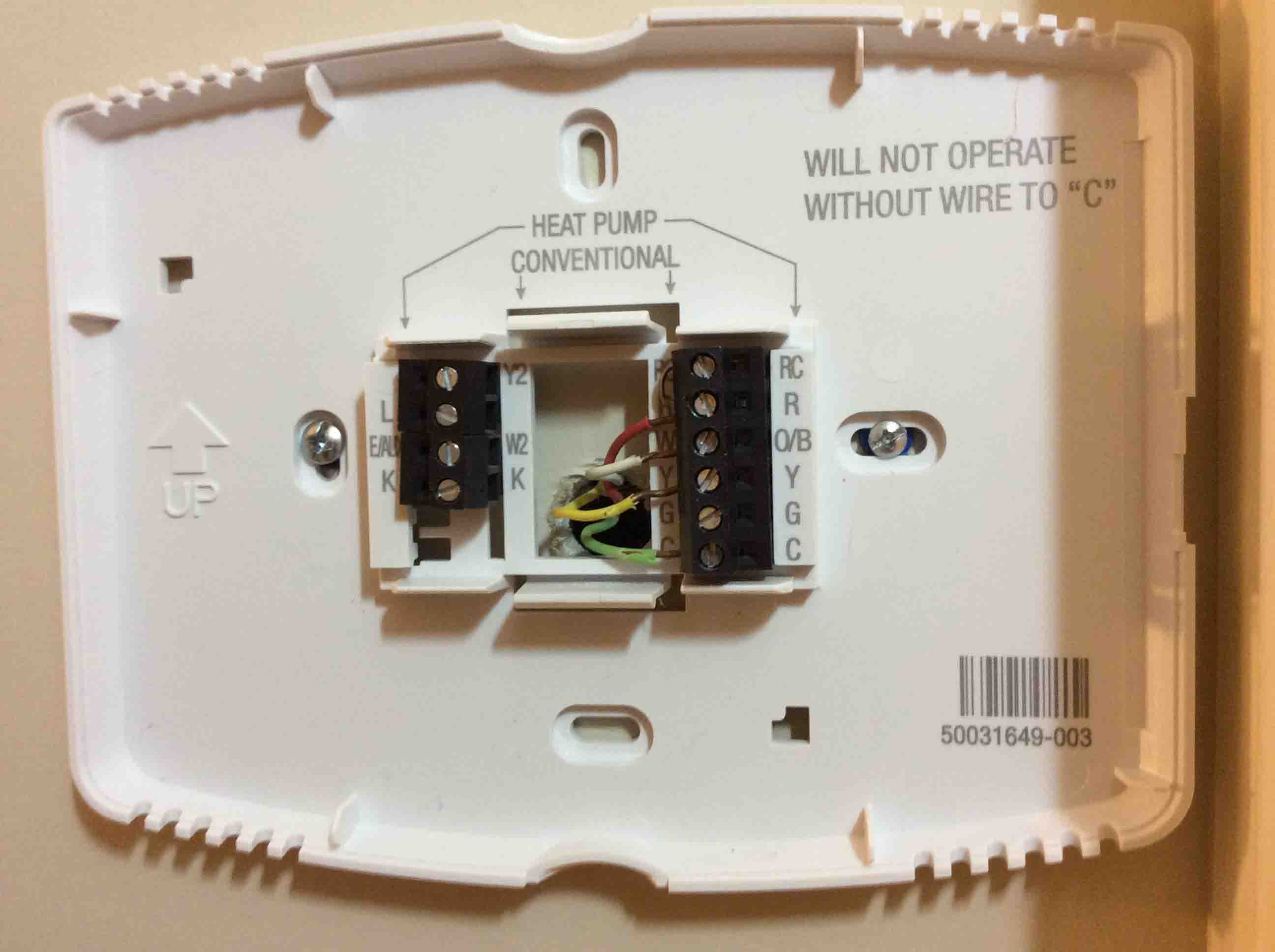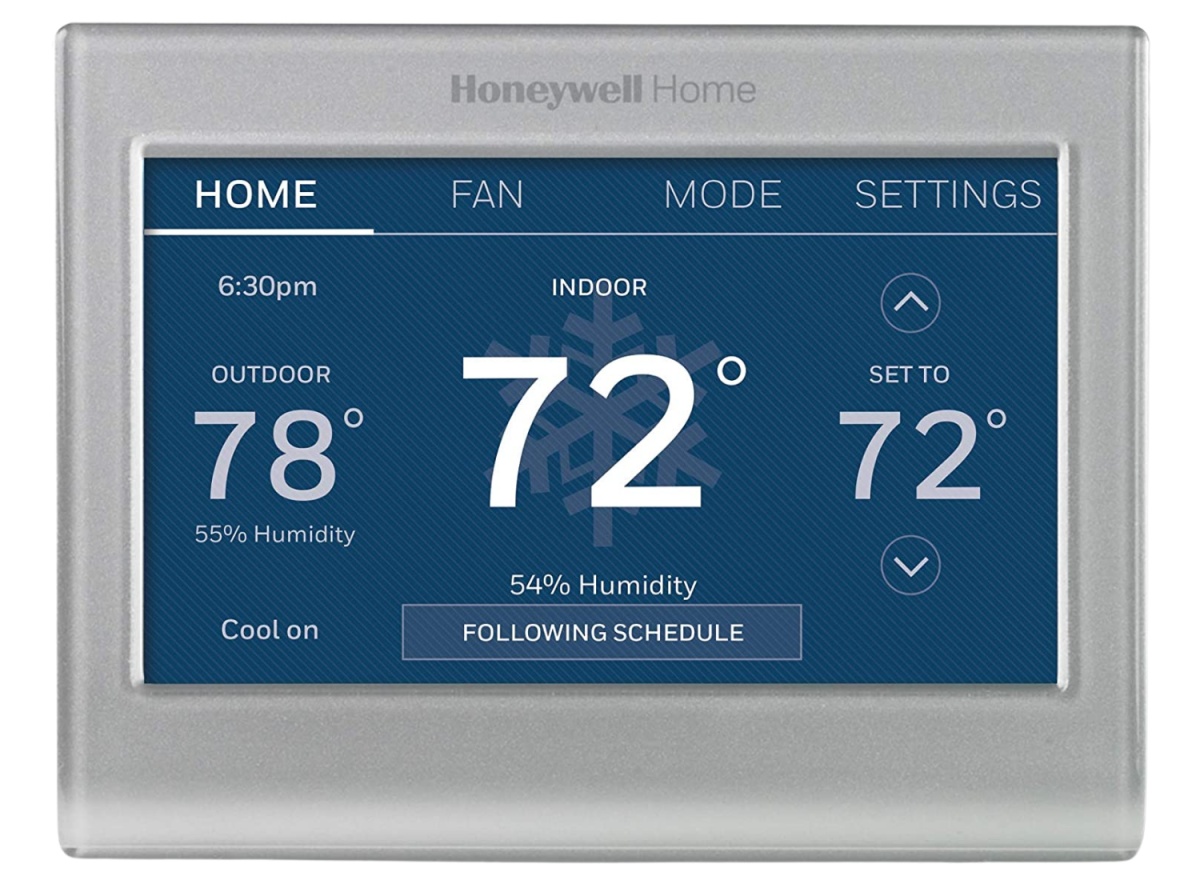Introduction
The Honeywell Smart Thermostat is an innovative and convenient device that allows you to have control over your home’s heating and cooling system from anywhere using your smartphone or tablet. If you’re tired of manually adjusting your thermostat and want to automate the process, this step-by-step guide will help you wire your Honeywell Smart Thermostat properly.
Installing a smart thermostat can offer many benefits, such as energy savings, increased comfort, and the ability to create personalized schedules. However, it’s essential to follow the correct wiring process to ensure everything functions correctly. This guide will walk you through the necessary steps, from gathering the tools and materials to testing your new thermostat.
Before we begin, it’s important to note that this guide is specific to wiring the Honeywell Smart Thermostat. The wiring process may vary for other thermostat models, so be sure to consult the specific installation instructions provided by the manufacturer.
Now, let’s get started with the wiring process for your Honeywell Smart Thermostat!
Step 1: Gather the necessary tools and materials
Before you begin wiring your Honeywell Smart Thermostat, it’s essential to gather all the necessary tools and materials. Having everything ready beforehand will streamline the installation process and ensure you have everything you need.
Here’s a list of tools and materials you’ll need:
- Flathead screwdriver or small pry tool
- Phillips screwdriver
- Wire strippers
- Wire nuts
- Electrical tape
- Label stickers or a pen for labeling the wires
- Honeywell Smart Thermostat (ensure you have the correct model for your system)
- Compatibility checker (if required by your specific thermostat model)
- Optional: Smartphone or tablet for wireless control
Make sure to have these tools and materials readily accessible before proceeding with the installation. This will save you time and prevent any interruptions during the process.
Once you’ve gathered everything, you’re ready to move on to the next step, which involves turning off the power.
Step 2: Turn off the power
Before you start working on your thermostat, it’s crucial to turn off the power to avoid any potential electrical hazards. Here’s how you can safely turn off the power:
- Locate your home’s circuit breaker panel. This is typically found in the basement or utility room.
- Look for the circuit breaker labeled “HVAC” or “Furnace.”
- Switch the circuit breaker to the “Off” position.
- For an added safety measure, double-check that the power is off by attempting to adjust the thermostat on your wall. If the thermostat remains unresponsive, you can proceed with confidence.
By turning off the power, you’ll ensure that there is no electricity flowing to your thermostat and reduce the risk of electrical shocks or damage to the system.
Remember, safety should always take priority when working with electrical components. Double-checking that the power is off before proceeding will give you peace of mind throughout the installation.
With the power turned off, you’re ready to move on to the next step, which involves removing the old thermostat.
Step 3: Remove the old thermostat
Now that the power is off, you can safely remove the old thermostat from your wall. Follow these steps:
- Using a flathead screwdriver or small pry tool, gently remove the cover of the old thermostat. This will expose the wiring and mounting plate.
- Next, remove any screws that are securing the mounting plate to the wall. Set the screws aside as you’ll need them later.
- Gently pull the thermostat away from the wall to reveal the wiring behind it.
- Take a moment to observe and examine the wires. Pay attention to the different colors and how they are connected to the mounting plate. You may want to take a photo or make note of the wire connections for reference later.
- Once you’ve observed and documented the wire connections, carefully disconnect each wire from the mounting plate. Some wires may be secured with screws or wire nuts, while others may simply slide out of their terminals.
- After removing all the wires, detach the old mounting plate from the wall and set it aside.
Removing the old thermostat may require some care and attention to avoid damaging the wiring or the wall. Take your time and be gentle during this process.
With the old thermostat removed, you’ve completed step 3. The next step will involve identifying the wires, so you can properly connect them to your new Honeywell Smart Thermostat.
Step 4: Identify the wires
Now that you have removed the old thermostat, it’s time to identify the wires. Each wire corresponds to a specific function, and knowing which wire is which will help you correctly wire your new Honeywell Smart Thermostat.
- Start by examining the wires and their colors. Common wire colors include:
- Red (R)
- White (W)
- Green (G)
- Blue (C)
- Yellow (Y)
- Refer to the documentation provided with your old thermostat or use an online resource to determine the function of each wire based on its color. For example, the red wire is typically connected to the power (R) terminal, while the white wire is connected to the heating (W) terminal.
- Label each wire with the corresponding terminal it was connected to on the old thermostat’s mounting plate. This will make reconnecting the wires to your new Honeywell Smart Thermostat easier.
- If any wires are not labeled or their function is unclear, you can use a multimeter or consult a professional to help identify them.
Properly identifying the wires is crucial to ensure that the heating and cooling functions of your HVAC system are correctly connected to the new thermostat. Taking the time to label the wires will make the installation process smoother and minimize the chance of any errors.
Once you have successfully identified and labeled the wires, you’re ready to move on to the next step and connect the wires to your Honeywell Smart Thermostat.
Step 5: Connect the wires to the thermostat
With the wires properly identified and labeled, you can now connect them to your new Honeywell Smart Thermostat. Follow these steps:
- Refer to the manufacturer’s instructions that came with your Honeywell Smart Thermostat to identify the terminals on the device.
- Match each wire with its corresponding terminal on the thermostat, based on the labels you made earlier.
- Insert each wire into the appropriate terminal and ensure that they are securely fastened.
- If the thermostat requires any additional wires or has specific instructions for certain HVAC systems, be sure to follow those instructions accordingly.
- Once all the wires are connected, double-check each connection to ensure they are properly seated and secure.
It’s important to be gentle when connecting the wires to avoid damaging them or the thermostat itself. Take your time and ensure that each wire is inserted correctly into its respective terminal.
If you encounter any issues or have difficulty connecting the wires, consult the Honeywell Smart Thermostat installation guide or consider seeking professional assistance.
With the wires securely connected, you’re one step closer to enjoying the convenience of your new Honeywell Smart Thermostat. The next step involves mounting the thermostat on your wall.
Step 6: Mount the thermostat
Now that the wires are connected to your Honeywell Smart Thermostat, it’s time to mount it on the wall. Follow these steps:
- Refer to the manufacturer’s instructions to determine the appropriate location for mounting the thermostat. It is typically recommended to install it on an interior wall, away from direct sunlight, drafts, and any other sources of heat or cold.
- Hold the mounting plate against the wall and align it with the holes or existing screw marks from your old thermostat. Make sure it is level.
- Using the provided screws, secure the mounting plate to the wall. Be careful not to overtighten the screws.
- Gently guide the connected wires through the opening in the center of the mounting plate.
- Align the thermostat with the mounting plate and carefully insert it, ensuring that it is securely seated.
- Give the thermostat a slight tug to verify that it is properly attached to the mounting plate.
Once the thermostat is securely mounted, take a moment to ensure that it is level and aligned with the wall. This will enhance the aesthetics of your installation.
Now that the thermostat is mounted, you’re almost ready to start enjoying its smart features. But first, let’s move on to the final step: restoring the power and testing the thermostat.
Step 7: Restore the power and test the thermostat
With the Honeywell Smart Thermostat mounted and the wires securely connected, it’s time to restore the power and test your new thermostat. Follow these final steps:
- Return to your home’s circuit breaker panel and locate the circuit breaker labeled “HVAC” or “Furnace”.
- Switch the circuit breaker to the “On” position to restore power to your heating and cooling system.
- Head back to the thermostat and wait for it to power on. You should see the display light up.
- Use the touchscreen or buttons on the thermostat to navigate through the initial setup process. Follow the instructions provided by the thermostat to configure your preferences, such as language, time, and date.
- Set your desired temperature and observe if the HVAC system turns on. You should hear the system’s fan start to run and feel warm or cool air from your vents, depending on the temperature setting.
- Monitor the thermostat for a while to ensure that it is functioning properly and accurately maintaining the set temperature.
- If necessary, consult the Honeywell Smart Thermostat manual or contact their support for assistance with any troubleshooting or calibration issues you may encounter.
By restoring power and testing your thermostat, you can verify that the installation was successful and that your heating and cooling system is functioning correctly. If you notice any issues, double-check the wiring and ensure that all connections are secure.
Congratulations! You have successfully wired and installed your Honeywell Smart Thermostat. Enjoy the convenience, energy savings, and personalized comfort that your new smart thermostat brings to your home.
Conclusion
Installing a Honeywell Smart Thermostat is a great way to enhance the comfort and energy efficiency of your home. By following the steps outlined in this guide, you can confidently wire and install your new thermostat.
We started by gathering the necessary tools and materials, ensuring that we have everything we need for a successful installation. Then, we turned off the power to ensure our safety during the process.
We proceeded to remove the old thermostat, carefully disconnecting the wires and labeling them for reference. By properly identifying the wires, we were able to correctly connect them to the Honeywell Smart Thermostat in the next step.
After connecting the wires, we mounted the thermostat on the wall, ensuring it was level and securely attached to the mounting plate. Finally, we restored the power and tested the thermostat, confirming that it was functioning as expected.
The Honeywell Smart Thermostat offers a host of features that grant you control over your home’s temperature settings from anywhere using your smartphone or tablet. Its ability to create personalized schedules and optimize energy usage makes it a valuable addition to any home.
Remember to consult the specific installation instructions provided with your thermostat, as the steps may vary slightly based on the model. If at any point you feel unsure or encounter difficulties, do not hesitate to reach out to the Honeywell support team or seek professional assistance.
Enjoy the convenience, energy savings, and increased comfort that your new Honeywell Smart Thermostat brings to your home!