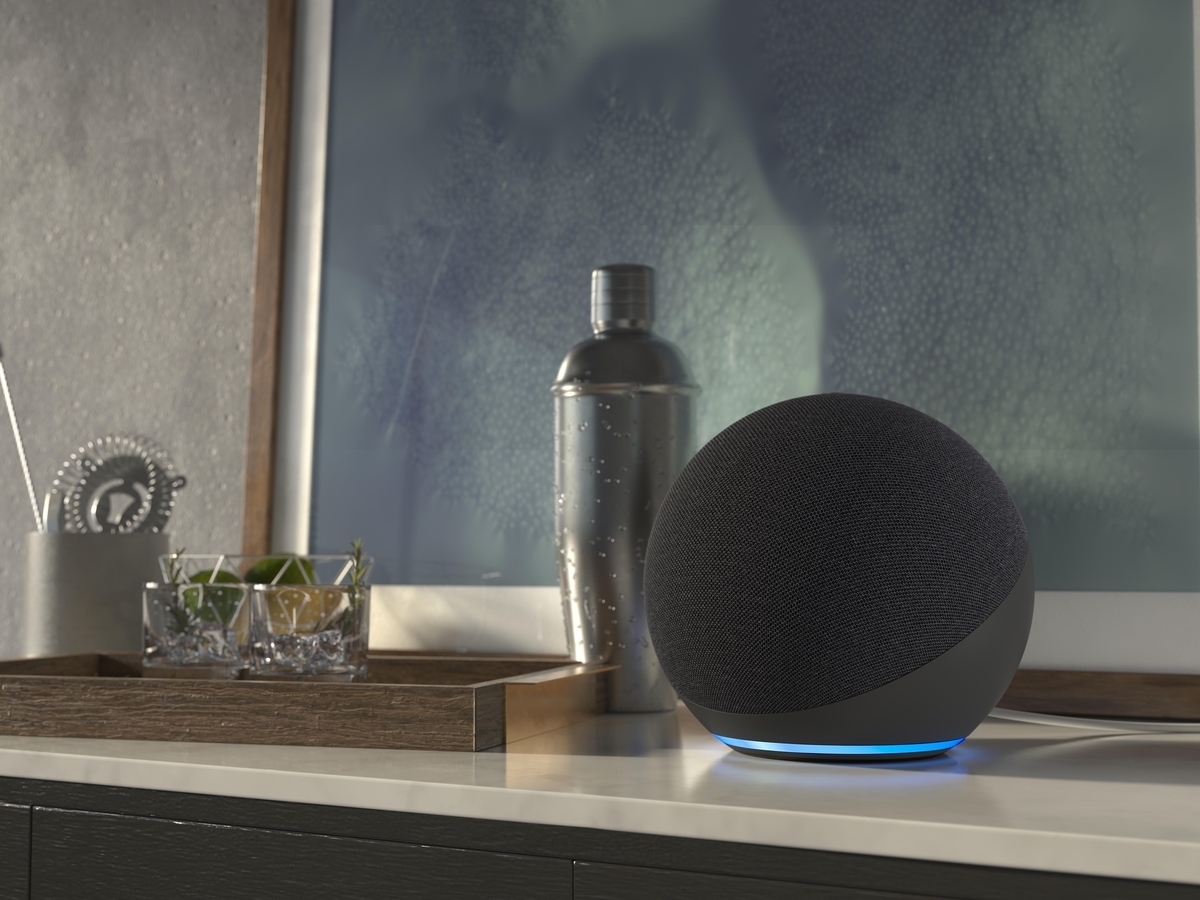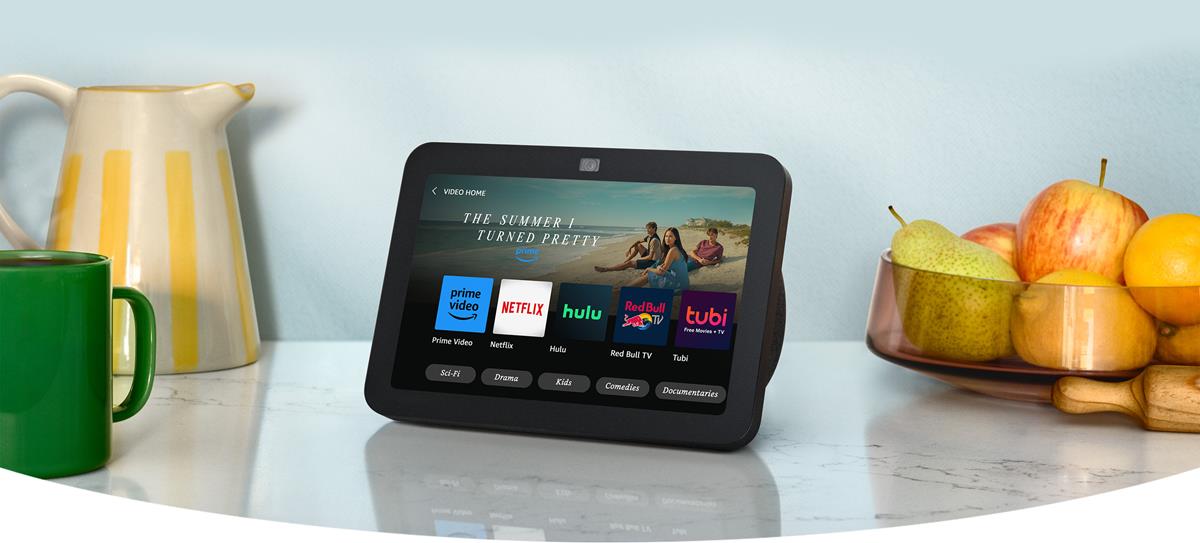Introduction
Welcome to the world of Amazon Alexa, the voice-activated personal assistant that revolutionizes the way we interact with technology. With its array of features and functionalities, an Amazon Alexa smart speaker is a must-have device for any tech-savvy individual or smart home enthusiast. Whether you want to control your smart home devices, play your favorite music, get the latest news updates, or even order a pizza, Amazon Alexa has got you covered.
In this guide, we will take you through the process of setting up your Amazon Alexa device and activating the Smart Speaker Mode, which allows you to use your Alexa device as a standalone speaker. We will also explore the various features and capabilities of the Smart Speaker Mode, from controlling music playback to adjusting audio settings and using voice commands.
Using an Amazon Alexa smart speaker in Smart Speaker Mode not only enhances your music-listening experience but also allows you to seamlessly integrate your personal assistant into your home. By following the steps outlined in this guide, you will be able to optimize the performance of your Alexa device and make the most out of its functionalities.
So, let’s dive in and discover how to unlock the full potential of your Amazon Alexa smart speaker in Smart Speaker Mode!
Setting Up your Amazon Alexa
Before you can start using your Amazon Alexa device in Smart Speaker Mode, you need to set it up properly. Here are the steps to get your device up and running:
- Plug in your Amazon Alexa device: Start by connecting your Alexa device to a power source using the provided power adapter. Make sure the device is receiving power and the light indicator is on.
- Download and open the Alexa app: The next step is to download and install the Alexa app on your smartphone or tablet. This app is available for both iOS and Android devices. Once installed, open the app and sign in with your Amazon account.
- Add your device to the app: In the Alexa app, tap on the “Devices” tab at the bottom right corner of the screen. Then, tap on the “+” icon to add a new device. Follow the on-screen instructions to connect your Alexa device to your Wi-Fi network.
- Wait for the setup process to complete: Once your device is connected to Wi-Fi, the Alexa app will automatically configure the settings and update the firmware if needed. This process may take a few minutes, so be patient.
- Customize your device settings: After the setup process is complete, you can customize various settings for your Alexa device. You can choose the language, set your location, and customize audio settings such as volume and equalizer.
Once you have successfully completed these steps, your Amazon Alexa device is ready to use in Smart Speaker Mode. You can now start enjoying the benefits of having a standalone smart speaker with voice control capabilities.
Activating Smart Speaker Mode
Activating Smart Speaker Mode on your Amazon Alexa device allows you to use it as a standalone speaker without the need for voice commands. Here’s how to activate the Smart Speaker Mode:
- Launch the Alexa app: Open the Alexa app on your smartphone or tablet and make sure you are signed in with your Amazon account.
- Tap on the “Devices” tab: In the bottom-right corner of the app, tap on the “Devices” tab to access your registered devices.
- Select your device: From the list of registered devices, select the Amazon Alexa device you want to activate the Smart Speaker Mode for.
- Tap on “Settings”: On the device screen, tap on the “Settings” option to access the device-specific settings.
- Scroll down and find “Speaker Settings”: In the list of settings, scroll down until you find the “Speaker Settings” section.
- Activate Smart Speaker Mode: Within the “Speaker Settings” section, you should see an option to activate Smart Speaker Mode. Toggle the switch to enable Smart Speaker Mode on your device.
Once you have activated Smart Speaker Mode, your Amazon Alexa device will function as a standalone speaker. This means you can play music or other audio content directly from your device without using voice commands.
Note that when Smart Speaker Mode is enabled, certain voice-activated features like Alexa’s voice responses and smart home control will be temporarily disabled. However, you can easily switch back to the standard mode if you want to resume using Alexa’s full capabilities.
Now that you have successfully activated Smart Speaker Mode on your Amazon Alexa device, let’s explore how to make the most out of this mode and use it to your advantage.
Using the Smart Speaker Mode
Now that you have activated Smart Speaker Mode on your Amazon Alexa device, let’s explore how to use it effectively. Here are a few key features and functionalities of the Smart Speaker Mode:
- Playing Music: Simply use your favorite music streaming service, such as Amazon Music, Spotify, or Pandora, to play music directly on your Alexa device. You can control playback using the buttons on the device or through the Alexa app.
- Auxiliary Input: If you want to play music from an external device, such as your smartphone or MP3 player, you can connect it to your Alexa device using the auxiliary input. This allows you to enjoy your personal collection of music through your Alexa device.
- Bluetooth Connectivity: Alexa devices equipped with Bluetooth capability can also be used as Bluetooth speakers. You can pair your smartphone or tablet with your Alexa device and stream audio wirelessly.
- Multi-Room Music: If you have multiple Alexa devices in your home, you can create a multi-room music setup. This allows you to play synchronized music across different rooms, creating a seamless audio experience throughout your home.
- Alarm and Timer: Your Alexa device can still be used for setting alarms and timers, even when in Smart Speaker Mode. Simply use voice commands or the Alexa app to set alarms or timers, and your device will notify you with the specified alerts.
These are just a few examples of how you can utilize your Amazon Alexa device in Smart Speaker Mode. Whether you want to relax with your favorite music, create a surrounding audio experience, or set alarms for your daily routine, the Smart Speaker Mode offers convenience and versatility.
Experiment with different voice commands and explore the Alexa app to discover additional features and functionalities that can enhance your experience with your Amazon Alexa device in Smart Speaker Mode.
Controlling Music Playback
Controlling music playback on your Amazon Alexa device in Smart Speaker Mode is simple and intuitive. Here are a few ways you can control your music:
- Physical Buttons: Most Alexa devices have buttons on the device itself that allow you to control music playback. You can find buttons for play/pause, volume up/down, and skip forward/backward.
- Voice Commands: Although Smart Speaker Mode reduces the reliance on voice commands, you can still use them for basic control. For example, you can say “Alexa, play,” “Alexa, pause,” or “Alexa, skip to the next song.”
- Alexa App: The Alexa app on your smartphone or tablet also gives you comprehensive control over music playback. You can choose songs, create playlists, adjust volume, and control playback from within the app.
In addition to these basic controls, you can also use voice commands to play music based on specific genres, artists, or albums. For example, you can say “Alexa, play rock music” or “Alexa, play songs by Taylor Swift.”
If you have a multi-room music setup, you can specify which room you want the music to play in. For instance, you can say “Alexa, play jazz music in the living room.”
Furthermore, if you want to adjust the volume while music is playing, you can say “Alexa, volume up” or “Alexa, volume down.” This allows you to fine-tune the audio output to your preference at any time.
By using these various methods of controlling music playback, you can easily enjoy your favorite tunes and manage your music experience on your Amazon Alexa device in Smart Speaker Mode.
Using Voice Commands
While Smart Speaker Mode reduces the reliance on voice commands for music playback, you can still utilize voice commands for certain tasks and interactions with your Amazon Alexa device. Here are a few examples of how voice commands can enhance your experience:
- Smart Home Control: If you have smart home devices connected to your Alexa device, you can use voice commands to control them. For instance, you can say “Alexa, turn off the living room lights” or “Alexa, set the thermostat to 72 degrees.”
- Information and General Knowledge: Alexa is equipped with a vast amount of information and can answer questions on various topics. You can ask Alexa for news updates, weather forecasts, sports scores, and even general trivia. Simply say “Alexa, what’s the weather like today?” or “Alexa, who won the Super Bowl last year?”
- Reminders and Timers: Use voice commands to set reminders and timers effortlessly. Whether you need a reminder for an important meeting or a timer for cooking, just say “Alexa, set a reminder for 3 p.m.” or “Alexa, set a timer for 10 minutes.”
- Calendar and Events: Alexa can sync with your calendar and help you stay organized. You can schedule appointments, check your daily agenda, and even add events to your calendar using voice commands. Simply say “Alexa, add a meeting with John tomorrow at 2 p.m.” or “Alexa, what’s on my calendar for today?”
- Entertainment and Fun: Alexa can also entertain you with jokes, stories, and games. You can ask Alexa to tell you a joke, read a bedtime story to your children, or play a game of trivia. Just say “Alexa, tell me a joke” or “Alexa, play a game.”
These are just a few examples of the many possibilities with voice commands on your Amazon Alexa device. Experiment with different commands and explore the Alexa app to discover even more ways to interact with your device using your voice.
Voice commands add a layer of convenience and hands-free control, making your Amazon Alexa device a true personal assistant in Smart Speaker Mode.
Adjusting Audio Settings
Customizing the audio settings on your Amazon Alexa device in Smart Speaker Mode allows you to tailor the sound output to your preferences. Here are a few ways you can adjust the audio settings:
- Volume Control: You can easily adjust the volume of your Alexa device by using the physical buttons on the device itself or by using voice commands. Simply say “Alexa, volume up” or “Alexa, volume down” to increase or decrease the volume.
- Equalizer Settings: Some Alexa devices offer the ability to adjust the equalizer settings, allowing you to fine-tune the sound output to match your preferences. Use the Alexa app to access the equalizer settings and make adjustments to bass, treble, and other audio frequencies.
- Audio Output: Depending on your Alexa device, you may have the option to connect external speakers or headphones. This allows you to enjoy enhanced audio quality or listen to music privately. Use the appropriate ports or wireless connectivity options to connect your preferred audio output device.
Experiment with different equalizer settings to find the audio profile that suits your taste. If you enjoy bass-heavy music, you can bump up the bass level. Conversely, if you prefer a more balanced sound, you can reduce the bass and enhance the treble.
Additionally, if you have multiple Alexa devices in different rooms, you can adjust the audio settings individually for each device. This allows you to optimize the sound quality and volume for each specific environment.
By adjusting the audio settings to your liking, you can ensure an immersive and enjoyable listening experience on your Amazon Alexa device in Smart Speaker Mode.
Troubleshooting and FAQs
While Amazon Alexa devices are designed to offer a seamless experience, occasional issues or questions may arise. Here are some common troubleshooting steps and frequently asked questions to help you address any concerns:
Q: My Alexa device is not responding to voice commands. What should I do?
A: Check if your device is connected to a stable Wi-Fi network. If the connection is weak or unstable, your device may have difficulty processing voice commands. Restart your device and ensure that it is within range of the Wi-Fi network.
Q: How can I improve the audio quality of my Alexa device in Smart Speaker Mode?
A: Check the placement of your device. Ensure that it is positioned on a stable surface and away from obstructions that could impede sound quality. Additionally, consider connecting external speakers for enhanced audio performance.
Q: Can I use my Alexa device in Smart Speaker Mode while it is charging?
A: Yes, you can use your Alexa device in Smart Speaker Mode while it is charging. However, using your device while charging may affect the charging speed.
Q: Can I connect my Alexa device in Smart Speaker Mode to other smart home devices?
A: Yes, even in Smart Speaker Mode, your Alexa device can still be connected to and control other smart home devices. However, note that certain voice-activated features may not be available in this mode.
Q: How can I switch back to the standard mode from Smart Speaker Mode?
A: To switch back to the standard mode, open the Alexa app, go to the settings for your device, and toggle off the Smart Speaker Mode option. This will restore the full capabilities of your Alexa device.
If you encounter any other issues or have specific questions about your Amazon Alexa device, it is always recommended to refer to the user manual or visit the official Amazon support website for further assistance.
Remember that regular software updates from Amazon ensure that your Alexa device remains up-to-date and addresses any known issues or glitches.
By familiarizing yourself with these troubleshooting steps and frequently asked questions, you can quickly resolve minor issues and get the most out of your Amazon Alexa device in Smart Speaker Mode.
Conclusion
Congratulations! You have now learned how to set up, activate, and utilize the Smart Speaker Mode on your Amazon Alexa device. By following the steps outlined in this guide, you can transform your Alexa device into a versatile standalone speaker that offers a seamless and convenient music-listening experience.
With Smart Speaker Mode, you can control music playback, adjust audio settings, and even use voice commands for tasks beyond music, such as smart home control, information retrieval, and entertainment. The flexibility and adaptability of your Amazon Alexa device in Smart Speaker Mode make it a valuable addition to your home.
Remember to explore different voice commands, experiment with equalizer settings, and take advantage of the features and functionalities available through the Alexa app. This will enable you to personalize your audio experience and optimize the performance of your Alexa device.
If you encounter any issues or have further questions, refer to the troubleshooting steps and frequently asked questions provided in this guide. Additionally, make use of the official Amazon support resources for detailed assistance and guidance.
Enjoy the convenience, entertainment, and immersive sound experience that come with using your Amazon Alexa device in Smart Speaker Mode. Make the most of this innovative technology and continue exploring the ever-expanding capabilities of your device.
Now, get ready to enjoy your favorite music, control your smart home with ease, and delve into the world of voice-activated convenience with your Amazon Alexa device!