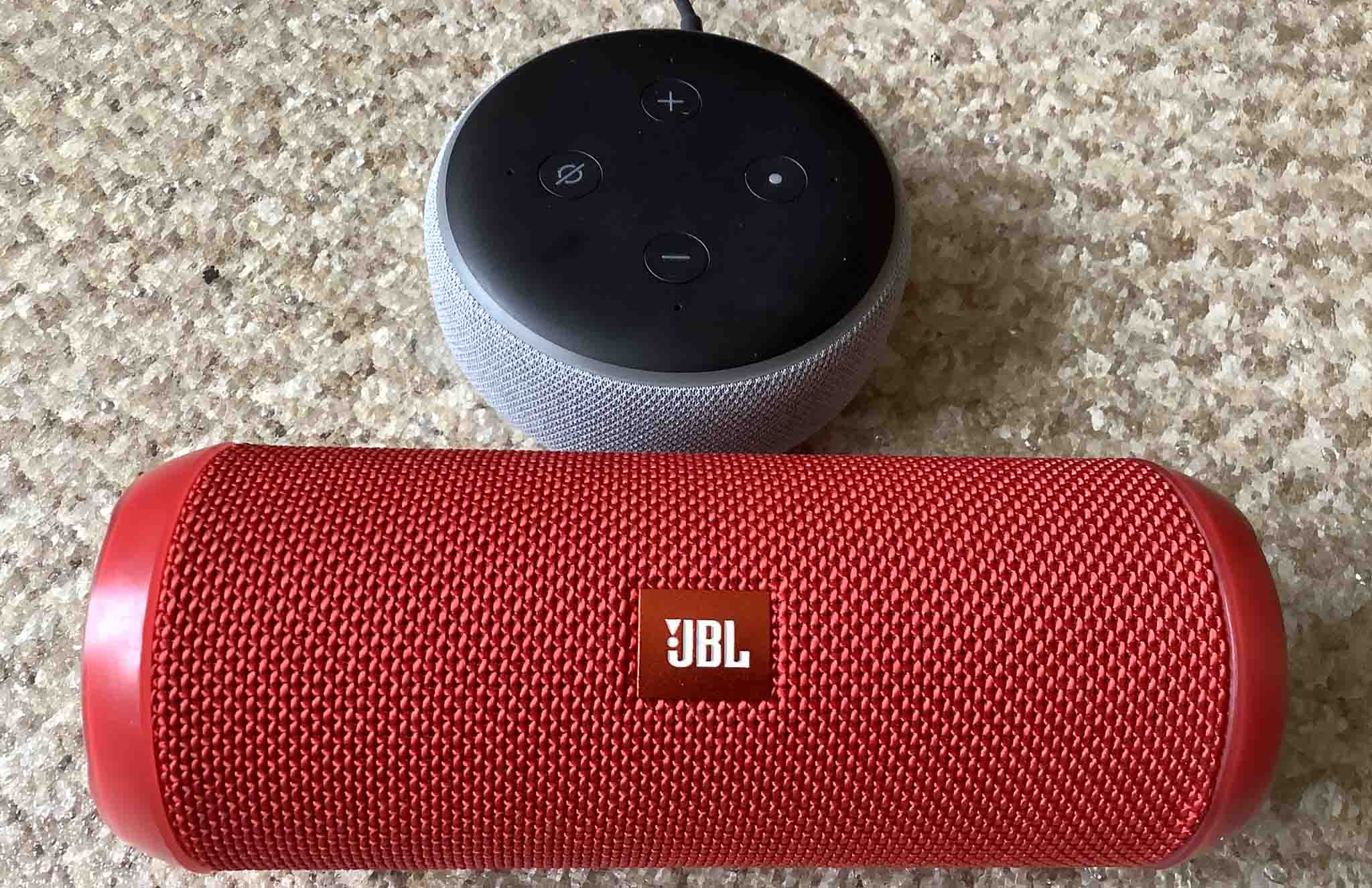Introduction
Welcome to our guide on how to reset your JBL smart speaker. Whether you’re experiencing technical issues or simply want to start fresh, resetting your JBL smart speaker can often be the solution. Resetting your speaker helps to troubleshoot and resolve common issues, such as connectivity problems or software glitches. In this article, we will walk you through two methods to reset your JBL smart speaker: a soft reset and a factory reset.
JBL is renowned for producing premium audio devices and their smart speakers are no exception. These smart speakers offer a wide range of features such as voice control, Bluetooth connectivity, and multi-room audio. However, like any electronic device, they can sometimes encounter hiccups that require a reset.
Before proceeding with a reset, it’s important to note that resetting your JBL smart speaker will erase all settings and configurations. Therefore, it’s crucial to back up any important data or settings that you don’t want to lose. Once you’re ready, you can follow the step-by-step instructions provided in this guide to reset your JBL smart speaker.
Keep in mind that the specific steps may vary slightly depending on the model of your JBL speaker and the version of the JBL Connect app you are using, if applicable. However, the general principles outlined in this guide should apply to most JBL smart speakers.
Now, let’s dive into the methods of resetting your JBL smart speaker and help you get your device back in top form!
Why Would You Need to Reset Your JBL Smart Speaker?
There are several reasons why you might need to reset your JBL smart speaker. Here are a few common scenarios:
1. Connectivity issues: If your JBL smart speaker is having trouble connecting to your phone, tablet, or other devices, a reset can often help resolve this problem. By resetting the speaker, you can clear any temporary glitches or conflicts that may be causing the connectivity issues.
2. Software glitches: Just like any electronic device, JBL smart speakers can occasionally experience software glitches or bugs. These glitches can cause issues such as unresponsive buttons, unbalanced audio, or distorted sound. A reset can help to refresh the software and eliminate any temporary bugs that may be affecting the performance of your speaker.
3. Improper functioning: Are you experiencing strange behavior from your JBL smart speaker, such as random restarts, freezing, or unresponsiveness? These issues can be frustrating, but a reset can often be the solution. Resetting the speaker will bring it back to its default settings, eliminating any conflicting configurations or settings that may be causing the problem.
4. Upgrading or selling your speaker: If you’re upgrading to a new JBL smart speaker or planning to sell your existing one, it’s important to reset the device to ensure that your personal information and settings are removed. Resetting the speaker will erase any stored Wi-Fi passwords, paired devices, and other personal data, giving you peace of mind and ensuring a fresh start for the new owner.
Regardless of the reason for your reset, it’s important to follow the correct method to ensure a successful reset without causing any further issues. In the next sections, we will walk you through two methods to reset your JBL smart speaker: a soft reset and a factory reset.
Method 1: Soft Reset
A soft reset is a simple and quick way to reset your JBL smart speaker. This method is useful when you’re experiencing minor issues or connectivity problems. Here’s how to perform a soft reset:
- Start by turning off your JBL smart speaker by pressing the power button, usually located on the top or side of the device.
- Once the speaker is turned off, unplug the power cord from the wall outlet or disconnect the device from its power source.
- Wait for at least 30 seconds to 1 minute to allow the internal components to fully power down. This will help clear any temporary glitches or issues that may be affecting the speaker’s performance.
- After the designated time has passed, plug the power cord back into the wall outlet or reconnect the device to its power source.
- Turn on your JBL smart speaker by pressing the power button again. You may need to hold the button for a few seconds until the speaker powers on.
- Once the speaker has powered on, check if the issue or problem you were experiencing has been resolved. If not, you may need to proceed with a factory reset (which we will cover in the next section).
Performing a soft reset on your JBL smart speaker refreshes its internal settings and can often resolve minor issues or temporary glitches. It’s a good first step to try before proceeding with a factory reset. If the soft reset doesn’t fix the problem, don’t worry, the factory reset method can help to further troubleshoot and resolve more stubborn issues.
Method 2: Factory Reset
If the soft reset method didn’t resolve your issues or if you’re facing more persistent problems with your JBL smart speaker, a factory reset is the next step. Performing a factory reset will restore your speaker to its original factory settings, erasing all customizations, paired devices, and settings. Here’s how to perform a factory reset:
- Make sure your JBL smart speaker is powered on.
- Locate the reset button on your speaker. The location of the reset button may vary depending on the model. In most cases, it can be found on the back or bottom of the device.
- Using a small, pointed object (such as a paperclip or a pin), press and hold the reset button for about 10 to 15 seconds. You may need to use some force to press the button.
- While continuing to hold the reset button, you will notice the speaker’s lights or indicators flashing or changing colors. This indicates that the factory reset process has started.
- Release the reset button once the lights or indicators stop flashing and return to their normal state.
- Your JBL smart speaker will now begin the factory reset process. This may take a few moments, so be patient and avoid interrupting the process.
- Once the factory reset is complete, your JBL smart speaker will be restored to its original factory settings.
After the factory reset, your JBL smart speaker will be like new, with all settings reset to their default values. You will need to set up the speaker again, including connecting to your Wi-Fi network and pairing with devices. This can be done using the JBL Connect app or through the speaker’s built-in Bluetooth pairing feature.
It’s important to note that a factory reset will permanently erase all data and settings on your JBL smart speaker. Be sure to back up any important data or settings that you want to keep before proceeding with the factory reset.
By performing a factory reset, you can often resolve more stubborn issues and start fresh with your JBL smart speaker.
Step-by-Step Guide: How to Reset JBL Smart Speaker Using the JBL Connect App
If you have the JBL Connect app installed on your smartphone or tablet, you can easily reset your JBL smart speaker using the app. Follow these step-by-step instructions:
- Ensure that your JBL smart speaker is powered on and within range of your mobile device.
- Open the JBL Connect app on your smartphone or tablet. If you don’t already have the app, you can download it from the App Store or Google Play Store.
- Once the app is open, it will automatically detect and display the available JBL smart speakers nearby.
- Select the specific JBL smart speaker that you want to reset from the list of detected speakers.
- In the settings or options menu for the selected speaker, look for the “Reset” or “Factory Reset” option.
- Tap on the “Reset” or “Factory Reset” option to initiate the reset process.
- Follow any additional on-screen prompts or confirmation messages that may appear to confirm the reset.
- Allow the JBL smart speaker to complete the reset process. This may take a few moments, so be patient.
- Once the reset is complete, the JBL smart speaker will return to its factory settings.
After the reset is done, you will need to set up your JBL smart speaker again, including connecting it to your Wi-Fi network and pairing it with devices. Follow the instructions provided by the JBL Connect app to complete the setup process.
Please note that the steps and options in the JBL Connect app may vary depending on the version of the app and your specific JBL smart speaker model. However, the general process should be similar.
If you encounter any issues or have difficulties resetting your JBL smart speaker using the JBL Connect app, you can try the alternative method outlined in the next section.
Step-by-Step Guide: How to Reset JBL Smart Speaker Without the JBL Connect App
If you do not have the JBL Connect app or prefer to reset your JBL smart speaker without using it, you can still successfully reset the speaker. Follow these step-by-step instructions:
- Ensure that your JBL smart speaker is powered on.
- Locate the control buttons on your speaker. These buttons may include power, volume up/down, and Bluetooth buttons.
- Press and hold the power and volume up buttons simultaneously for about 10 to 15 seconds. You may need to use some force to press both buttons at the same time.
- While continuing to hold the buttons, you will notice the lights or indicators on the speaker flashing or changing colors. This indicates that the reset process has started.
- Release the buttons once the lights or indicators stop flashing and return to their normal state.
- Your JBL smart speaker will now begin the reset process. This may take a few moments, so be patient and avoid interrupting the process.
- Once the reset is complete, your JBL smart speaker will be restored to its original factory settings.
After the reset, you will need to set up your JBL smart speaker again, including connecting it to your Wi-Fi network and pairing it with devices manually. Refer to your speaker’s user manual for specific instructions on how to complete the setup process without the JBL Connect app.
It’s important to note that resetting your JBL smart speaker without the JBL Connect app may vary slightly depending on the model and buttons available on your speaker. The above steps provide a general guideline that should work for most JBL smart speakers.
By following these steps, you can successfully reset your JBL smart speaker without the need for the JBL Connect app.
Troubleshooting Common Issues After Resetting Your JBL Smart Speaker
After resetting your JBL smart speaker, there are a few common issues that you may encounter. Here are some troubleshooting tips to help resolve these issues:
1. Connectivity problems: If you’re experiencing issues with connecting your JBL smart speaker to your devices or Wi-Fi network after the reset, try the following steps:
- Ensure that Bluetooth is enabled on your device and that it is within range of the speaker.
- Check that the Wi-Fi network you’re trying to connect to is functioning properly and that you have entered the correct password, if required.
- If the issue persists, try resetting your Wi-Fi router and reconnecting your JBL smart speaker to the network.
2. Audio quality problems: If you notice any issues with the audio quality, such as low volume, distorted sound, or unbalanced audio, try the following troubleshooting steps:
- Ensure that the volume on both your JBL smart speaker and the connected device is turned up to an appropriate level.
- Check if there are any obstructions or interference that may affect the speaker’s performance, such as walls, other electronic devices, or wireless signals.
- If you have multiple JBL speakers, make sure they are properly synced and that the audio playback settings are correctly configured.
3. Unresponsive buttons or controls: If the buttons or controls on your JBL smart speaker are unresponsive or not working properly, try the following troubleshooting steps:
- Ensure that the speaker has enough battery power or is properly connected to a power source.
- Clean the buttons and controls to remove any dirt, dust, or debris that may be causing the issue.
- If the problem persists, try performing a soft reset or factory reset again to see if it resolves the issue.
If you have tried the troubleshooting steps above and are still experiencing issues with your JBL smart speaker, it’s recommended to contact JBL customer support for further assistance. They will be able to provide specific troubleshooting steps based on your speaker model and help resolve any persistent issues.
Remember, troubleshooting after resetting your JBL smart speaker may require a bit of patience and experimentation. By following these tips, you can overcome common issues and enjoy the full functionality of your JBL smart speaker once again.
Conclusion
Resetting your JBL smart speaker can be a useful troubleshooting method to resolve various issues and get your device back to optimal performance. We have covered two methods of resetting your JBL smart speaker: a soft reset and a factory reset.
The soft reset is a quick and simple way to address minor issues and connectivity problems. It involves turning off the speaker, disconnecting the power, waiting for a short period, and then powering it back on. This method can often resolve temporary glitches and conflicts.
If the soft reset doesn’t solve the problem or if you’re facing more persistent issues, the factory reset is the next step. This method restores the speaker to its original factory settings and erases all customizations and configurations. It can help resolve software glitches and more stubborn issues that couldn’t be resolved with a soft reset.
Whether you’re using the JBL Connect app or not, we have provided step-by-step guides for both methods. The app allows for an easy reset process through a few taps, while resetting without the app requires specific button combinations on the speaker itself.
After the reset, it is important that you set up your JBL smart speaker again, including connecting it to your Wi-Fi network and pairing it with devices. This will ensure that you can enjoy all the features and functionalities your speaker has to offer.
If you encounter any issues after the reset, we have also provided troubleshooting tips for common problems such as connectivity issues, audio quality problems, and unresponsive buttons or controls. Following these tips can help resolve these issues and ensure the smooth operation of your JBL smart speaker.
Remember to always refer to your specific JBL smart speaker model’s user manual or contact JBL customer support for more detailed instructions and assistance tailored to your device.
By following the methods and tips outlined in this guide, you can effectively reset your JBL smart speaker, troubleshoot common issues, and enjoy a seamless audio experience once again.