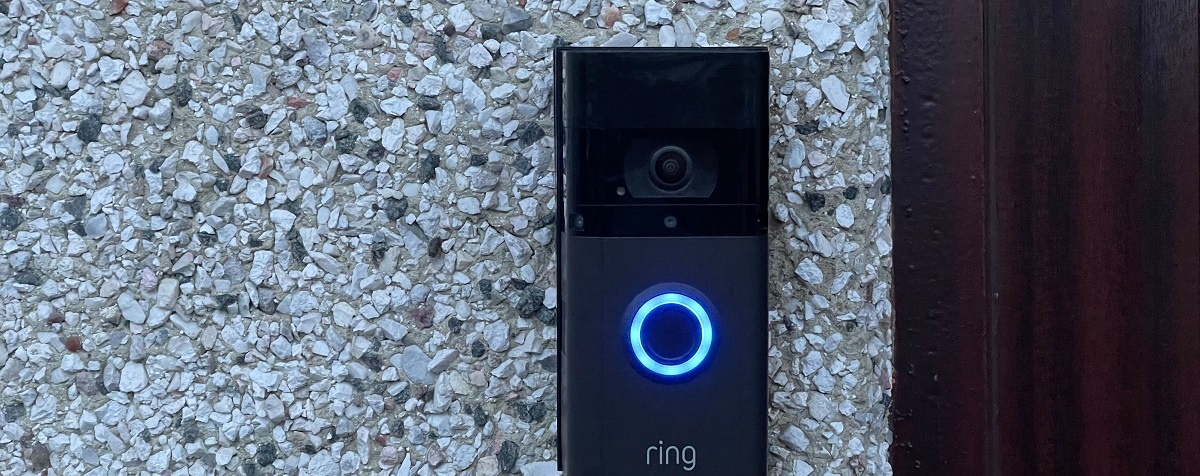Introduction
The Ring Video Doorbell is a popular smart home security device that allows you to monitor and manage visitors at your doorstep from anywhere using your smartphone or tablet. While the Ring Video Doorbell offers many useful features, such as motion detection and two-way audio communication, there might be situations where you need to turn it off temporarily. Whether you want privacy or simply don’t want to be disturbed, turning off your Ring Video Doorbell is a straightforward process that can be done through the Ring app.
In this article, we will guide you through the step-by-step process of turning off your Ring Video Doorbell. We will also show you how to customize additional settings to suit your preferences. So, whether you want some uninterrupted family time or need to sleep without any disturbances, read on to learn how to effortlessly disable your Ring Video Doorbell.
Before we dive into the steps, ensure that you have the Ring app installed on your smartphone or tablet and that your device is connected to the internet. Having these prerequisites will ensure a seamless experience while navigating the app and making the necessary changes to your Ring Video Doorbell settings.
Step 1: Accessing the Ring App
To begin the process of turning off your Ring Video Doorbell, you first need to access the Ring app on your mobile device. Follow these simple steps to open the app:
- Unlock your smartphone or tablet and navigate to the home screen.
- Locate the Ring app icon, which resembles a white ring on a blue background. Tap on the icon to launch the app.
- If this is your first time using the Ring app, you will need to set up an account. Follow the on-screen instructions to create an account using your email address and password.
- If you already have a Ring account, enter your login credentials (email and password) to sign in.
- Once you have successfully signed in, you will be greeted with the Ring app’s dashboard, which displays a list of your connected Ring devices.
The Ring app provides a user-friendly interface that allows you to control and manage all of your Ring devices from one centralized location. From the dashboard, you can access various features and settings specific to your Ring Video Doorbell, including the option to turn it off temporarily.
With step one complete, you are now ready to proceed to the next step and locate your Ring Video Doorbell device within the app.
Step 2: Locating Your Ring Video Doorbell Device
Once you have accessed the Ring app, the next step is to locate your Ring Video Doorbell device within the app. Follow these simple steps to find your device:
- On the Ring app dashboard, you will see a list of your connected Ring devices. Scroll through the list to find the specific device you want to turn off, which in this case is your Ring Video Doorbell.
- Look for the name or label assigned to your Ring Video Doorbell device. This name is usually based on the location of the doorbell, such as “Front Door” or “Backyard Entrance”.
- If you have multiple Ring Video Doorbell devices, ensure that you select the correct one that you want to turn off.
Locating your Ring Video Doorbell device in the app is essential to ensure that you make changes to the correct device’s settings. Double-check that you have selected the appropriate device before proceeding to the next step.
With step two completed, you have successfully identified and located your Ring Video Doorbell device within the Ring app. The next step is to turn off the device, which will be explained in detail in the following section.
Step 3: Turning Off the Ring Video Doorbell
Now that you have located your Ring Video Doorbell device within the Ring app, it’s time to proceed with turning off the device. Follow these step-by-step instructions:
- Tap on the name or label of your Ring Video Doorbell device to access its settings and control options.
- On the device settings page, you will see a gear or settings icon. Tap on this icon to open the device settings menu.
- Within the device settings menu, look for an option that is related to “Modes” or “Do Not Disturb”. This option may vary depending on the version of the Ring app you are using.
- Tap on the “Modes” or “Do Not Disturb” option to open the settings for turning off your Ring Video Doorbell temporarily.
- Depending on the Ring app version, you may find a toggle switch or a button that allows you to enable or disable the device. If it’s a toggle switch, simply tap on it to turn off your Ring Video Doorbell. If it’s a button, tap on it to switch off the device.
Once you have successfully turned off your Ring Video Doorbell, it will no longer transmit notifications or record any activity until you enable it again. This temporary disablement provides you with the privacy or uninterrupted time you desire.
With step three completed, you have successfully turned off your Ring Video Doorbell. However, there are additional settings you can customize to enhance your overall experience with the device, which will be covered in the next step.
Step 4: Customizing Additional Settings
Now that you have turned off your Ring Video Doorbell, you may want to customize additional settings to suit your preferences. Here are some options you can explore:
- Schedule: The Ring app allows you to set a schedule for when you want your Ring Video Doorbell to be active. This feature is useful if you want the doorbell to automatically turn on and off at specific times of the day. To customize the schedule, navigate to the device settings menu and look for the “Schedule” option. From here, you can set the days and time slots when you want the device to be enabled or disabled.
- Motion Detection: By adjusting the motion detection settings, you can control the sensitivity and range of your Ring Video Doorbell’s motion sensors. This ensures that you only receive alerts when necessary and reduces false notifications. To customize the motion detection settings, go to the device settings menu and look for the “Motion Settings” option. From here, you can adjust the sensitivity and range according to your preferences.
- Notifications: If you want to receive notifications but prefer not to have the doorbell ring or record any activity, you can customize the notification settings. Within the device settings menu, look for the “Notifications” option. Here, you can toggle on or off various notification options, such as motion alerts or live view notifications.
- Linked Devices: The Ring app allows you to link your Ring Video Doorbell with other devices, such as Amazon Echo speakers or smart displays. This enables you to receive notifications and view live video feeds on these connected devices. To customize the linked devices, go to the device settings menu and look for the “Linked Devices” option. From here, you can manage the connections and select the devices you want to link with your Ring Video Doorbell.
By exploring and customizing these additional settings, you can ensure that your Ring Video Doorbell functions exactly the way you want it to, providing you with maximum convenience and control over your home security.
With step four completed, you have successfully customized additional settings for your Ring Video Doorbell. You are now fully equipped with the knowledge and tools to manage and control your device according to your preferences.
Conclusion
In this article, we have guided you through the step-by-step process of turning off your Ring Video Doorbell. We started by accessing the Ring app on your mobile device, locating your Ring Video Doorbell device within the app, and then turning off the device. We also discussed how to customize additional settings to enhance your overall experience with the device.
Turning off your Ring Video Doorbell can provide you with the privacy and uninterrupted time you need. Whether you want to enjoy a quiet evening with your family or simply need a break from notifications, the Ring app allows you to easily disable your device with just a few taps.
Additionally, customizing settings such as scheduling, motion detection, notifications, and linked devices gives you greater control over your Ring Video Doorbell and ensures that it caters to your specific needs and preferences.
Remember, when you want to re-enable your Ring Video Doorbell, simply follow the same steps and toggle the device back on within the Ring app.
We hope this guide has been helpful in navigating the Ring app and customizing your Ring Video Doorbell settings. By familiarizing yourself with these features, you can fully harness the power and convenience of your smart home security device.
Enjoy the peace of mind that comes with owning a Ring Video Doorbell and feel confident in your ability to control and manage it effectively.